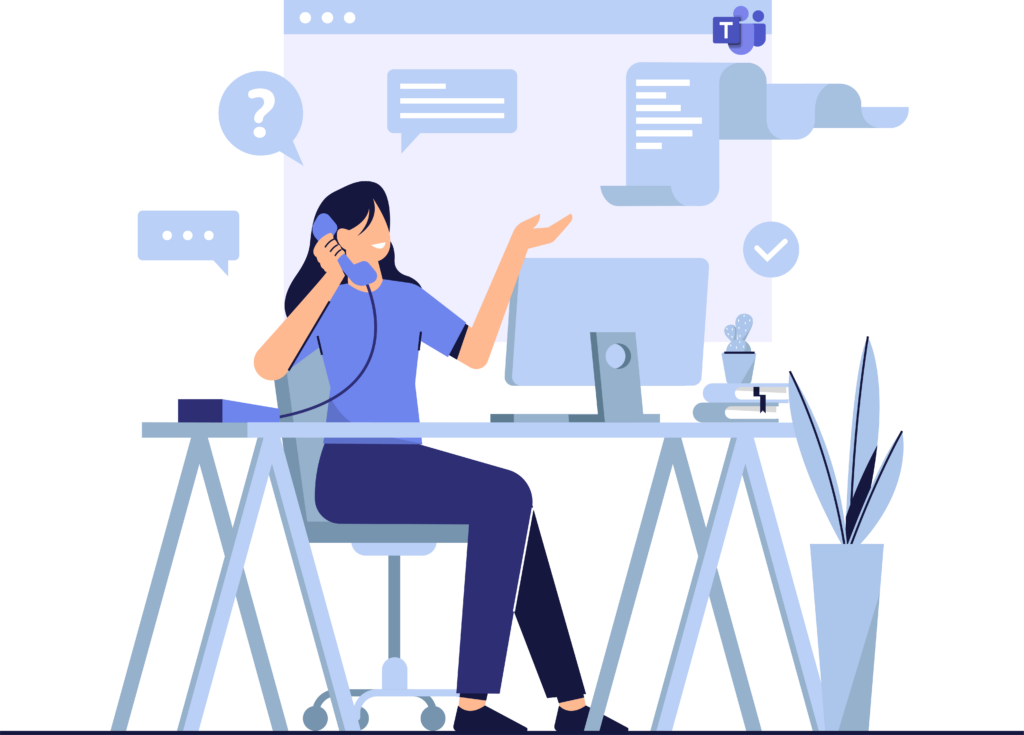Microsoft Teams is designed primarily for personal use. So, if your organization is switching its operations to this platform, the assistants may need some tips on how to support their managers with it. In this article we will share with you some best practices on how assistants can effectively use Microsoft Teams.
About manager-assistant scenario in Microsoft Teams
Microsoft Teams was built was a high level of security in mind. Therefore, delegation, which is intrinsic to manager-assistant scenario, isn’t supported in Teams with exception for calls and scheduling meetings. You won’t be able to access another user’s private chat conversations. Although technically possible if the manager shares their credentials and then use calling phone number as the authentication method, we don’t recommend it as it endangers the security of the account.
However, there are ways to go around these restrictions in Microsoft Teams if you decide to move from ‘impersonation’ of the manager to acting ‘on behalf of’.
There are quite a few tools within Microsoft Teams that permit efficient manager-assistant collaboration.
Channel conversations
Assistants can easily post messages or reply to channel conversations on behalf of their manager. You will just need to add them to the right team. The only thing is that they can’t post as the manager, so they need to follow a specific message format to let everyone know they’re communicating on manager’s behalf.
For example, they may add ‘pp’ in the end of a message and @mention their manager to indicate their approval.
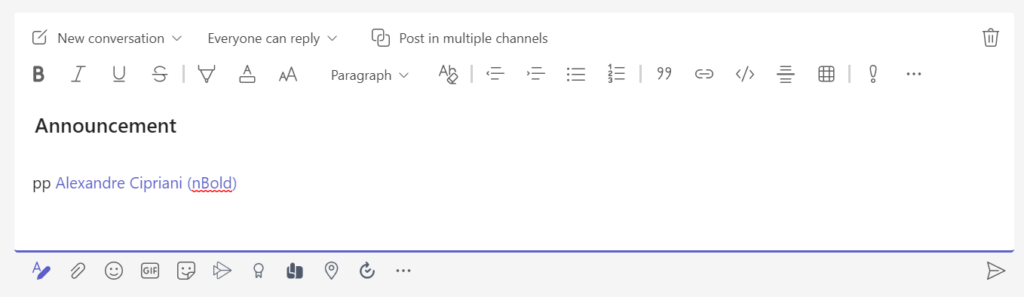
If managers are members of any private channel, they might need to handle the communication themselves, unless the topics allow the assistant’s involvement. If so, they should be invited to the private channel and communicate following the same format discussed above.
Meetings and emails
Assistants can easily schedule meetings in Microsoft Teams on behalf of their managers by simply adding them as required participants. The invitation will be sent from the assistant’s account, but the manager will appear as an attendee.
You may want to use Scheduling Assistant for that as this tool allows to find the right time slot that works best for all the participants.
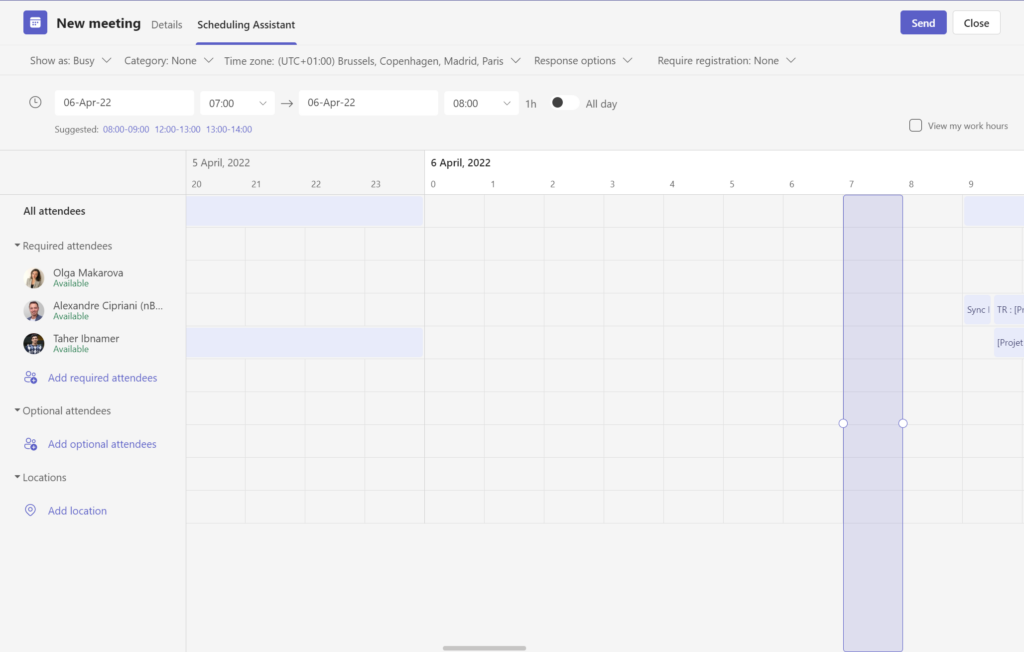
You can else set up Delegate Access in Outlook so that the assistant can have access to the manager’s inbox and calendar. Delegate Access allows to receive and respond to email messages as well as meeting invitations.
You can find detailed instructions on how to set up delegation in Outlook here.
Note however, that the mailbox owner will appear as the meeting organizer, so meeting participants will receive the meeting invitation from the assistant.
Calls
Good news – Microsoft Teams does support call delegation. So, you can easily add your assistant as a delegate and forward all your incoming calls go to them. Additionally, they can also make calls on your behalf.
The feature is only available for Business Voice/Calling plan license though. So, make sure to activate it if you wish to use this capability.
Tasks
Microsoft fully supports assistant-manager scenario in Teams when it comes to task management. If you use Microsoft Planner for task management, assistants can have full access to it. They are able to create new tasks and assign them to anyone in the team.
If certain tasks require manager’s supervision, you can also add them as an assignee so that they can easily keep track of all upcoming tasks.
Same goes for other native apps that you may want to use for task management, for example Lists.
To learn more about which tool answers better your needs in terms of task management, head over to this blog post.
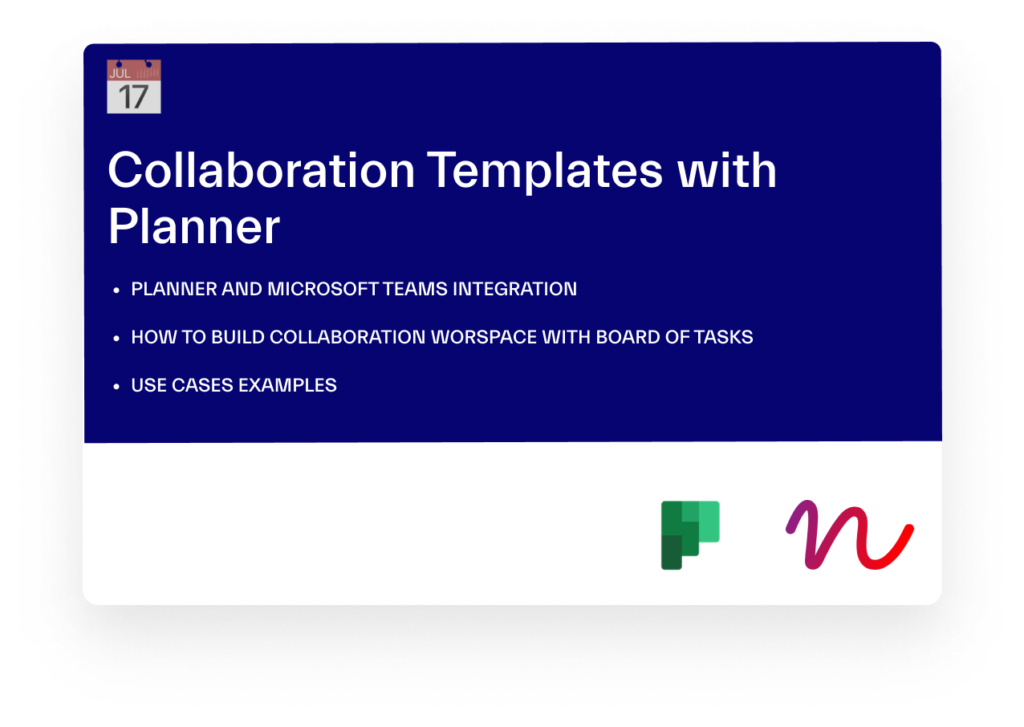
Create teams with an already pre-built set of tasks
Download our Free Guide and learn how to build teams with pre-build Planner task boards via Collaboration Templates in Microsoft Teams
Note-taking
One of my personal favorites is OneNote. You can use this tool as a personal organizer, which can be especially helpful for assistants. You can create a shared notebook for both assistant and the manager. Then, separate it into different sections and pages to better structure your notes.
OneNote supports any type of content. So, you can easily add absolutely anything there – from article passages with Web Clipper, to videos and pdfs.
OneNote also allows you to convert images to text with Optical Character Recognition and hear specific paragraphs with Immersive Reader.
This is a perfect tool that supports manager-assistant scenario with the ability to add meeting minutes, organize weekly/monthly agenda etc.
Approvals
Assistants may often deal with documentation that requires manager’s approval and signature. To facilitate this process Microsoft developed a tool in Teams called Approvals. With this app you can send all sorts of requests: from signing a document to asking for a sick day, reimbursement, overtime… the list goes on.
For repetitive approval requests you can use existing templates or create your own ones.
You may request an approval through chat or channels or directly through the app in Teams environment.
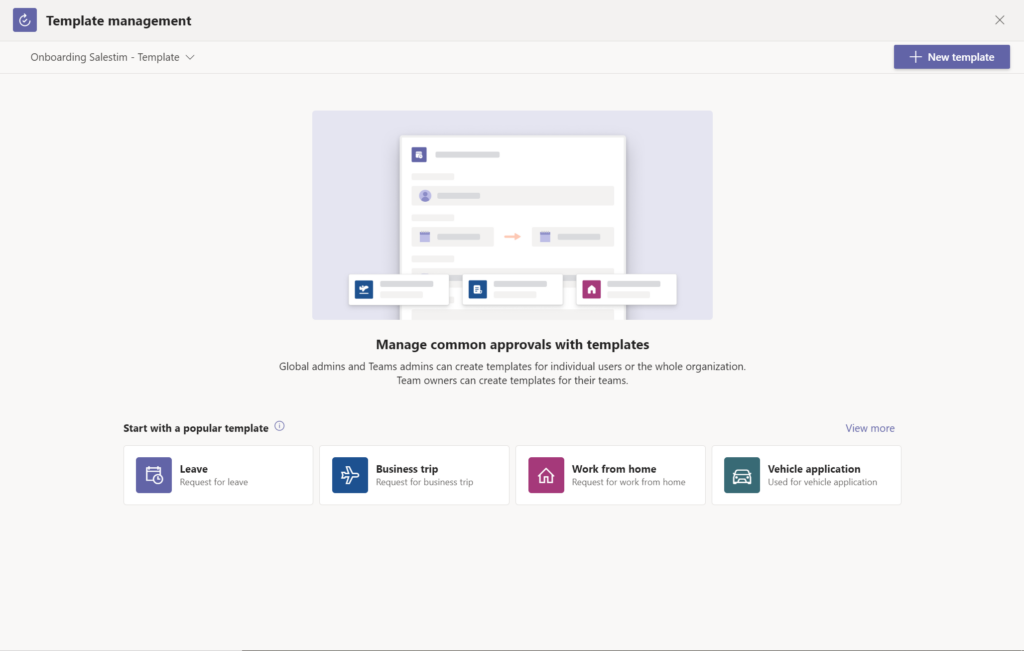
These are by far not the only tools within Microsoft Teams assistants can leverage to do their job more efficiently. It depends on the field they’re working and varies greatly depending on their and their manager’s responsibilities.
In this way, they may benefit from Power BI to analyze information and create interactive reports, Forms to prepare questionnaires, Power Automate to create flows, etc.
Contact our team if you’d like to learn more how you can streamline collaboration in your organization. nBold is the Collaboration Process Technology that helps organizations embrace collaborative work productivity at scale fueled by Collaboration Templates, Collaboration Governance, and 3rd party app integrations.