The nature of real estate agents’ work requires them to constantly stay connected to people and information. They need to oversee plenty of data and stay on top of details of each customer and property they manage. Microsoft Teams and other Microsoft 365 applications can help real estate companies facilitate the way they work and stay ahead of the game due to numerous communication and collaboration capabilities.
In this article we’ll go through the ways real estate agents can use Microsoft Teams.
Benefits of using Microsoft Teams in real estate
Let’s start with the ‘why’. Here are some key benefits real estate agents can get when using Microsoft Teams.
Better organization
With Microsoft Teams you can separate your work and projects by creating different teams. Say, you can have an org-wide team, a team per key customer, per property, and others. Within each team you can build various channels for more focused work. This way, it’s easier for real estate agents to stay on top of all the information, organize and structure all the data available to them, and then navigate through it and easily extract the information they need.
Ability to communicate on the go
Communication is key in the real estate business. Therefore, the agents require a tool that will allow them to stay connected at anytime and anywhere. With Microsoft Teams mobile app you can stay connected even on the go. You can chat, post channel messages, call and have video meetings. That is especially important when a potential customer cannot be physically present at the location and you need to show them the state of the property in real time.
Efficient collaboration
With Microsoft Teams you can store all the information you need in one place, making it easier to access their contact details, prepare reports, send out requests for approvals and collaborate on documentation with your colleagues. Due to its seamless integration with other Microsoft 365 products, you can do all your work without having to leave your Teams environment and toggle between apps.
How real estate agents can use Microsoft Teams
Now let’s go through the ways you can use Microsoft Teams to do your work more efficiently as a real estate broker.
Create collaboration workspaces
Real estate firms can benefit from several types of collaboration workspaces in Microsoft Teams. For example, you can create a team for the whole company where channels can represent various departments you have – marketing, HR, procurement, financial, legal, IT, etc.
Then, if you have major customers, you may want to have separate collaboration workspaces per each one of them. This way, you can store all data relevant for this client in just one team and easily retrieve data whenever you need it. For this types of team a good practice will be to have a channel per property they acquire.
Finally, real estate comes with the need to maintain and take care of property. For that you can use Microsoft Teams for property management. Create teams per each property that your company manages and build channels that represent divisions of property management services:
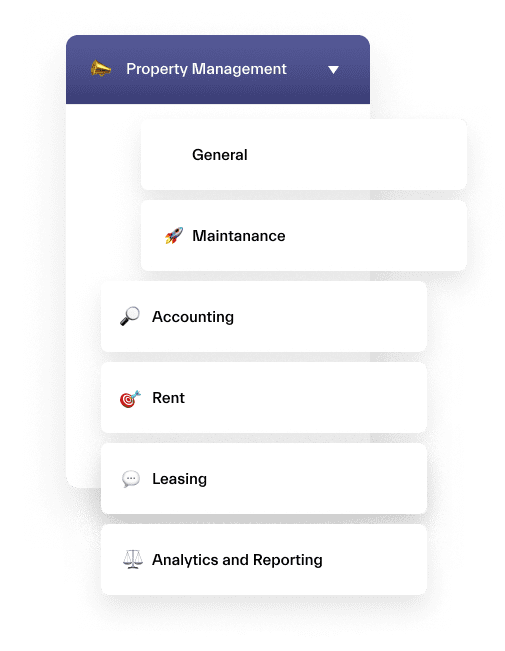
- Maintenance
- Rent
- Accounting
- Leasing
- Cleaning
- Analytics and Reporting
- Sales
You can create private channels to work with specific people on confidential matters, including external users (e.g. clients, contractors, etc.). You may also want to create shared channels in case you want to invite externals to collaborate on certain topics but at the same time you need to make sure they don’t have access to the data shared in other channels.
Having collaboration spaces in Teams for these purposes will help you keep your work structured and allow every member of the staff to better focus on what needs to be done and as a result increase their productivity.
Stay in touch
You can easily chat, post messages in channels and organize meetings with Microsoft Teams both internally and with external members. Use Scheduling Assistant to better schedule meetings – it allows you to see your colleague’s availabilities and choose the time slots that suit everyone.
You can also schedule recurring team meetings or invite people outside your organization to a meeting by inputting their email address. Microsoft Teams meetings can be especially useful for real estate agents who need to show property to a prospect who cannot show up in person. You can use your mobile device or a tablet to have a video call and successfully present the property on sale.
Another way to schedule team meetings is through Channel Calendar. Just add it as a tab in the right channel and schedule team meetings there. In this way, your whole team will have be up to date about all upcoming team events.
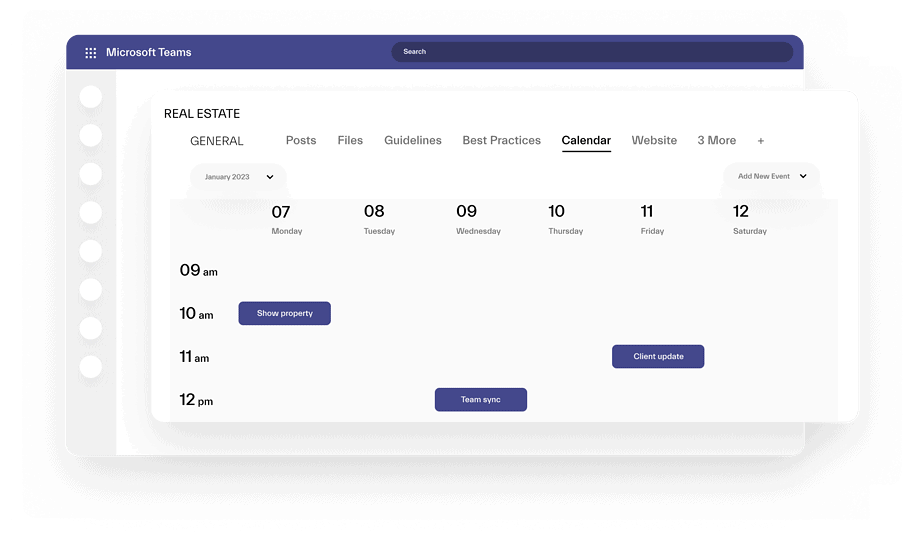
Create your database
The great thing about Teams is that you can store there (or rather in SharePoint and OneDrive that it’s connected to) practically anything. That includes your contact and property database.
The best way to do it is through Lists. It’s a system or record that allows you to document and manage any records – your existing customers, prospects, properties, contractors, etc. Moreover, you can customize the metadata for those records and include the fields you need.
Say, if you are keeping a list of all your customers, you can add such values as their personal information, number of properties they acquired, dates and addresses, types of property, deal amount, name of their agent, etc.
Moreover, you can collaborate with your team in Lists, leave comments and have conversation about specific records in Microsoft Teams. Add your list as a tab in the right team and channel for faster and easier access – and you won’t even need to switch to a different window.
Complete tasks
Real estate agents have numerous responsibilities and to be on top of all of them they need a task management tool. Add your preferred tool as a tab to one of the channels in a relevant team and keep track of all your tasks without the need to leave your Teams environment.
We recommend using Planner for these purposes. With Planner you can prepare individual as well as team tasks and separate them into different categories or buckets. For example, Administrative, Marketing, Research, Selling, etc.
You can add checklists to each tasks, attach relevant files and links, add notes, define the timeline, assign to the right person, etc.
The integration with Microsoft Teams encourages better teamwork through better overview of all the tasks by each team member and ability to collaborate and have conversations about tasks directly in Teams.
Microsoft Teams & Planner: Best practices
Learn how to make the most of Teams <> Planner integration and build teams with pre-built Planner task boards
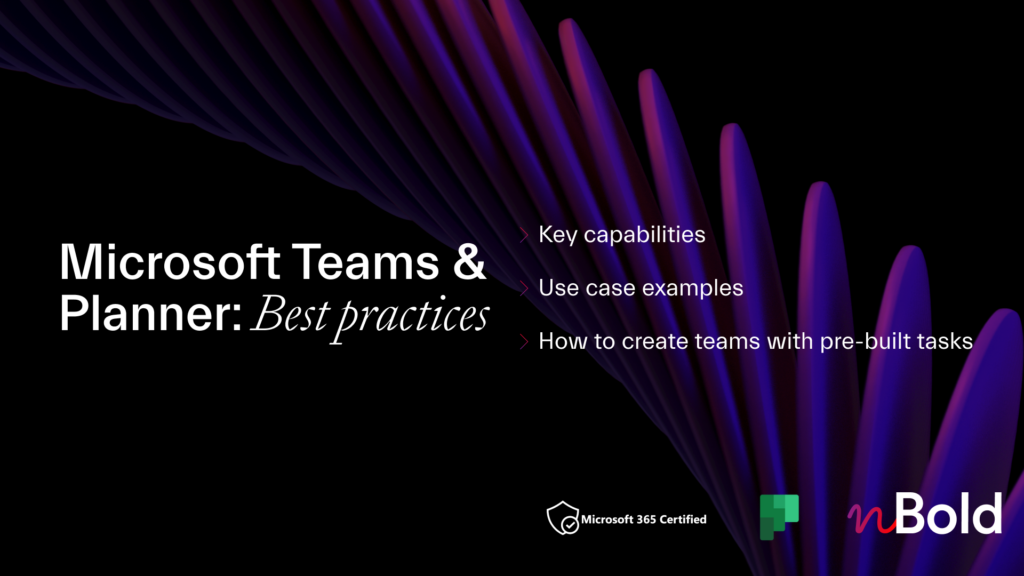
Prepare reports
Real estate agents have to constantly update owners about their marketing and sales activities, e.g. number of visiting appointments, contact requests, etc. To make things easier, you can prepare a template report in a Word document and then add it as a tab in the right channel so that all real estate agents could easy access to it. Then, they can use this template to quickly create reports for their clients and give them detailed feedback.
If your client is a member of the team, you can share the report with them directly in a channel post for more transparency.
Send out questionnaires
To better understand your clients’ and prospects’ needs you may want to create and send out questionnaires. This way, you’ll have their answers documented and can easily go back to them whenever you have questions. That can refer, for example, to the type of property they’re looking for and their specifics, or the feedback about their experience working with your agency.
Microsoft Forms can be a useful tool for that. Just create a new form with your questions and then add it as a tab so that all agents can access it easily. Then, copy the link to the questionnaire and share it with your potential or existing customers.
Keep all your documentation in one place
If you keep all your documentation within Teams you don’t have to worry about losing important information. Every channel has a Files tab where you can store relevant documents and files.
Additionally, you can create Document libraries in SharePoint around specific subjects and add them as tabs. This will allow you to easily navigate and surface the right documentation and collaborate on it with your colleagues live.
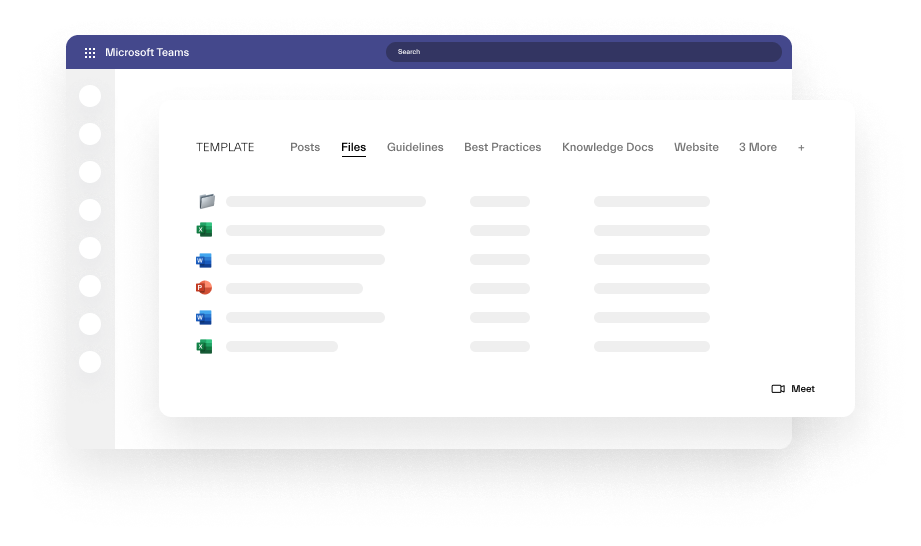
Streamline all your real estate projects in Microsoft Teams
Now let’s say you need to create teams and build everything we mentioned for each project, client, or property. Doing everything manually can be very time consuming and may slow down your performance, especially if your business is growing. Instead of spending your time on manually creating collaboration workspaces from scratch, you could be focusing on your clients.
There is a way to streamline this process and have a template for each collaboration scenario that is relevant for your business – project management, property management, customer relationship, etc.
With nBold you can build these templates and keep them in your own Template Catalog that you can use whenever you need to create a new team. Each team will follow the same structure and have the exact same content as the template on which it was built.
That includes channels with all their files, pre-configured tabs, tasks, guidelines, document libraries and other data.
Let’s take Property Management template as an example to demonstrate how it might work.
1. Building the original team
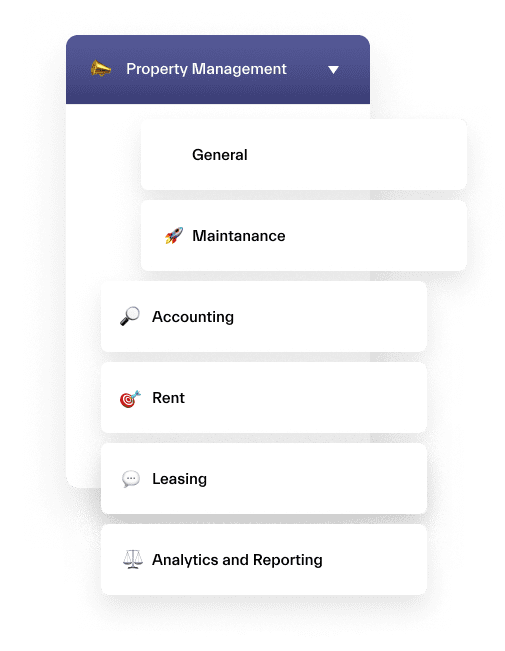
Before you create your template, you first need to build a team on which it will be based. We can call it Property Management – Template.
Add team owners and members that you want to be added automatically for each project management team, create relevant channels and add files and tabs your team will require. That can be contact templates, report templates, tasks, questionnaires, guidelines and document libraries.
2. Creating a template
Then install the nBold app, click on Home > +New Template and choose the original team on which you want to base your template. Note that only admins can set up the app.
You will need to configure Governance Policies according to your needs and internal regulations. You can choose to set up naming rules, choose who can see and use the templates, who will be added to newly created teams as permanent owners and members, enforce team privacy, approval workflow and more.
Read in detail about available governance policies.
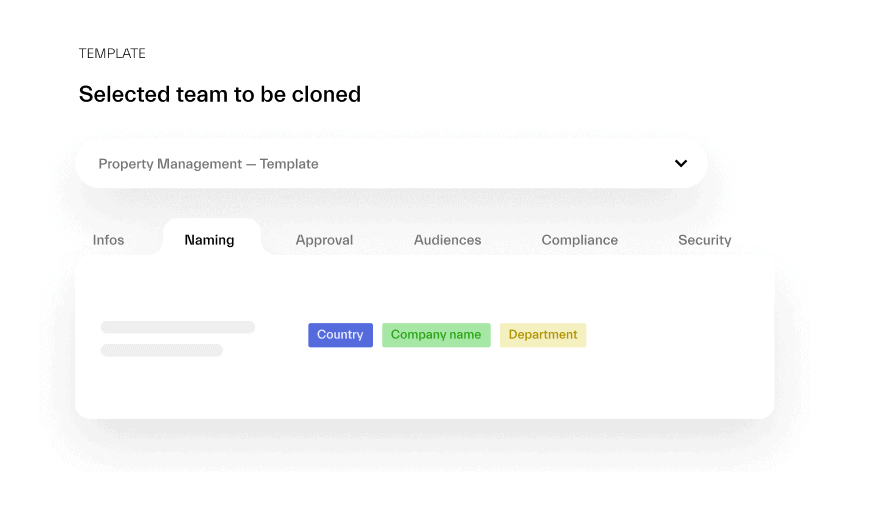
3. Getting fully equipped teams in a few clicks
Your template is ready and added to your Template Catalog. Whenever you want to create a new team, just choose your template! If you configured the Approval Workflow, the approver will first have to confirm your request; if not, your team will appear straight away!
All your channels with tabs, files and other content you added to the templated will be automatically added to the new team.
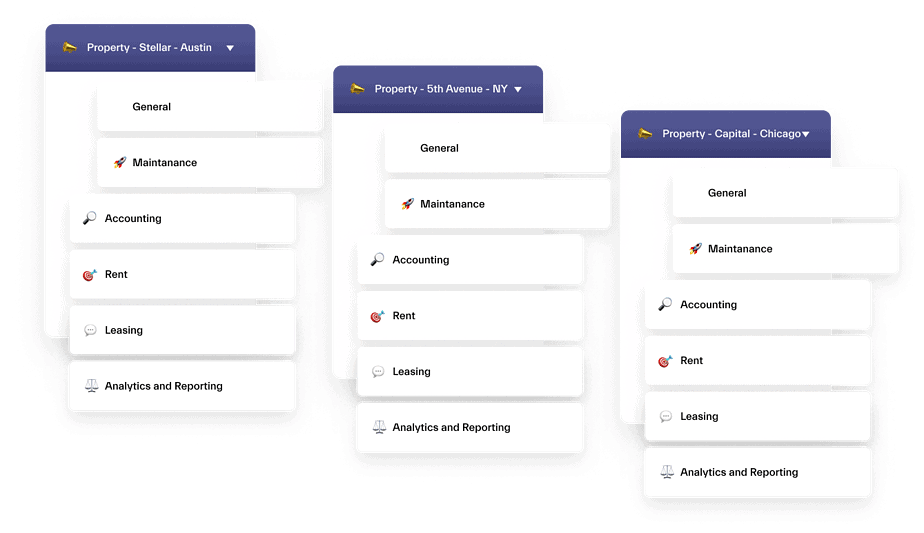
If you’re using a CRM system and want to integrate it with Microsoft Teams, you can also do that with nBold. You will be able to trigger team creation for specific scenarios, e.g. when you close a deal and have a new project started for which you want a separate workspace, for a new customer, etc.
Additionally, you will receive automatic notifications in Teams about relevant CRM record updates to keep everyone on the same page.
Contact our team to explore how you can create custom Collaboration Templates in Microsoft Teams for your specific needs.
