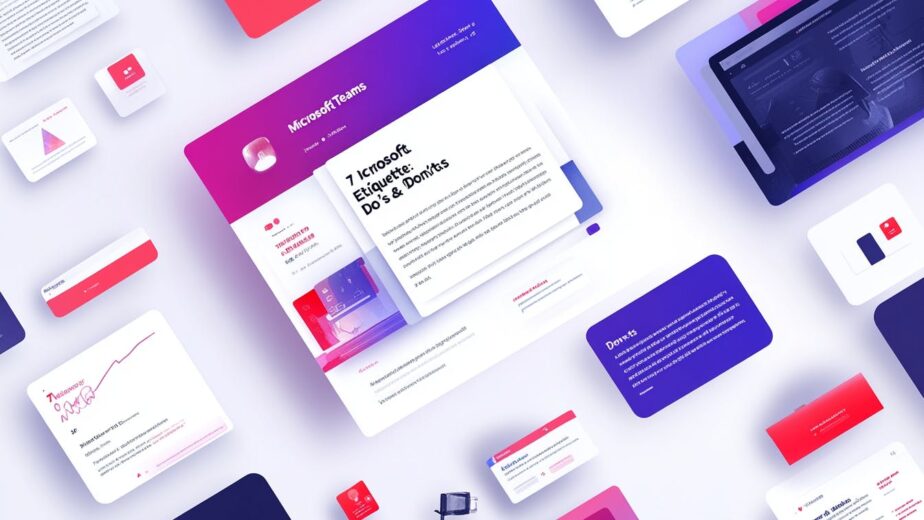Want to use Microsoft Teams like a pro? Here’s a quick guide to Teams etiquette:
- Check your tech before meetings
- Mute when not speaking
- Share files in chat
- Make and stick to meeting plans
- Don’t overuse @mentions
- Respect ‘Do Not Disturb’ status
- Focus on the meeting
Why care? Because good Teams manners boost productivity and keep your coworkers happy.
Here’s a quick comparison of what to do (and not do) in Teams:
| Do | Don’t |
|---|---|
| Test audio and video before calls | Join unprepared |
| Mute yourself when not talking | Leave your mic on with background noise |
| Share files directly in chat | Promise to "email it later" |
| Create and follow meeting agendas | Let meetings go off-track |
| Use @mentions sparingly | Ping everyone for everything |
| Honor ‘Do Not Disturb’ status | Interrupt focused work |
| Give meetings your full attention | Multitask during calls |
Follow these tips, and you’ll be a Teams master in no time. Your coworkers will thank you!
Related video from YouTube
1. Check Your Tech Before Meetings
Ever joined a Teams meeting only to find out no one can hear you? Or worse, your video’s on and you’re in your PJs? Yikes.
Checking your tech isn’t just polite—it’s smart. It saves time and keeps things running smooth. Here’s how to do it:
-
Test your audio: Use Teams’ built-in test call feature.
- Click the three-dots menu > Settings > Devices
- Hit "Make a test call"
-
Check your video: Before going live:
- Click the dropdown arrow next to "Camera"
- Select "Preview"
- Use "Blur" or "More background effects" if needed
- Verify your settings: Make sure Teams can access your mic and camera.
Quick tip: Type /testcall in the Teams search bar for a shortcut.
Using the free version? No problem. Go to Settings > Devices to check your webcam, speaker, and mic.
Make this a habit. Your teammates will appreciate fewer "Can you hear me now?" moments and more productive meetings.
2. Use Mute When Not Speaking
Ever been in a Teams meeting with a barking dog or roaring lawnmower in the background? Talk about a conversation killer.
Muting yourself when you’re not talking is like the virtual "don’t interrupt" sign. It keeps meetings on track and focused.
Mute yourself in Teams:
- Desktop: Click the microphone icon
- Mobile: Tap the microphone icon
- Shortcut: Ctrl+Shift+M (Windows) or Command+Shift+M (Mac)
Pro tip: Set your meetings to join on mute. No more accidental snack-crunching broadcasts!
If someone forgets to mute, you can do it for them. It’s not rude—it’s helpful.
But don’t forget to unmute when it’s your turn. Nothing’s worse than talking to yourself for five minutes.
And while you’re at it, mute those notifications too:
- Settings > Notifications and activity
- Uncheck "Show notifications during calls and meetings"
Keep it quiet, keep it focused, and keep your meetings running smoothly.
3. Share Files in Chat
Don’t be the "I’ll send it later" person. Share files and links right in the Teams chat during your meeting.
Here’s how:
- Click the paper clip icon in chat
- Pick your file or paste a link
- Hit send
Done. No more "I’ll email it" or "Let me find that link."
But there’s more:
- Share straight from OneDrive
- Set permissions in chat
- Work on docs together during the call
John, a marketing exec, shared a PowerPoint mid-meeting. Result? Instant feedback and project success.
"Sharing and collaborating on docs in real-time during Teams meetings has boosted our productivity", John said.
Pro tip: Use a shareable OneDrive or SharePoint link instead of uploading files multiple times.
Files shared in meetings are saved in the channel. Even no-shows can access them later.
Quick facts:
- Max file size: 100GB
- Folder depth: Up to 3 folders
4. Make and Stick to Meeting Plans
No one likes a meeting that goes off the rails. The solution? A solid agenda.
Here’s why it matters:
A well-planned agenda keeps your Teams meetings focused and productive. Without one, you’re just wasting everyone’s time.
Here’s how to nail it:
- Plan ahead: Draft your agenda a day before. Get team input on topics.
- Share it: Give everyone a heads-up so they can prep.
-
Include the essentials:
- When and where
- Clear goals
- Topics (with time limits)
- Discussion leaders
- Assign roles: You’ll need a timekeeper and a note-taker.
- Use a "parking lot": For ideas that pop up but aren’t on-topic.
Here’s a simple template to get you started:
| Time | Topic | Leader | Goal |
|---|---|---|---|
| 5 min | Kick-off | Sarah | Set objectives |
| 15 min | Project check-in | Mike | Progress and issues |
| 10 min | Budget talk | Lisa | Approve Q2 budget |
| 5 min | Wrap-up | Sarah | Action items recap |
Start and end on time. It’s a small thing that makes a big difference.
"A well-crafted agenda acts as a guiding beacon for successful meetings." – Microsoft 365 Life Hacks
And hey, if you finish early? End the meeting. Your team will love you for it.
sbb-itb-8be0fd2
5. Don’t Overuse @mentions
@mentions in Teams? They’re like virtual shoulder taps. Useful, but overdo it and you’re the office nuisance.
Here’s the scoop:
@mentions trigger notifications. Sounds good, right? But constant pings? It’s like someone poking you non-stop while you’re working. Not cool.
So, how do you @mention without annoying everyone?
1. Check the context
Ask yourself: "Does this person need to see this NOW?" If not, skip it.
2. Use channels wisely
@mention a channel instead of individuals. It’s less annoying and hits the right people.
3. Group mentions
For team-wide stuff, use @general or @team name. But heads up – these can’t be muted. Use sparingly.
Quick @mention guide:
| Type | When to use | Example |
|---|---|---|
| Individual (@John) | Urgent stuff, direct questions | "@John, Q2 report needed ASAP" |
| Channel (@Marketing) | Team updates | "@Marketing, new brand guidelines up" |
| Team (@General) | Company-wide news | "@General, office closed tomorrow (weather)" |
Think of @mentions as "notification credit". Don’t waste it.
"If you do, it’s no different than sending an e-mail to everyone in the company because you don’t know who to ask." – Becky Mae, Author
Becky’s right. Overusing @mentions? It’s like spamming everyone’s inbox. Annoying and useless.
Matt Wade, Teams expert, says:
"Removing the ability to @-mention a channel would be akin to removing the ‘CC’ field in email tenant-wide."
He’s spot on. @mentions are useful, but need thought.
Bottom line: Use @mentions like real-life shoulder taps. You wouldn’t do it for everything, right? Same in Teams.
6. Respect ‘Do Not Disturb’ Status
Ever tried to focus with constant notifications? It’s like reading in a noisy room. That’s why Teams has ‘Do Not Disturb’ (DND). It’s not just a red dot – it’s a digital "Keep Out" sign.
When someone’s in DND mode, they’re in the zone. They’re working hard, in a meeting, or need a break. Interrupting? It’s like barging into someone’s office uninvited.
How to handle DND like a pro:
- Check before you ping: Red dot means "not now". Hold off unless it’s urgent.
- Use the right tools: Need to reach someone on DND? Use the "Urgent" chat feature. But use it wisely.
- Plan ahead: Got a question? Check their calendar. Schedule a chat when they’re free.
Here’s a quick guide:
| Action | Do | Don’t |
|---|---|---|
| Messaging | Use "Urgent" for critical issues | Send multiple messages |
| Calling | Schedule a call for later | Make surprise video calls |
| Collaboration | Leave comments in shared docs | Expect immediate responses |
"Calling someone who has set their status to ‘Do Not Disturb’ shows you are not attentive to their requests, even when explicitly stated."
This quote nails it. Ignoring DND is like ignoring a "Meeting in Progress" sign. It’s not cool.
Bottom line: Treat DND like you’d want others to treat yours. It’s good Teams etiquette and good office etiquette.
7. Focus on the Meeting
Ever checked emails during a Teams call? You’re not alone. But here’s the deal: multitasking in meetings is bad news.
The Multitasking Myth
You think you’re being productive? Think again. Task-switching:
- Takes longer
- Causes more mistakes
- Ups your stress
- Hurts relationships
The Cost of Distraction
Not paying attention? You’ll miss key info. This means:
- Asking for repeats
- Following up post-call
- Wasting everyone’s time
The Focus Fix
Stay locked in:
- Close extra windows
- Keep only the meeting open
- Use a quiet fidget toy (hidden) to help focus
The Human Connection
Meetings aren’t just info dumps. They’re about relationships. Dave Crenshaw, author of "The Myth of Multitasking", says:
"When you focus on the human being, you can build the relationship. Paying attention communicates to them that they’re more important than anything else you could be doing."
The Buffer Solution
Feeling swamped? Try this:
- Schedule short breaks between meetings
- Use this time for urgent stuff or a breather
The Engagement Boost
Stay active:
- Use "Raise Hand" to speak up
- Look at the camera
- Use non-verbal cues (nods, smiles) to show you’re there
Conclusion
Teams is huge – 250 million daily users. But using it well? That’s another story.
Here’s a quick recap of our 7 Teams etiquette tips:
- Tech Check: Test your gear before meetings. Simple, but crucial.
- Mute Magic: Not talking? Mute yourself. Your coworkers will thank you.
- Smart Sharing: Use chat for files and links. Keeps things tidy.
- Meeting Mastery: Have a plan, stick to it. Respect everyone’s time.
- Mention Mindfulness: Easy on the @mentions. Nobody likes a notification bomb.
- Status Respect: See ‘Do Not Disturb’? Leave them be.
- Full Focus: Pay attention in meetings. It matters.
Follow these, and you’re not just being nice. You’re boosting your team’s productivity, whether you’re at the office or in your PJs at home.
FAQs
Do and don’ts for Microsoft Teams?
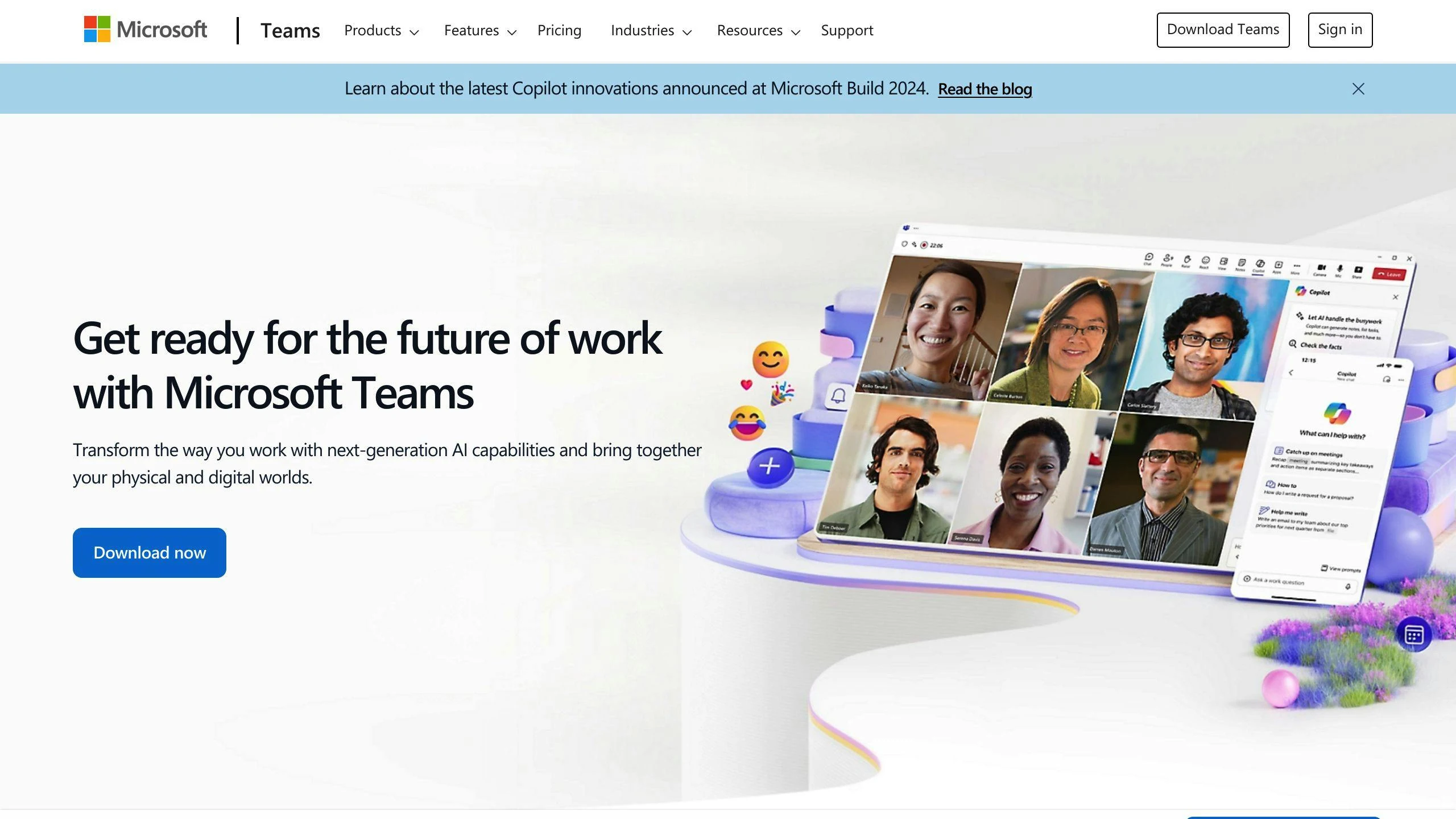
Here’s a quick rundown of key do’s and don’ts for Microsoft Teams:
| Do’s | Don’ts |
|---|---|
| Join meetings on time | Keep guests waiting |
| Set up notifications | Overuse @mentions |
| Mute when not speaking | Rename teams without notice |
| Use chat for file sharing | Post in wrong chats/teams |
| Follow video meeting best practices | Cross-talk during meetings |
| Pay attention to tone | Use priority notifications unnecessarily |
| Create new Teams mindfully | Overwhelm yourself with all features |
These guidelines boost productivity and keep things professional. Think about it: muting your mic when you’re not talking? It’s like magic for cutting out background noise.
Want to level up your Teams game? Try these:
- Test your tech before big meetings
- Turn on your camera when you can
- Zoom in when sharing your screen
- Keep your Teams workspace tidy
Remember: Teams is a tool, not a taskmaster. Use it wisely, and it’ll make your work life a whole lot easier.