One cannot overestimate the importance of the education industry. It is providing the talent that will contribute to the development of other industries and therefore the economy as a whole. As any other industry, it’s actively evolving, changing the way it operates and integrates technology into each of its sectors. New ways of delivering knowledge have started to gain more popularity recently due to the Covid-19 outbreak, forcing many educational institutions to switch to online learning and administrating.
In this article we will demonstrate how Microsoft Teams helps educational institutions not only make this transition faster and more efficient, but also make the education process and internal communication more productive and enjoyable.
Trends and challenges in the education industry
Switch to online learning
The shift to virtual learning can be quite challenging not only for students and teachers, but for the educational institutions themselves. A lot needs to be done, and choosing the right digital solution is only the tip of the iceberg.
Then comes organizing online classroom and supporting teachers who need to ensure engagement of all the students, keep track of everyone’s progress and evaluate. This can be quite tricky when you can’t actually see your students face-to-face.
Digital administration
However, digitalization of education goes beyond just organizing online classes. Educational institutions choose digital collaboration tools for internal communication and administration.
The challenge here is to train the staff and to help them make the switch to the new way of working.

How can Microsoft Teams help educational institutions?
In many organizations, including educational institutions, the staff uses a variety of different platforms to communicate with their colleagues, partners, customers, and, in this case, fellow teachers and students. Navigating through email, Skype, WhatsApp, Facebook messenger and perhaps a few other apps at the same time to share information can be overwhelming and distracting.
Microsoft Teams, in turn, allows you to communicate and collaborate with the staff and students in the same environment, thereby saving your time and increasing productivity.

Microsoft Teams for education is a separate version of the software with specific features made for educational purposes.
Posts and private messages for individual and group discussions
Teachers can send messages to the whole class, certain groups of students and individually through private chat. Students will be able to discuss group assignments and work on projects in group conversations as well.
Same goes for all other faculty members.
Create channels for working on specific topics
With Microsoft Teams each educational institution can build teams that correspond to their specific needs. Within those teams you can create channels for discussions on specific topics and projects.
Classroom team can include such channels as Parent meetings, Extracurricular activities, Assignments, Academic Performance, Exams, etc.
Faculty team, which will include all the members of the faculty staff, may have such channels as Extracurricular activities, Curriculum, Educational resources, Clubs etc.

Conduct video meetings
Video meetings can be used not only for having lessons, but also for organizing internal meetings for teachers or faculty members. Additionally, teachers can invite parents as external users to conduct a parent meeting online.
This makes sense even if your students don’t have to study remotely. Online parent meeting can be more effective as parents will be able to join the conversation even if they are busy at work or at home.
There are a couple of awesome tools that you can use to make meetings more productive.
Share screen – lets you share data or show a presentation.
Whiteboard – allows you to take notes during internal meetings, as well as during online classes. This feature makes your classes more inclusive and interactive. It can also be used for playing engaging games with students such as Pictionary.
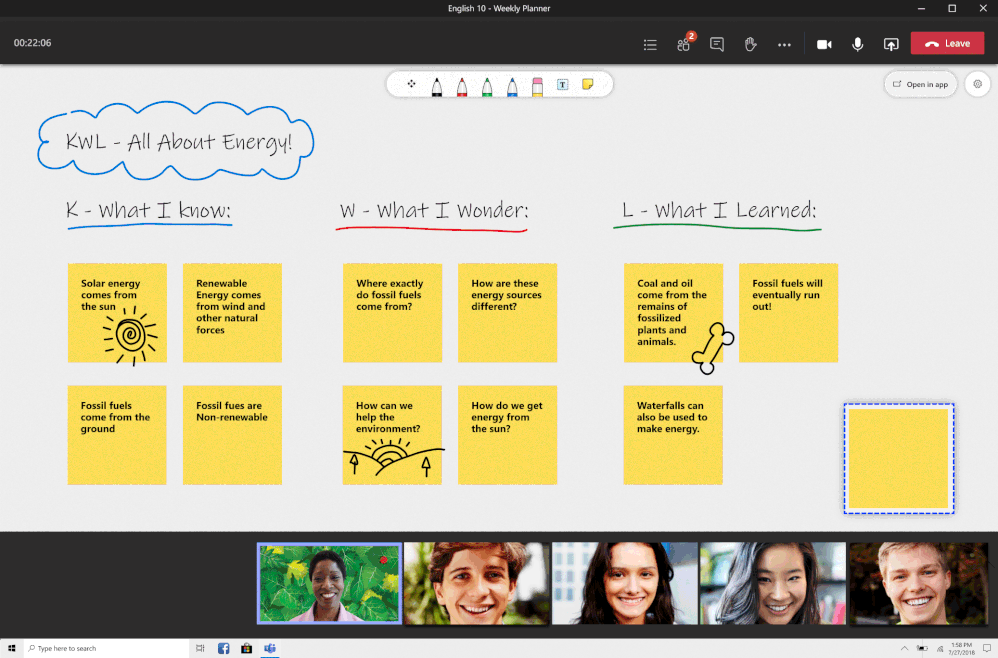
Record a meeting – lets you record classes and meetings and share it with those who missed them. It will also make sure the students will have access to the class in case they forgot to take notes.
Additionally, you can create meeting transcripts and share it with everyone.
Upload, share and work on files
Microsoft Teams also allows you to upload, share and work on files in the same environment. Your faculty members can create and upload teaching materials, curriculum, students’ records as well as other documentation in relevant channels in your teams.
Save time with OneNote for students and staff
The least rewarding responsibility of a teacher is dealing with huge amounts of paperwork. OneNote Class Notebook add-in makes it much easier on both students and teachers and allows them to save time and organize their work in a better way.
It allows to collect homework, quizzes, exams and hand-outs. Students can get their assignments in the content library and receive real-time individual feedback from the teacher.

Create and grade assignments
You can create assignments for students without leaving your Microsoft Teams environment in Assignments Tab.
You can set up the timeline, write instructions, attach teaching material, choose the students who will receive the assignments, and finally grade them.

Take attendance
With Attendance app available for Microsoft Teams for Education, teachers can easily mark presence and absence and make attendance reports.
Teachers can update attendance data for up to 30 days, save reports and create individual reports for each student.

Use apps for teaching and engaging your colleagues
There are lots of great apps that educational institutions can integrate in Microsoft Teams. For example, take Polly, Kahoot! or Quizlet. The first two not only make online classes more engaging and fun, but also help gather valuable insights of the school staff on focused topics and break the ice before internal meetings.
The features described above:
- save time for teachers and other members of the staff by reducing paperwork and the need for long unnecessary meetings;
- foster collaboration by allowing to send instant messages and have quick individual or group calls;
- structure the workplace by offering a tool that integrates chat, video, documentation storage and apps in the same platform;
- empower group work by creating an environment that allows everyone to work together on assignments.

Microsoft Teams Templates for educational institutions
Chances are your institution has to regularly create new teams around the same topics, be that a new research project, class, course, club, etc. Given that these teams would have a similar structure, it would make much more sense to pre-build templates which could be cloned into new teams.
There are various template solutions that you could use, and the choice you make will depend on your organization’s needs.
Let us show you how you can empower and greatly facilitate the work of your staff around Teams with Microsoft Teams Templates by SalesTim.
We will create three most common templates for educational institutions and demonstrate how SalesTim templates work.
New class template
At the beginning of a new semester or academic year educational institutions will need to create new teams to coordinate communication and collaboration between teachers and new students.
Channels
These teams will have repetitive channels, for example:
School life – to communicate about upcoming events, conferences, competitions, etc.
Extracurricular activities – to discuss outings, trips, and other activities of the class.
Curriculum – to inform students about timetable, its potential changes, holidays, etc.
Exams – to communicate about the upcoming exams, materials for preparation, pre-requisites, criteria for evaluation, etc.
Depending on the country, level of education provided, and other criteria there can be other channels. Each channel should be adjusted to every institution’s specifics.
Tabs
You can add a calendar app as a tab for school events, where teachers and students and keep track of what events are coming up.
Include an Excel spreadsheet with a template of curriculum, that can be easily filled by faculty members or teachers when a new team is created. You can also include documents stating school rules, students’ responsibilities, list of national holidays, etc.
Add a Word document with questions for exams from previous years in Exams channel. You can also add teaching resources and apps such as Quizlet that would help students prepare for exams.
Additionally, you can add Planner with template tasks to help students organize themselves and distribute tasks among each other for group assignments.
New Course template
If in your institution several students from different classes follow the same course, it might be a great idea to create a separate team for this course. And considering that teachers will need to create a new team each year or semester, creating a corresponding template would greatly facilitate their work.
You can name the template New Course. Then, when a new team is created, the name can be modified to the actual name of the course. For example, it can be English Language Course.
Or you can create a separate template for each of the courses provided by your institutions.
Channels
The template can include the following channels:
Teaching resources to share some additional materials that could be helpful to students.
Projects to discuss projects related to the course.
Timetable to inform students about the schedule and its modifications.
Assignments to answer question that students may have about assignments, evaluation criteria, etc.
Tabs
Tabs may include a Website with links to teaching materials and/or e-books in Teaching resources channel; an Excel spreadsheet with draft schedule in Timetable channel; Microsoft add-in for educational organizations Assignments in Assignments channel, as well as Planner to organize students’ work.
New Club template
School is not only about academic learning, but also about developing social, artistic, physical and other skills. And this part of schooling is fulfilled by participating in different interest clubs, for example: drama, dancing, art, science, volleyball, young entrepreneurs and many others.
Each club will need its own team in Microsoft Teams to discuss its activities and focused topics, which is why you can create a separate template for clubs.
Channels
Channels for the template may include:
Events to inform club members about upcoming activities, events and competitions and encourage to participate.
Schedule to share the timetable and its possible changes.
Meetups to communicate about the topics that were discussed and the things that were done during club’s meetings.
Ideas and suggestions to allow club members share feedback about the club’s work and give fresh ideas for improving its activities.
Tabs
Tabs can vary depending on the essence of the club, but you can create template documents that will help them better organize their activities.
For example, you can add Excel spreadsheets templates with schedule and club members, which will contain columns displaying all the information necessary for club owners.
Add a Calendar tab to keep track of upcoming events and club’s meetings.
You can also include Planner for those clubs that will require working on certain projects outside of the club.
The choice of templates that you decide to create for your organization will depend on different factors such as:
- Type of educational institution
- The country where it’s operating
- The size and structure of the organization, etc.
Depending on these factors you can create such templates as Project Management, Staff, Partnership Management, Research project, etc.
After your templates are created, users can build new teams based on these templates only in a few clicks. All the channels, documents and tabs from the templates will be automatically cloned, saving lots of time for your staff. If you’d like to know more about Microsoft Teams Templates, we invite you to read this article.
Besides enhancing user experience by facilitating new teams’ creation, SalesTim templates also offer advanced governance capabilities, that will help your institution structure teams and ensure information safety. Find out more about Microsoft Teams Governance.
We hope you find this information useful and have no doubt that Microsoft Teams is a great communication and collaboration tool for your educational institution.
We understand, however, that adoption and navigating through Teams can be a little overwhelming at first. Don’t hesitate to contact us to help you adapt Microsoft Teams to your specific needs.

