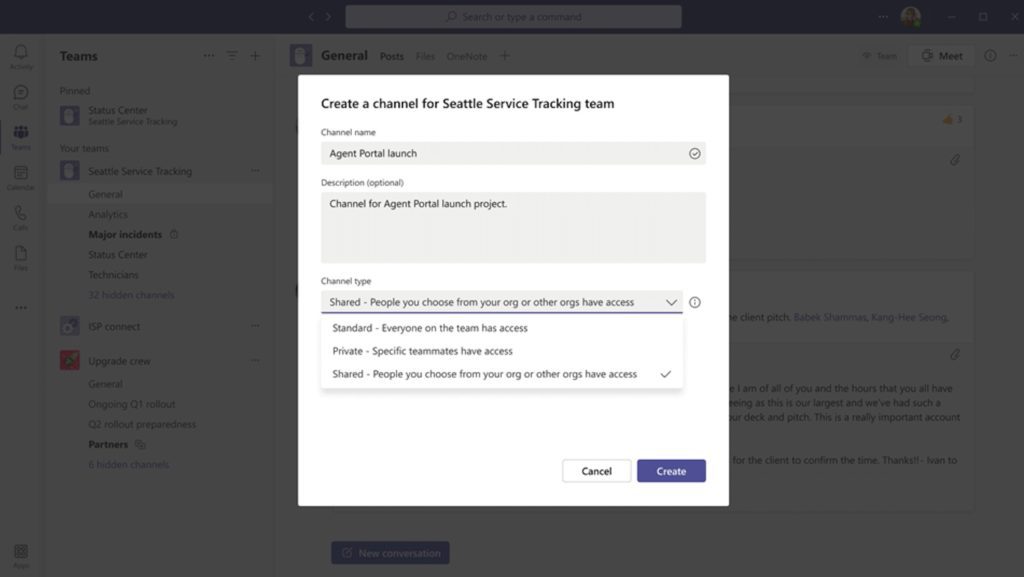Microsoft just announced a new feature – Microsoft Teams, “shared channels collaboration”. In this article we will discuss the main benefits and use cases of using Microsoft Teams with shared channels and understand how to incorporate them in your Teams templates.
Microsoft Announcement – “Teams Connect with Shared Channels”
Microsoft Teams is a platform where you can collaborate with your colleagues across the organization. Here you can create different teams depending on your use cases, use channels to structure your workspace, add members within your organization and easily share documents, start conversations, set up video meetings, and much more.
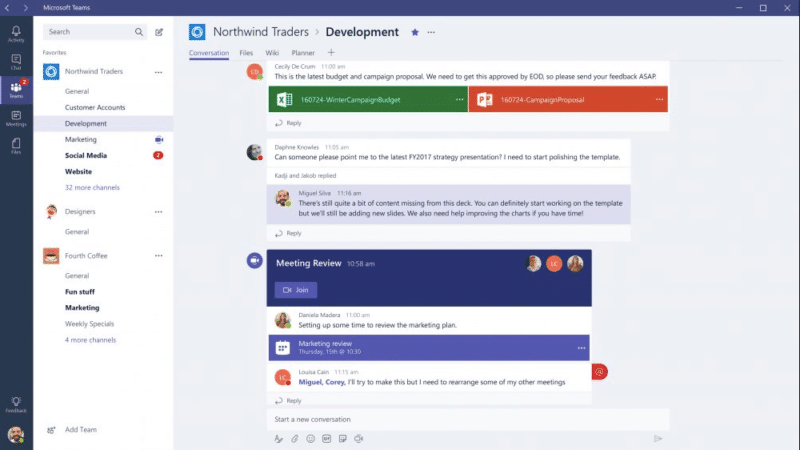
As of today, during the creation of a new channel, you could only choose between standard and private channels.
But Microsoft announced a new possibility, the ability to create shared channels. With Microsoft Teams Connect you’re able to share channels with anyone, internal or external to your organization. Let’s investigate all the benefits of using shared channels.
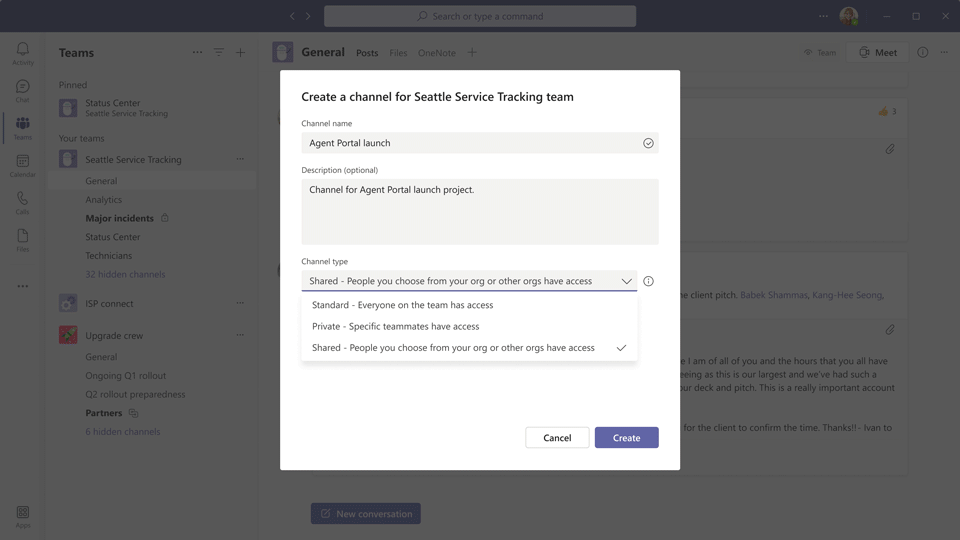
Teams Shared Channels – Main Benefits
1. You don’t need to add an external member to the whole team anymore.
Tons of files are shared by your colleagues as they complete their daily tasks. In addition, valuable information and news are contained in various conversations in Teams channels. How could you share this content with an external agent?
Previously, you had to invite them to the whole team. This is no longer necessary. Now you can share files, start conversations, and set up video calls with anybody right from a specific shared channel.
2. Improved communication with external agents.
Often, users cannot be invited to your team for security or compliance reasons, for example if you are working on overly sensitive files. Therefore, natural behaviour is to communicate with external agents through another channel. This can be email, instant messenger, or other means of communication. The result is a higher risk of data leaks, degraded productivity, and a governance nightmare.
Shared channels for Microsoft Teams now solve this problem. In one place you can communicate with both your external agents (partners, customers, suppliers) and your internal team members without having to think about jumping from one application to another.
3. Break the collaboration silos.
With shared channels, you can share a specific channel across multiple teams, for instance, to spread announcements from a sales account team to each opportunity teams.
Microsoft Teams Shared Channels – Use Cases
Let’s look at all the features of shared channels in Microsoft Teams using real examples.
Key Account Management
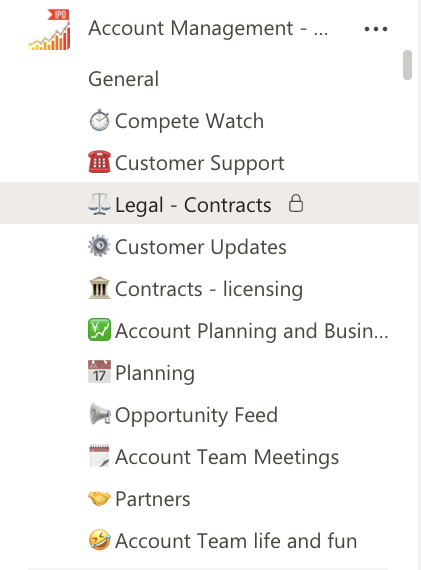
Imagine a situation where your sales reps need to manage communication with your key customers and develop relationships. During their communication workflow, sales reps will need to share different pieces of information such as product updates, presentations, or any news from your company to the customer. Shared channels are an ideal workspace to do this, with one channel dedicated to communication with the customer, while all the others are made to collaborate internally with the team. Instead of jumping from Microsoft Teams to another tool, you can just invite them to a particular shared channel.
Shared channels are an ideal workspace to do this where you have 1 channel dedicated to the communication with the customer whereas all the others are made to collaborate internally with the team. Instead of jumping from Microsoft Teams to other emails, you can just invite them to a particular shared channel.
→Download: Catalog of Microsoft Teams Use Cases
Sales Deal Room
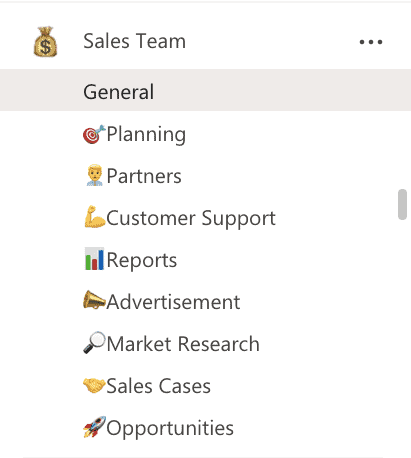
Imagine you have sales teams working on various products. Within these teams, sales reps exchange tons of information. It can be customer data, contracts, proposals, and much more. At the same time, they must interact a lot, not only within the team but also with external agents such as prospects, suppliers, distributors, partners, and so on.
Now, there is no need to create a separate team for every external agent or change the communication channel. With shared channels, your sales reps can communicate efficiently in one place without wasting any time.
Now let’s imagine a situation where sales reps work in various locations in your organization. Each team handles a different region of product distribution. Within the team, they share closed sales deals, prepare reports and plan activities. After building the next regional sales plan, they can externally share the results and give directions to distribution centers through shared channels. In addition, they can internally share the sales plan for the upcoming period with sales operations managers, stakeholders, and so on.
Project management
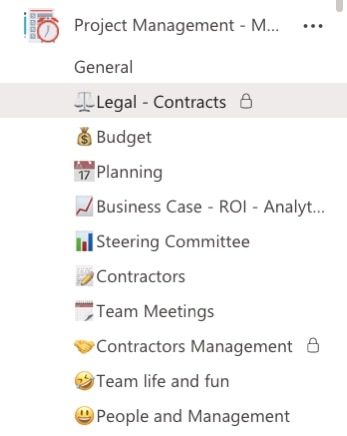
As a project manager, you can manage dozens of projects at the same time. You must not only watch the development and successful execution of the project but also ensure compliance with KPIs, reporting, and communication with various stakeholders.
To ease communication with those who do not have to follow all conversations that arise during project management, create shared channels for quick communication with project experts or external stakeholders. For example, you can internally discuss with project quality assurance experts.
Also, you can manage external communication with partners who aren’t members of your Office 365 Tenant.
Partnering Process
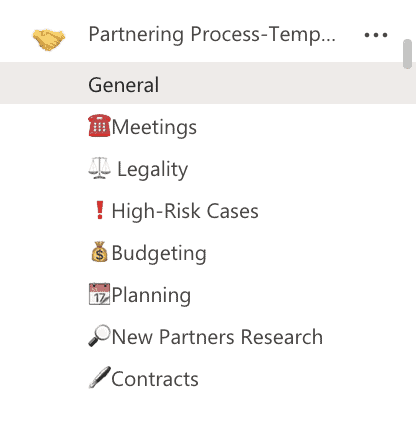
Another example of using shared channels is the ability to build effective communication with your partners. Create a shared channel for the product development team and invite your key partners to it. This way you can easily share information about product updates, product presentations, or any company news with them. Be confident in protecting your internal files and at the same time, set up effective communication and quickly share essential information in one place.
Department Collaboration
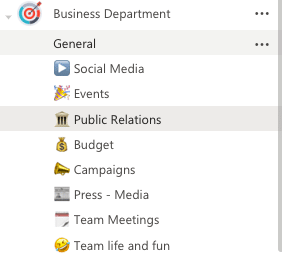
To improve communication efficiency, invite managers and experts from different departments to shared channels, for example, legal, finance, operations, etc. This way, you can discuss critical issues, milestones, share high-secured documents with no need to add them to the whole team.
Let’s say, in your organization you have different marketing teams responsible for different regions in the US. Add a shared channel to each of these teams and invite their marketing leadership team members.
Microsoft Teams templates with shared channels
We just envisioned a fraction of the use cases for Microsoft Teams shared channels. We are confident that you will find clever ways to use them in your organization.
And with SalesTim, you can scale this new capability across the organization. As soon as this possibility will be available, SalesTim will support Teams templates creation with shared channels.
- Standard, private, and shared channels
- Files and folders cloning
- Pre-built Planner
- Tabs with Microsoft or 3rd party apps
- Governance policies, and much more
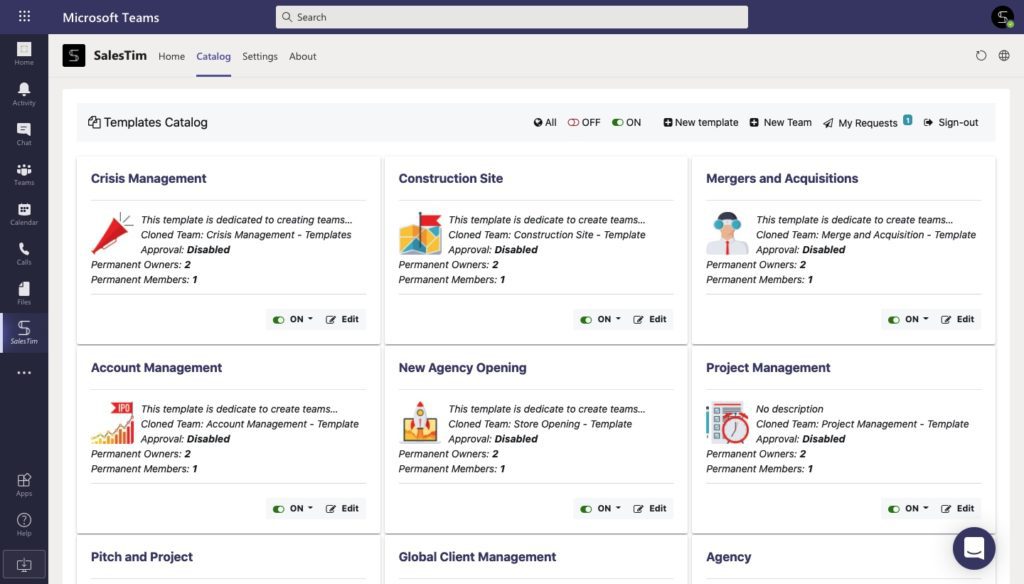
From an IT perspective, you will be able to manage Teams Governance without any added charge for your IT department, by defining naming conventions, permanent membership policies and other governance rules.
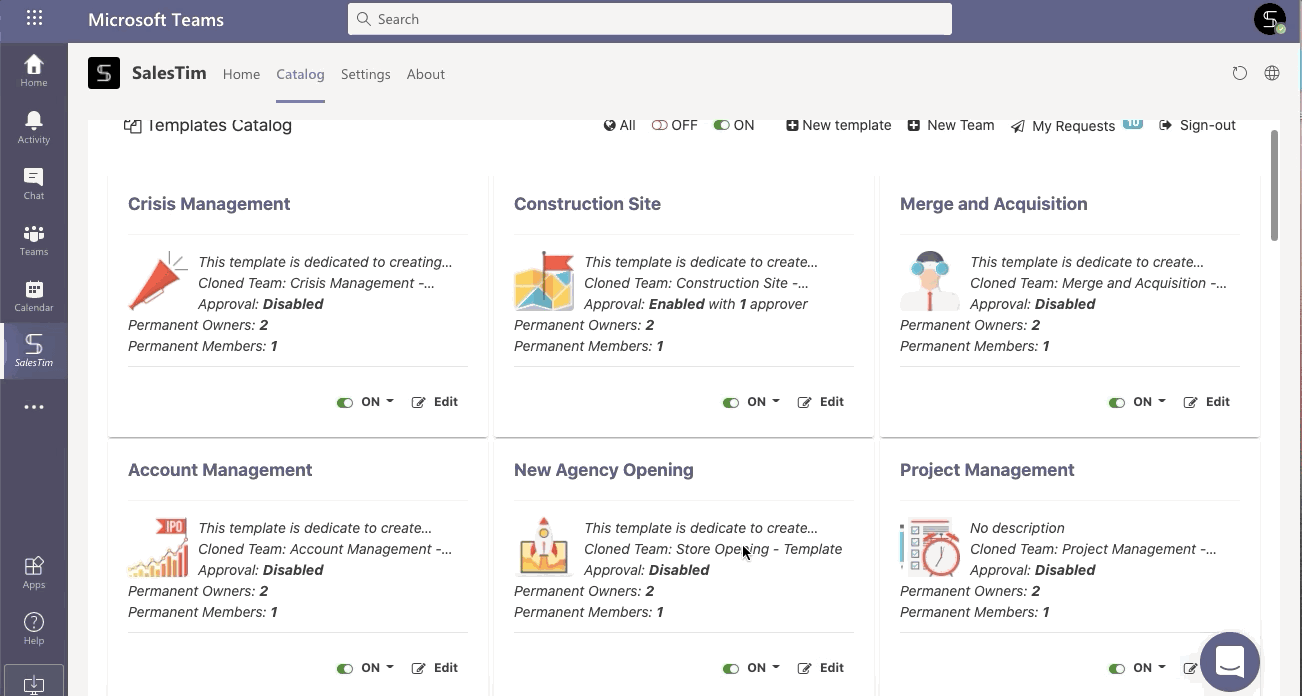
Project Management Template with Shared Channels
Let’s take project management as an example. To reduce the time spent on launching a new project and structure your workspace, you can create a Project Management Template.
To do this, you will need to create an original team. Add there standard, private and shared channels to manage communication between future project members, both internal and external. Next, upload required files such as guidelines, contracts templates, codes of practice. Finally, create a Microsoft Planner overall plan to include an outline for the upcoming tasks.
Optionally, you can also include more apps that may be useful for your project management template:
- Microsoft Forms to collect project results
- Power BI as your project reports
Once your team is ready, create a “Project Management Template” and define its associated governance policies. As a result, next time when you need to launch a new project, you will be able to create a new project management team from your template catalog in just a few seconds. You will get a fully provisioned ready-to-use team that includes both standard and shared channels.
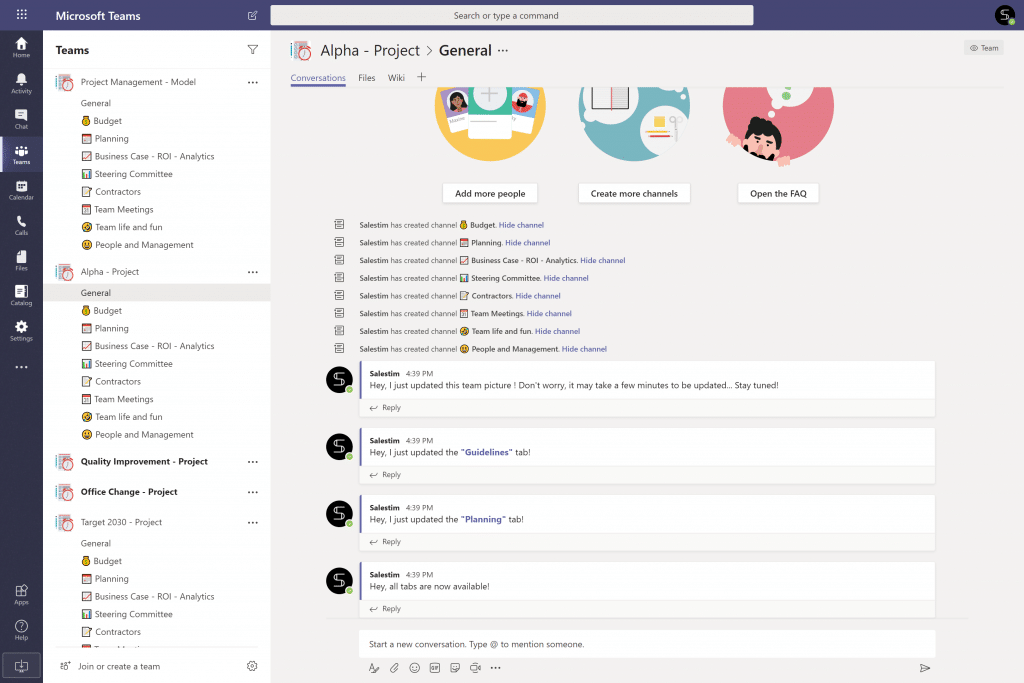
Sounds interesting? Contact us to learn more about Teams Templates.