Managing team creation in Microsoft Teams is one of the most sought-after requests admins make for Microsoft Teams governance solutions. While some believe users should be allowed to freely create teams, the reality is it can cause quite a headache for the IT department and compliance managers.
In this blog post, we delve into an alternative way of managing team creation through approval workflow with templates by SalesTim.
Challenges of the team creation process
Anyone can create teams
By default, any user in the organization can create teams. While creating many teams is a sign of successful adoption, when done uncontrollably it may cause absolutely the opposite.
Teams sprawl is one of the most common challenges when there’s a lack of governance regarding team creation. It hinders collaboration process, making it challenging to navigate through teams. Consequently, your users may start looking for other ways to collaborate, making all the adoption efforts go to waste.
This, in turn, raises concerns over the use of shadow IT, following potential risks of accidental leaks of sensitive information, system failures, data loss and other security issues.
Restricting team creation
However, simply restricting team creation through limiting Office 365 group is not the best solution to the problem. It will affect all services that rely on group access, including Outlook, SharePoint, Planner, Yammer, and other apps.
Restricting team creation greatly impedes user experience, causing all your adoption efforts go to waste.
As a result, you may get the same issues as with the uncontrollable team creation – risks of shadow IT. If users are limited in the way they collaborate, they may resort to other solutions where they are free in their actions.
And last but not least, restricting team creation will inevitably add extra workload for your IT department. They will need to deal with countless requests they’ll get for creating teams and groups.
What is an approval workflow for team creation?
An approval workflow for team creation is a Microsoft Teams governance policy that allows to manage requests for creating new teams. It addresses the challenges related to both uncontrolled and restricted team creation process.
Less workload on your IT department
When setting up an approval workflow you can assign anyone within your organization to be in charge of request approvals for a specific template. It can be a single individual or a group of people, and not necessarily from your IT department.
For example, you can put a marketing manager in charge of approval of marketing-related teams. They would have more expertise regarding the subject than an IT specialist to decide whether a new team is needed, hence processing the request much faster and increasing organizational productivity.
Better user experience
The great thing about enabling an approval workflow is that it doesn’t hinder the end-user experience. Your employees can still create teams from templates, which means that do not need to ping to the IT department each time a new project comes up. They will only need to send a request, explaining the purpose of the team creation, and then get it approved or rejected with an explanation from the person in charge.
Use case example
Some organizations have certain internal communication policies and regulations which have to be respected when it comes to creating teams in Microsoft Teams. For ethical reasons, they may want to restrict the use of emojis or certain words in team names.
This is where Approval Workflow capability may come in handy. You may assign a risk or compliance manager along with other relevant users to be in charge of the approval process to make sure the name of a new team corresponds to the company’s internal policies.
Approval workflow solutions
There are several ways to implement approval workflows for team creation in Microsoft Teams. You may choose to develop an in-house web application, opt a low-code solution by using Microsoft Flow with the corresponding request triggers, use Request-a-team app template or resort to a third-party tool.
If you don’t want to bother with coding or wish to implement a template solution for creating fully provisioned teams under strong governance policies, we recommend using Collaboration templates by SalesTim. They enable you to create ready-to-go teams with pre-defined channels, files, tabs and establish unique governance policies for each template, including Approval Workflow, Naming Convention, Audience Targeting, and Permanent Owners and Members, among others.
Any changes made to a template will be automatically synchronized with all the teams which were based on it.
Learn more about Collaboration templates.
How to set up Approval Workflow at the template level with SalesTim
1. Create the original team
The first step is to create the original team on which you will base your template.
Project Management templates are the most sought-after requests from Microsoft Teams users, so we will take as an example to demonstrate how templates work.
Go to Teams tab and click on Join or create a team. Let’s call the team Project Management – Template.
The next step will be to add channels that your project management teams may require, for example:
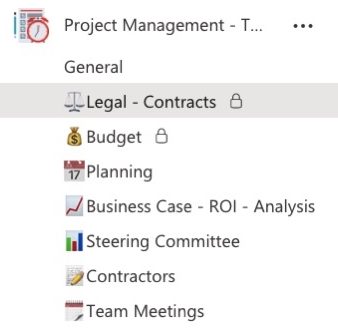
- Legal – Contracts
- Budget
- Planning
- Business Case – ROI – Analysis
- Steering Committee
- Contractors
- Team Meetings
Then, upload all the necessary files and folders, add tabs with important documents and apps, for example, Planner, Forms and Lists.
Your team is ready now!
2. Create a template
In order to create a template based on your original team, open SalesTim app, and then go to Catalog and click on +New template.

Then you’ll be asked to type the name of the team that you wish to choose for creating your template. In our case, it’s Project Management – Template.
3. Configure governance policies
Once you select the team, you will see this window.
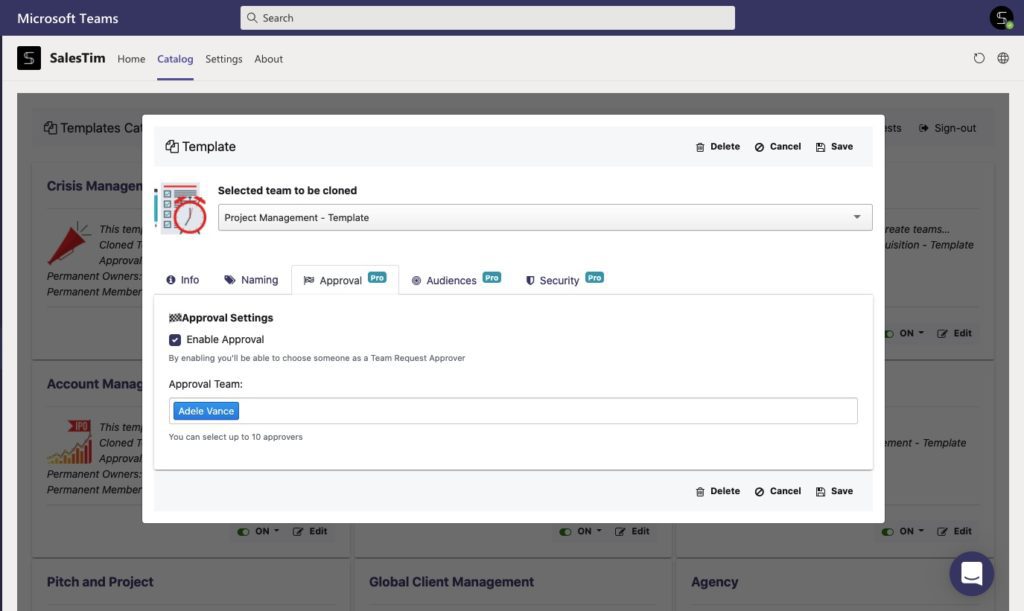
Here’s where you configure your governance policies.
For setting up an approval workflow, go to Approval, select Enable approval and choose your approval team. It can be specific individuals or a group of people within your organization.
Each time a user sends a request for creating a new team, the Approver will get an actionable message with all needed information. They will be able to approve or to reject the request and leave a comment right from their Outlook inbox.

Additionally, you may want to set up a Naming Convention, Audience Targeting and other security policies for your template. Learn more about Teams governance policies.
With these simple steps you will restrict team creation through an approval workflow at a template level without affecting end-user experience.

