Allowing users to create teams according to their needs is one of the surest ways to boost Microsoft Teams adoption in the organization. At the same time, if you have no control or restrictions over team creation, it can quickly get out of hand with your tenant swamped with unused teams. The question is, then, how do you restrict users from creating new teams? Moreover, is there a way to do so without affecting collaboration and Teams adoption?
In this blog post we will answer both of these questions. Let’s get started!
Why restricting teams creation in Microsoft Teams?
While the answer may seem obvious – you get too many teams – it’s not as simple as that. Having many teams is not a bad thing per se. In fact, it’s quite the opposite: it means your users are actively using the tool. They collaborate more through the platform and the capabilities it offers.
What seems to be the issue then? Well, the problem arises when the appearance of these teams jeopardizes your organizational data security and hampers the collaboration process instead of improving it. Let’s elaborate a bit on that.
Teams sprawl
You do need certain control over team creation when you start witnessing Teams sprawl. Microsoft Teams sprawl happens when your employees create countless teams that don’t fulfill their purpose: collective work on a specific project. Here are some examples of teams that constitute Teams sprawl:
- ‘Team’ teams
- Test teams
- Too many teams on the same topic
- Teams with few members
- Teams with only General channel
You can learn more about Teams sprawl in this blog post.
Lack of standardization
If your organization has not established standards for how teams should be structured, named, and organized, you may want to prevent users from creating new teams to avoid confusion and ensure that all teams are consistent and easy to use.
Security concerns
Due to confusion over which teams to use for collaboration, now that there are so many of them, your employees might feel tempted to resort to other tools to get their job done. Not only does this affect your adoption efforts, but it also raises data security concerns. Unauthorized apps can get access to your sensitive information, posing data security risks.
Loss of productivity
If your employees start creating multiple teams on the same topic, their collaboration efforts will be inconsistent. Elements of the same work might end up being stored in different teams, causing discrepancies, file duplication, and loss of productivity.
Compliance issues
Some organizations have internal compliance regulations that prohibit the use of certain apps, characters, and words for naming teams/files/folders, etc. Without any supervision and governance in place for naming policies and team creation, these rules can easily be broken. Plus, you may have limited number of licenses for Microsoft Teams and restricting creation of teams can ensure that all licenses are used efficiently.
→Download: Catalog of Microsoft Teams Use Cases
Potential risks of restricting users from creating teams in Microsoft Teams
Sounds like preventing team creation is the only way to go, doesn’t it? However, doing so can take its toll on the organization. Here are some issues that you risk running if you restrict your users from creating teams.
Low Teams adoption
Restricting team creation, as well as other capabilities that go with it if you do so through limiting Office 365 group creation, will inevitably affect collaborative work in your organization. Your employees won’t be able to use the platform in the way they see fit, limiting their experience, and creating resistance to using the app. This will inevitably slow down your Microsoft Teams adoption efforts.
Decreased collaboration
By preventing users from creating new teams, organizations may restrict the ability of individuals to work together and collaborate on projects, leading to reduced productivity and lower-quality work. Additionally, employees may feel frustrated if they are unable to create teams to collaborate with their colleagues, leading to lower motivation and productivity.
Extra workload on IT
Given that your users will no longer be able to create teams on their own, your IT team may get overwhelmed with the number of requests for team creation.
Shadow IT
Consequently, your users might prefer to use other tools where they are free to work in the way they want. As you can see, both uncontrolled and restricted team creation may trigger the spread of shadow IT in the organization.
How to restrict users from creating teams in Microsoft Teams
Limit Office 365 group creation
Currently, there is no native solution that allows you to restrict only team creation. There’s a way to do it, however, by limiting Office 365 group creation. For this, you have two options:
1. Limit group creation to admins only
This method will prevent anyone in your organization, except for admins, from creating groups.
Note that apart from a team in Microsoft Teams, Office 365 group includes other resources such as Planner, Power BI, shared Outlook inbox, SharePoint document library, Yammer, Stream, and a OneNote notebook.
You can disable Office 365 group creation throughout your tenant in Azure AD PowerShell for Graph.
The drawback of this restriction is that should you decide to permit team creation rights, you will need to do it on a per-user basis. Therefore, the next method may be a better option.
2. Restrict group creation to certain users
You may choose to have a group of people in your organization who will have permissions to create Office 365 groups. That will be your security group.
Note that you can only have one group in your organization that can control group creation. But you can add other groups as members of this group.
You can create your security group in the Microsoft 365 admin center. The next step will be to run PowerShell commands in Azure AD. You can find detailed instructions here.
While limiting Office 365 group creation is one of the options to prevent users from creating new teams, it might not be the best one. You still run the risks of slowing down the adoption and productivity as well as overloading your IT.
So, how do you restrict team creation and avoid all these risks?
Learn how to control the team creation process in your organization without hindering user experience with Collaboration templates!

Prevent users from creating teams in Microsoft Teams with nBold
There is a way to control team creation, prevent Teams sprawl, structure all your teams in the tenant and at the same time empower your employees by using Microsoft Teams templates and implementing governance policies specific for different teams.
In some cases, your teams may require stricter governance policies. Meanwhile, others may allow fewer restrictions and can be accessible for a wider audience, depending on the business context.
This is where Collaboration templates come in. You can create templates for each of your repeatable collaborative processes and allow users to create new teams strictly from these templates.
Here’s how governance policies preventing team creation at the template level work:
1. Make sure only selected groups of people can see specific templates and create teams from them
When you’re creating your template from an original team, you can enable various governance features.
Audience targeting is one of those capabilities that prevent users from preventing unnecessary teams without taking its toll on the end-user experience. By enabling audience targeting you make sure only a specific group of users will be able to see and access the template. You can set up targeting rules based on geographical location of users, departments, spoken language, and other attributes.
For example, if you have a Crisis Management template, it will only make sense to make it available only to those users who would form a part of the crisis management team.
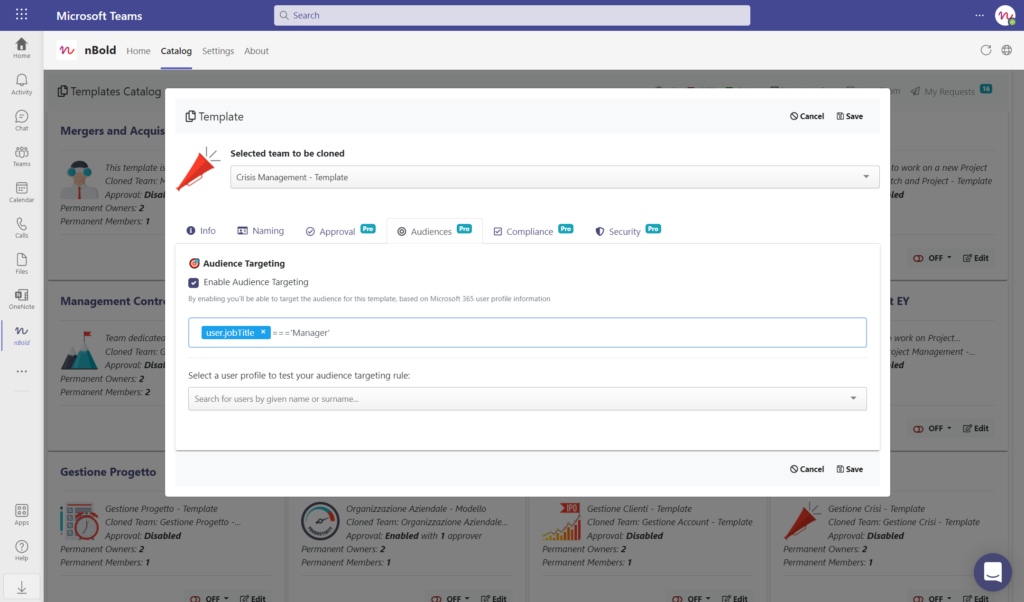
2. Set up approval policies for team creation in Microsoft Teams
By enabling Approvals you’re allowing your users to create new teams from specific templates, but at the same time, you’re taking the process under control. You can delegate the approval process to any individual in the organization, therefore relieving the extra workload from your IT.
Your users will only need to send a request, explaining the purpose of the team creation, and then get it approved or rejected with an explanation from the person in charge.
Learn more about team creation with approval workflows.
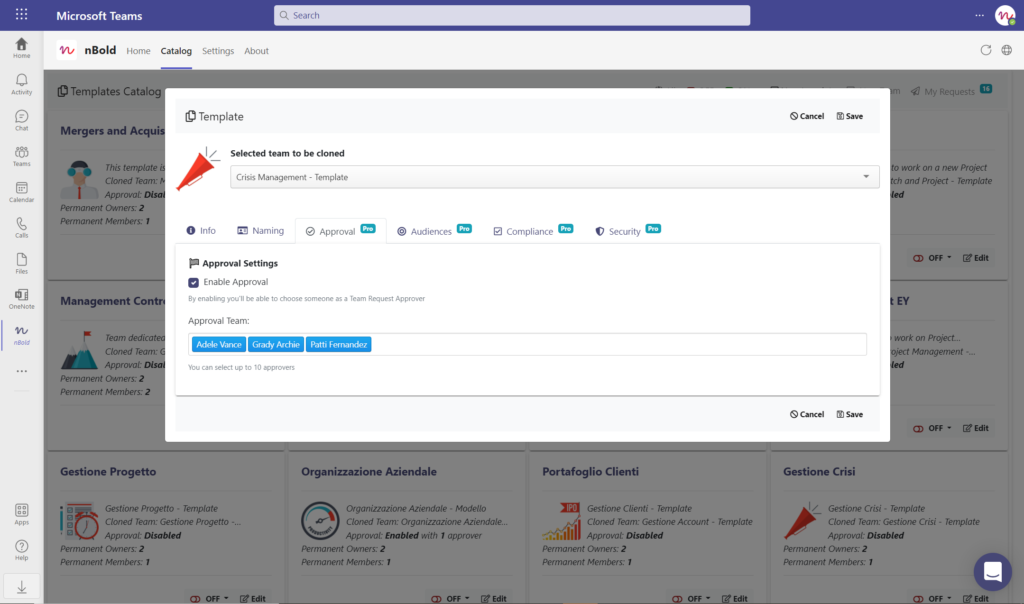
3. Assign Permanent Owners and Members to specific teams
The final step to better manage the team creation process is by configuring security settings. You can specify the number of mandatory owners and members and choose permanent owners and members that will be added by default.
Your permanent owners will be included in all private channels. This way, you have better control over what information is shared in teams created from the template.
Additionally, you may choose if the requester is automatically added as a team owner.
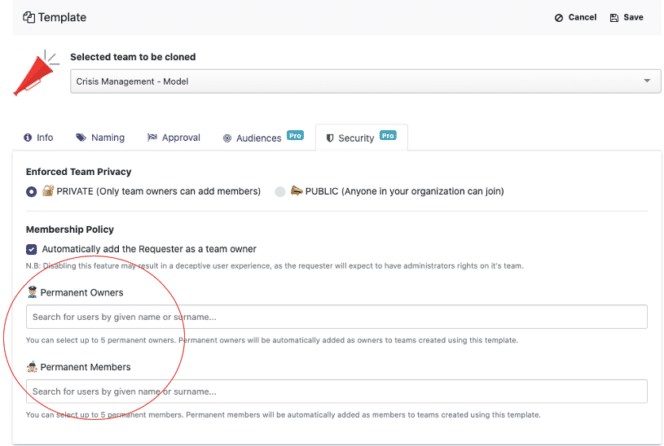
4. Role Based Access Control
Role based access control (RBAC) enables Microsoft 365 global administrators to define permissions and restrict access to specific nBold’s features to specific groups of users. In this way, you can restrict team creation based on the roles and responsibilities of users. For example, only users with specific titles or job responsibilities may be allowed to create templates that other users can use.
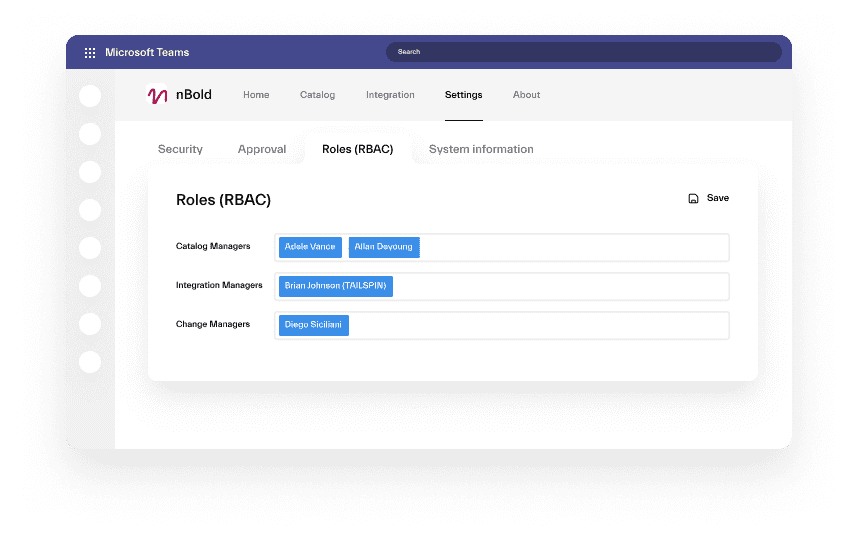
By enabling these four governance policies at the template level, you manage the team creation process better in your organization. You do not completely restrict users from creating new teams. Instead, you provide them with the right tools to collaborate better and guide them within Teams.

Take a tour of nBold and see first hand how to create templates and pre-built teams using our solution.
