These days nonprofits are increasingly adopting digital collaboration tools, adjusting to working from home and managing all their operations remotely. Microsoft Teams offers a wide range of capabilities for communication, file storage, editing, and real-time collaboration that nonprofit organizations can benefit from.
In this article we’ll list the different Microsoft Teams features that can boost productivity and collaboration in your nonprofit.
Collaboration challenges of nonprofit organizations that Microsoft Teams can solve
Operating remotely
Remote work is a challenge for any organization out there, and nonprofits are no exception. Not only do they need to coordinate the work of their employees and volunteers, collaborate with partners and organize projects. Many of them also need to organize virtual fundraising events and develop and maintain connection with their donors, which isn’t an easy task when you are miles apart.
Alignment with external parties
Nonprofit organizations collaborate with multiple parties while working on projects and organizing campaigns. Therefore, they require a collaboration platform that allows users to constantly stay in touch and collaborate with people both inside and outside their organization. In order to stay aligned with all the parties involved, they must integrate them into their collaboration workspace.
Managing volunteers
Many nonprofit organizations recruit volunteers given the lack of financial resources. At the same time, you need to onboard each one of them, which can take quite a bit of time. Considering the number of volunteers a nonprofit might have, and their churn rate, managing volunteers becomes a real challenge. That includes their onboarding, explaining how to use digital tools for collaboration, coordinating their activities, etc.
Building trusting relationships with partners
Many nonprofit organizations create partnerships around specific projects with fellow nonprofits. Which is why it’s extremely important for them to have a safe collaboration platform that protects sensitive data and enables a secure information sharing.
Microsoft Teams tools for nonprofits
Collaborating with all the parties involved
Microsoft Teams instant messaging feature allows your team to stay on the same page even when they’re miles away from each other. You can send messages both from your desktop and your mobile device, allowing you to stay connected on the go. It also facilitates communication with volunteers, helping coordinate them during events, fundraisers, and other activities.
Additionally, you can collaborate with people outside your nonprofit organization in Microsoft Teams through guest access. Guest access enables external sharing, allowing external users to go through channel conversations, share and work together on documents with other team members, leave notes etc.
At the same time, if you don’t wish to share certain information, such as donor tracking reports, with partners that you invite you your team, you can create a dedicated private channel. It will be accessible only to team owners and invited team members. So, you can make sure that all the conversations and data stored in this channel will stay protected.
Connecting through virtual meetings
Nowadays we can’t imagine our working days without virtual meetings. Given that most of us are now working remotely and can’t talk with our colleagues and partners face-to-face, remote meetings have become a way to connect with people when physical presence isn’t possible.
And even though there’s nothing like communicating with people in person, Microsoft Teams meeting capabilities make the experience as engaging as it can get.
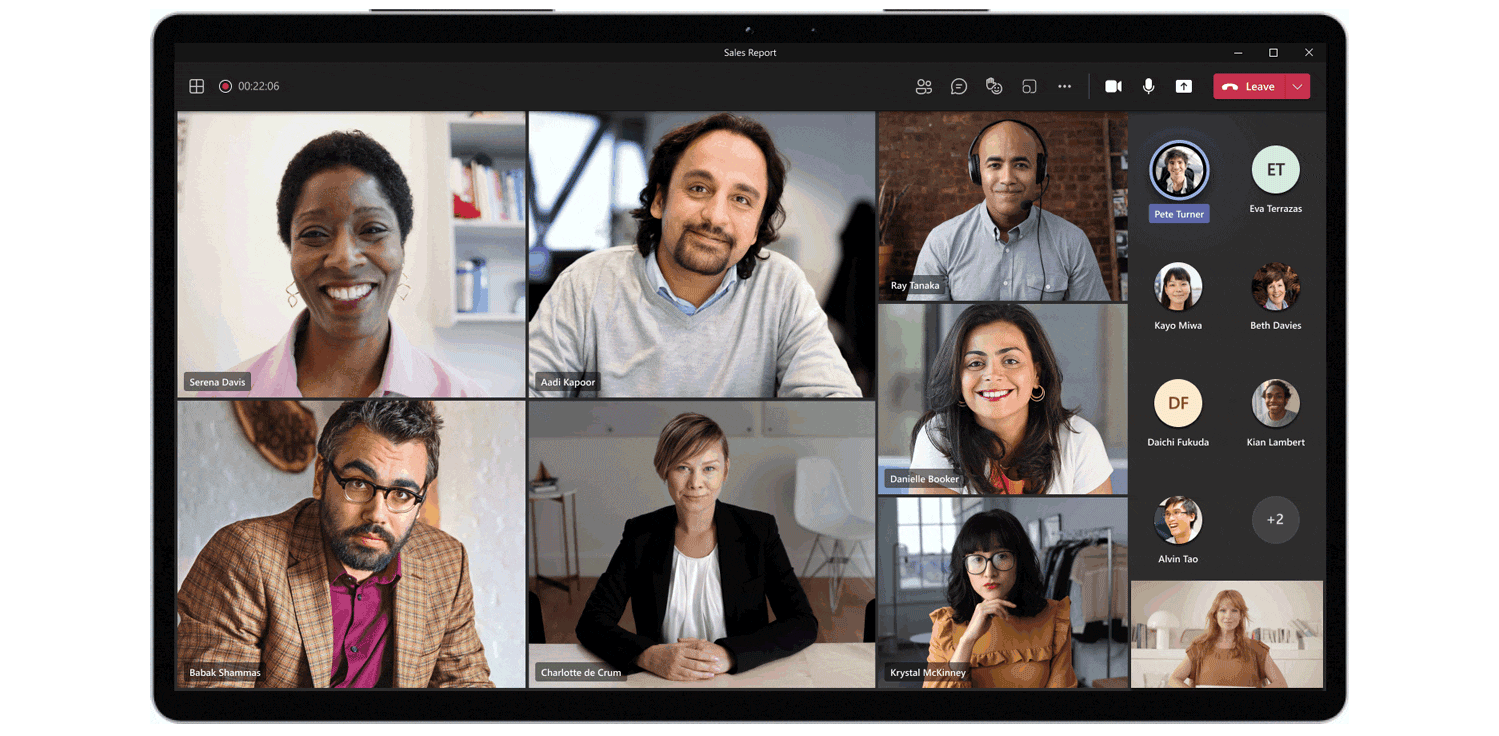
You can leverage the screen sharing feature if you need to deliver a powerful message and pitch in front of investors, partners, or donors. Additionally, you can hold brainstorming sessions with your team and note your ideas with the Whiteboard app. Everyone can collaborate and share their thoughts in real-time during the meeting, and then share the results through a link in a channel post.
Moreover, you can record your meetings and share the recording and transcripts with the rest of the team who couldn’t be present. Or your users can simply refer to the meeting discussion later through Microsoft Stream or a channel post.
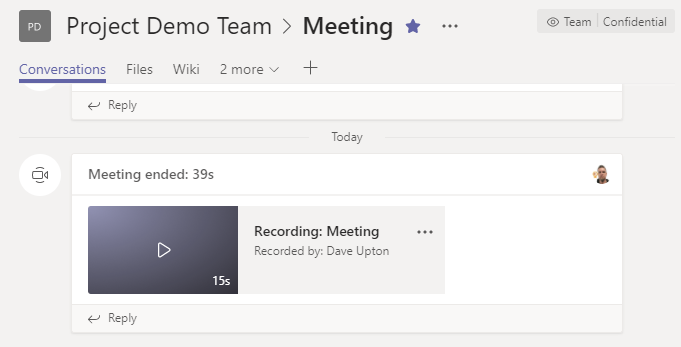
Virtual fundraising
With restrictions on social gatherings and closure of most venues, nonprofit organizations needed to be more creative and find alternative ways to raise funds.
With Microsoft Teams lives events, you can broadcast video and meeting content to large online audiences – up to 10,000 attendees, making it a great platform for virtual fundraising events.
There’s a variety of ways you can use Teams events. It can be a virtual auction, coffee breaks with partners during which attendees would donate the cost of the coffee, and even a musical concert.

Integrating 3rd party tools
Nonprofit organizations can benefit from a free license for CRM and other 3rd party tools that help them manage their contacts and projects. If you use both these tools and Microsoft Teams, you’d be happy to know that you can integrate them and collaborate even more efficiently on your projects, key accounts, and partners.
For example, if you use Salesforce, you can add it as a tab in a relevant channel in Teams. This will allow you to communicate with your colleagues about specific records and collaborate with the entire team on key accounts from Teams environment. You can mention, edit, and preview records in Teams, customize Teams tabs with Salesforce records and have private chat around specific records.
You can benefit even from a more advanced Salesforce and Microsoft Teams integration with nBold. Learn more.

Similarly, you can integrate other 3rd party tools, for example project management apps such as Asana, Jira, Trello, etc.
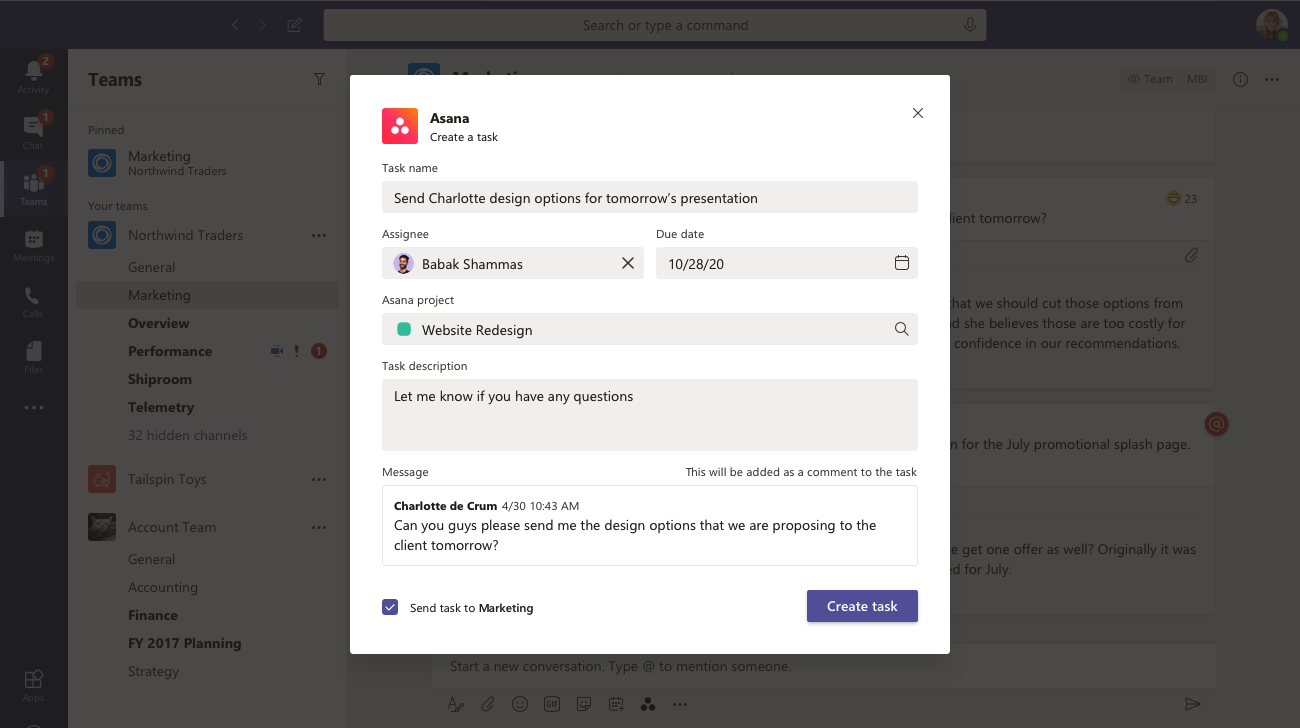
And with nBold new capability Connected apps you can automatically create teams from a Project Management template, delete or archive teams, set up naming convention with dynamic content from project management apps, and much more. Learn about Connected apps.

Leveraging native Microsoft Teams integrations for nonprofits
What makes Microsoft Teams an ideal collaboration platform for nonprofit organizations is its capability to seamlessly integrate other apps into its environment. Considering that your employees may use multiple apps daily, having them integrated into the collaborative space and being able to work on projects simultaneously with other people increases project efficiency and team productivity.
Word, Excel, and PowerPoint files can be stored in Teams and added as tabs in relevant channel. This allows your team members to collaborate on documents in real-time, co-author, leave comments and track changes.
You may also want to integrate Planner into Teams for more effective task management. With Planner, you can create, categorize, label, and assign tasks, add checklists, attach files, and track their progress. You can use Planner to organize fundraising campaigns, charity events and other projects your nonprofit specializes in.
It’s also worth considering adding OneNote as a tab in your teams and use it as a knowledge repository. In OneNote, you can add documents, images, videos, pdfs, audio, emails, and other files. Additionally, it’s a great tool for outlining personal and team agenda, notes from meetings and to-do lists.
If you work in a large nonprofit, it can be a good idea to add Yammer communities to stay connected with fellow employees from other locations.
You may also want to add Forms to quickly collect feedback regarding project results. These are by far not the only native apps that could be integrated into Teams.
Your choice of apps will depend on your organizational needs and established work practices.
Microsoft Teams templates for nonprofit organization
Depending on the size of your nonprofit organization and the scale and frequency of events that it organizes, you might need to have a separate team for each new project. One of the best practices of using Microsoft Teams is to create a team for each repetitive process. In the case of nonprofits, that can be fundraising campaigns, charitable events, volunteering projects, etc.
Creating a new team each time a new campaign arises can be time-consuming. Not only will you need to build it from scratch, but also you can spend your time looking for the right data across your organization and configuring the different apps. Plus, you may want your teams to follow a similar structure and governance policies to manage them more effectively and prevent Teams sprawl.
This is where Collaboration Templates for Microsoft Teams can come in handy for nonprofit organizations. You will only need to build the original teams on which you’ll base your templates once. You add all the required content, pre-configure apps – and all the new team created from these templates will by default contain all the information you already included.
To better illustrate how it works, let’s present you with some examples.
Project template
If your nonprofit regularly organizes projects, you may want to create a dedicated template in Microsoft Teams so that all your project teams follow the same structure. For that, create a team on which you’ll base the template and call it Project – Template.
Channels
Here are some channel name examples that you can use for this template:
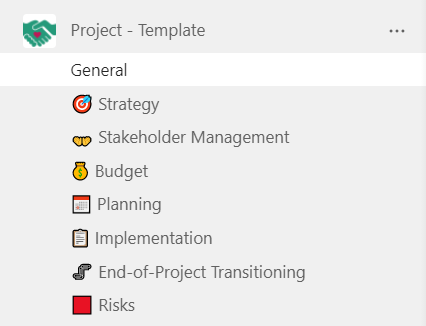
- Planning
- Budget
- Strategy
- Risks
- Stakeholder management
- Implementation
- End-of-Project Transitioning
Adapt your channels to the specifics and needs of the projects you manage.
Files and tabs
Then, in the Files tab of relevant channels upload all the files that can be required by your project teams. That can be project plan templates, project proposal templates, project execution plans, mission and vision, project guides, etc.
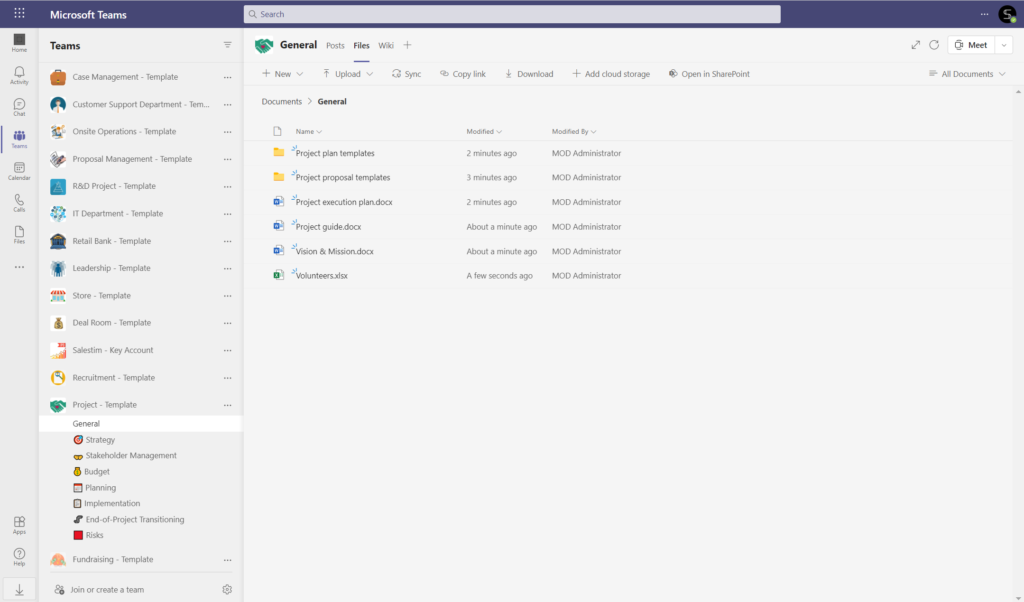
You can also integrate native and 3rd party apps that your project teams use daily. That can be Planner for task management, Forms for collecting feedback on project results and ideas, as well as project management tools such as Jira, Asana, Trello.
If you use CRMs to manage your potential and existing donors and partners, you can also integrate them into your Teams environment and add as tabs in respective channels.
Additionally, with new nBold capability Connected apps you can leverage nBold connector in Power Automate to automate certain processes in Teams such as team/channel/tab creation after a specific trigger from 3rd party apps like Salesforce, Asana, Trello, Jira, etc.
Learn more about Power Automate and Microsoft Teams.
Fundraising template
If you organize multiple fundraising campaigns throughout the year, it’s worth considering creating a fundraising template that will contain all the information required for fundraising teams.
Create a team on which you’ll base your template and call it Fundraising – Template.
Channels
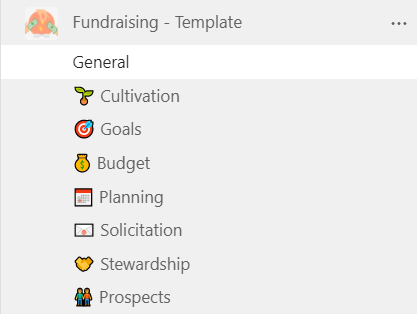
Add channels that will correspond to each topic and stage of your fundraising campaigns, for instance:
- Goals
- Budget
- Planning
- Prospects
- Cultivation
- Solicitation
- Stewardship
Files and tabs
Upload to the Files tab all the files and documents that can be useful for your Fundraising teams. That can be lists of potential and existing donors and volunteers, financial documents, all the documentation required for investment, etc.
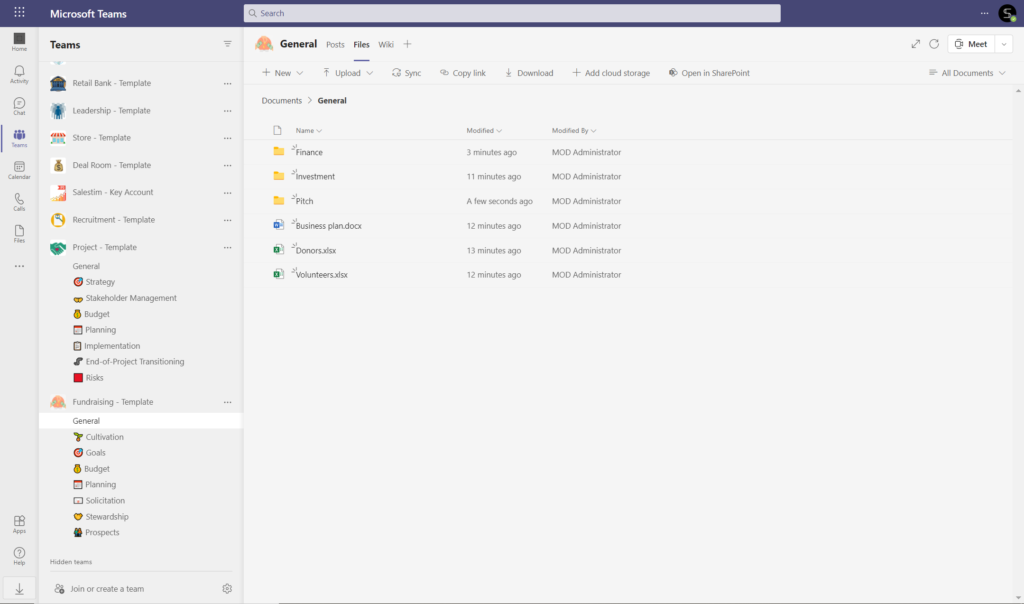
You may also add tabs with your everyday apps. For example, you can add Planner and create a set of standard tasks for your fundraising campaigns, Forms to gather feedback, SharePoint sites for easier access to company’s files and Yammer communities to connect with all the employees across the organization, share expertise and ideas.
Governance policies
After your original teams are ready, you can start creating templates for your nonprofit. To do so, download nBold app and then click on the nBold tab on the left navigation bar of your Teams environment.
Head over to Catalog > +New template and type the name of the team that you want to use for your template. Let’s select the original team we previously created Fundraising – Template. During the template creation process, you will be asked to configure governance policies that answer your organization’s needs.
Naming convention
You may want to set up naming policies for your template. In this way, all fundraising teams based on this template will follow the same naming rules.
For example, that can be:
Fundraising – Name of the project
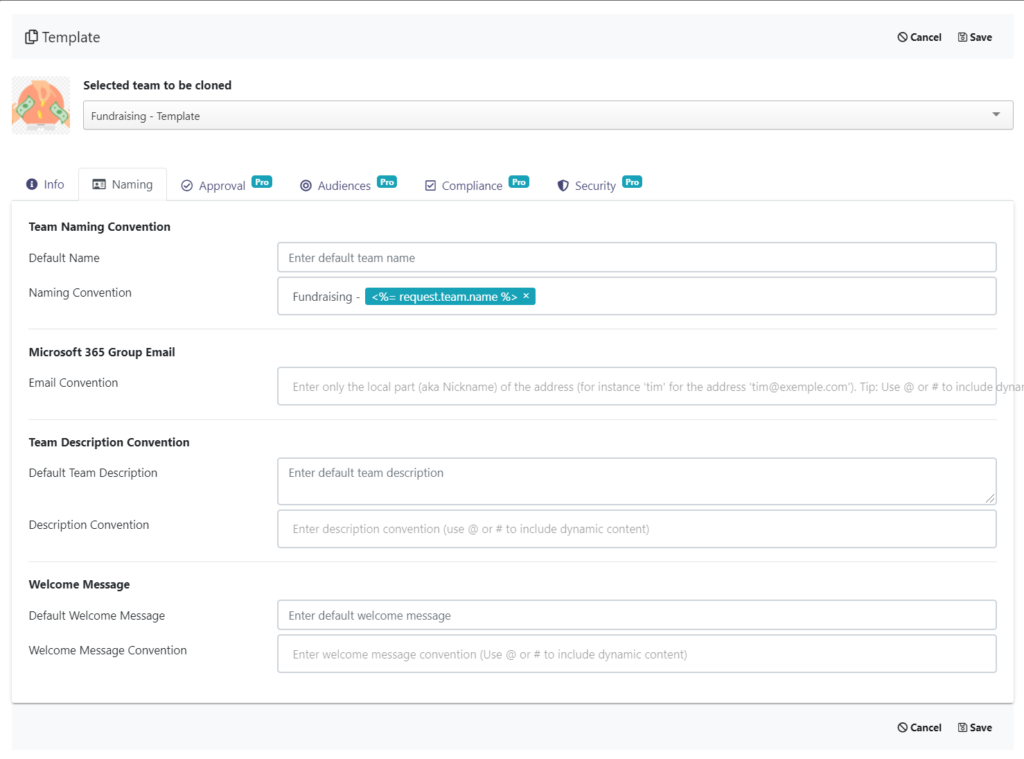
Approval workflow
You may consider creating an approval process for creating teams based on your template. By implementing an Approval workflow, your users will first need to submit a request for creating a new team. Only after approval of specified individuals, the team will be created.

Audience targeting
This capability makes specific templates accessible to only specified groups of people within your organizations. For instance, you may want only people with a particular job title, such as managers or officers, to be able to create teams from your Fundraising template.
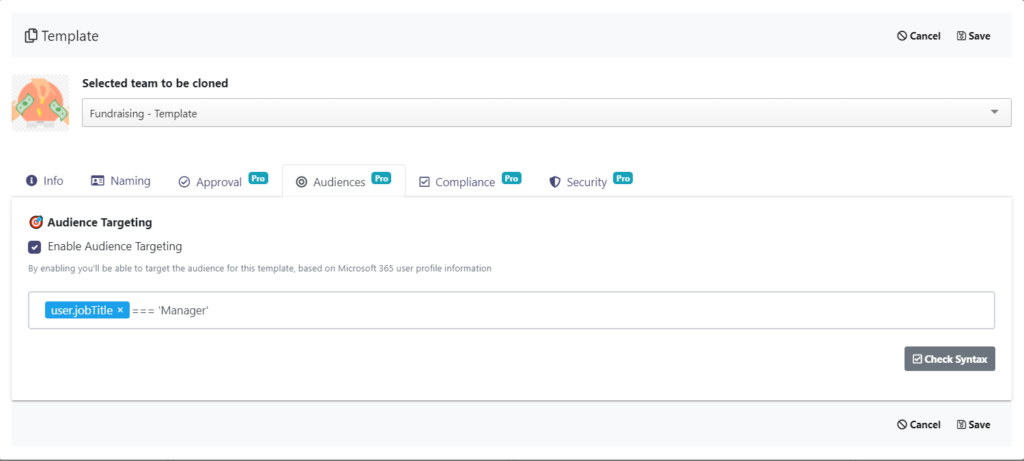
Privacy settings
Moreover, you may want to enforce team privacy for your Fundraising template to protect sensitive information shared in fundraising teams. Additionally, you can include Permanent owners and members at the template level. This way, they are always included in the newly created teams.
After you configure all the governance policies click on Save.
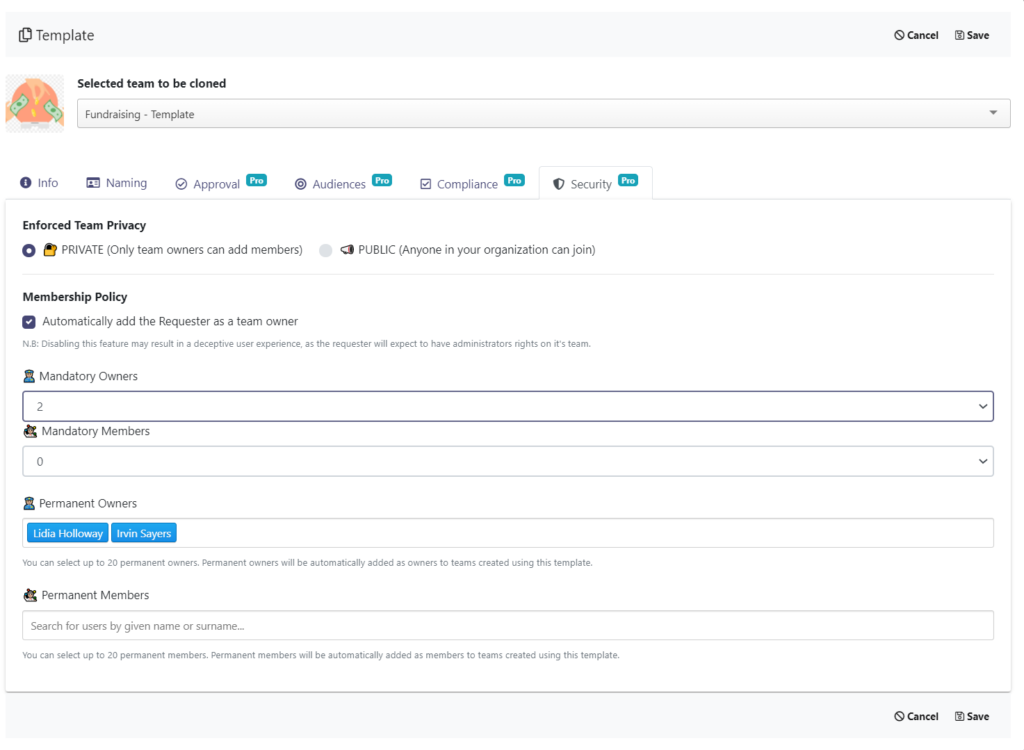
The template is ready! Now your end-users can access your template by clicking on the Home button > New team. They will be redirected to the Template catalog where they can choose the template they need. After creating a new team all the content contained in the template will be automatically included.
If you’d like to implement Microsoft Teams Collaboration templates in your nonprofit organization or have any questions regarding the use cases for your specific business needs, book a presentation with us.

