Microsoft Teams is often perceived as yet another online conferencing platform and most users only stick to its meeting and chats features. Yet online meetings and messaging are just a small part of it. Teams offers a number of different functions and features to help facilitate teamwork and communication. You can integrate it with a number of native and third-party apps such as Salesforce, Trello, Adobe, and more – to make the collaboration process even easier.
In this article, we will discuss one specific app that has been proven to be particularly useful – Microsoft Teams Approvals app.
You can learn more about Microsoft Teams and how to integrate it in your work here.
What is Microsoft Teams Approvals?
The app is relatively new, it was first released in January, 2021 and since then has won the hearts of Microsoft Teams users. The name already hints what it entails. Approvals is an app available within Microsoft Teams that allows teams to collect, process and store all project-related requests from and in one place. Whether it’s a document that the rest of the team needs to review or a request for a day off, you can send them to relevant team members through this app and receive a response.
The app has two very basic functions – send requests for an approval and approve a request addressed to you. There are no limits as to what kind of requests you can send. It is up to you and your needs.
How can using the Approvals app benefit you?
Why use a whole app if you can simply use chats, email or a third-party project management platforms like Trello or Asana? That is a valid point – you can always send the latest blog post or a draft contract for approval via chat or email. But if requests/approvals are a constant in your workflow then you can quickly lose track of who sent what, when and what requests you’ve reviewed and approved, and what requests you still need to process. The Approvals app comes to resolve this issue. It offers a dedicated space in Microsoft Teams where each team member can:
- Easily send a request to all or specific members
- Receive and review requests
- Archive and access all completed approvals
Let’s quickly go over some other benefits of using the Approvals app.
Electronic signatures
Besides approving and rejecting, the app also allows you to get signatures. The Approvals app can be integrated with a number of electronic signature services such as Adobe Sign or DocuSign. When you submit a request for signature via the Approval app, the signers will get a notification on their Teams account and an email. Approvals and e-signature combo is convenient, saves you time and spares you additional hassle.
Supports asynchronous work mode
Approvals is a must-have app for teams that have employees that work on the same project at different times (e.g. remote teams in different time zones). You can submit/approve requests on your own time while others do the same when convenient for them. Everyone can be sure that the requests haven’t gone unnoticed in an email thread or a chat with 100+ daily messages.
Ability to create approval templates
For companies where requests occur daily and there is a well-defined procedure of managing them, templates are real lifesavers. In order not to create an approval request from scratch every single time, you can create templates. You do the work once and enjoy the benefits for the time to come.
Use cases for Microsoft Teams Approval app
As already mentioned, you can adjust the Approval app to the needs of your company. Neither Microsoft Teams nor Approvals pose any restrictions on what can and can’t be done with the app. But if you’re trying to understand how it can become part of your workflow, here are some widely common use cases of the Approval app:
- Submitting complete tasks for approvals. Those tasks can be practically anything such as a social media post, quarterly report, final guest list, website design, draft paper, etc.
- HR purposes – vacations, days off, sick days, etc.
- Approving budgets and/or expenses.
- Documents that need signatures – you can use an e-signature service integration to share documents with your colleagues, partners or clients and get their signatures.
- Proposals, recommendations from clients or users – if you’re a company that receives a lot of suggestions and proposals from prospective and/or existing clients, you can use the Approvals app to share them with the rest of the team.
These are just some of the many use cases of the Approval app. Depending on your industry and day-to-day operations, you may decide to use the app in another way.
How to use the Microsoft Teams Approvals app?
As promised, we are sharing with you a simple step-by-step guide on how to use the Approvals app. The structure and the overall interface of the app is pretty simple and user-friendly, so it should be easy to master it.
You can access the app from the App section from the navigation bar. For your convenience, you can pin it on the bar. When you first open it, the Approval hub (the space where you can see all sent and received requests) will look like this:
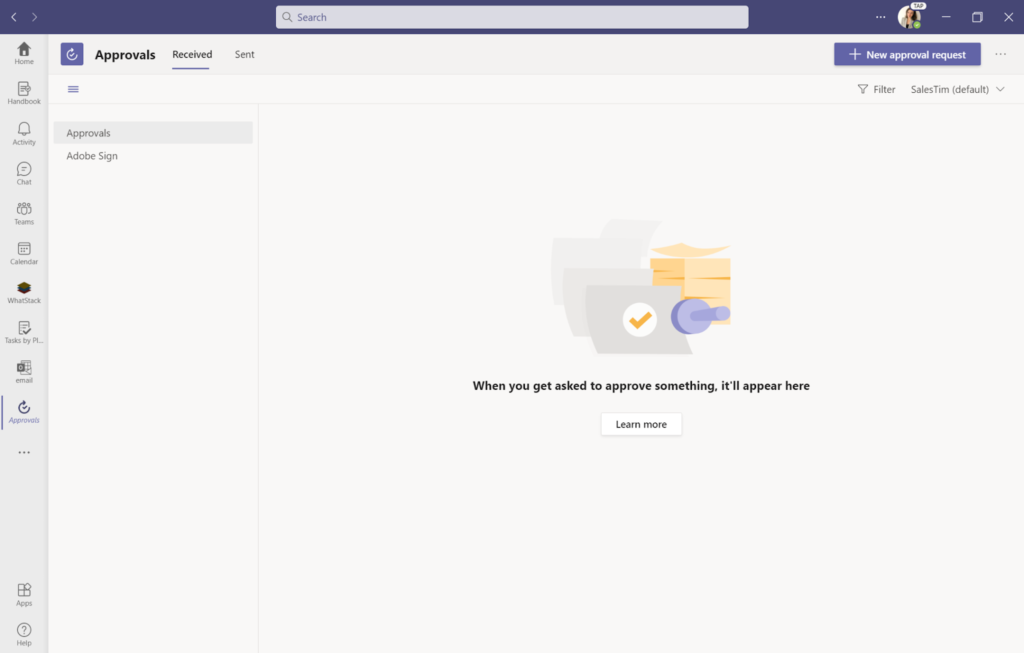
To send an approval request, click on the New approval request button on the top right corner. You will see this form – fill it out and click send.

If you are sharing documentation that needs a signature, click on Request type and instead of the default Basic setting, choose eSign. The form also allows you to add attachments, add custom responses that differ from approve or reject. For example, the responses that the recipients can give could be:
- Needs changes
- Ready to go to the client
- Ready to go live, etc.
Besides the app, you can also send approvals straight from your Teams chats. Simply choose the Approvals app icon from the bar and the platform will direct you to the same form.

If and when you send an approval from the chat, you can only add people who are in that chat as approvers.
If you’re on the receiving end of the requests, then your job is fairly easy – you have two options: Reject or Accept. You can also leave comments if you wish.
Approvals are a part of any company’s operations. In an online mode without a designated process and space, these requests can get lost and overlooked. The Approvals app makes sure that all requests are delivered to their respective recipients and stored safely once they are processed. Make it an integral part of your virtual work and you’ll see how much faster the approval process becomes.

