All sales executives strive to drive their teams’ productivity and efficiency. Indeed, no matter how great your product or service is – without an effective sales process and sales productivity, your business won’t win. Therefore, in this article, we will describe the best ways to boost your sales team productivity using both Microsoft Teams and Salesforce platforms.
In this blog, we don’t want to delve into the importance of developing a winning mentality or generating high-quality leads. You already know it. Instead, we will show you how to optimize your sales process, build effective collaboration in practice, and boost your sales productivity using real tools such as Teams and Salesforce. So, stay with us and explore the tips that you can implement into your organizational processes.
Build a perfect sales team in Microsoft Teams
When you analyze your current sales process and search for ways to increase your sales effectiveness, it’s important to start from your internal processes. You may purchase endless advanced courses for your sales reps and improve you’re their cold calling skills. However, ineffective internal communication, lack of information, and misalignment could be the reasons behind a small number of closed deals.
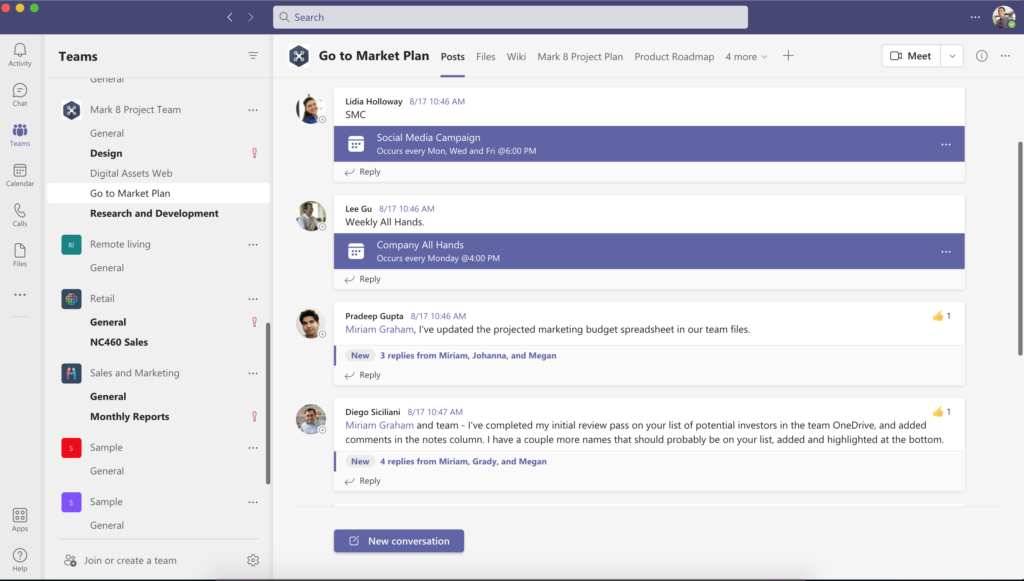
So, the first step you should think about is connecting the right people and providing them with an effective collaborative workspace. And this is what we mean by it:
Create a perfect sales team
Building a perfect sales team does not mean that you should fire your entire team and search for the best professionals in the sales field. Yes, for sure skills matter. But even the best sellers in the world won’t lead your business to growth without an effective operational system and collaborative working environment.
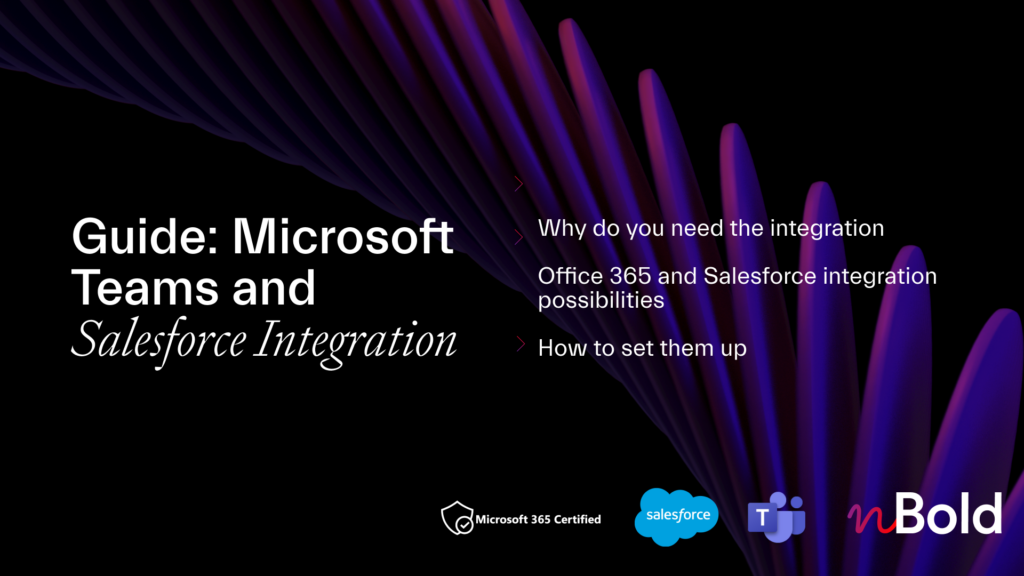
Guide: Microsoft Teams and Salesforce Integration
- Why you should integrate Salesforce with Teams
- All integration possibilities
- Most demanded use cases
- How to set up the integrations
Instead, start with building an effective collaborative workspace where your team can share their expertise and knowledge, work on documents and track deals progress without wasting time, outdated tools, and lack of data. And Microsoft Teams is the best way to do it.
In Microsoft Teams you can create dozens of teams for any purpose. Start from understanding your unique use cases and create a collaborative workspace for each of them. For example, create a team per each sales deal, key account, or even sales area.
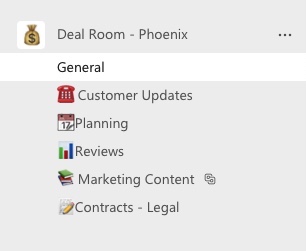

One more scenario is building a team per each department, for example marketing, sales, customer support, case management, etc. But be careful, as oftentimes colleagues should collaborate across different departments while working on the same sales deal.
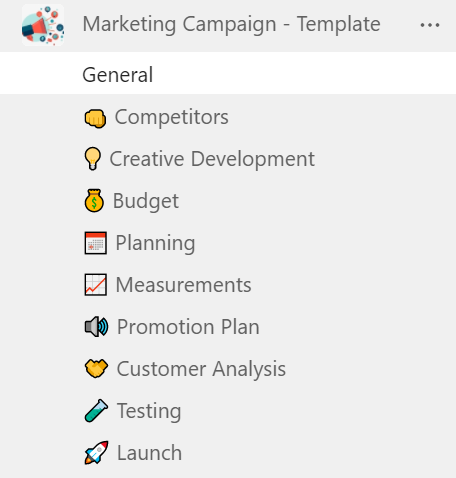
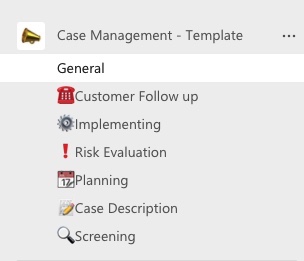
Next, create different channels to structure your working environment. With standard, private, and shared channels you will avoid mess in conversations as your team members will know exactly where to share information according to different topics.
Add the right people to your team in Microsoft Teams
When teams and channels are created, you should add there the right people. Add your sales reps that are responsible for the various products or sales areas, depending on the purpose of a team. But as we mentioned before, working on closing a deal is not only about sales reps’ collaboration.
You should connect your sales team with other colleagues, including marketers, legal representatives, or product developers. To do so, you can build additional channels, for example Marketing Activities right into your sales deal room. As a result, your marketing and sales will work together on deals, sales and marketing content, and prospects’ updates.
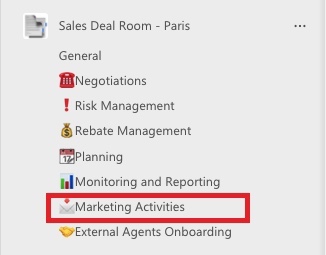
If you wonder how to protect your highly secured sales documentation, you may explore the benefits of using private or shared channels.
Learn how to automatically create teams with pre-built channels and boost your sales productivity with Teams and Salesforce
Build connections with CEO and experts
Finally, your sales team, just like other teams, needs to have a leader in their teams. By adding sales managers right to your sales team, you will allow them to quickly track sales activities, results, and progress. In addition, they can participate in conversations to share their knowledge and expertise if needed.
For instance, by integrating Yammer, your sales team will have a quick access to the company’s news, updates, and upcoming events.
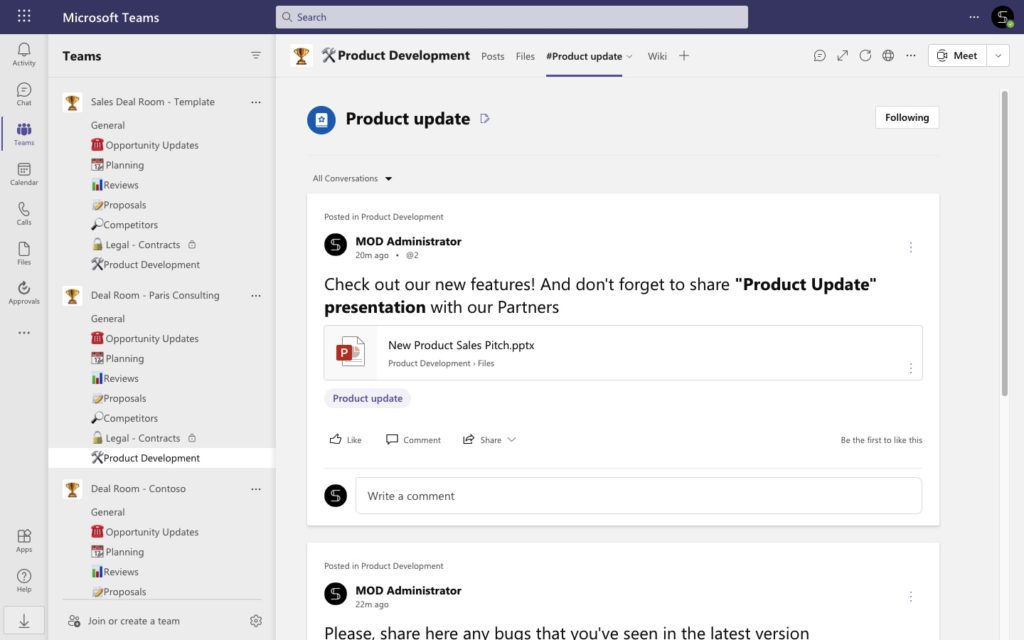
Align your sales and marketing departments
Sales and marketing alignment is an operational system of communications when managers from different departments work together on common goals. If your sales and marketers collaborate effectively, you will close deals faster, avoid wasting time on inefficient content and activities, and improve the quality of your leads.
So how to align your marketing and sales departments in Microsoft Teams? The easiest way is to add both into one team to collaborate on deals or key accounts.

But creating a single workspace for your team isn’t enough when it comes to improving collaboration. You will need to provide them with their everyday tools, as well as guidelines and codes of practice on how to communicate together and with customers. And this is what you can do.
Connect Salesforce and Microsoft Teams to boost sales productivity
These days most companies use CRMs to store prospects’ information and track sales funnel. So how to integrate your CRM into other processes, including communication with marketers or specialists from other departments? Well, in our case you can integrate Salesforce app with Microsoft Teams and allow your entire team to collaborate on Salesforce records. Even if they do not have the Salesforce licenses. Let us delve into a real example.
While connecting Salesforce and Teams you will see two key features:
- Share records into Teams conversations
- Add records as a new tab into your team’s channel.
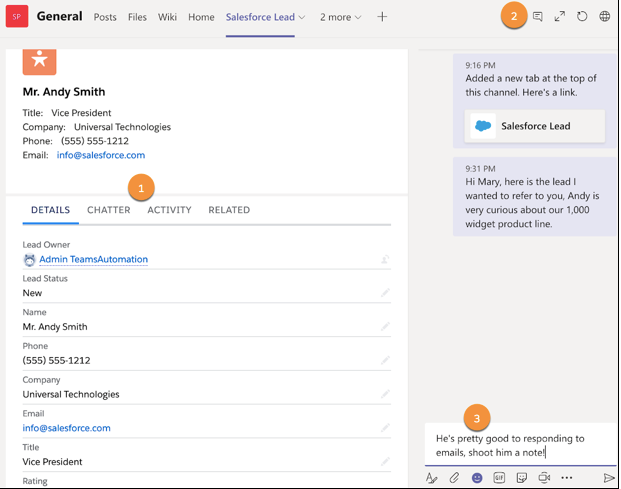
And these options are really useful when your sales reps should work on the same deal together with colleagues from marketing.
Suppose your sales rep just created a new account record in Salesforce. As soon as the record is created, your they need to share key information with the marketing team to create a unique sales deck or other marketing content. Instead of manually transferring from Salesforce to Teams, your sales can share a specific record in a few clicks.
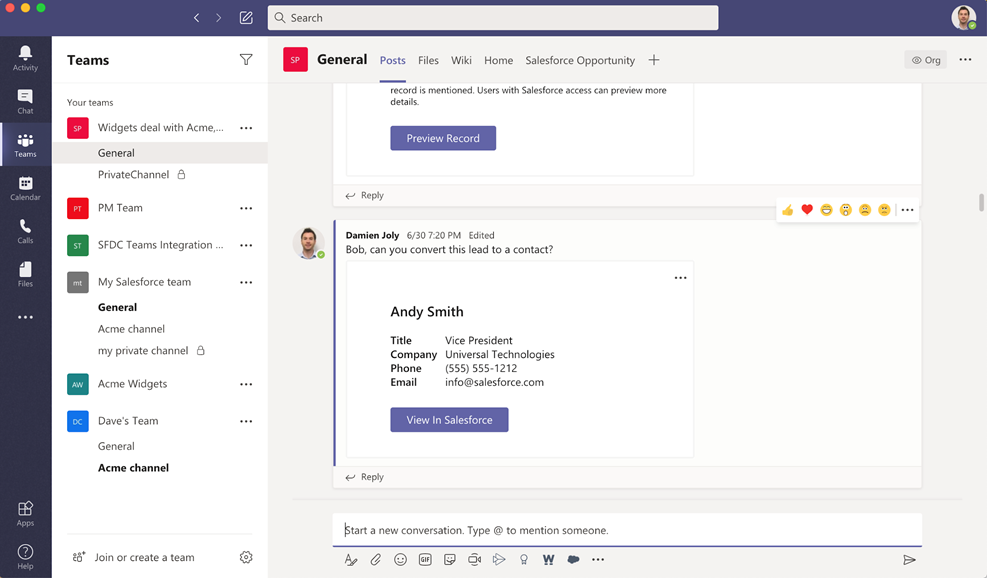
Thus, your team members will see all the details, including account’s industry, contacts, funnel stage, and communication history. They can start conversations, share ideas, and suggest the best ways to communicate straightaway without loss of information.
Use native Microsoft 365 apps integrations
In addition to the integration with CRMs, you can connect other apps to simplify communication between marketing and sales.
For instance, add Lists as a new tab. There your marketers can store information about new marketing leads coming from website, chatbots, or another marketing activities. As a result, sales will have a quick access to the high-quality leads and can start working on key deals without wasting time.
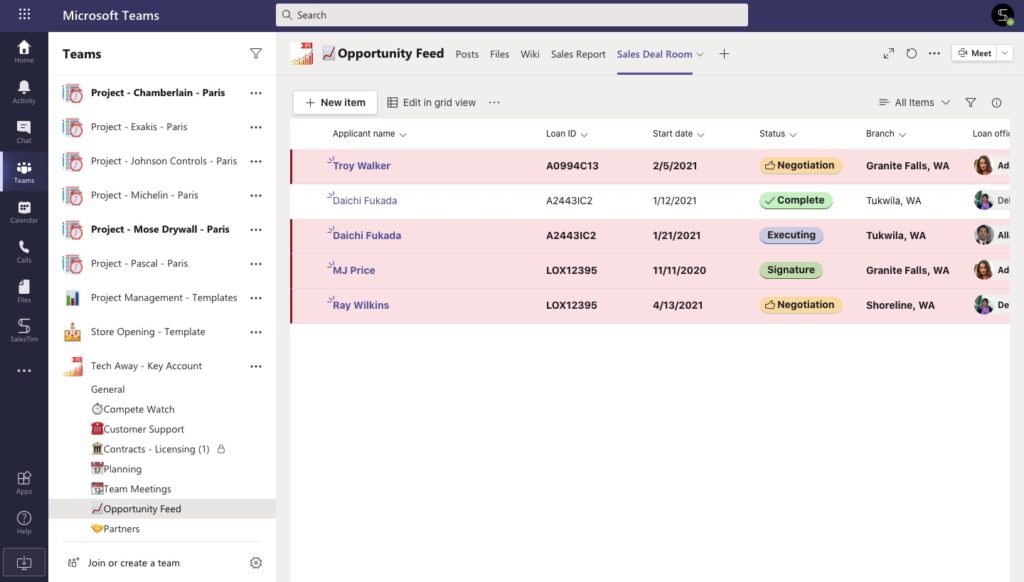
Next, you can improve your task management by creating a Planner tab. Planner allows your team to create daily tasks, work together on upcoming activities, assign tasks, and much more.
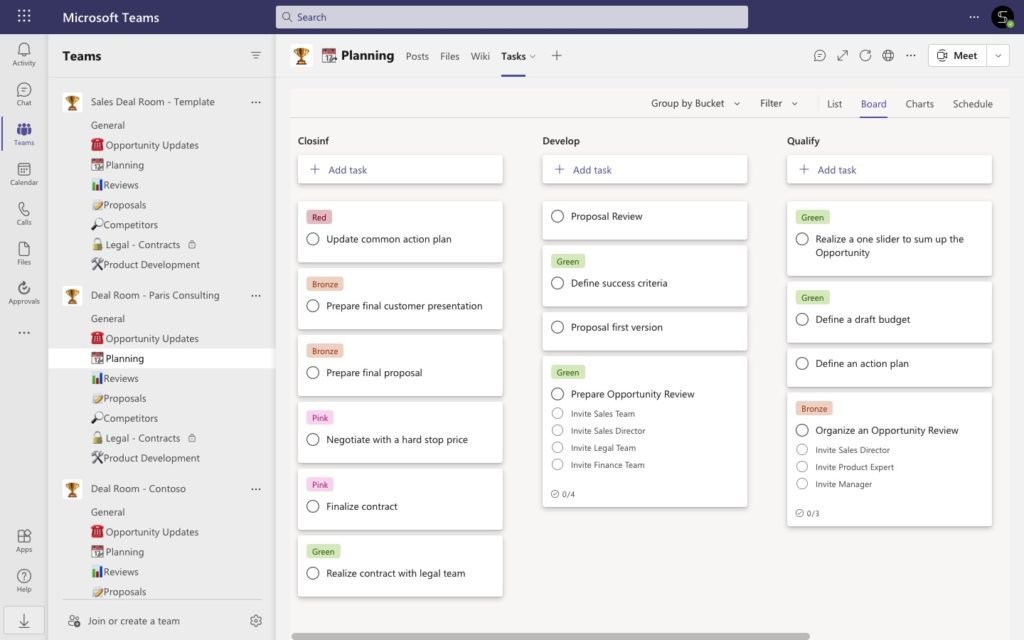
As a result – marketers and sales can track progress in real time, get notifications when a task is assigned or completed and move across the sales deal funnel in a single workspace. Moreover, as a manager, you can track Planner dashboard and see the number of completed, overdue, and not started tasks.
Create teams with an already pre-built set of tasks
Download our Free Guide and learn how to build teams with pre-build Planner task boards with Microsoft Teams
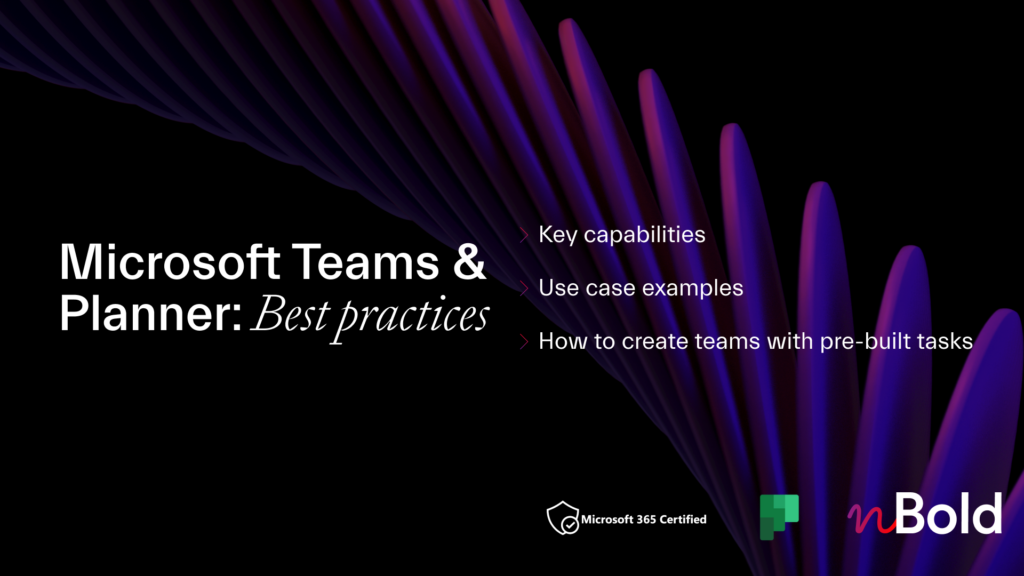
Finally, allow your marketing and sales departments to track and analyze their progress by connecting Power BI. With the Power BI tab your team will have a quick access to the report dashboards with information about your KPIs, closed wins, and sales results across the different sales areas, products, etc.
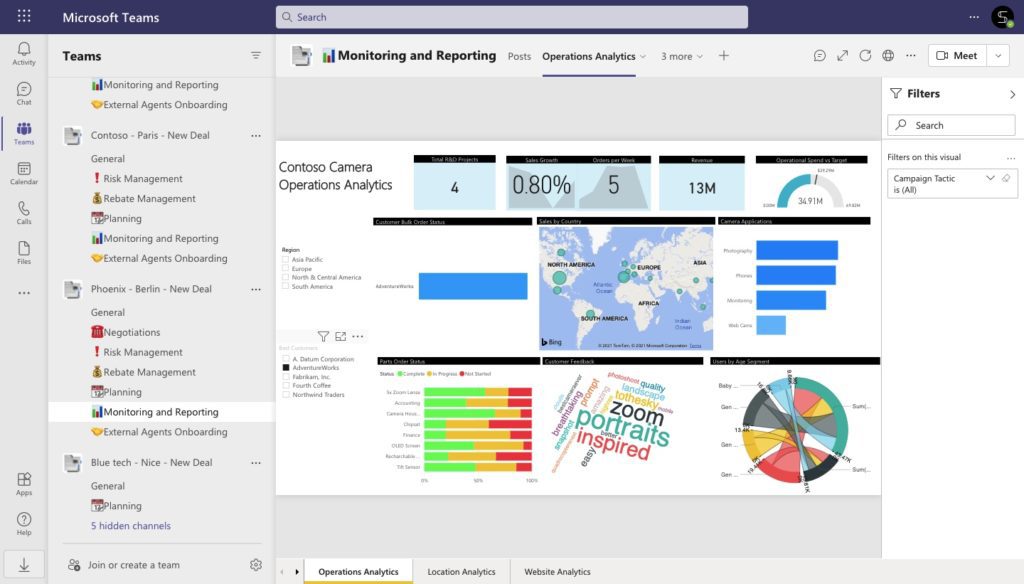
Automate your sales process with Microsoft Teams and Salesforce
And now you have an ideal collaborative workspace where your sales, marketing, and customer service departments are connected between each other. In addition, they have every tool in one place to track results, assign tasks, share documents, and collaborate on new records. But still your sales team productivity is not high. Well, the final step is to implement automation into all your operational processes.
To boost your sales team productivity, you can automate processes while creating and transferring records’ information, assigning tasks, building reports, and so on. Automation helps you to save time on performing manual tasks, avoid mess in your workspace, and streamline work processes at scale.
One way to do it is by building no-code flows in Power Automate. Power Automate is a platform where you can connect your most used apps and build automation between them using available triggers and actions. Let us delve into some examples.
Build an additional automation for Salesforce
By using the Power Automate platform you’re able to streamline your processes for Microsoft Teams and Salesforce. For instance, you can notify your team in Microsoft Teams each time a new deal is created in Salesforce.
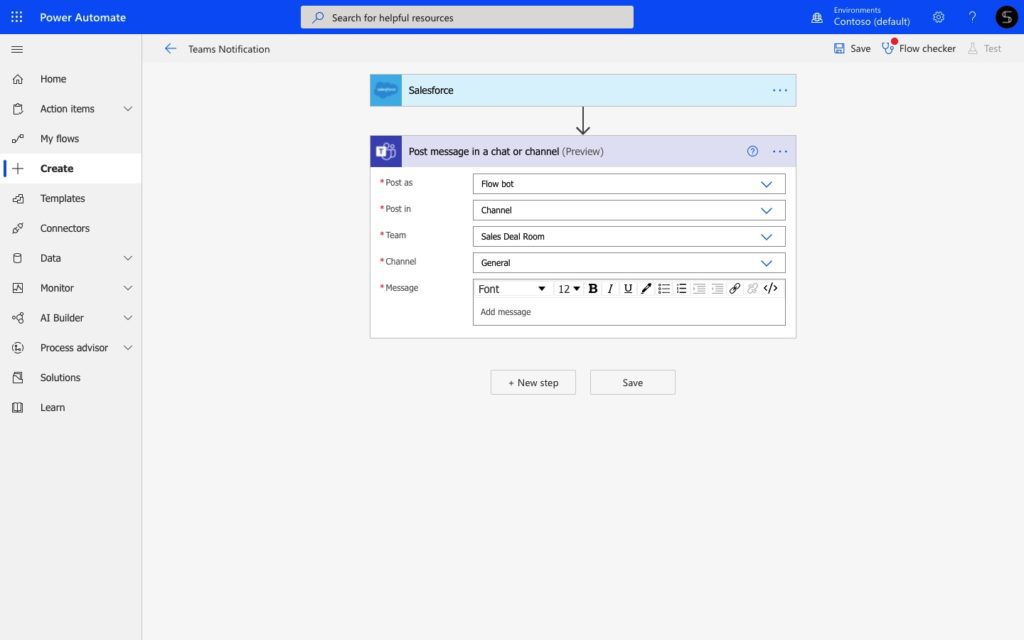
Next, you can automate task assignment process and automatically create tasks in your Planner tab each time a new record is created in Salesforce. For instance, your marketing manager will automatically receive a task to create a playbook, each time a sales rep creates new account record in Salesforce.
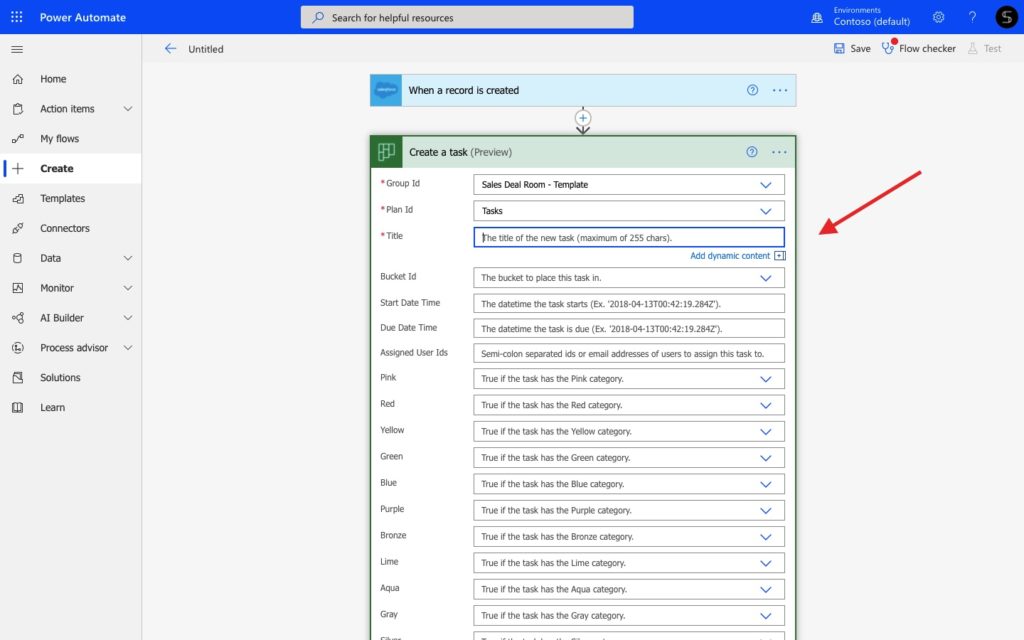
Finally, do you remember, we’ve discussed below that your markers can manage a list of leads using Microsoft Lists app? Well, by building this flow in Power Automate, you can automatically create a Salesforce record right from your Lists.
Explore more Power Automate flows examples for Salesforce and Microsoft Teams.
Scale it across the entire organization and boost your sales productivity
The best way to improve your collaboration and boost your sales team productivity is transferring your sales guides and practices into actionable Collaboration Templates.
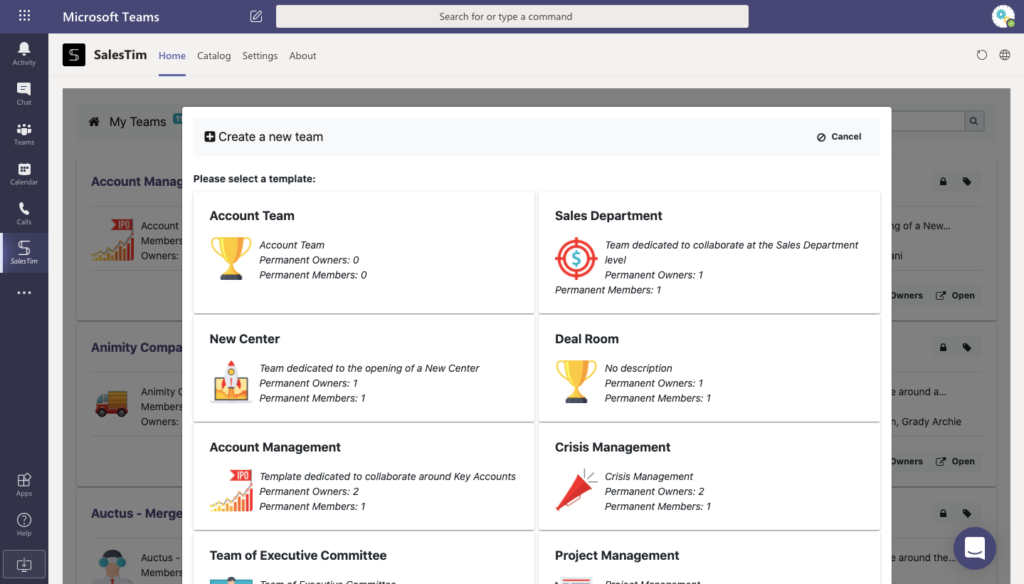
This technology allows you to create your own Collaboration Template Catalog for any use case – deal room, key account management, case management, and so on. Each time you have a new deal, just choose the right template from the Catalog and a pre-built collaborative workspace will be created automatically in a few seconds. In fact, you will get everything needed in just a few clicks, including:
- Same structure from one deal room to another
- Pre-built set of sales tasks
- File templates and document libraries
- Right people automatically added, and much more.
This allows you to:
- Get the same level of execution from one deal to another
- Avoid mess in your working environment
- Templatize your sales process and scale it across the entire organization.
Read more about Collaboration Templates to manage your sales.
Explore more and build your own Template Catalog
