Effective case management helps organizations to build strong and trust-based relationships with their clients. It is a comprehensive process that is based on planning, communications, resource management, service facilitation, and much more. Therefore, companies use many additional software for case management to optimize the outcome for both the customer and the company. Today we’re discussing how to perform an effective case management with Salesforce and Microsoft Teams. You will learn how to integrate Teams and Salesforce, automate collaboration silos creation for each new case, and much more.
Case Management with Salesforce – basic capabilities
Using special software for case management allows you to immediately react to any customers’ questions and deliver support in a highly efficient way. If you store customer data in Salesforce, you may know that you can manage cases. With Salesforce Service Cloud your case managers can view and respond to any customer requests, from claim processing to bug tracking.
Cases are Salesforce records that keep information about customer issues, show managers a complete customer overview, and much more. Therefore, you can create a new case, and upload all the necessary information:
- Contact and Account Name
- Case Type
- Product Type
- Priority
- Case origin
- Case reason
- Contact’s information, etc.
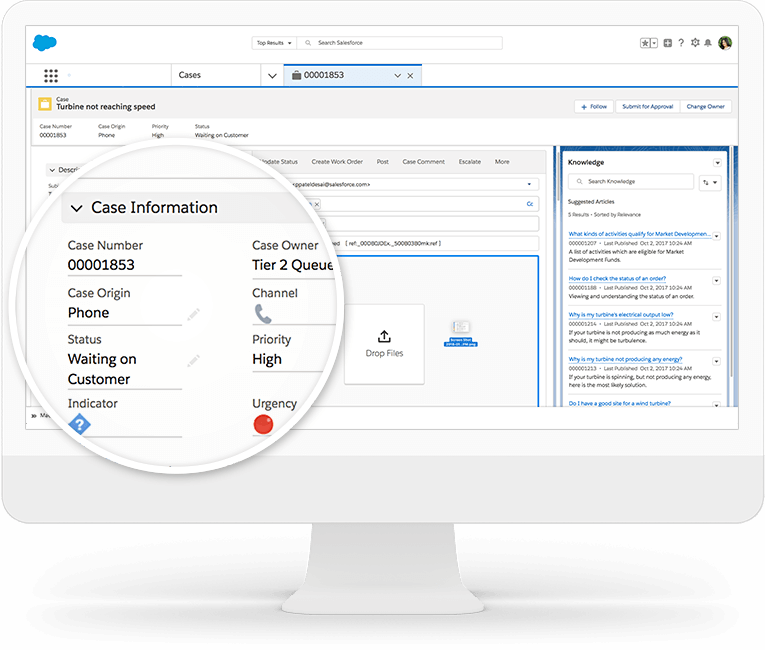
Moreover, add a description with internal comments to elaborate on details. Thus, you can quickly create a new case, upload all the necessary information, track the progress, and much more.
Next, let’s discuss how you can align people from different departments who are working on the same case.
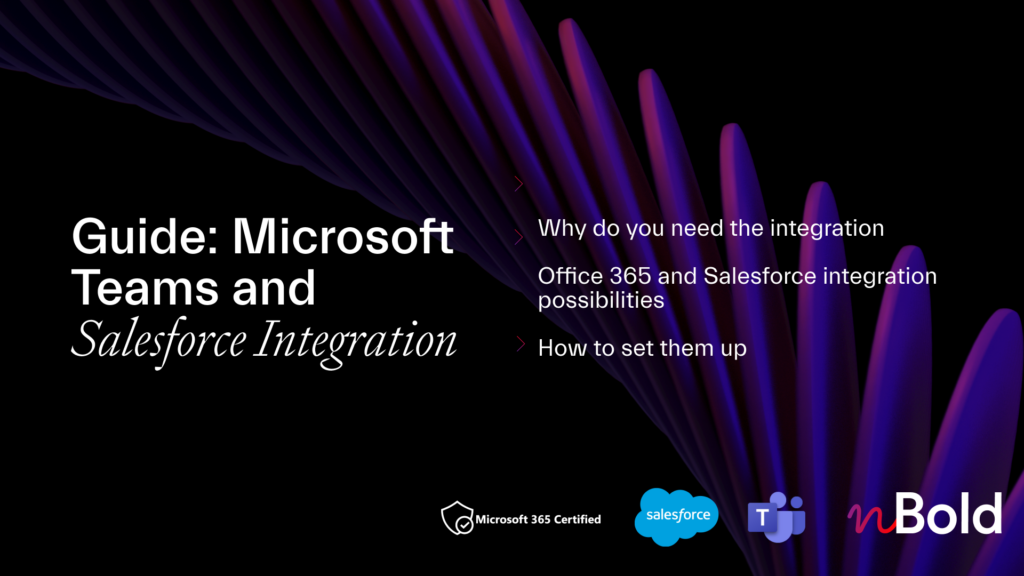
Guide: Microsoft Teams and Salesforce Integration
- Why you should integrate Salesforce with Teams
- All integration possibilities
- Most demanded use cases
- How to set up the integrations
Effective case management with Microsoft Teams and Salesforce
Many organizations use Microsoft Teams to build an ideal collaborative workspace. Now, let’s describe a common use case when a company uses both Microsoft Teams and Salesforce.
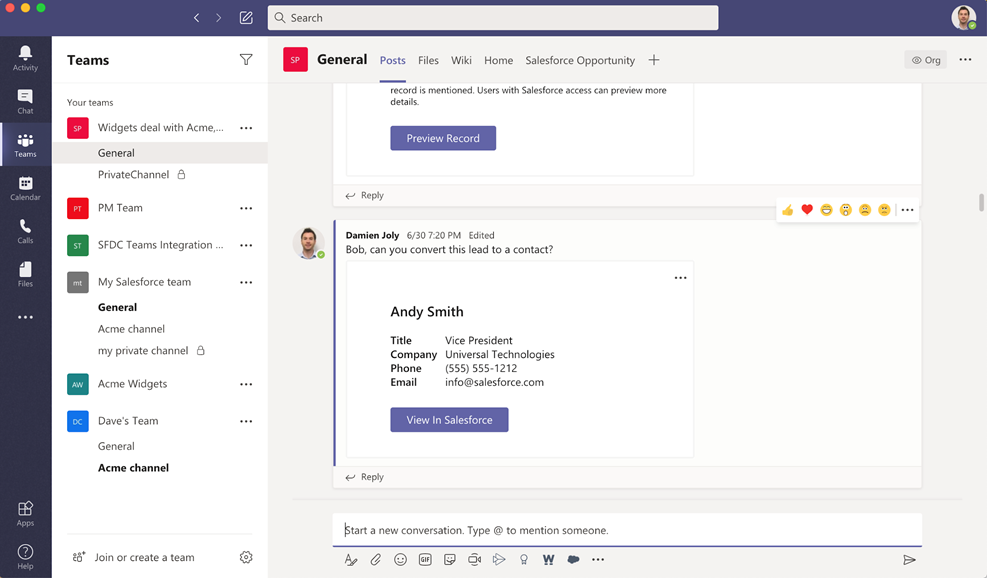
Suppose your sales department works with Salesforce to store customer data and communicate with prospects. When a customer processes a claim or requests some service, your case manager needs to create a new case record in Salesforce.
As we mentioned before, case management is a complex process that includes various steps from screening and determining risks to resolving the issue and evaluating. This means that more people will be involved in the process. IT specialists, legal department representatives, technicians, and managers from other departments may need to contribute to closing the case.
So how to align a case manager who is creating cases in Salesforce with other colleagues who are working on resolving the same issue and may not have the Salesforce license? With Microsoft Teams and Salesforce integration you can easily build an ideal workspace to close cases quickly and efficiently.
Create a Case Management team in Microsoft Teams with the right people
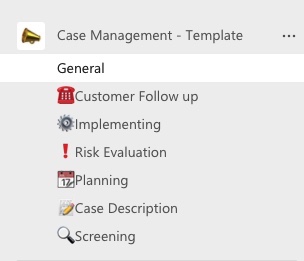
First, you can create a new team in Microsoft Teams with relevant channels and content. Thus, your colleagues will have a space to collaborate on essential cases without losing information. So, you can create standard and private channels for each new case or create a new team for each new case (learn how to create teams automatically from Salesforce – link).
Learn how to create Case Management Template
Add the right people as owners and members of the case management team. That may be managers from legal, IT, customer support departments – everyone involved into the case management process.
Integrate Salesforce with Microsoft Teams
Next, you can bring your Salesforce environment right into the case management team in Microsoft Teams. To do this, you can download the Salesforce app for Microsoft Teams and collaborate on any Salesforce record without juggling between apps. Indeed, Microsoft announced their integration with Salesforce that allows you to:
- Share Salesforce records via Teams chats and channels
- Edit records right from Microsoft Teams
- Add Salesforce records as a new channel tab.
In this case, you can add a Salesforce record with a new case as a new tab into the related channel. There your team members can collaborate on new cases, resolve issues, process requests and claims, create tickets, and so on.
Moreover, you can also edit records right in Teams to attach details and close resolved requests.
Customize tabs with other apps
Finally, connect other apps to your Teams to simplify your daily work and collaborate on closing cases efficiently. For example:
- Build Planner to manage daily tasks and track work progress.
- Use Microsoft Forms to collect customer feedback and share results right in the Teams channel.
- Connect Yammer to stay connected with experts and managers.
- Upload the SharePoint library with guidelines, codes of practices, and templates to simplify and structure your colleagues’ work.
- Manage Approval apps to streamline your approval process and speed up case closing.
As a result, by integrating Salesforce with Microsoft Teams, you’re able to improve your collaboration around case management. Create a new case in Salesforce using the contact’s data and easily share this record with other colleagues through Microsoft Teams. Plan activities, mitigate risks, resolve issues, and build trust-based relationships with your key accounts and customers.
Automate processes with Salesforce and Microsoft Teams templates
Next, when you know how to integrate Teams with Salesforce, let’s see how you can streamline and scale the case management process. According to our use case, you need to create a new collaboration space for each new case – a team or a channel. This allows you to avoid a mess in Teams, loss of information, and structure your workspace.
But now you may wonder how to automate the process of the team or channel creation. By streamlining collaborative workspace creation, you will save your work time and get the same level of execution from one case to another. Let’s see how it works.
With advanced Salesforce and Microsoft Teams integration, you’re able to automatically create teams or channels for each Salesforce record. Moreover, new teams will contain all necessary content such as:
- Files and folders
- Tabs with apps
- Permanent owners and members
- Right team’s name with dynamic content from Salesforce, etc.
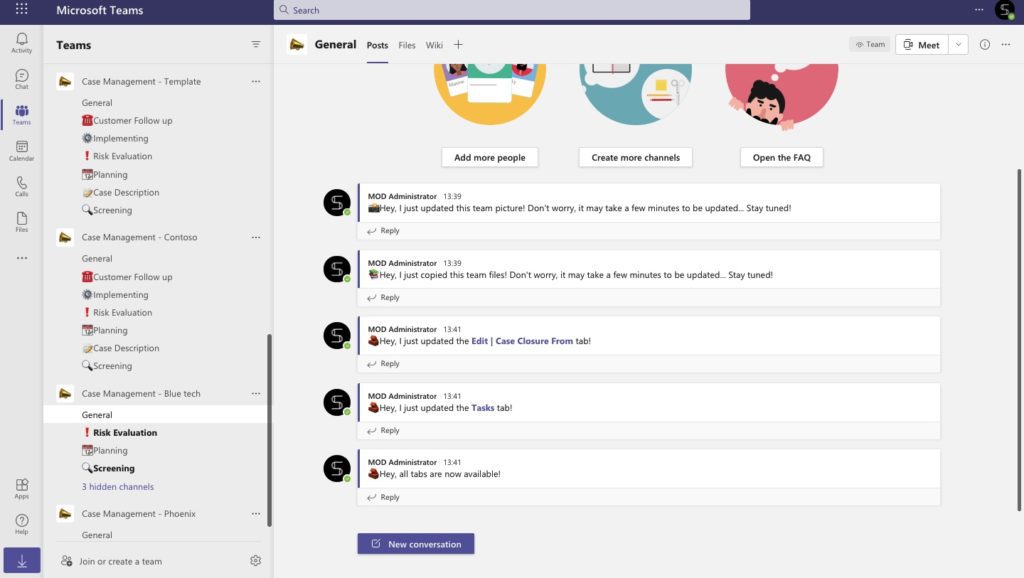
Sounds great? Let us go through some common use cases.
Get automatically created teams for each new case
Imagine, your company provides software services for other businesses. And your key account encounters some type of error in your app. To fix this request your case manager needs to create a new case in Salesforce with all the details. With advanced Salesforce and Teams integration, you will get an automatically created team once a new case is added in Salesforce.
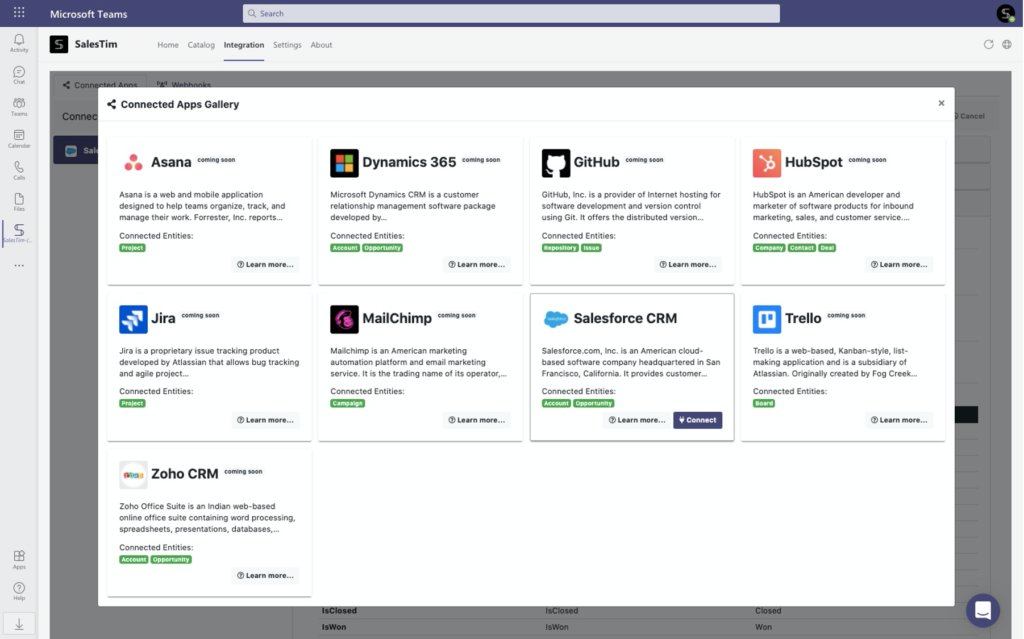
Moreover, a team contains:
- Standard and private channels.
- Pre-built set of tasks to standardize repetitive processes.
- Tabs with apps including Yammer Communities, SharePoint Libraries, Forms, etc.
- Permanent owners and members, for example technicians, executives, case manager, etc.
- Files and folders with guidelines, codes of practice, and more.
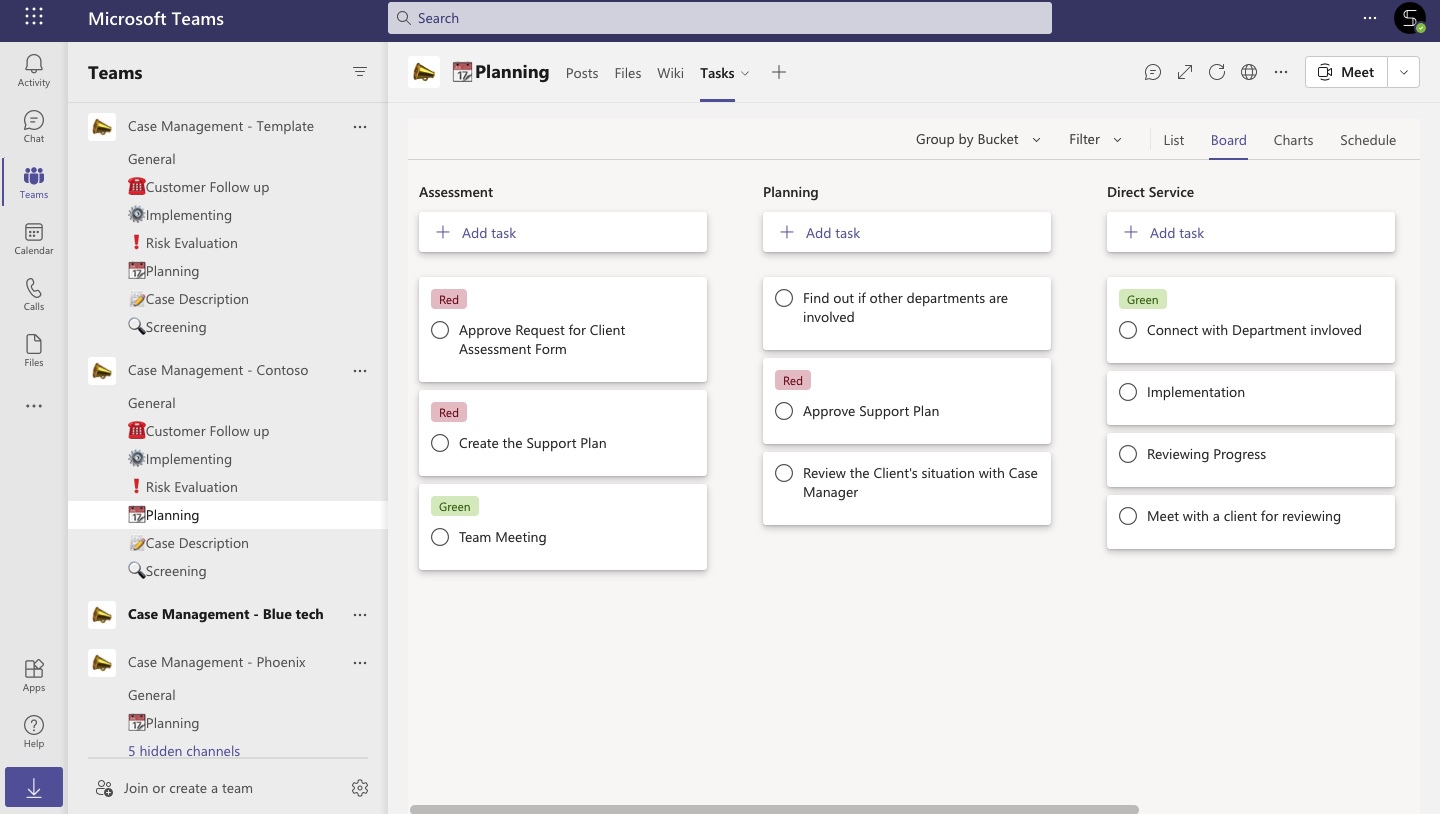
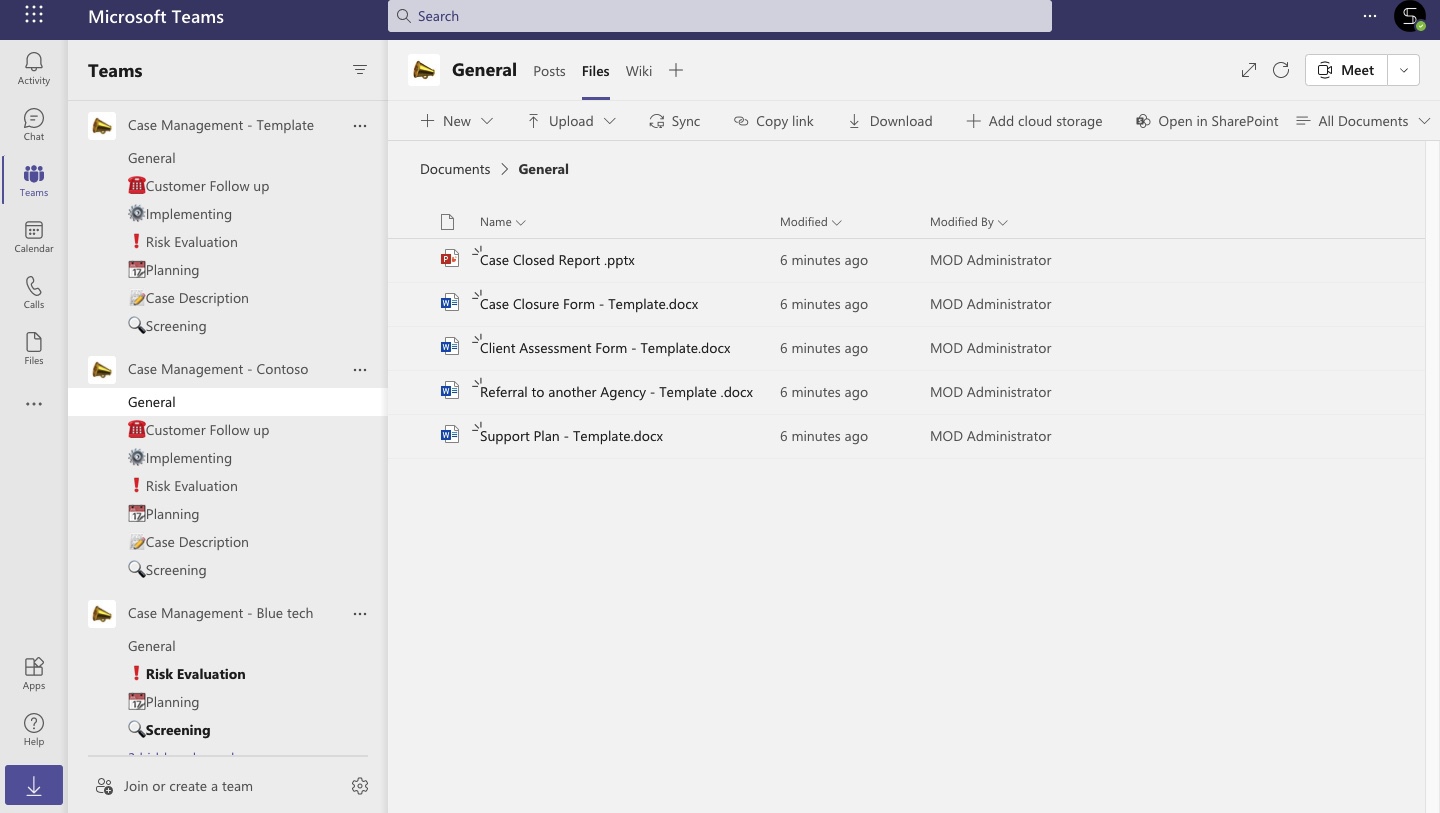
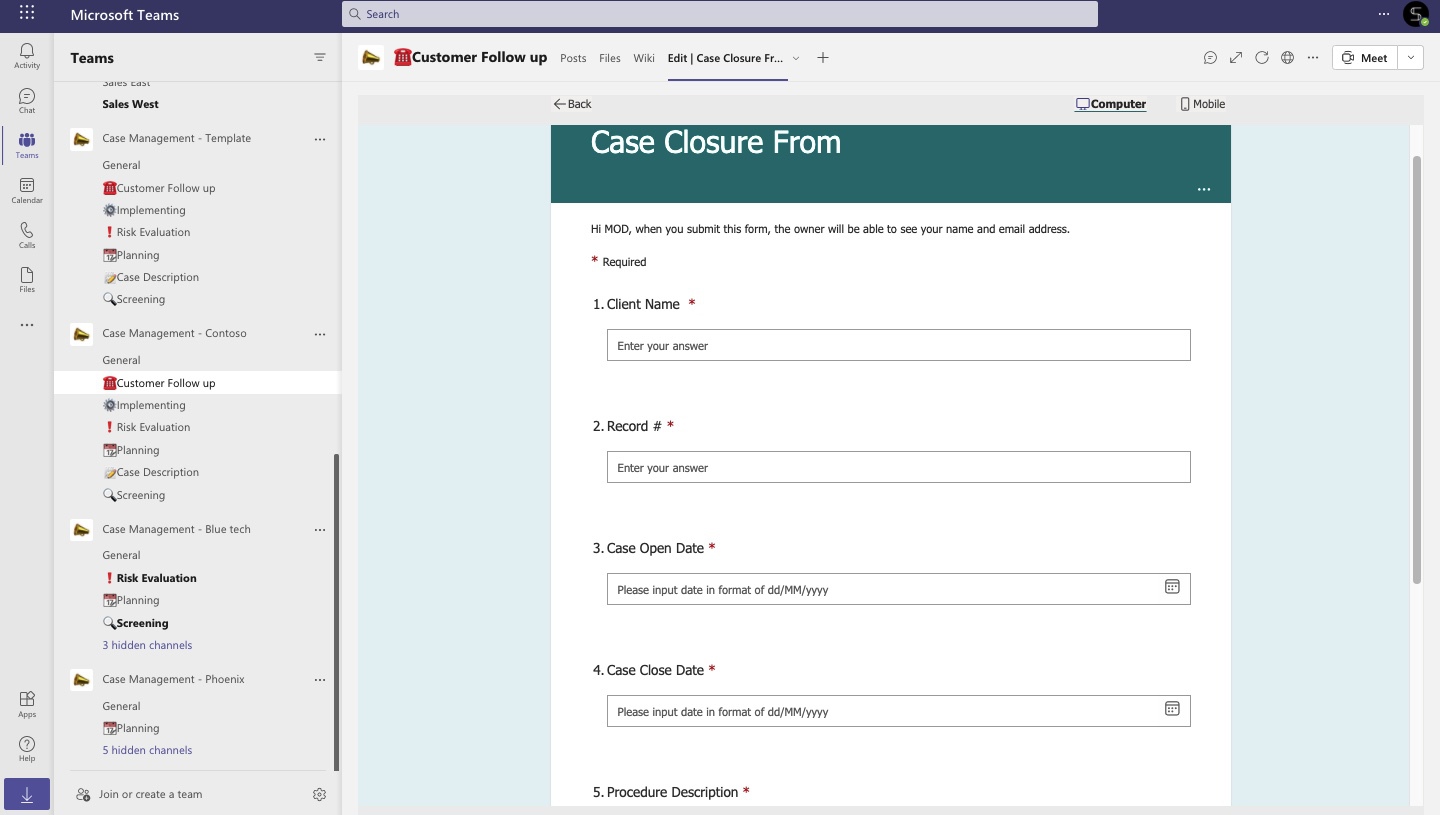
Therefore, each time a new case is created in Salesforce, you will get a pre-built collaboration workspace in Microsoft Teams. And your colleagues will work on cases in a highly efficient way without losing time on routine tasks.
Create channels for each new case
No need to create an entire team for each new case? You can easily get a team’s channel per each new Salesforce record. Choose the needed team and get a new channel each time when the case manager adds a new case in Salesforce.
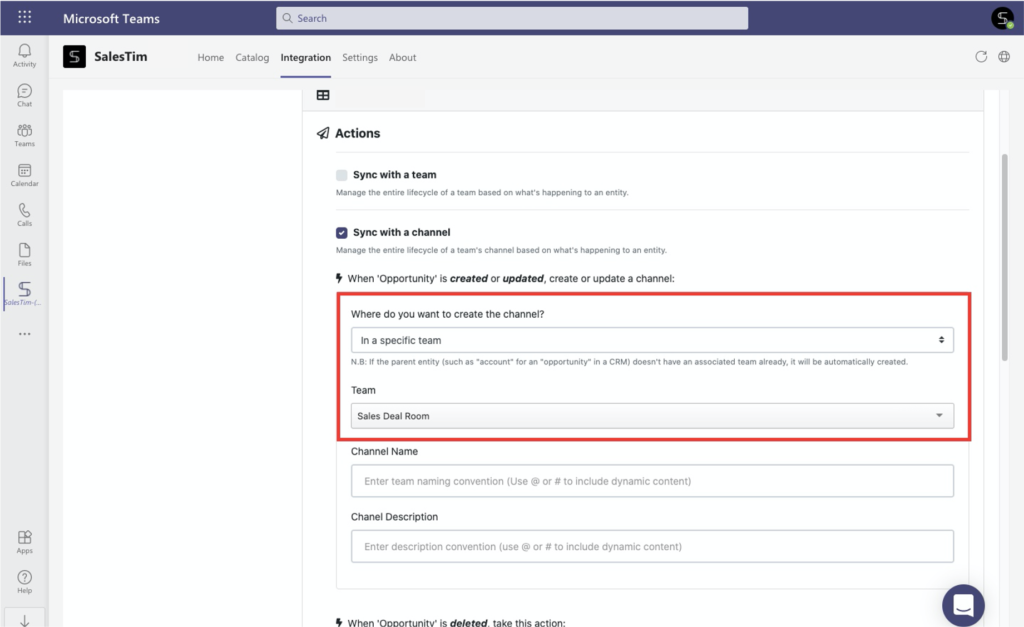
Resolve issues and run case management process in a pre-built workspace
Archive or delete teams when a case is closed
Moreover, to keep your Teams environment clear and reduce the number of unused teams, you can automatically delete teams and channels.
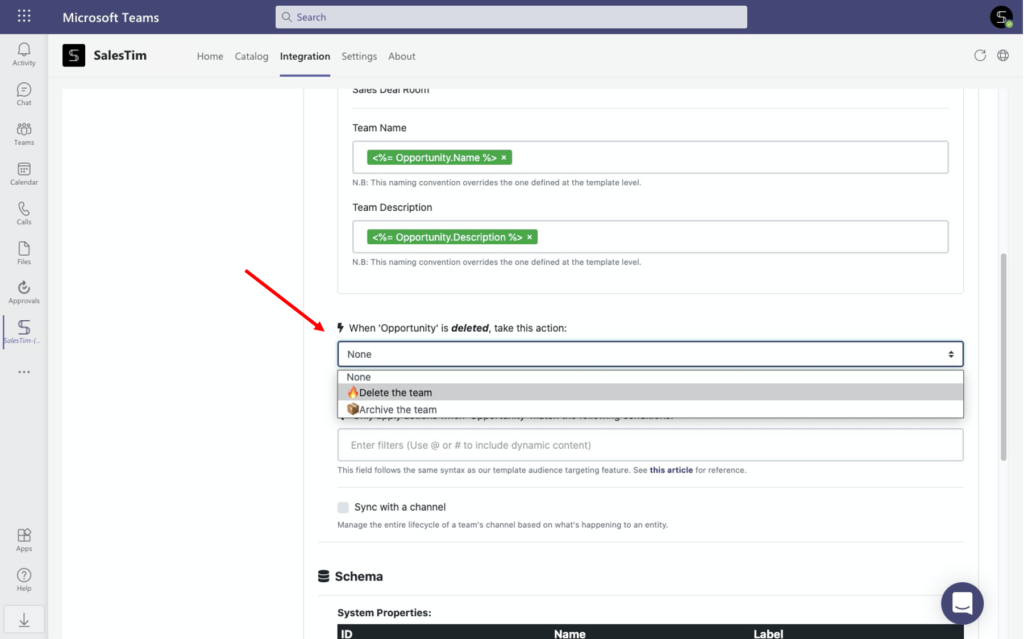
With this option, when a case record is deleted in Salesforce, the related team or channel will be deleted or archived.
Manage naming convention to avoid mess in Teams
Finally, get teams and channels created with the right name. This allows your team members to quickly understand the purpose of a team. With dynamic content from Salesforce, you can perform any use case. For example, add the account name, records description, ID, etc to the team or channel name.
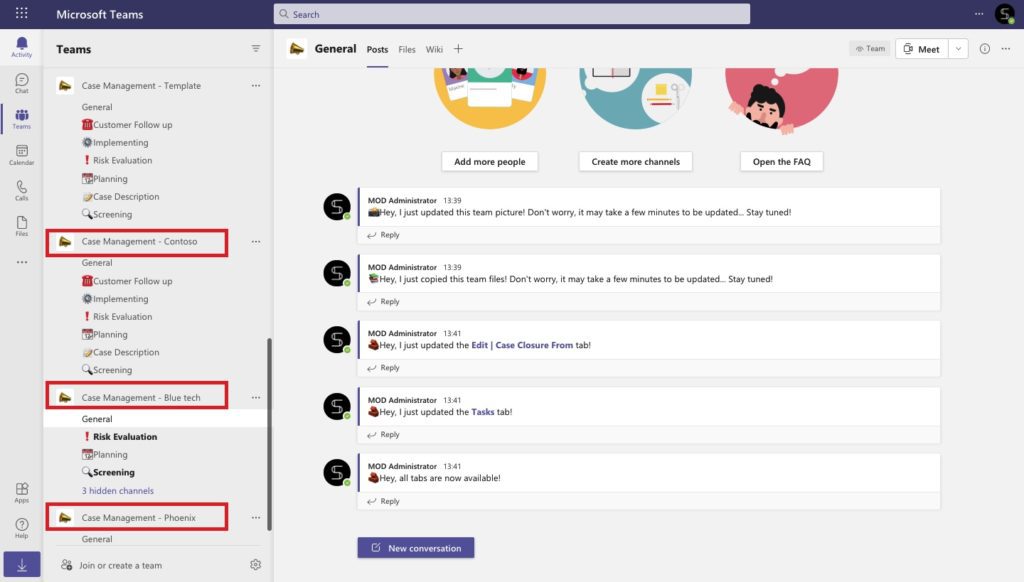
In this article, we’ve described how to perform an effective case management with Salesforce and Microsoft Teams. Moreover, now you know how to scale this and automate collaborative spaces creation for each case created in Salesforce.
Talk with our team to learn how advanced Microsoft Teams templates can fit your organizational needs. Rest assured, we will find an ideal solution for your team!