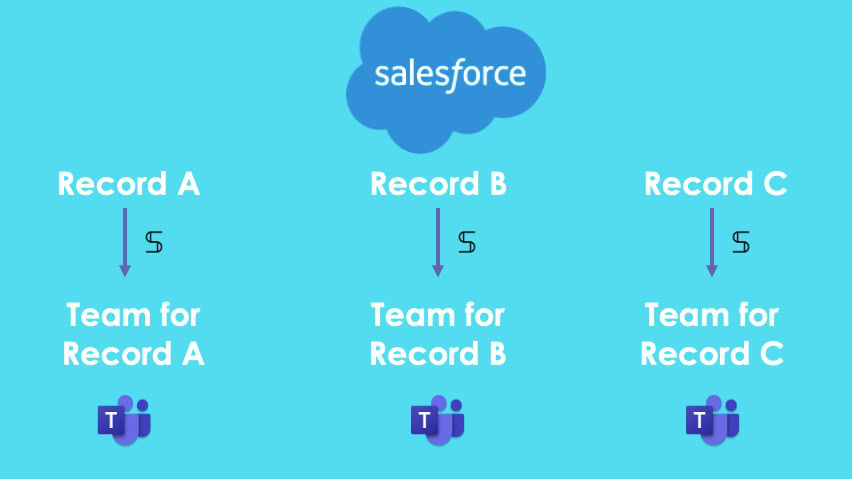How is the sales funnel organized in your company? Is there only one person working on closing a sales deal? We don’t think so. In today’s collaborative work environment many people from multiple departments work on the same deal. Marketers, sales reps, custom relationship managers, legal and financial professionals are collaborating to drive your business and build relationships with your potential and existing customers. Hence, you need to provide your team with an effective digital workspace where they can share updates and documents, collect data, store customer’s history, create content, and so on. To help you get there, we’ve prepared for you a step-by-step guide on how to create teams from the Collaboration templates in Teams right from your Salesforce environment.
Take advantage of having teams for Salesforce in Microsoft Teams
This blog post will show you how to automatically create teams from a Microsoft Teams template when an event occurs in Salesforce. Before we proceed, let’s outline some of the benefits of organizing your collaboration on Salesforce records in Microsoft Teams.
Align people from both Salesforce and Microsoft Teams
Let us go through a common use case. Suppose your organization works in the Microsoft 365 environment. Your colleagues use Microsoft Word, Excel, Planner, PowerPoint, and so on in their daily activities. Moreover, you organize your entire work process in Microsoft Teams. There you create dozens of teams for different purposes. You also customize your teams by integrating multiple apps, uploading files, and adding the right people.
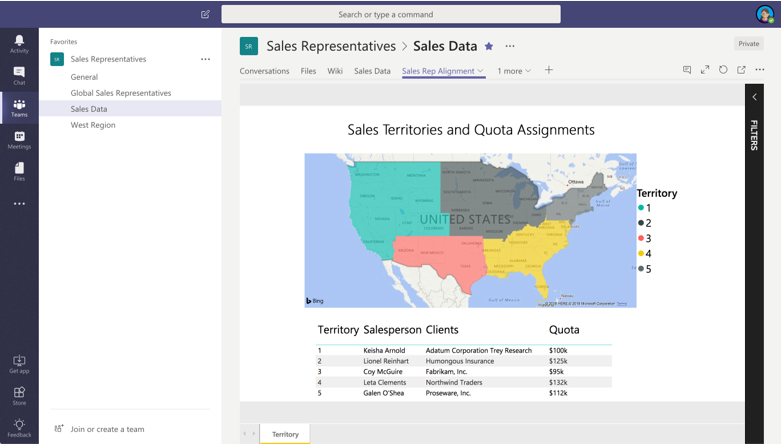
At the same time, you salespeople use Salesforce CRM to collect customers’ data, store contacts, and create new deals with all essential information. So how to align your sales reps with people from other departments who may not have the Salesforce license but are still involved in your sales process?
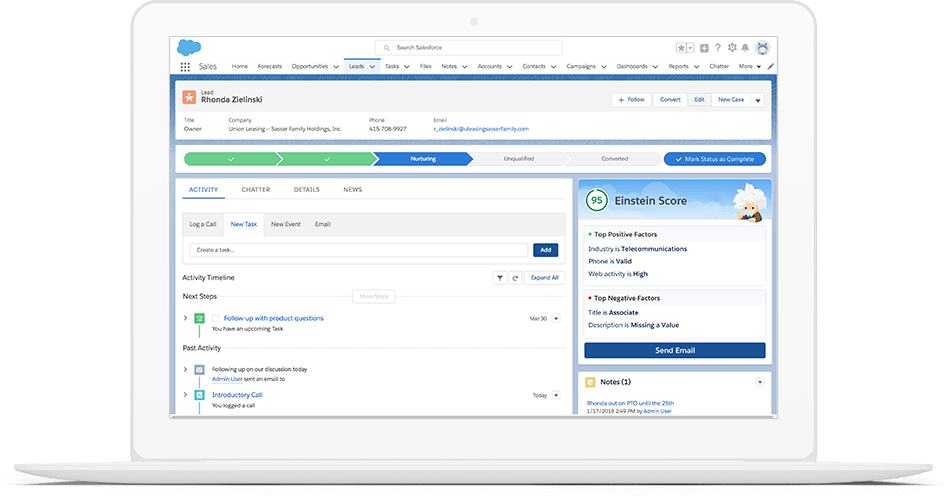
With Salesforce and Microsoft Teams advanced integration, you can automatically create a pre-built workspace for each Salesforce record. This way, your team members can easily collaborate on your key accounts and opportunities without the need to juggle between platforms.
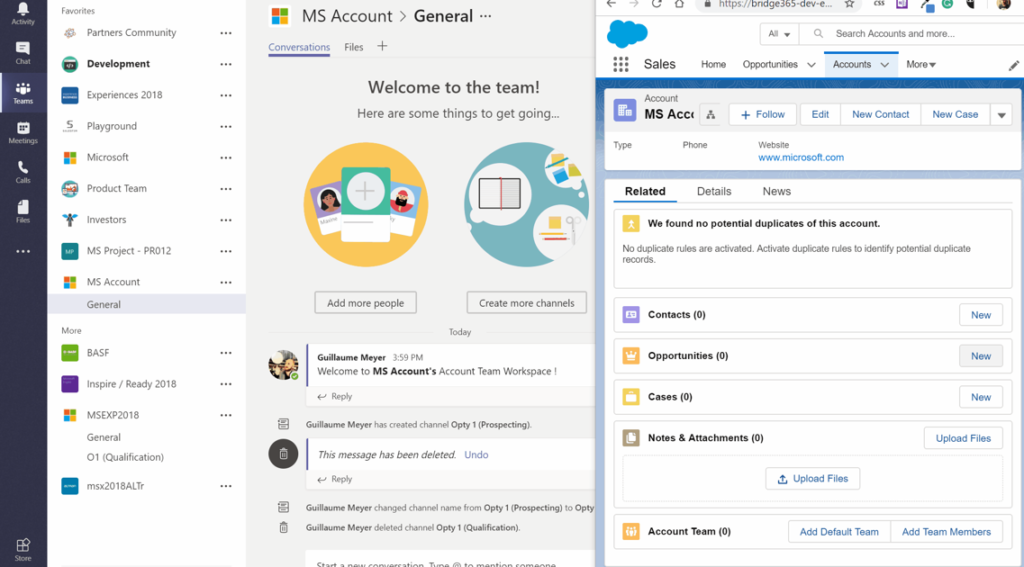
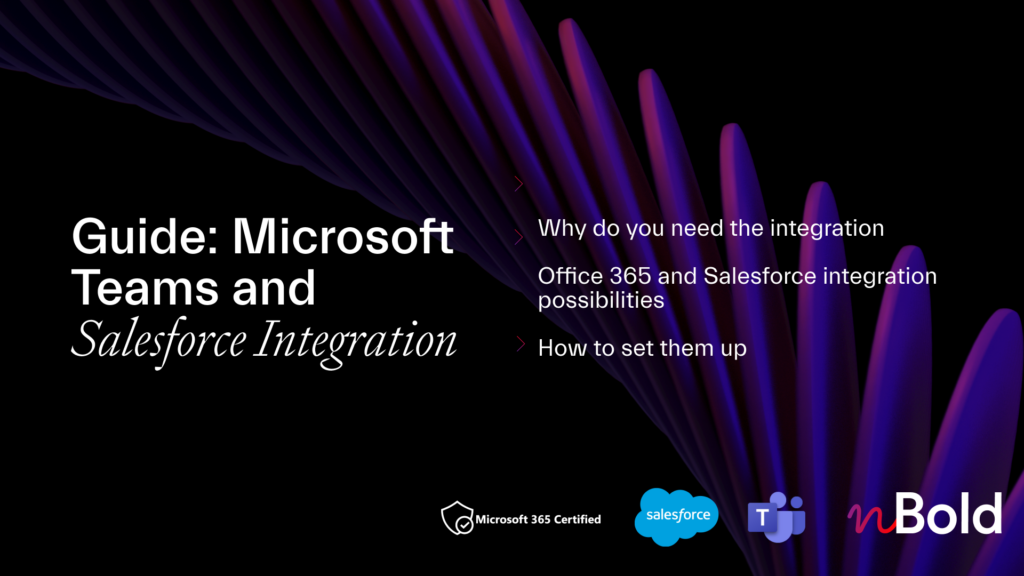
Guide: Microsoft Teams and Salesforce Integration
- Why you should integrate Salesforce with Teams
- All integration possibilities
- Most demanded use cases
- How to set up the integrations
Avoid loss of information and get a structured workspace
In case when your Microsoft Teams and Salesforce aren’t integrated, your sales reps need to manually share information from Salesforce with other team members. This may lead to information loss and mess in Microsoft Teams.
Instead, you can drive a guided collaboration of your sales team with teams created from Salesforce. There is no need to manually build a new team for your key sales deal, add the right people, and upload information from Salesforce. With Teams and Salesforce advanced integration, automation will do it for you.
Save your worktime with automation around team creation
Finally, with automated team creation from Salesforce records, you will save your work time. Creating a customized team in Microsoft Teams is not a quick deal. You need to create multiple channels, integrate your everyday apps, upload sales guides and playbooks, add the right people and manage settings to protect your confidential information. And what if you need to create a new team for each key account or opportunity?
Instead, you can take advantage of Microsoft Teams and Salesforce advanced integration. Forget about performing manual tasks and spending time on repetitive activities. Instead, you can stay focused on executing your essential processes.
nBold for Salesforce – how to create teams from Salesforce records
Now it’s time to describe how Teams and Salesforce advanced integration works. nBold is the Collaboration Process Technology that improves collaboration at scale with for Microsoft Teams. This solution will help you to improve your collaboration at scale and optimize work processes in your entire organization. Hence, you’re able to organize your workspace with pre-built collaboration silos. By building teams from your own Template Catalog, you’re able to get the same level of execution from one team to another, as well as to provide your teams with their everyday apps, guidelines, and document libraries that are already in place.
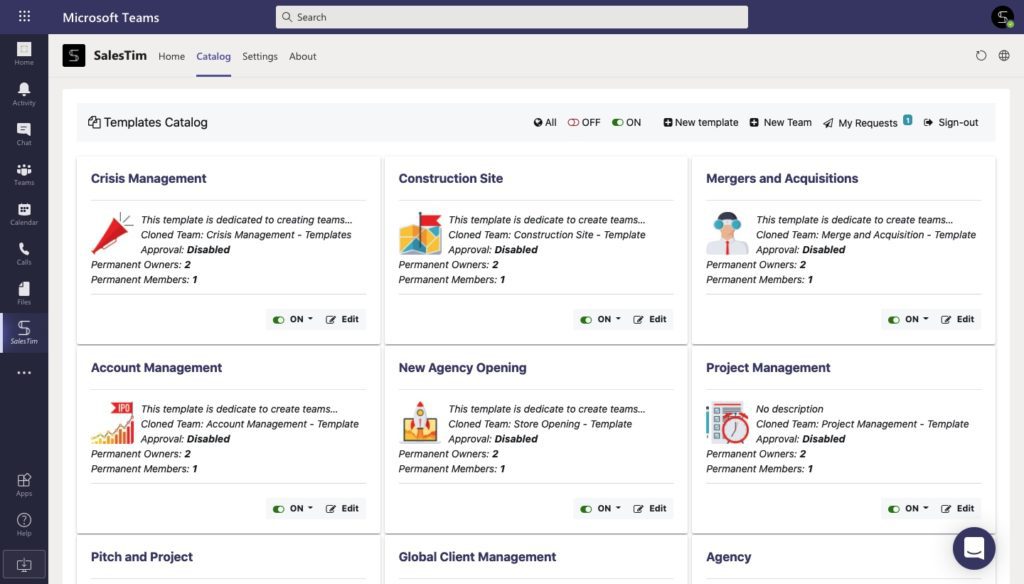
Moreover, this works in integration with other apps, including Salesforce. It gives you the possibility to automatically create teams each time when something happens in Salesforce. Thus, once a new Opportunity or Account record is created in Salesforce, you will get a new team created from the pre-built template in Microsoft Teams.
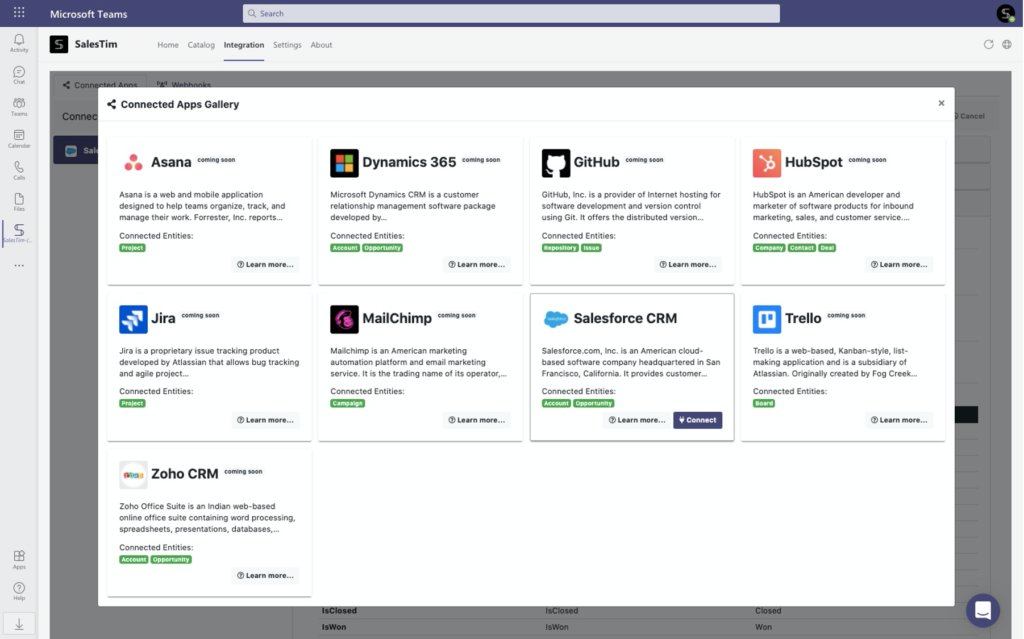
Teams created for each record will include standard and private channels, tabs with apps, cloned files and folders, right people added, and much more. Sounds good? Let’s see how to integrate Teams templates technology with your Salesforce environment in a few steps.
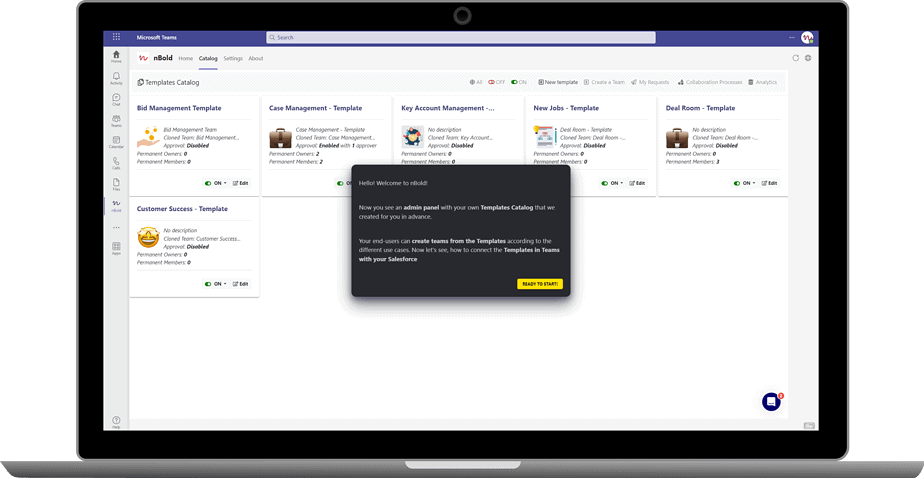
Take a tour of nBold and see first hand how to create pre-built teams from Salesforce records using our solution.
Create a team for the Salesforce Account
Suppose your sales rep creates Salesforce records for each new Account. They add all essential information, such as the name of the company, deal start and close date, expected revenue, and so on. Then, they need to share this information with the entire sales team and continue collaboration with them on closing a deal and building a relationship with a customer. How to quickly create a collaborative space for each key account and automatically transfer information from Salesforce to Microsoft Teams? Follow these quick steps:
Step 1. Create an Account Management Template
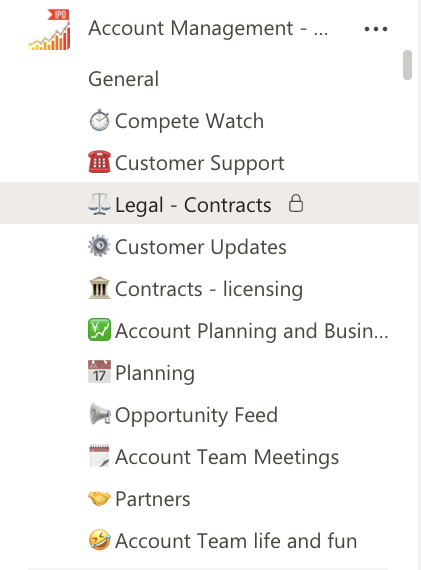
First, you will need to create a future team for account collaboration in your Microsoft Teams environment. Build an Original team and create standard and private channels.
Next, customize your team to simplify your sales teamwork and guide their daily activities, for instance:
- Upload files and folders with guidelines, execution playbooks, contract templates, etc.
- Build a set of sales tasks with Planner tab.
- Integrate your internal tools or a website with SharePoint.
- Manage Teams Governance, such as permanent membership or privacy policies.
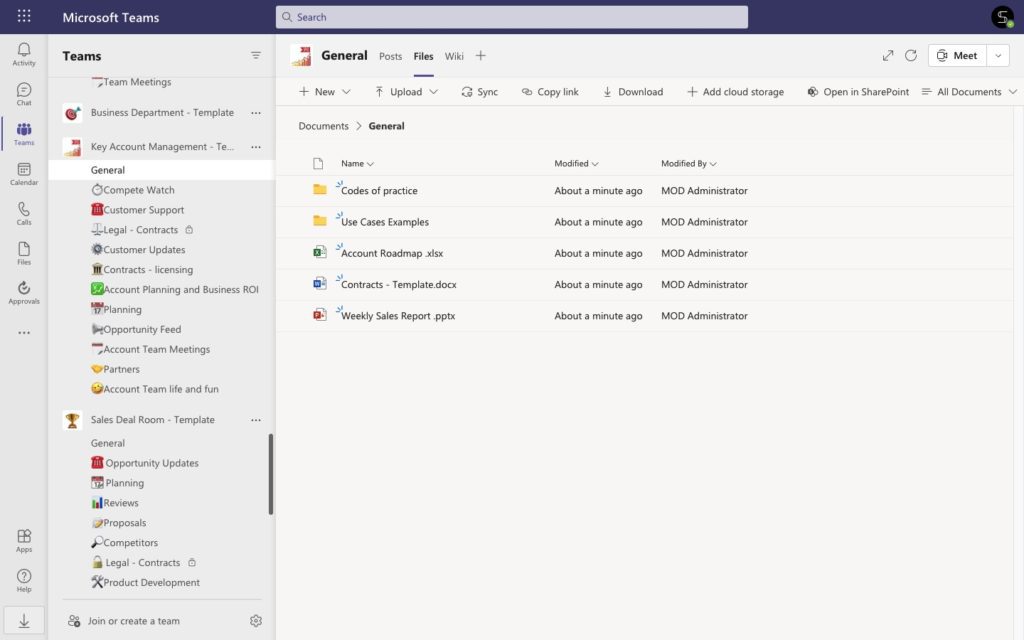
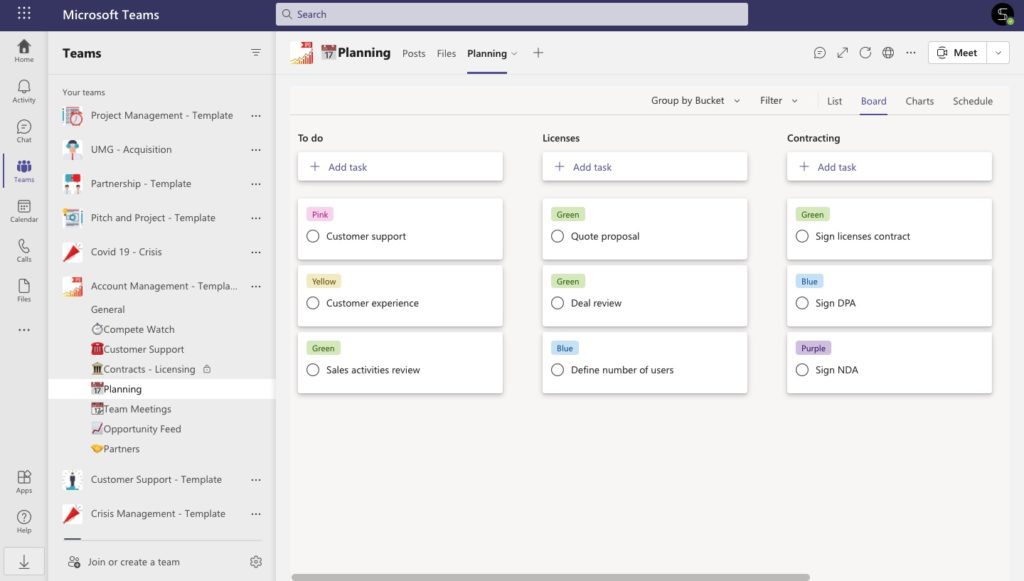
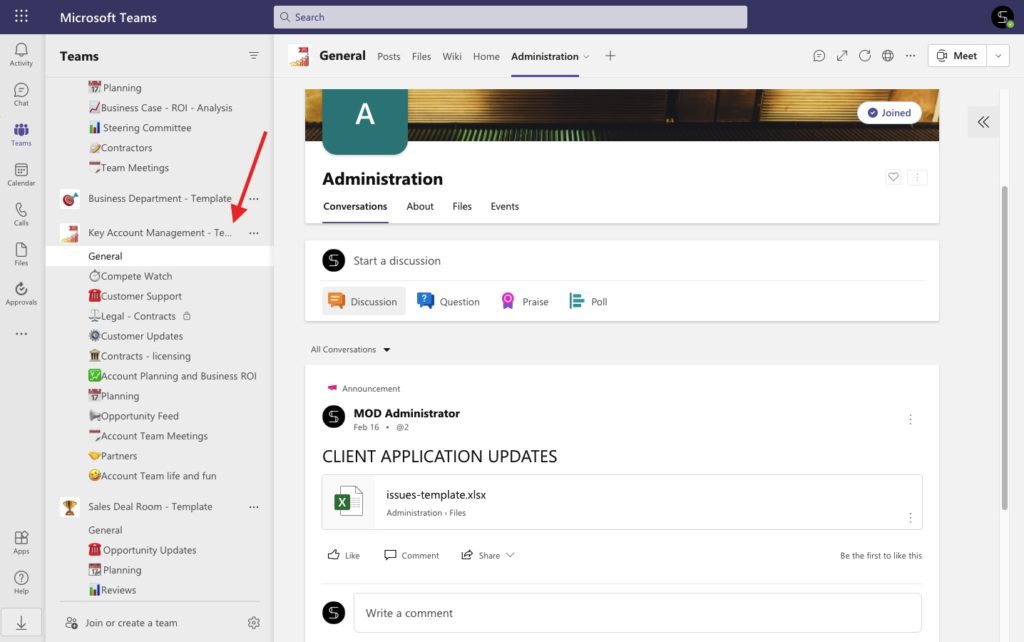
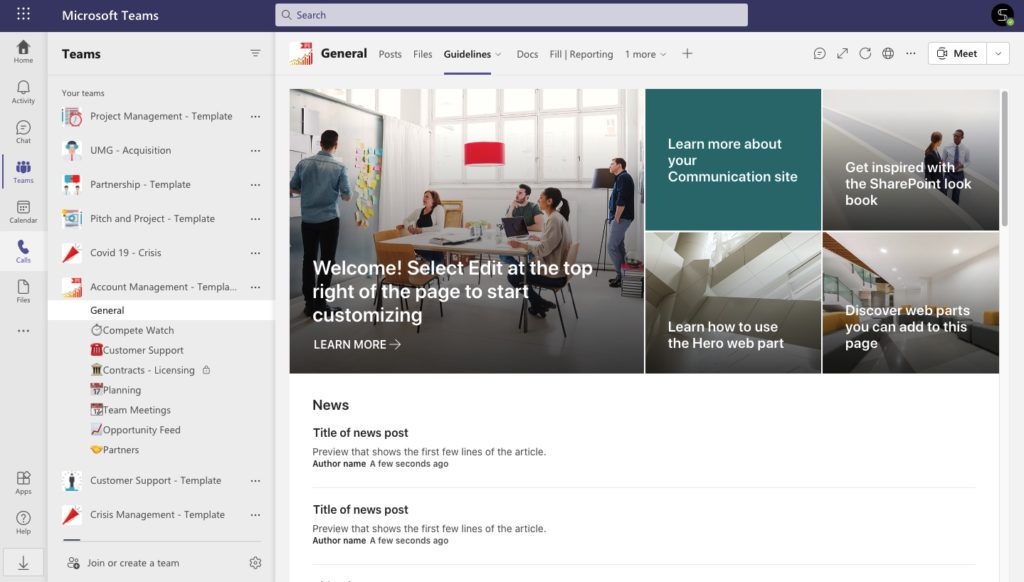
When an Original team is ready, build a template from the Original team using nBold that you can install from the Microsoft Teams app store. Key Account Management template will be added to your own Templates Catalog.
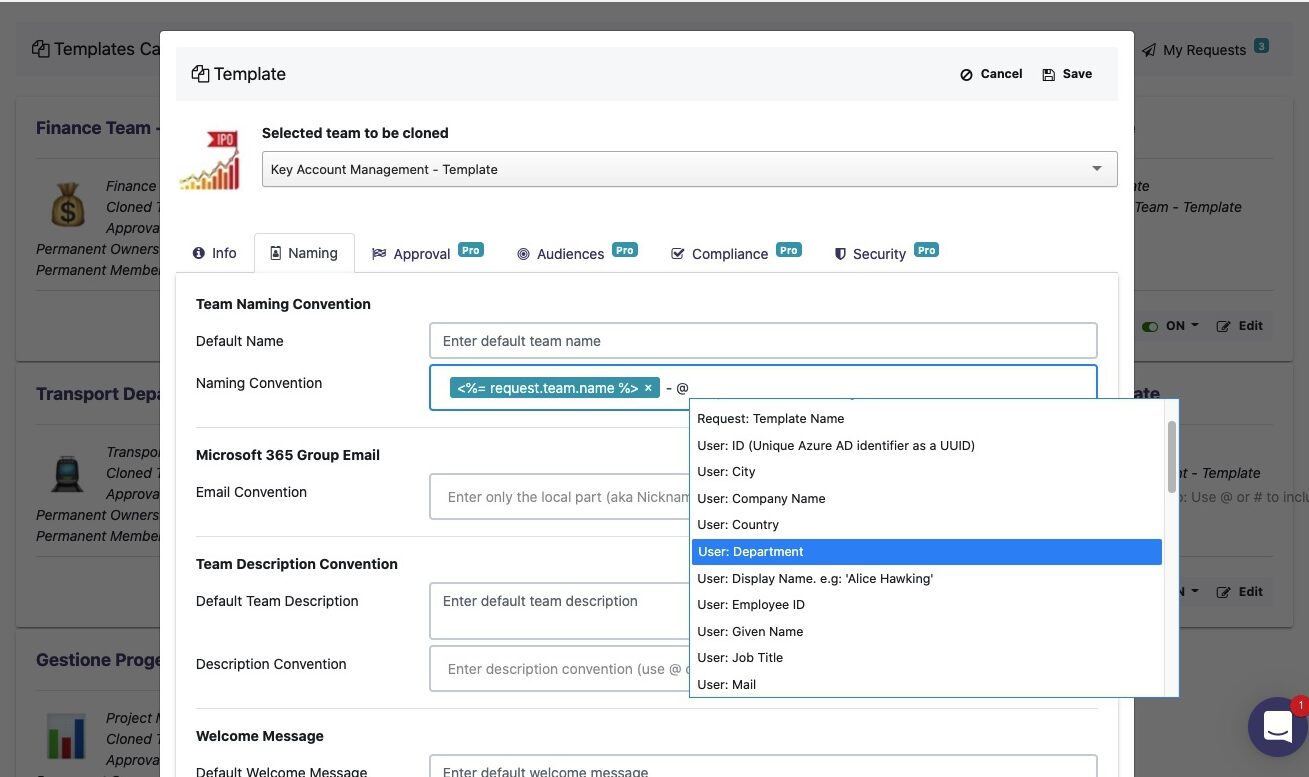
Step 2. Sync Salesforce with Microsoft Teams
When the Key Account Management template is built, it’s time to synchronize your Microsoft Teams environment with Salesforce CRM.
Go to the Integration Tab in the nBold app and choose the Salesforce icon. By the way, many other apps will be available for integration soon (Asana, Trello, HubSpot, Dynamics 365, and much more)
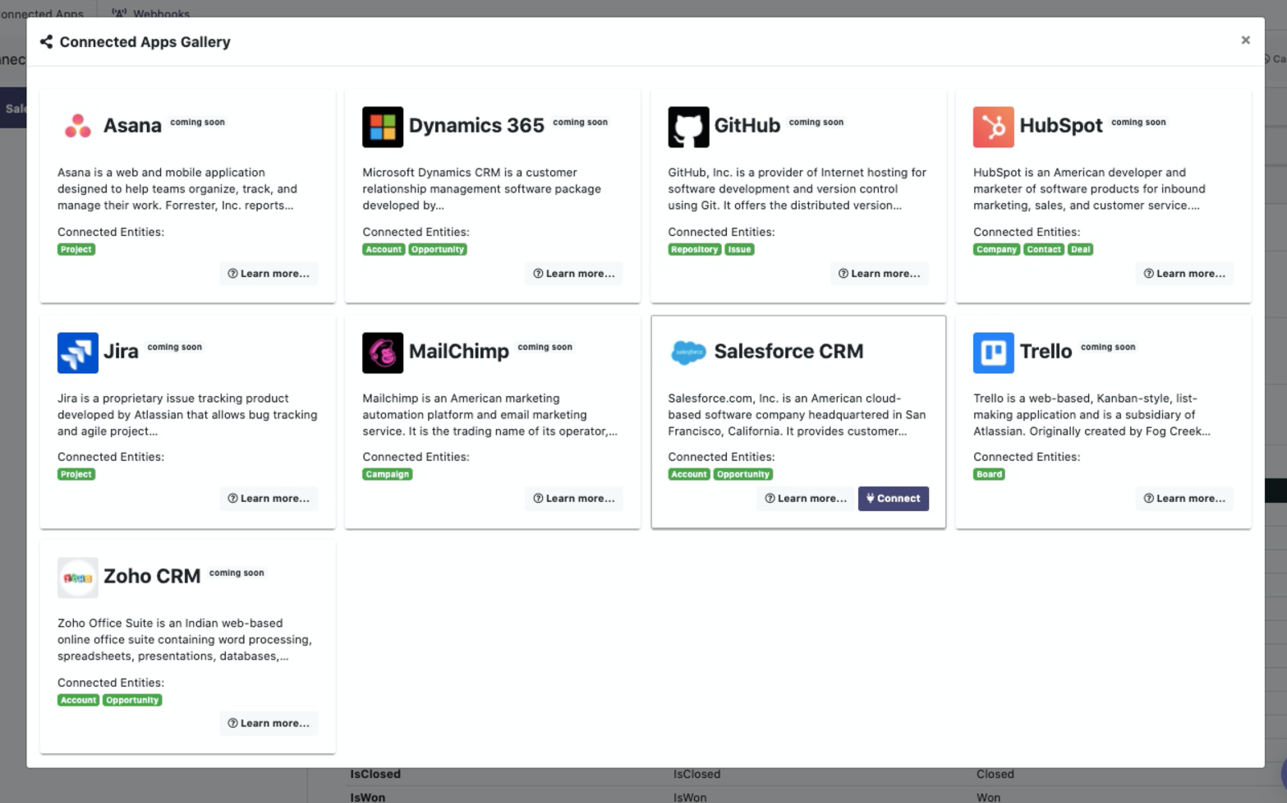
Just sign in with your Salesforce account and start to build an integration between both platforms.
Note: Only Office 365 Admins can manage integration and build templates using the nBold app.
Step 3. Get teams for each Salesforce Account
Finally, choose an option Sync with a team. Then you need to define from which template teams for Salesforce records will be created. Find the Key Account Management that we’ve built before.
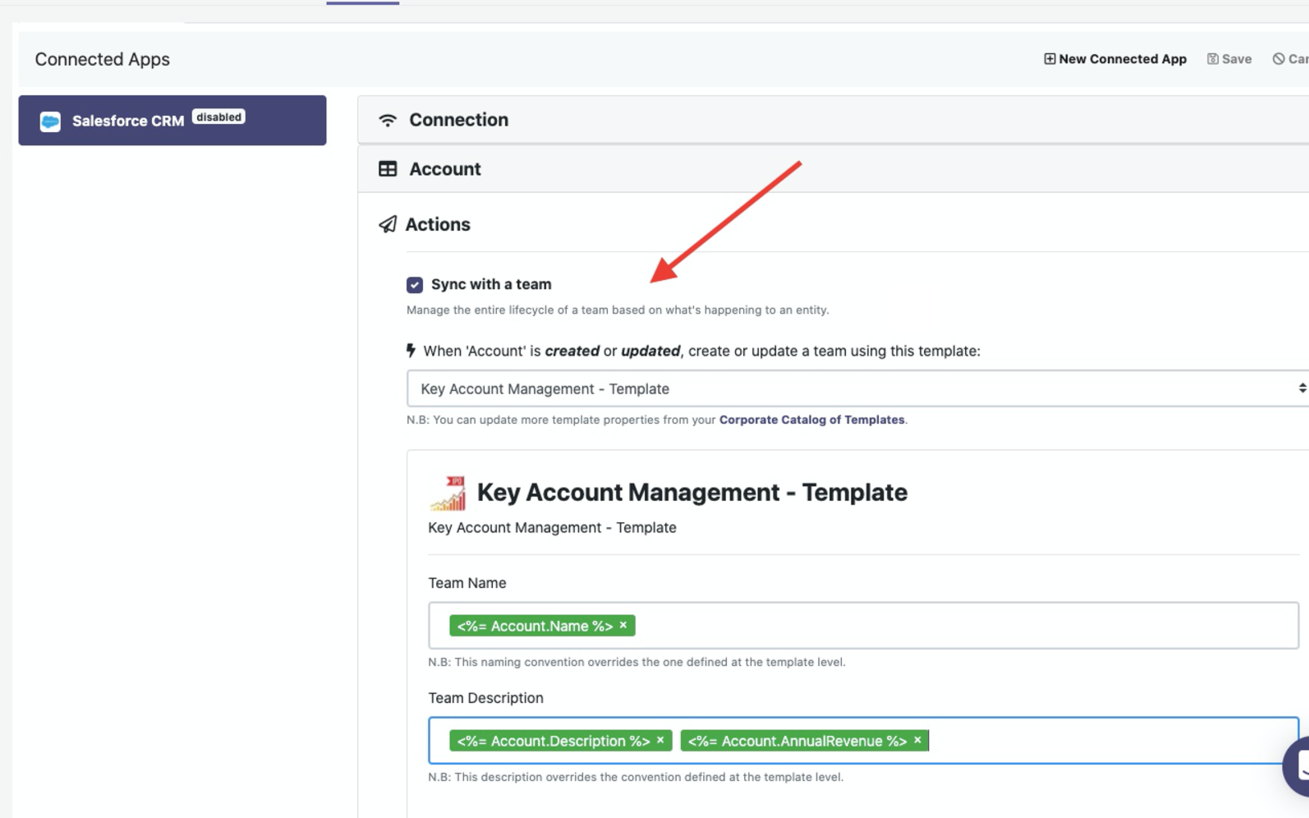
Moreover, at this stage, you’re able to manage your feature teams’ names and descriptions. Here you can add any static or dynamic naming rules with suffix and prefix. Thus, you can use the dynamic content from your Salesforce records.
For example, add an Account name, ID, owner ID, and so on. Thus, each team will be created with the right name and description with content from this account’s record. And your team members will quickly understand the purpose of a team.
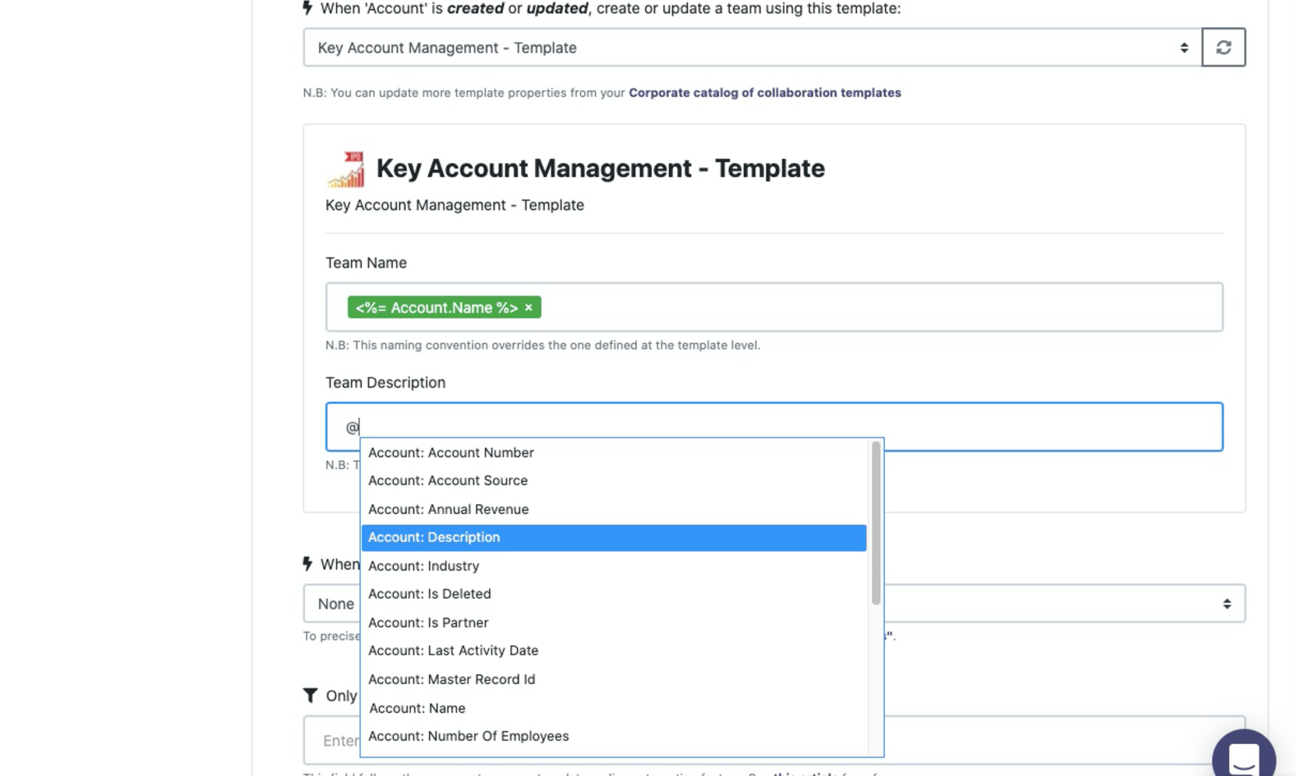
It’s done! Now each time a new Account record is added in Salesforce, you will automatically get a new team in Microsoft Teams with the right name, people, and customized content
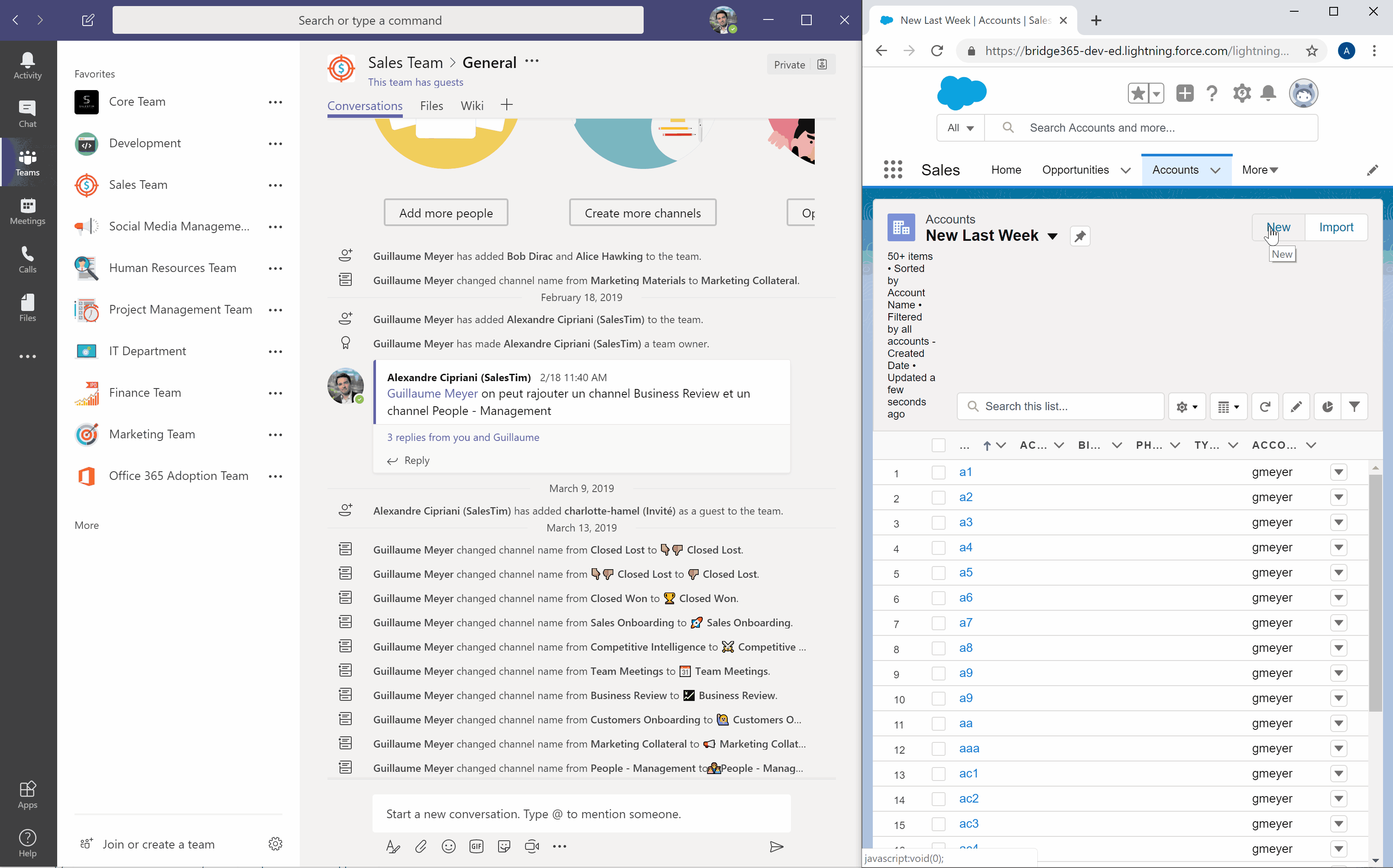
Create a team for the Salesforce Opportunity
In the same way, you can build automation for each Opportunity record in Salesforce. This will allow your sales team to close deals faster and more effectively.
Step 1. Create a Sales Deal Room template
Build a Sales Deal Room template as we did with Key Account Management. Build an Original team with standard and private channels, upload sales documentation, and integrate apps that help your team to collaborate on closing deals.
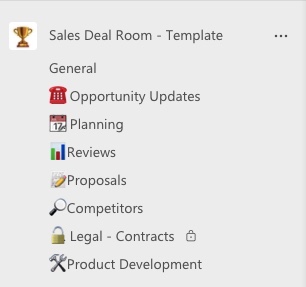
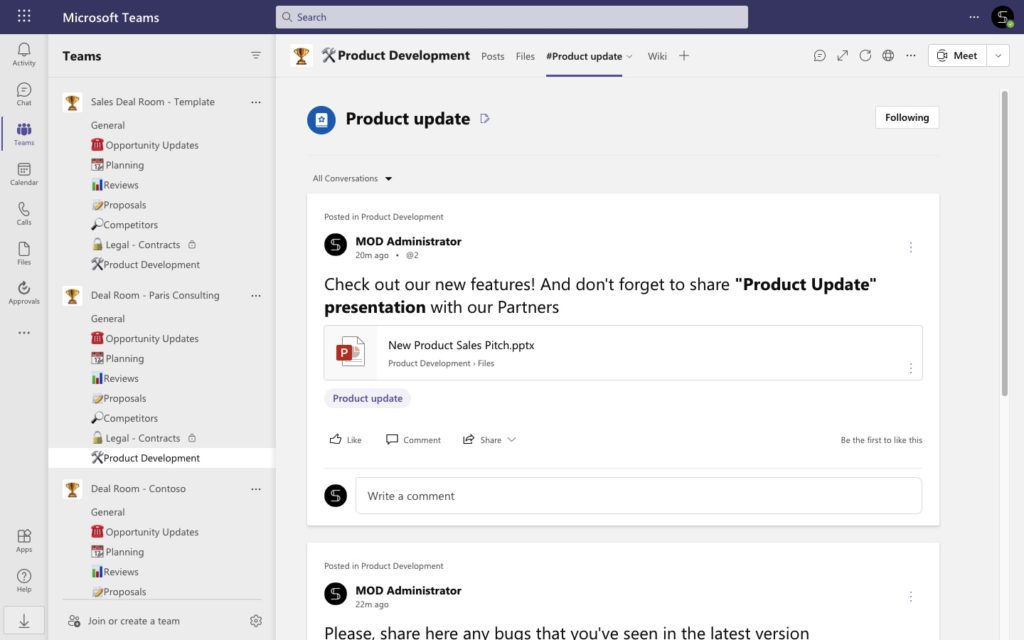
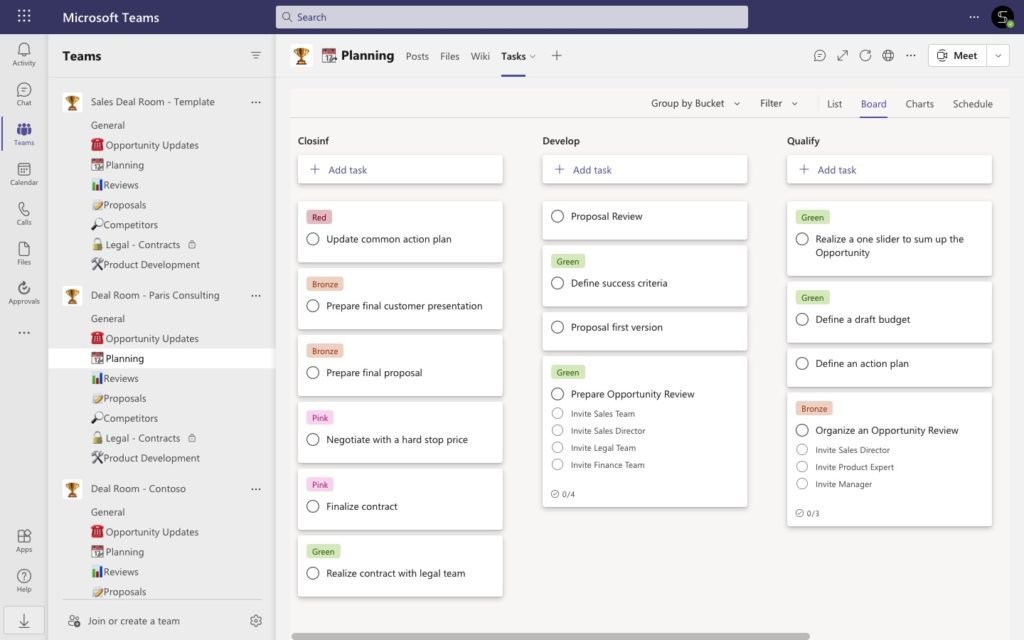
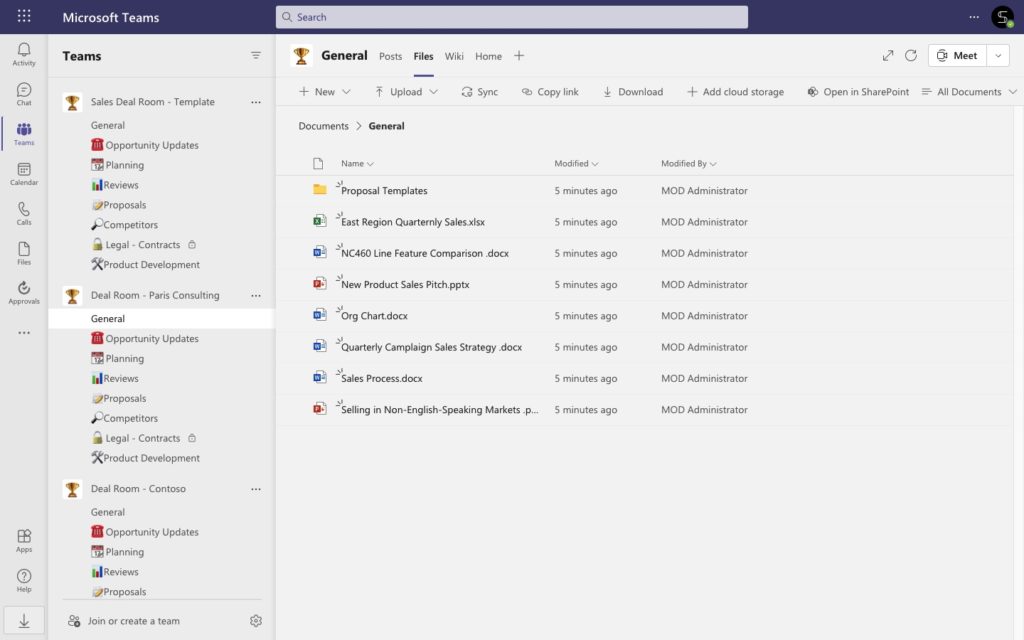
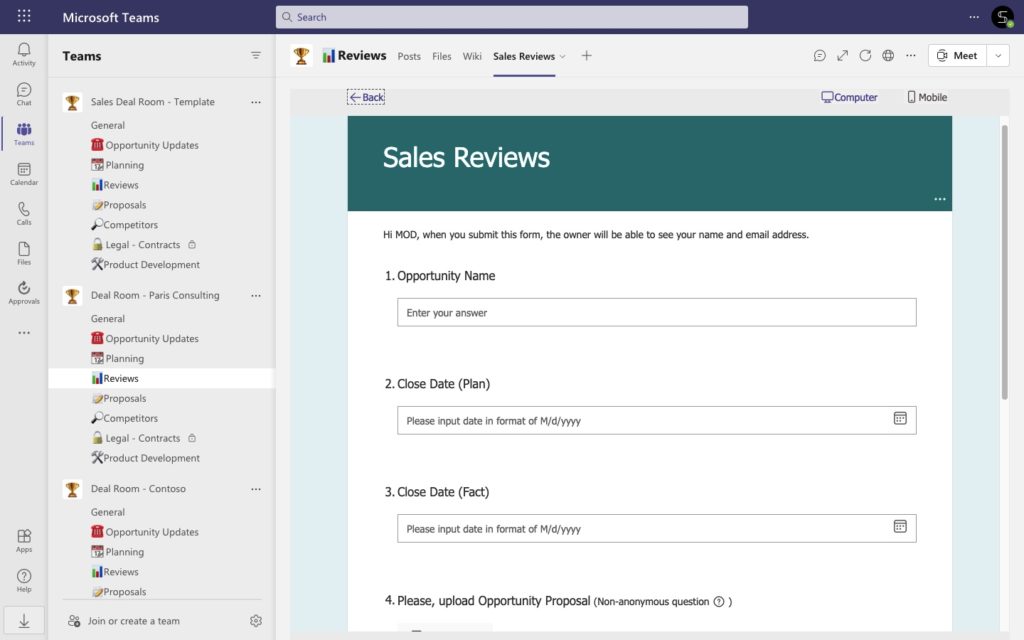
Step 2. Sync Salesforce with Microsoft Teams
Again, go to the Integration tab and sign in with your Salesforce environment.
Step 3. Get teams for each Salesforce Opportunity
Choose an option Sync with a team and this time find your Sales Deal Room template.
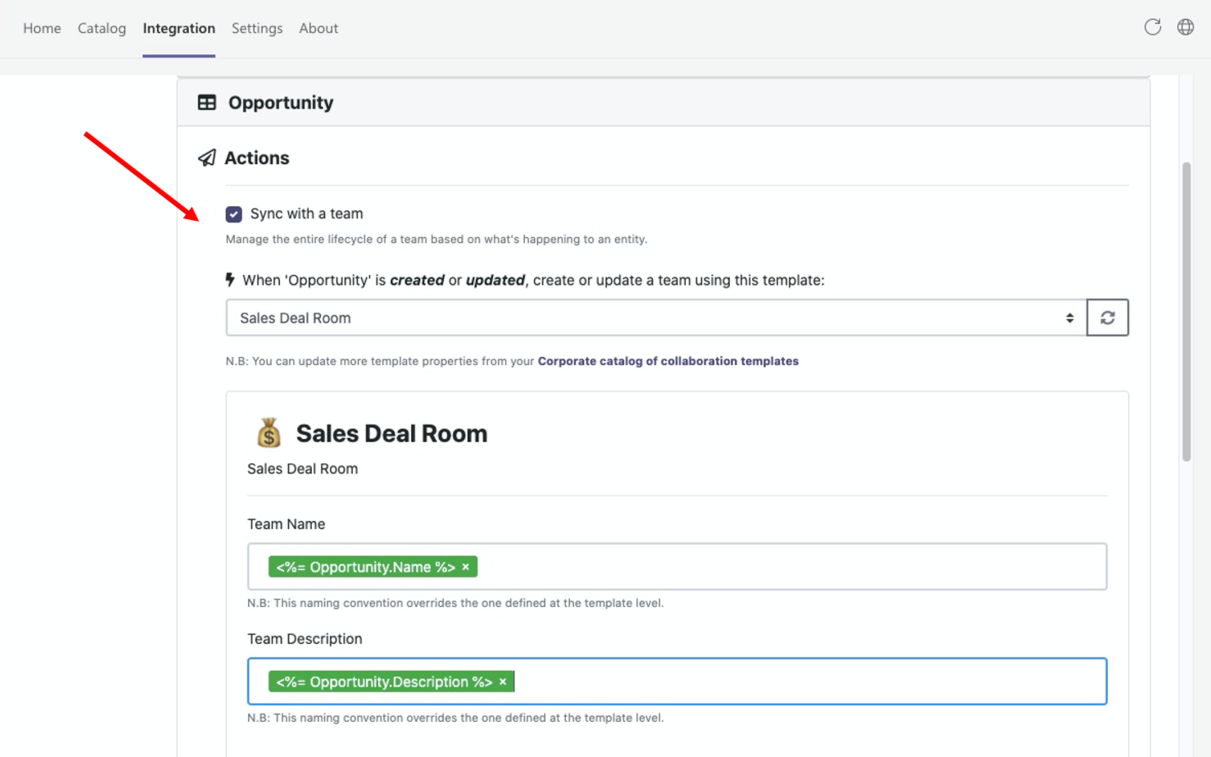
In the same way, you can manage your teams’ names and descriptions to avoid a mess in Teams.
Save your changes and manage your new way of collaborating on sales deals. Now you will have a fully created collaborative workspace where your colleagues can share prospect’s updates, track the sales funnel, and win a deal together.
Advance capabilities of Salesforce and Teams integration
In fact, there are many additional features you can implement to improve your sales collaboration. Let us describe some of them.
Automate channel creation
If you don’t need to create an entire team for each Account or Opportunity record in Salesforce, you can choose an option Sync with a channel. It means, each time a new record is created in Salesforce, you will get a channel created automatically. Just choose the right team where a future channel must be created.
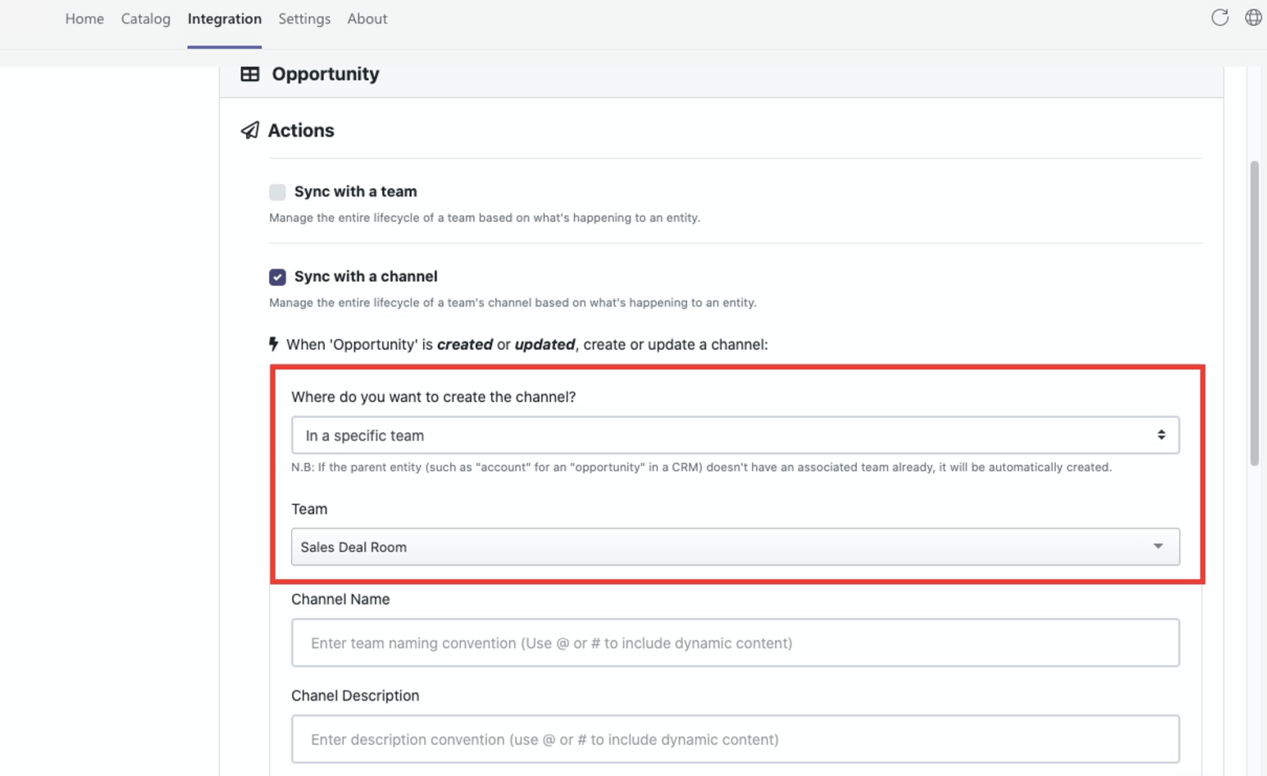
Moreover, you can choose the parent Account’s team option – thus, channels for opportunities will be created in the right Account’s team.
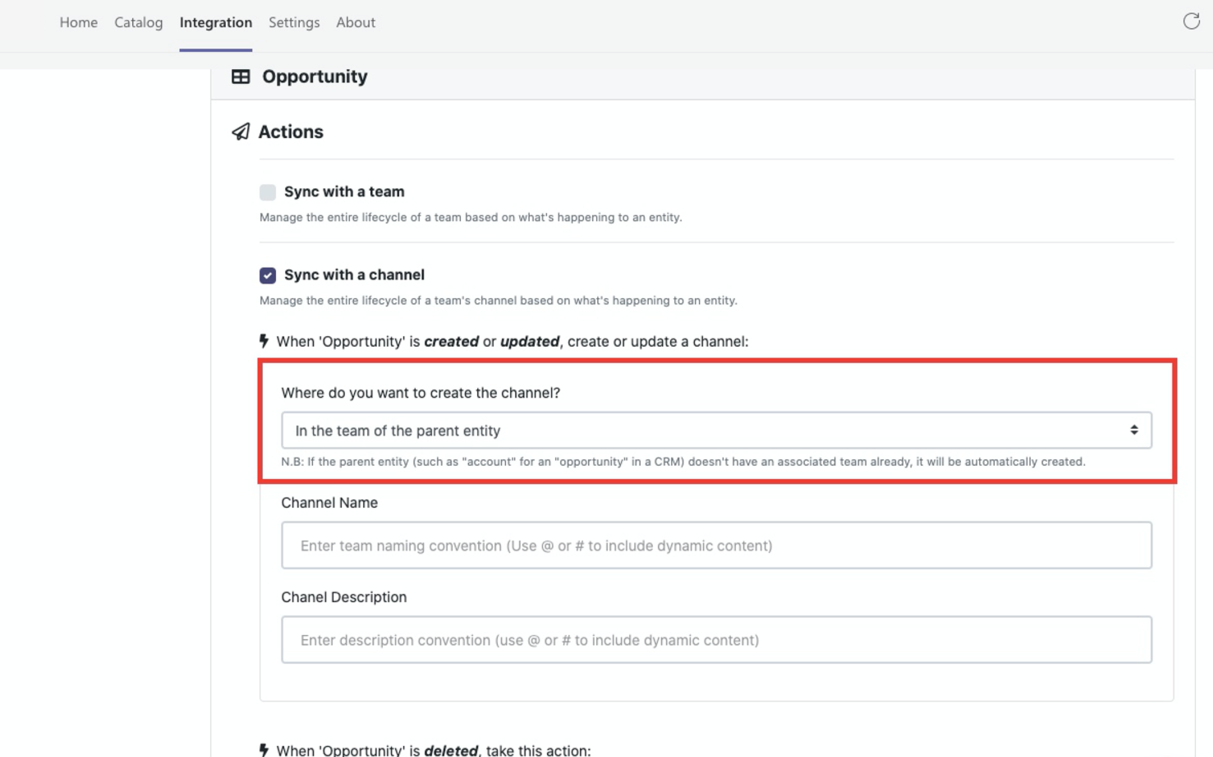
Structure your collaboration on sales deals, share files, and track results into the right channels created per each Salesforce record.
Delete or archive unused teams
Struggling with a mess in Teams? You can easily reduce the number of unused teams in Microsoft Teams with the Delete or Archive option.
Each time a record is removed from your Salesforce environment, the related team in Microsoft Teams will be automatically deleted or archived, depending on how you configure this capability.
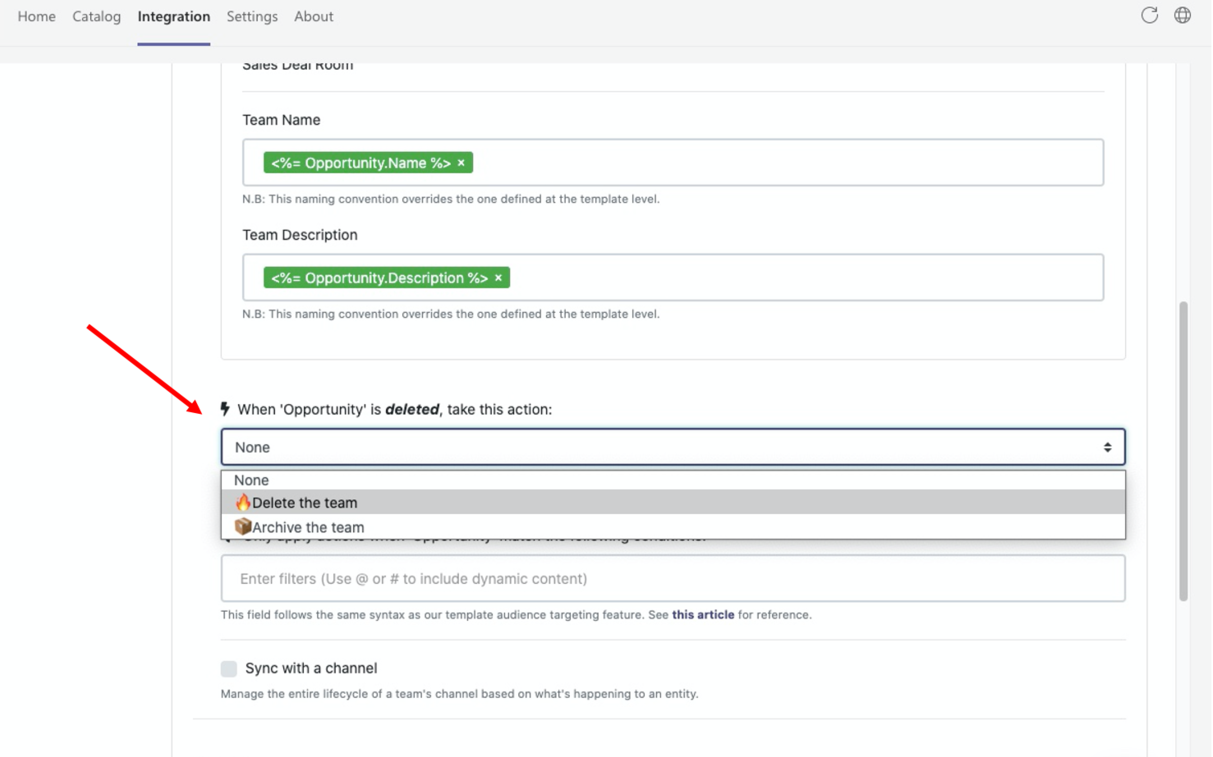
Perform any use case with Salesforce properties
Finally, you can perform any use case related to your business needs. With properties from Salesforce, you can define when collaboration teams in Microsoft Teams must be created. Hence, you can set up additional rules if you don’t need a collaboration silo for each Salesforce record.
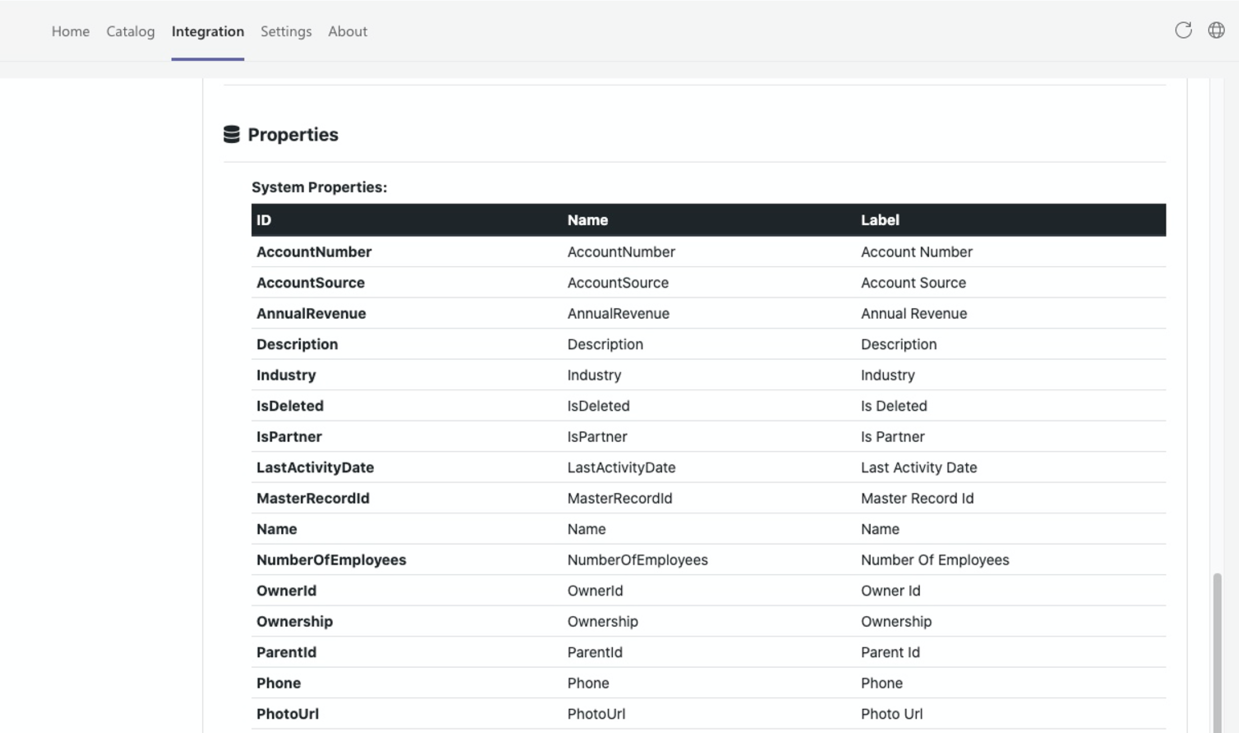
For example, a team will be created only if an Account company works in the construction industry. Or if your total revenue will be more than 10000$. Capabilities are endless!
In this article, we described how to quickly integrate Salesforce records with Microsoft Teams templates. With nBold you can improve your collaboration and optimize sales processes across the entire organization. Book some time with us to talk about your business needs and we will find the personalized solution for you.