Microsoft Teams is now being actively used in all the aspects of business, and customer support is no exception. It offers it all: efficient communication via messages, calling and meetings, collaboration through file sharing and editing, as well as seamless app integration, making it a go-to platform for customer support teams.
In this article we’d like to share with you some of the key capabilities of Microsoft Teams that will help bring your customer support to the whole you level.
Collaboration challenges of customer support teams
Customer experience is now more important than ever as people are willing to pay more for a better for an excellent experience. According to Harvard Business Review, acquiring a new customer is anywhere from five to 25 more expensive than retaining an existing one. Great companies see customer support not as a cost, but as a sales opportunity.
Meanwhile, customer support teams face lots of challenges every day – dealing with angry customers, understanding the issue and finding the right solution, multitasking, etc. This is practically a part of the job description. However, there are also internal collaboration challenges that customer support representatives have to overcome. And this is where Microsoft Teams can help.
Complex cases
Traditionally, there are 3 level of complexity of customer cases, level 3 being the highest and requiring specific tech knowledge and experts’ involvement.
Resolving such a case will imply collaboration among different groups of people from the organization and coordination of their activities in the most efficient manner.
Onboarding
These days, most of us work remotely, and so do customer support reps. Therefore, the onboarding process becomes quite a bit of a challenge.
In customer support, teamwork is extremely important: it will determine the quality and velocity of processing customer requests. Which is why new customer support hires should immediately connect with their peers. Failure to communicate efficiently with fellow team members will slow down the onboarding process.
Customer support information system
Oftentimes, customer support teams use platforms that other departments have no access to – for example, Salesforce. This poses major challenges for your customer support since they are disconnected from the information system of the company. Considering that they constantly need to collaborate with technical specialists and members of other departments, resolving customer cases can take longer time without information system integration.
Microsoft Teams solutions for customer support
Fast and efficient communication
With the constant need to communicate with customers, tech specialists and representatives of other departments, customer support team require a platform that will provide an easy and effective way to do it.
With Microsoft Teams you can create teams for each new customer case and add members both within and outside your organization through guest access. Adding channels, including private ones, will allow to guide the conversation and focus on every important detail of the process.

Your team has the opportunity to communicate through private or group chats, by posting threads in channels that everyone could follow. They can also share feedback via meetings for a more personal experience.
And you can always stay up-to-date and give a quick reply by using Teams mobile app. This way, your employees can quickly pass important information and share feedback.
Task management
Your customer support can leverage Microsoft Teams and Planner integration for better task management. They will be able to assign task to any individual in their team – including members of other departments if they form a team together – and thus respond faster and more efficiently to each new request.
Planner allows users to categorize tasks into different buckets that they can name any way they want.

Pro-tip: here at SalesTim, we created buckets corresponding to each stage of task implementation. This way, when one stage is complete, the task can be moved to the next bucket, making it easier to track its progress.
Additionally, you can add checklists and notes, attach links and files, add labels to different tasks, and set up the priority level.
Customers are now expecting their requests to be resolved almost instantly, and their customer experience will depend greatly on how fast your team can respond. Having such a useful tool as Planner will help you customer support team be more efficient and, therefore, offer a better experience.
Employee management
There’s a way to better manage your employee’s time with Shift app integrated into Microsoft Teams. It allows to quickly plan shifts by adding and shifting data right even from a mobile device.
Your team members can request a time off, get an extra shift, or offer to swap. They will see their upcoming shifts and the peers they will work with. You as a manager can also add specific activities to each shift, if needed.

Effective collaboration
Microsoft Teams makes it easy to store, share and co-edit files all in the same place without the need to send back and forth the same document among team members. Everyone can add comments, and track and retract changes, so no information will be lost.
Every channel in Teams has its own Files tab that’s connected to SharePoint library. By storing files in according channel, your storage becomes more organized, making it easier to navigate through tons of information and search for the right file.

Faster response
Your customer support team may work even faster and more efficiently by setting up notifications about new tickets. This way, each time a new ticket is created from your SharePoint help desk, the notification will appear in the dedicated channel.
To do so, you will need to build a new workflow through Microsoft Flow and create an action for SharePoint.


Head over here for detailed instructions.
Support of remote workers
If you’re managing a remote customer support team, Microsoft Teams can offer you a variety of tool to support and motivate your employees.
There’s a way to have interactive 1:1 and group meetings so that your team could stay in touch and socialize with each other even when they’re miles apart. Teams meetings have become a new go-to for organizing teambuilding and live events, as well as virtual coffee breaks and brainstorming sessions.

To learn more about Microsoft Teams meeting capabilities, head over to this article.
You can further motivate your team with the help of some apps designed to increase employees’ well-being and job satisfaction. For example, you can integrate Karma bot to show appreciation and bond your remote teams. It allows to share micro-feedback instantly, set perks and rewards, promote company values and other.

Learn how to make remote work more efficient with Microsoft Teams.
App integration
Microsoft Teams allows users to integrate any third-party app into its environment, thus resolving the issue of information inconsistency between departments that use different information systems.
For example, if your customer support team uses Salesforce for client management, they can connect it to Teams. This integration enables better coordination and faster response time to customer requests, allowing for more team collaboration both within the service department and outside.

Learn more about possibilities of Salesforce and Teams integration.
Remote Assist Hololens
Your customer support team might require technical expertise of filed-specific specialists to resolve some complex cases. There’s a way, however, to work together from anywhere, even if the required expert is located on the other side of the planet.
Through Microsoft Dynamics 365 Remote Assist or Hololens meetings, they can share what they see and guide through the process step-by-step, helping solve problems in real-time. This way, your customer support team can troubleshoot, repair and perform with a helping hand of a specialist.

Microsoft Teams templates for customer support
The best practice for the use of Teams in customer support is to create a new team for each new case. This will allow your team stay focused and act faster to resolve an issue. However, creating a new team manually each time can be quite burdensome and time-consuming. Add all the necessary channels, tabs and then searching for the right documents can take ages – the time that would be much better spent on the actual case.
To facilitate the process of teams creation for your customer support team, you can leverage Microsoft Teams Collaboration Templates. This way, you will only need to create the original team with all the channels, files and apps only once, and then turn it into a template that allows to create new fully provisioned teams in just a few clicks. You can also create your own Template Catalog for all your organizational use cases.
Let’s give you a few example of how you can use Microsoft Teams templates for customer support.
Case Management template
Channels
Usually, there are similar subjects around which case management is formed. These subjects can serve as channels for your Case Management template. For example:
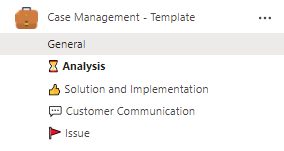
- Issue
- Solution and Implementation
- Analysis
- Customer communication
Channels will set the right direction and structure the conversation within the team.
Files and Tabs
Then you can upload all the necessary files into relevant channels to provide your team members with all the right information immediately after a new team is created.
For example, you can add templates for issue description, guidelines for case resolution, product description, etc.
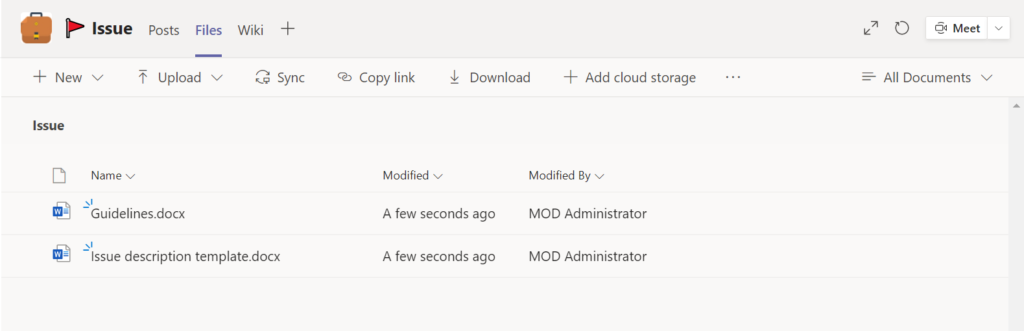
Then, you may want to add different apps as tabs in the relevant channels. For instance, in Solution and Implementation channel, you can add Planner with all the required tasks divided into different categories of the case management process: Screening, Assessing, Stratifying Risks, Planning, and so on.
When your users create a new Case Management team from this template, all the channels, files, folders, and tabs will be automatically cloned, allowing them to get to work straight away.
Customer Support Department template
If you work for a large organization that has branches in multiple locations, it will only make sense to create a template for creating customer support department teams. This way, they will follow the same structure and share the internal knowledge base.
Channels
Channel names for this template may vary, depending on your company’s specifics and needs. We suggest creating the following channels:
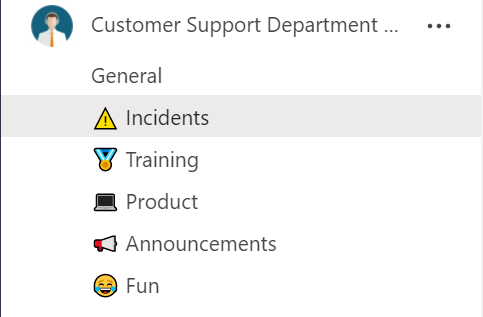
- Product
- Training
- Fun
- Announcements
- Incidents
These channels cover the most important topics that customer support departments deal with regularly. Note that channel names can be modified and more can be added after creation of new teams.
Files and tabs
You can share all internal documentation around customer support that you want to share with departments from other locations to have access to.
Additionally, you can upload guidelines, training materials, product description, best practices, previous cases, different templates for case resolutions, etc.
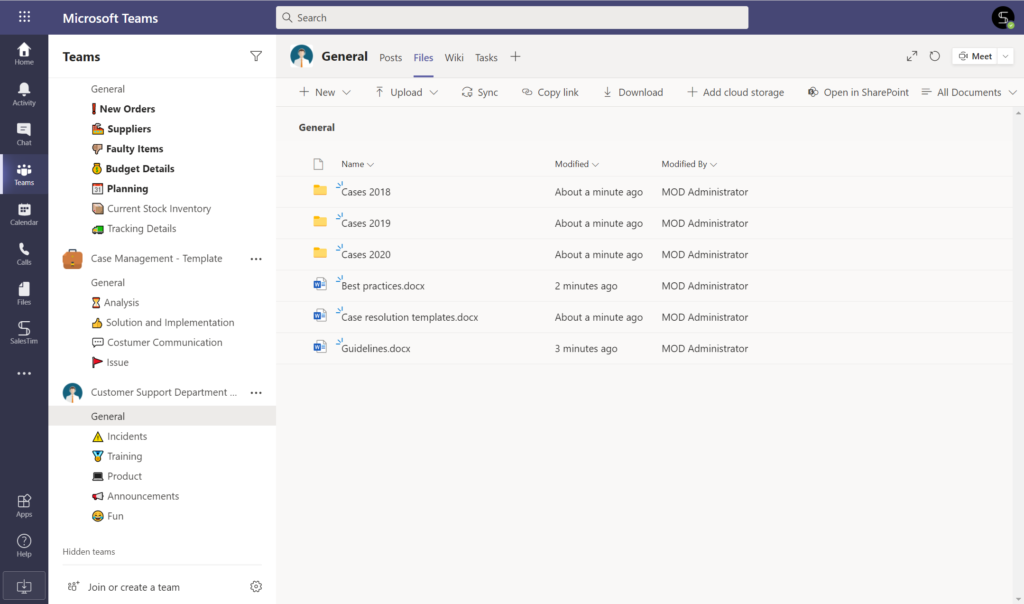
You may also want to add Planner as a tab and add standard tasks for customer support teams.
After you create your original teams, just go click on SalesTim app on your left toolbar and then choose Catalog and +New template.
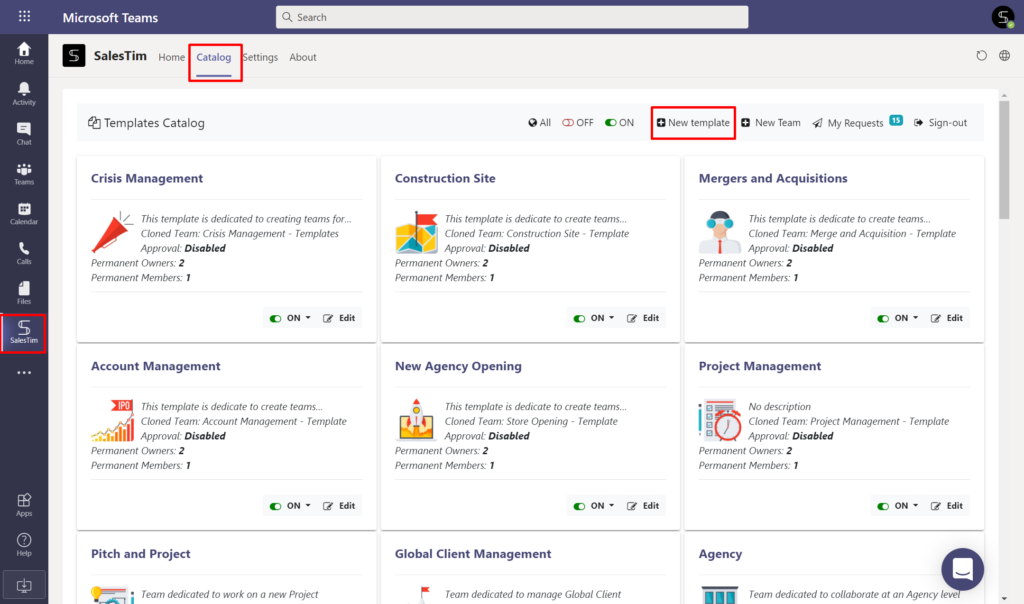
Then, select a team to be cloned. We’ll take our second example with Customer Support Department – Template:
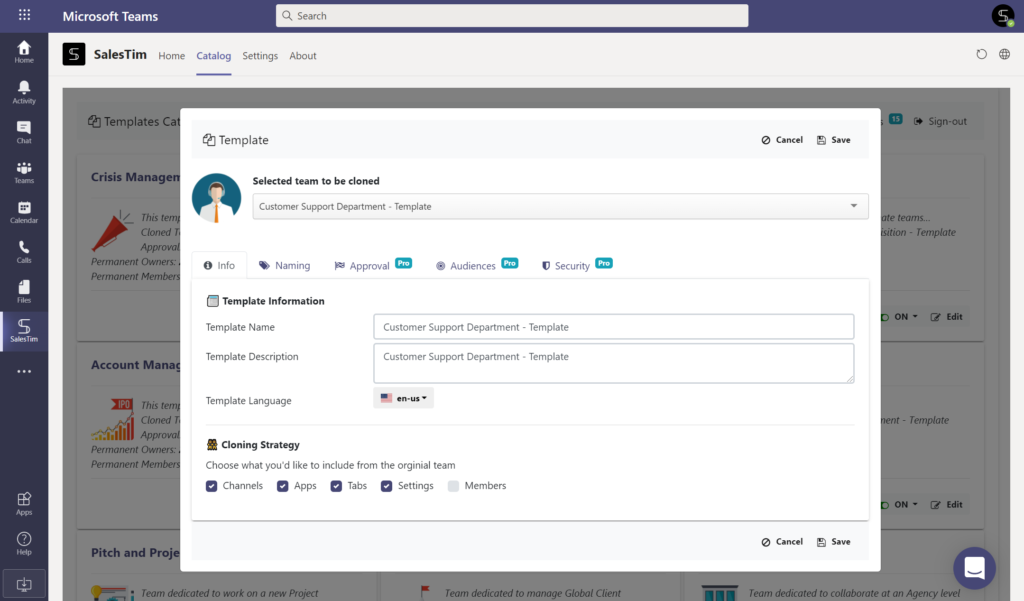
After you set up the necessary governance policies, click Save. Your template is ready!
Governance policies
Let’s stop here for a minute.
In addition to better user experience, Microsoft Teams Collaboration templates also offer a number of useful governance policies that answer the needs of the IT department.

You can implement a Naming convention for your template, so that all the future teams created from it follow the same naming rules. For example, it may include office location such as country or city, for easier navigation among teams.
Additionally, you can set up Approval policies. This way, all the requests for creating teams from this template will require approval from particular person or a group of people from your organization.
You can also set up Audience targeting so that only specific groups of users could see certain templates.
Learn more about Microsoft Teams Collaboration templates governance policies.
Feel like your customer support team could benefit from Microsoft Teams templates? Contact us and we’ll find a solution tailored for your use cases.
