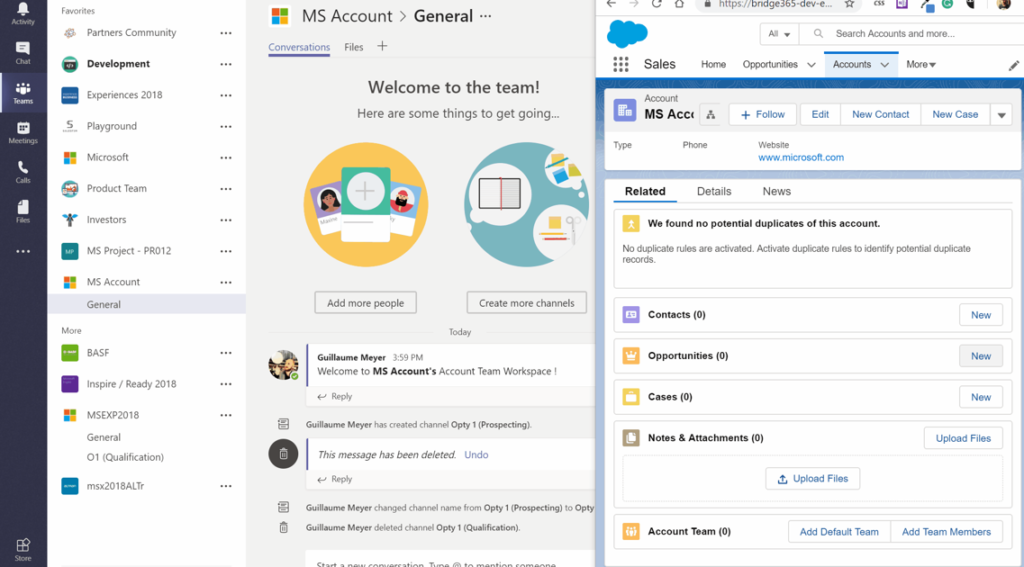Building an effective sales management system is key for consistent business results. This is why it is so important to manage sales flows in one place to avoid information loss and improve collaboration efficiency. Today we’ll talk about the integration of Salesforce and Microsoft Teams. We will discuss the key capabilities and analyze real use cases of Teams and Salesforce integration.
About Salesforce and Microsoft Teams

Salesforce is a cloud-based platform for customer relationship management. It’s a great tool to track and store tons of information about your leads and customers. It also allows you to communicate with external agents, partners, etc.
Here are its most common use cases:
1. Tracking business development activities of salespeople. This could be logging cold calls, sending mass emails, sending out brochures – in other words, any type of business development activity that you’d like to track.
2. Reporting on customer interactions through case management. For example, if customers have any issues or complaints, they can log in and create a case for your customer service.
3. Reporting on the effectiveness of marketing initiatives. As a result – you can track the different marketing activities and manage their effectiveness.
4. Collaborating between employees, partners, and customers. This point is interesting because there is a feature called salesforce communities and with this, you can actually grant login access to individuals outside of your organization. It allows you to use the salesforce as a collaboration tool between employees, managers, partners, and customers
Let’s have a look at its integration with Microsoft Teams.
By integrating Salesforce with Microsoft Teams, you’re able to bring all data and content into a single workspace. This allows you to save work time and avoid information loss and miscommunication between different team members.
After the Teams integration is enabled and configured, users with the correct user permissions can access the Salesforce app in Teams. You can find the Salesforce app right in the Microsoft Store and add it to your Teams environment. Let’s look in detail at the main capabilities of Microsoft Teams integration with Salesforce.
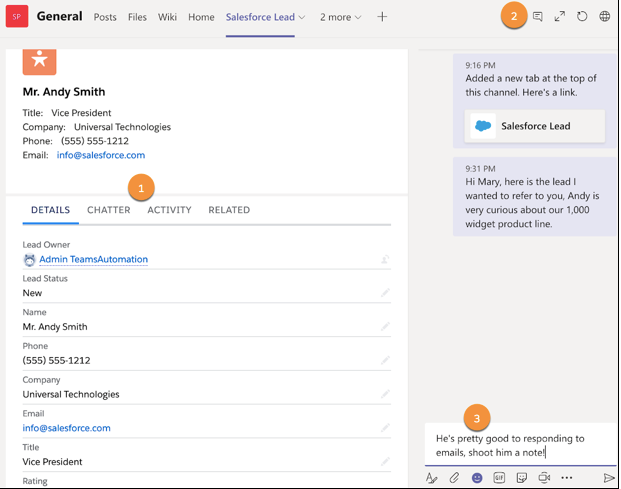
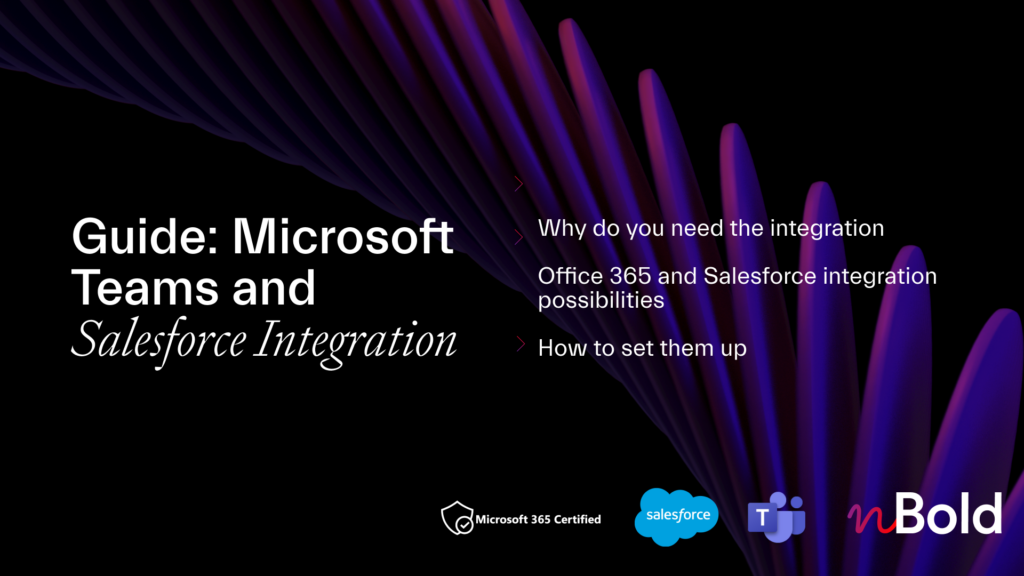
Guide: Microsoft Teams and Salesforce Integration
- Why you should integrate Salesforce with Teams
- All integration possibilities
- Most demanded use cases
- How to set up the integrations
Salesforce and Microsoft Teams integration capabilities
1. Record mentions in Teams
Mention Salesforce records right into Microsoft Teams channels or chat conversations. With this option, you’re able to start a conversation on any record with the possibility to attach documents, links, or write customized comments.
2. Salesforce records preview
In the same way, if someone mentions a Salesforce record in a Teams conversation, you can easily preview the record without leaving Teams. As a result, you can save your time and avoid juggling between the two platforms.
3. Customize Teams tabs with Salesforce records
Work on your Salesforce records not only through conversations but also through channel tabs. Thus, all your team members will have quick access to the records. Just click on the +new tab in the needed channel and choose any of your Salesforce records.
In addition, you can not only pin the needed record but also review its details. This way, your team members can easily view details, activity, timeline, related lists, and chatter right in the Teams tab.
4. Editing Salesforce records in Teams
Don’t waste your time juggling between Microsoft Teams and Salesforce. You can add the details to the record without changing your work environment to avoid the loss of any important updates about your prospects.
5. Chat in Microsoft Teams about records
You can have a personal conversation with some of your colleagues to share insights about a particular record. Thus, you can mention Salesforce records not only through channel conversation but also through Teams chat.
Read more about Microsoft Teams and Salesforce integration here
Learn more about the advanced capabilities of Salesforce and Teams Integration
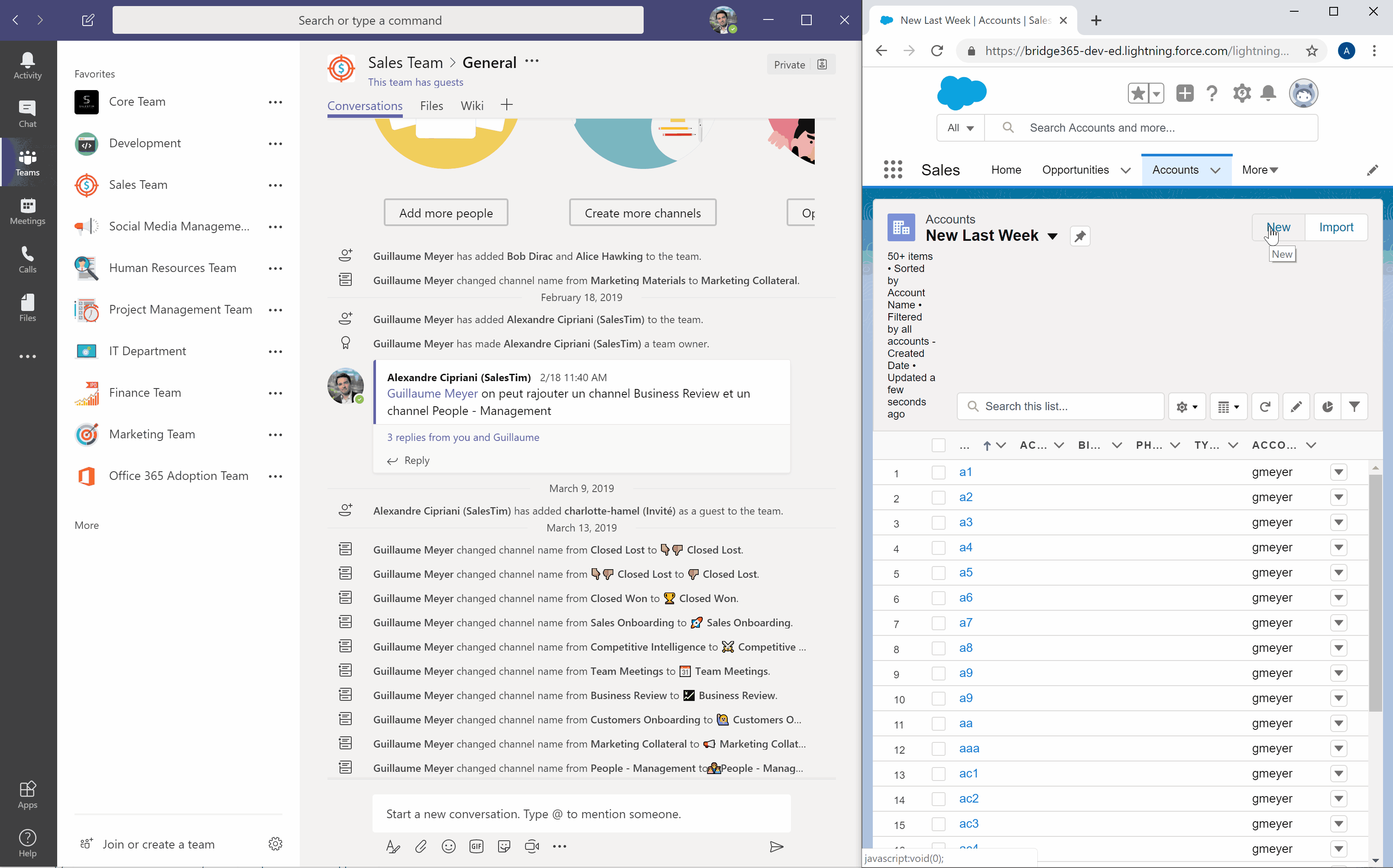
Salesforce with Microsoft Teams – Use Cases
Now, we suggest you explore real use cases of Microsoft Teams and Salesforce integration. Build different teams with channels, customize tabs, add Salesforce, and much more.
1. Sales Deal Collaboration
During your sales process, you share a lot of different information about prospects, sales cases, product info, etc. In addition, in the present market conditions, it’s not only a single person who communicates with a potential customer. You need to communicate with product developers, executive sponsors, project managers, etc.
Thus, you can create a Sales Deal Room in Microsoft Teams with different channels, such as:

- Planning
- Legal
- Reviews
- Deal Details
- Proposals
Next, let’s customize your tabs. You can mention a new record in the Proposal channel. This way, you will easily notify your teammates about a new deal.
Also, your sales manager will be able to track activities and manage sales processes in the Reviews channel. Thus, track opportunity team progress by creating reports and using the filter views. Update team member information by exporting report data and by using Data Loader.
What else?
In addition, you can add other Microsoft apps as tabs to improve your users’ experience. For example, add the Yammer tab to follow different topics or communities with experts from your organization.
In the same way, you can add Planner as a new tab into the Planning channel. There, you can create different tasks for your teammates.
Scale deal collaboration with Teams Templates
Moreover, explore how to automatically create a new team from your own Sales Deal Room Teams Template. Standard and Private channels, tabs with apps, files and folders, and other content – everything is already in place.

2. Account Management with Salesforce and Teams
As an account manager, you need to collaborate not only with your colleagues but also with potential customers, existing clients, partners, and other external agents. To keep all needed information in one place, create a dedicated team with channels:
- Contracts
- Opportunity Feed
- Planning
- Customer Support
- Compete Watch
Connect Salesforce and Microsoft Teams and add your records to the Opportunity Feed channel. Thus, you will be able to effectively move opportunities through the sales process and track exactly what you’re selling and for how much. Opportunity records track details about deals, including which accounts they’re for, who the players are, and the number of potential sales.
In the Customer Support channel, you can store all contact information about your existing customer by integrating a particular record as a tab. This will allow you to quickly collaborate with your customers and react on any issues.
Advanced Capabilities by nBold

We know how important document sharing is in account management. In this term, you will need to store and share many different files, such as contacts, agreements, legal policies, etc.
Explore nBold Template Technology with files and folders cloning. You will be able to create teams from your own templates with copied files and folders, such as guidelines, contract templates, codes of practice, and much more.
Learn more about effective document management.
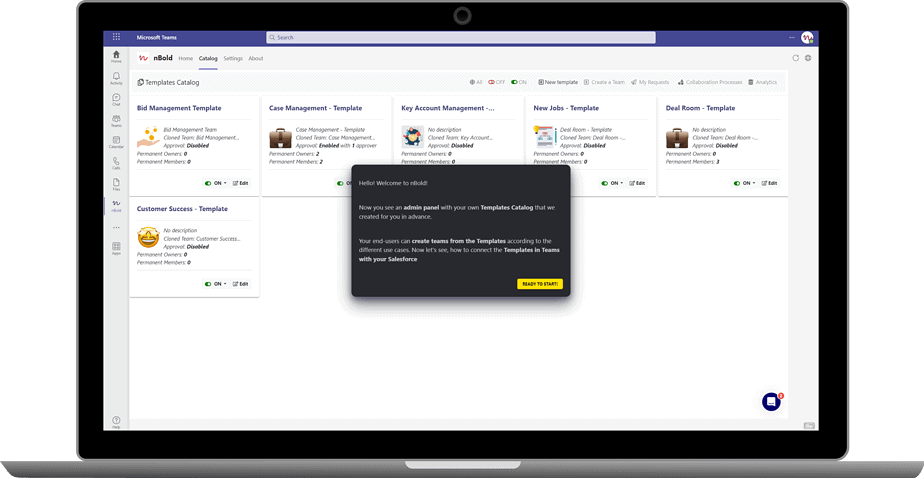
Take a tour of nBold and see first hand how to create pre-built teams from Salesforce records using our solution.
Files Sync between Salesforce and Teams
Moreover, you can synchronize files between Salesforce and Microsoft Teams using nBold for Salesforce.
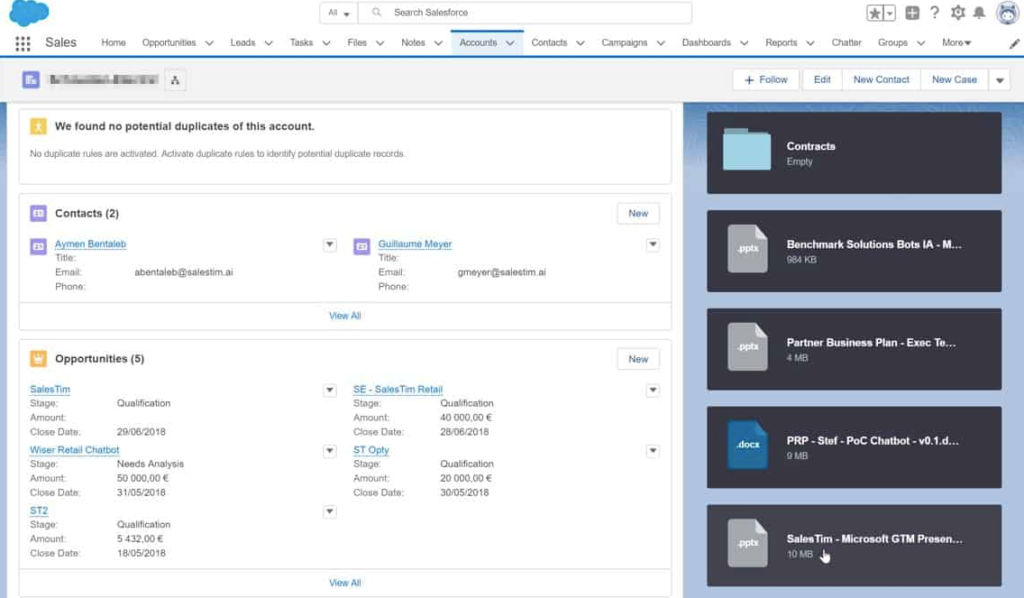
3. Case Management – Salesforce with Microsoft Teams
Effective collaboration between colleagues is a key to running case management successfully. Let’s say, you’re a customer support manager working with an IT product. You’ve got feedback from your customer, mentioning there is a problem with the interface of your product. Next, you will need to start an internal process to track and fix this issue.
Thus, you need to build an effective system where colleagues from different departments will be able to quickly communicate on important cases. This can be difficult especially for those who aren’t Salesforce users.
For these reasons, you can create a Case Management team with members from different departments:
- Customer Support
- Issues Tracker
- Product Development
- Planning and Reports
- Incidents
In the Customer Support channel, you can track all customer information using Salesforce Records. You can also share Records with feedback and issues tickets right to the Incidents channel. Start a conversation on the record cards with your colleagues from the Product Development Department and work together via the Issues Tracker channel.
Customize Microsoft Teams tabs
In addition, you can use other Microsoft apps to improve your case management. For example, add Microsoft Lists as a new tab in Microsoft Teams to track issues. Read more about Microsoft Lists with Teams
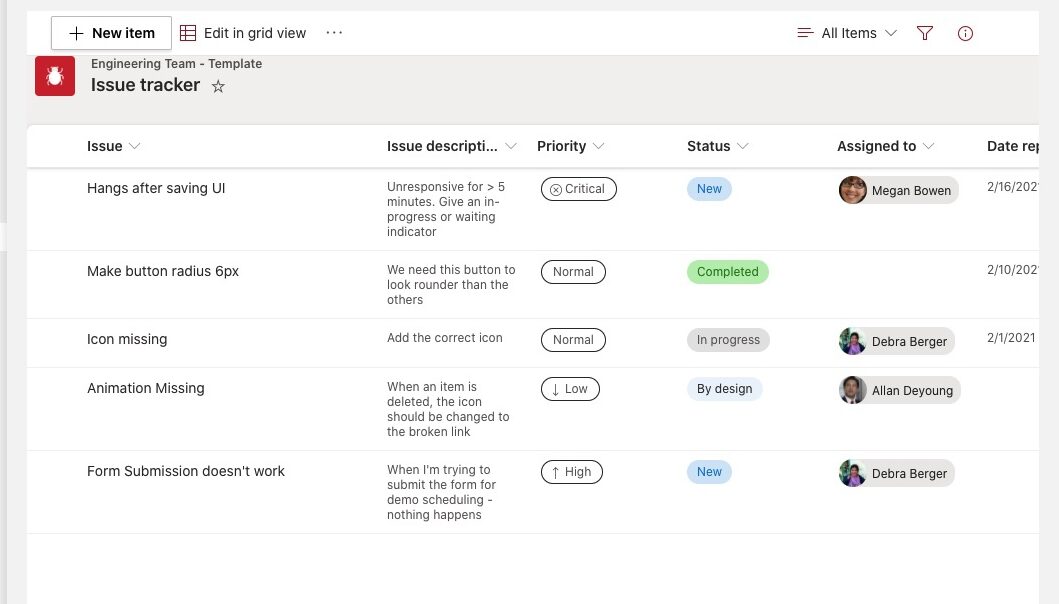
Teams Templates with Apps
And you can easily scale this process by building templates of your teams with pre-configured tabs with apps. Planner, Forms, Lists, SharePoint, and other tools will be copied to a newly created team. Read more
4. Project Management with Salesforce and Microsoft Teams
You may need a CRM not only for driving sales, but also for managing project planning and scheduling tasks.
Salesforce has many capabilities for project management. For example, with Salesforce Process Builder you can create custom processes for project management needs (for instance, assigning a task to a service agent when a related task is marked as complete by another member)
By implementing Salesforce into the Microsoft Teams environment, you’re able to run any project even more effectively. This is especially true when sales reps working with Salesforce software will need to collaborate with other project members. All you need to do is to create a team dedicated to each new project with the following channels:
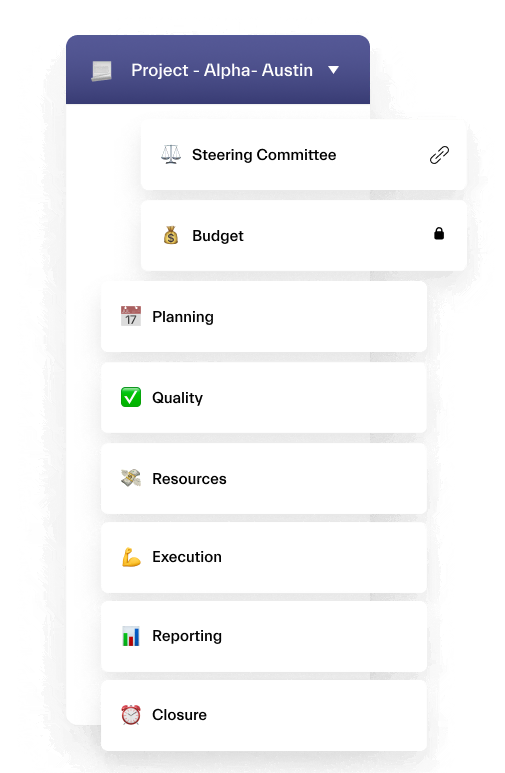
- Steering Committee
- Budget
- Planning
- Quality
- Resources
- Contractors, etc.
Add a customized dashboard from Salesforce to the Steering Committee channel. With a powerful drag-and-drop report builder from Salesforce, you will be able to get the customer-centric projects’ holistic views of tasks, problems, and project results.
Share Salesforce records with other project participants through the channel conversations. Thus, you will be able to quickly react to any changes and run a project without delays.
Additional capabilities of Microsoft Teams for project management
Without customizing Salesforce, you can’t bring together all tasks related to a project. Thus, in addition to sharing Salesforce Records and Reports into Microsoft Teams, you can add other apps. For example, add Microsoft Planner as a new tab in the Planning channel. This will allow you to bring together all project tasks and to see each involved team member, delays, and more.
Project Management Collaboration Template
Would you like to automate team creation process? Explore how to build Project Management Collaboration Template for Microsoft Teams. Thus, when there is a new project in your organization, you can create a team in just a few clicks. All the structure and essential content and tools, including file templates, guidelines, task boards will be automatically replicated to your new teams from the template.
5. Sales Operations
Effective sales operations management allows to identify and mitigate risks and to improve the whole sales process. For sales operations managers it is significant to have an effective workspace for analyzing data and understanding what’s working and what’s not across the entire organization. And this is where Salesforce and Microsoft Teams integration can help you.
Create a team for your sales team and add involved sales reps and managers into different channels:
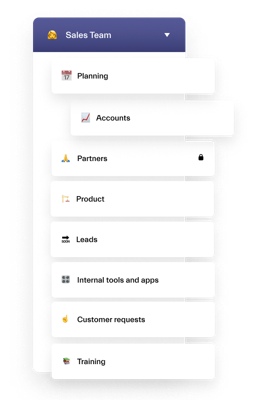
- Planning
- Accounts
- Partners
- Product
- Leads,
- etc.
For instance, the Opportunity and Account Insights features of Sales Cloud measure opportunity engagement and external news to make sure sales reps don’t miss important business developments. Thus, you can add related Salesforce record to the Planning channel tab and collaborate on any key deals and mitigate risks.
Next, as a sales operations leader, you can perform territory planning. You need to look at what opportunities for deals are present, and then make sure those territories get assigned to the right person. Get insights using modeling tools like Salesforce Maps to streamline and automate this process. Share results through the relevant channel, start new conversations and share reports and files with your team members.
Advanced tips for Sales Operations in Microsoft Teams
To stay connected not only with your teammates but also with experts and managers from other departments, you can add Yammer to one of the channels. As a result, your team members will be notified each time there is news or new posts related to the following topics. Read more about Yammer for Microsoft Teams.
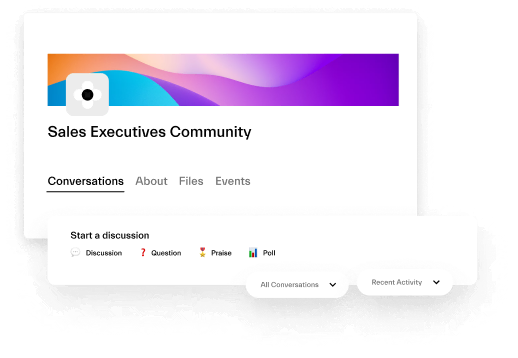
Moreover, you may want to use Power Automate for optimization and streamlining all sales processes. Get Teams notifications when a new record is created, receive weekly summary email, and much more. Explore all the features here ( Salesforce | Microsoft Power Automate ) (Available for Premium version)
Create your own Template Catalog
As a sales operations leader, you can create your own Teams Templates Catalog to manage people operations. Thus, you end-users will be able in a few seconds to create a fully provisioned team from Templates Catalog. Sales Deal Room, Key Account Management, Department Collaboration, Project Management, and much more
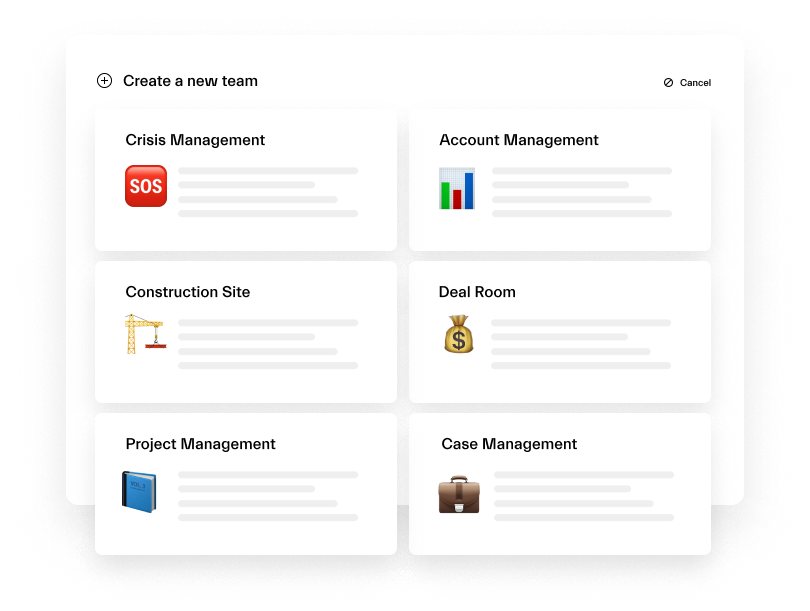
To conclude, there are tons of capabilities of Microsoft Teams and Salesforce integration. In this article, we tried to show some basic features that allow you to improve collaborative processes and streamline sales processes. Learn more about nBold – Microsoft Teams app for collaboration efficiency.
Would you like to know how to automatically create teams for Accounts and Opportunities and synchronize files between Microsoft Teams and Salesforce? Request a Demo to understand how nBold can fit into your organizational needs.