Business leaders are increasingly looking to technology to increase organizational agility, foster innovation and drive better business results. These technological transformations are disrupting the IT industry, elevating the need to better align IT teams with management.
In this blog post we will break down key advantages of Microsoft Teams for enhancing collaboration of IT departments.
Collaboration challenges of IT departments
Repetitive manual tasks
IT professionals perform a myriad of manual repetitive tasks in their daily activities. For example, these can be manual configuration, teams creation, data analytics, and others. The rise of new data and the need for faster collaboration requires IT departments to look for ways to automate these processes and resolve their tasks in minutes.
Work overload
With an increased responsibility to safeguard business interests, ensure efficient operation of digital solutions and answer end-user needs, IT departments are overwhelmed with work demands. To address this issue, organizations need to reevaluate some managerial strategies and governance policies. This may include giving more liberty to end-users when using digital collaboration tools.
Automation of some repetitive time-consuming tasks can also be a solution to increased overload of IT professionals.
Alignment with other departments
A considerable amount of workload that falls onto the shoulders of your IT team comes from users’ requests. If you your organization has strict governance policies that require active IT involvement in various work activities, your IT department will need to constantly communicate with the staff across the entire organization.
Doing so efficiently requires a digital platform that enables easy communication and collaboration.
How Microsoft Teams improves collaboration of IT teams
Structured workspace
Microsoft Teams is an ideal tool for coordinating work of all employees across the organization.
You can create a team for the entire IT department that will serve as a workspace for their internal collaboration. Additionally, your organization may want to have teams comprised of employees from different departments to improve cross-departmental alignment.
Since IT professionals need to communicate with members of other departments on daily basis to process their requests and resolve issues, having a dedicated collaboration workspace will increase their agility.
Integrations for higher productivity
With Microsoft Teams you can connect any app to your workspace to automate certain repetitive tasks, process requests and more.
Forms and Lists
By integrating Microsoft Forms or Microsoft Lists with Teams, you can facilitate processing of user requests and issue tracking. You can create a template for request submission and add fields where users will state in detail the nature of their request.
This way, when a new issue that requires IT involvement arises, your employees can fill out a specific form or a list, and your IT team will receive an immediate notification with all the required information.
This will save your IT team a lot of time and increase productivity in the workplace.

Planner
Your IT team can benefit from Planner with Microsoft Teams to manage tasks and organize teamwork.

You can create Planner templates for different use cases and each time a new issue appears your IT team will have an already set list of tasks. For example, you can create tasks for performing software updates, daily/weakly/monthly checkups, employees training, etc.
Power Automate
Some of the manual repetitive tasks performed by IT departments can be performed with Power Automate.
For example, you can set up a workflow to receive daily/weekly issue tracking reports or send automatic notifications when a new request is filed.

Integration with 3-rd party apps
You can develop your own app for Microsoft Teams through App studio to answer specific needs of your organization.
Additionally, you can connect any third-party app to Teams, including CRMs and cloud services. This way, specific departments of your organization can store data in different locations – for example, in Dropbox and Salesforce – but it will be connected to a single data base.
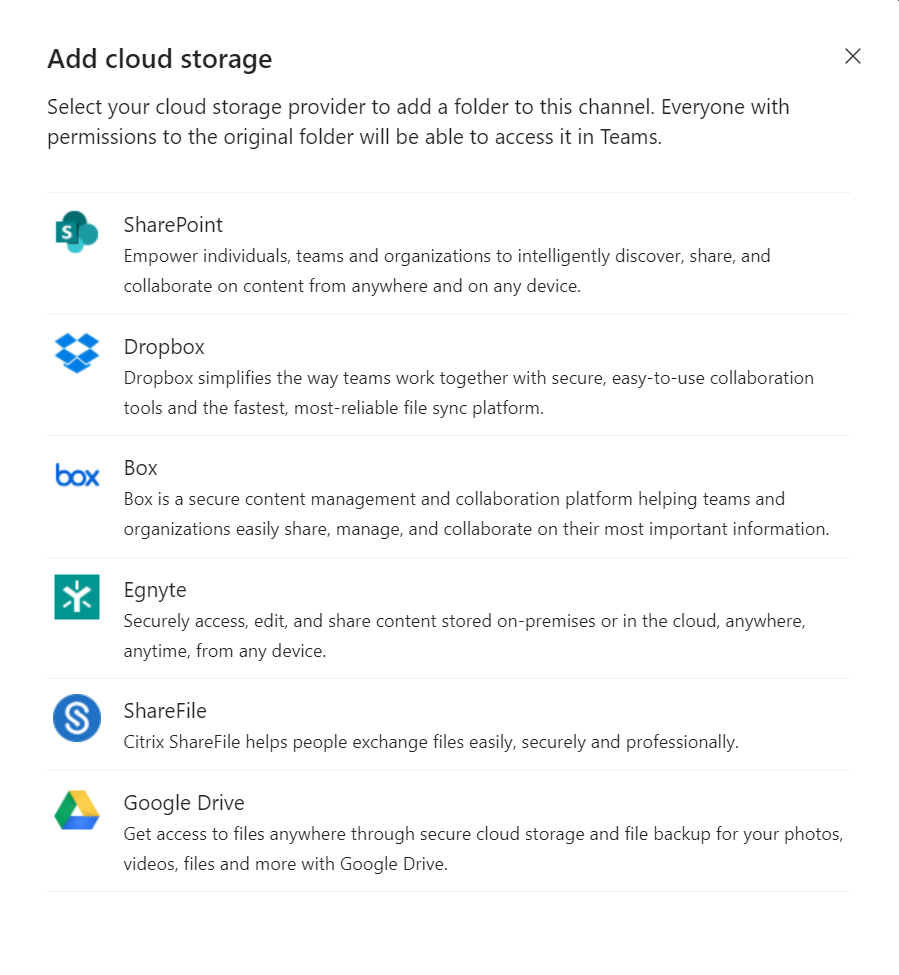
Your IT teams will be able to track activities in different third-party services and protect the organization from data security risks.
Collaborate on documents
Microsoft Teams encourages great transparency in all collaboration activities. Your colleagues can discuss project and resolve issues in real time, leaving instant feedback and comments right in documents.
For instance, your IT team can work together on developing manuals for a new app, or preparing a training plan for the entire staff.

Analytics and reporting
Teams admins have access to Microsoft Teams analytics and reporting tools that allow to evaluate user activity in Teams across the organization. These tools can help organizations better understand user needs, and figure out the ways to improve collaboration of the entire company with Microsoft Teams.
Learn more about Microsoft Teams analytics.

High security and compliance
Cybersecurity and protection of organizational data are one of the key responsibilities of IT teams within an organization. When it comes to digital collaboration, there are always concerns about guest access, information leaks, oversharing of data, malware, etc.
Microsoft Teams offers a high level of security and compliance policies to its users, providing organization with the necessary tools to protect their data.
For example, you can restrict or grant access to all or specific third-party apps, configure external and guest access that will correspond to the needs of your organization, set up data security features such as DLP, sensitivity labels and information barriers, create activity alerts and others.

Learn more about Microsoft Teams security best practices.
Microsoft Teams templates for IT teams
If you’re running a large organization and your IT teams constantly handle multiple requests and IT projects, chances are they will need dedicated teams to resolve major cases . For instance, that can be installing or upgrading a software, replacing equipment, conducting annual security assessments, etc. Usually, this will require creation of a new team to have focused discussions with the right people across the organization.
Instead of creating new teams from scratch, you can leverage Microsoft Teams Collaboration templates with pre-build channels, files and tabs as well as advanced governance policies, to create new teams just in a few simple steps.
Here are some examples of Microsoft Teams templates that can be used for your IT department.
IT Department
If your company has multiple branches, you can create an IT Department template for all the IT teams across your organization. This way, they will have the same channels with tabs, share similar documentation, and follow a unified structure.
Channels
Channels that you will create for this template may cover all the topics that your IT departments communicate on daily. These may be:

- Corporate news
- Fun
- Internal tools and apps
- Checkups
- Backups
- Cybersecurity
- Incidents
- Requests
Files and tabs
You can upload all the documents required by your IT team. That can be licenses for software, guidelines for audit, checkup templates, etc.

You can also pin apps that your IT department may find useful as tabs in respective channels. You may want to add Planner and create tasks for daily and weekly checkups, Power Automate for incidents tracking, Forms or Lists for processing users’ requests, or any other third-party or line-of business application.
Project management
Your IT department can also deal with various projects that may require creation of dedicated teams. To make sure all project management teams follow the same structure and save time on creating teams from scratch, you can create a Project Management template.
Channels
Include all the channels relevant for the projects your IT teams undertake. Here are some examples of standard project management channels:
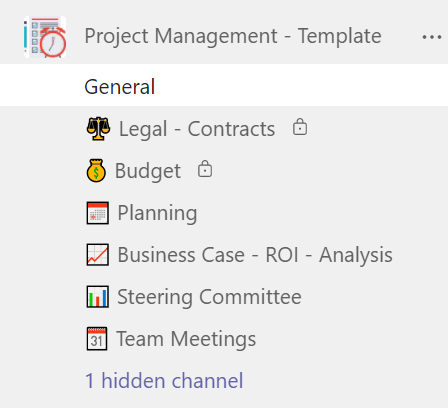
- Legal – Contracts
- Budget
- Planning
- Business Case
- Steering Committee
- Teams meetings
Files and tabs
You may want to upload various IT project templates, best practices, guidelines as well as other resources that might be useful for project implementation.
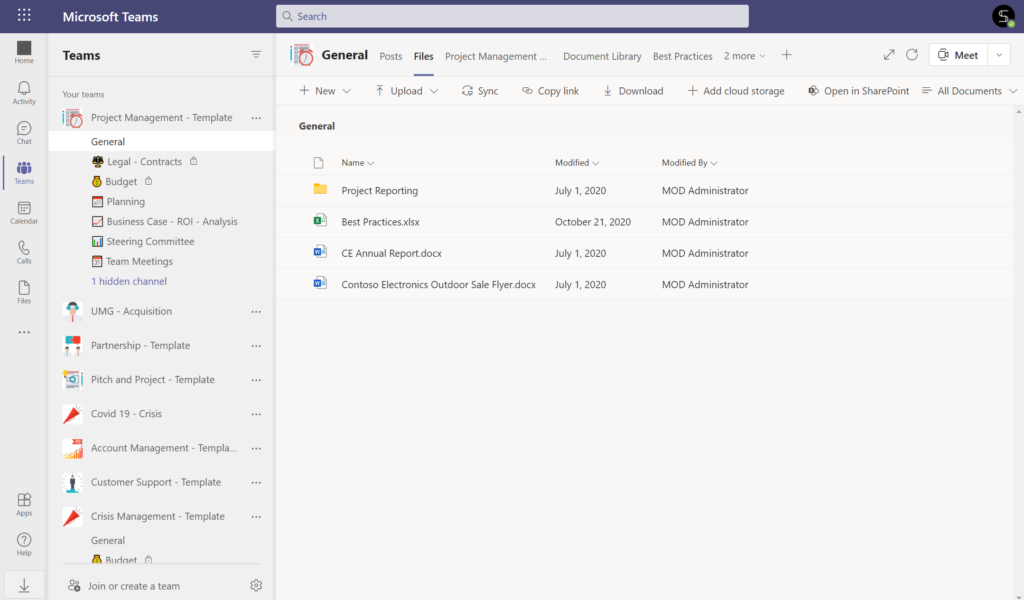
You can add Planner as a tab in Planning channel and prepare project management tasks with checklists and attachments.
Crisis management
To be ready for an IT crisis, you can create a template with pre-built channels, already uploaded documents and pre-configured tabs to quickly create teams for crisis management.
Channels

You may add such channels as:
- Budget
- Training Materials
- Communication
- Exec reviews
- Planning
- Stakeholders
- Safety Procedures
Files and tabs
For faster response to a crisis, you can upload guidelines for crisis resolutions and protocols in Files of Training Materials channel.

Additionally, you may want to pin Yammer as a tab to keep your team better informed about the situation at the organization level.
To build a template, you will only need to create an original team by following before-mentioned tips and then through Templates Catalog create a new template based on your original teams. During the template creation process you may configure governance policies according to your organizational and IT needs.
Learn more about Microsoft Teams governance.
Governance policies for templates
You can implement a Naming convention for your template, so that all the future teams created from it follow the same naming rules. For example, it may include the office location for easier navigation among teams.
You may also want to set up Approval policies so that all the requests for creating teams from this template will require approval from a particular person or a group of people from your organization.
By setting up Audience targeting you will make sure only specific groups of users could see certain templates. For example, you may configure Audience targeting so that only members of your IT department can see IT Department template that we described above.
Learn more about Microsoft Teams Collaboration templates governance policies.

Need help figuring out how to use Microsoft Teams templates for your business needs? Book a meeting with us and we’ll find a solution tailored for your specific use cases.
