As the famous saying goes “you can’t clap with one hand.” This applies to all aspects of life including the workplace. Working collaboratively in a team is certainly a lot more productive and generates more results than working alone. However, it poses its own challenges especially for managers. One of such challenges is duplication of effort.
One of the key points in any manager’s job description is to eliminate all unnecessary efforts within the organization. The task distribution and instructions need to be crystal clear to prevent duplication of effort. The latter can be a negative byproduct of collaboration, often leading to a direction far away from the end goal.
In this article, we’ll discuss what duplication of effort is and how managers can use technology, particularly Microsoft Teams, to avoid it.
What is duplication of effort?
Before getting to the solutions, let’s break down the term. Simply put, the duplication of effort refers to the situation when two or more people are working on the same task. In other words, there are two or more people from the team spending time and effort on a single task. The reasons can be different:
- Unclear task distribution
- Miscommunication
- Lack of instructions, etc.
Does this negatively impact the organization’s level of productivity? It depends on the industry. It may seem like there is nothing harmful in two people completing the same task because at the end of the day, the job gets done. However, in certain industries duplication of effort = lost resources. Suppose you’re a marketing agency that does SEO and you have multiple clients. Because of a mix up in the instructions, you end up having two of your specialists work on the keyword research of the same client. The findings of the two employees may complement each other. But at the same time, one of them essentially lost time, which they could have used for on-site audit, link building or perhaps keyword research for another client.
On the other hand, let’s say you run a packaging service. If instead of one you have two, three, four or more employees doing the same work, you will have double, triple, quadruple results. But if both the marketing and sales team of your packaging company was conducting market research, you will have “negative duplication of effort.” In this context, the duplication of work would be when several individuals are assigned to complete the same task. When mismanaged, overlapped work can be a waste of time and exhaustion of resources.
How can technology help prevent duplication of effort?
As the examples above clearly demonstrated, duplicated effort is not necessarily a bad phenomenon – it just highly depends on the situation. Therefore, it is crucial to identify the outcome of duplication of effort in your internal organization, as well as its effect on productivity. If it causes your employees to be less productive and wastes resources, you should seek ways to prevent it.
In most cases, within teams, duplication of effort occurs due to lack of communication. Technological solutions, especially collaborative platforms, provide a proper channel of communication. One of such platforms is Microsoft Teams. So, if as a manager, you’ve been struggling with preventing duplication of effort, here is how you can use teams to accomplish your mission.
Microsoft Teams is a collaborative app that provides a myriad of features that allow users to connect and collaborate. From sharing files to assigning tasks and more, Microsoft Teams has all you need to maintain your organization’s productivity.
Channels
A quick recap of channels vs. team. Users create channels within teams so that team members can connect and contribute to a specific part of the overall project. For instance, the team is Sales Department, and the channels are Budget, Reporting, Prospective clients, etc. Channels are dynamic environments, where team members can actively inform each other about what they’re working on. As a result, everyone is aware of the activities of the rest of the team and the risk of duplication of effort is minimum.
Stay connected
Communication is a major factor that helps stay on top of tasks and understand who is responsible for what. Microsoft Teams allows team members to chat, hold online conferences and record meetings. Through Teams, exchanging information becomes easy and fast.
Make documents accessible
Microsoft Teams allows users to upload and store files within channels. These files are managed by SharePoint, Teams documentation management backbone and documentation library. Files can be shared in the Files tab that can be found within each channel and in a group chat.
These files can be seen and modified by every member of the team. How does this help prevent duplication of effort? Well, if one of your team members has already worked on the latest report or the client’s blog post, for instance, they can upload it in the channel for everyone else to see that it’s already done.
Plus, documents that are stored in SharePoint are automatically saved once a user makes modifications. So, there is no need to send the file back and forth every time it is edited. This also cuts down duplication of effort.
Task distribution
Besides the default tabs, Microsoft Teams also has a myriad of third-party apps that you can pin as tabs. Among them are well-known task management apps such as Trello and Asana. These apps will help you assign and keep track of tasks. They allow managers to provide clear instructions that are substantial to completing the work properly.
These apps have features that allow to create to-do lists, assign responsibilities to various team members, and update the status of the tasks. This helps leaders identify the roles of each team member thus preventing duplication of effort. The great thing is that you can integrate them into your Teams environment and manage your tasks directly in Teams without the need to juggle between platforms.
Once you start working with Microsoft Teams, you will soon discover that there are a number of different native and third-party apps that really help save time and effort. Here are our two favorite ones.
Planner app
Similar to Trello and Asana, Microsoft Planner app helps managers organize and assign tasks to their team members. Each employee will know their responsibilities in a detailed manner, and their manager will be able to keep up with the work progress.
When creating a task using the Planner app, you can assign it to a certain user, provide a deadline, give instructions in the description box, add links for detailed instruction and/or resources, and assign the right people to complete the task. This way, you can prevent overlapping duties.
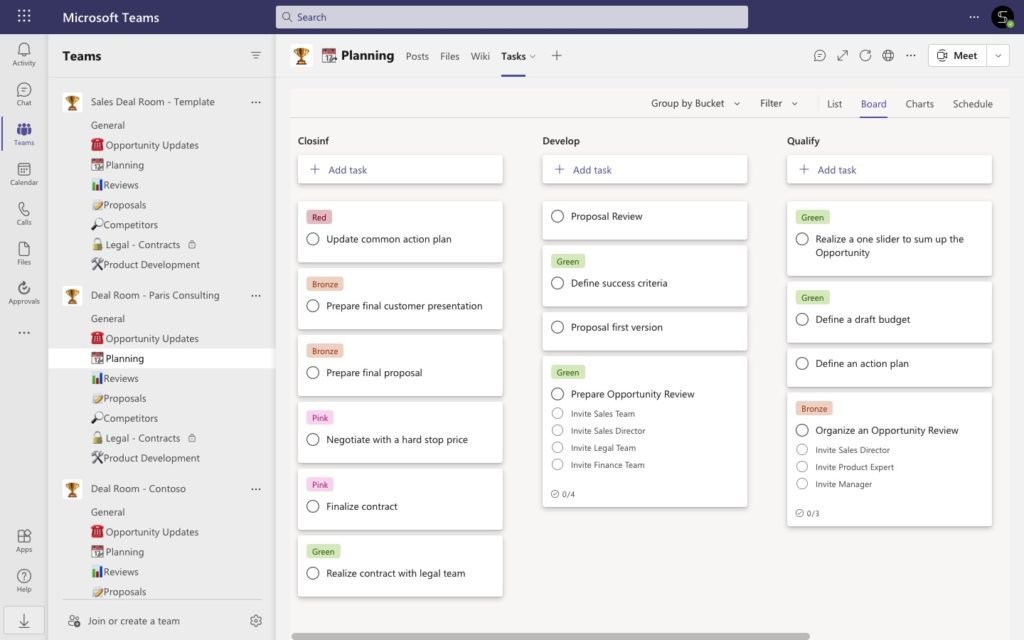
To add a planner app to your channel, click on the + icon on the tab menu and search Tasks by Planner and To Do. You can modify the tab name or leave it as Tasks.
When you click save, the app will be pinned to your tabs. To add a new task in your planner, go to Tasks and select Add task. You can name the task (e.g., proofread the latest blog), set a due date and add assign it to a team member.
Approvals app
Another one of our absolute favorites is the Approvals app. As the name suggests, it simplifies the approval process by giving users a separate platform to submit and approve/reject requests. The idea is that a request doesn’t get mixed up in the messages. Using the app, you can quickly create and/or manage a request.
The app can be created either from the app pinned as a tab or from any conversation. You just need to write the request, add any attachments (if needed), and submit. Next, the approver will be notified to review the request and make their decision accordingly. In addition, all your approvals can be viewed and managed in the approval app in Microsoft Teams. Moreover, you can have an overview of the approvals record to keep track of requests and move forward.
Every manager has had a case when a request or a question has gotten lost in emails and chats, and their employees did the “just in case” even if it wasn’t needed. Classical case of unnecessary effort and it can be avoided with the help of the Approval app.
To install the Approvals app, go to the Apps, search for Approvals and select Add. Once it’s done, it will appear on the left side bar.
When you click on the app, you will see your dashboard, where you can find all your received and sent requests as well as submit a new approval request.
Collaboration Templates
If you want to make use of all these features and apps in all your teams, you can use Microsoft Team templates to create teams with the same structure (aka files, tabs, apps, etc.). Templates provide a predefined structure to help save time and effort during the creation of teams. In a way, creating a team from scratch every time is a duplication of effort, so you may want to use templates to avoid it.
One of such solutions is SalesTim that allows you to not only control the team creation, but set governance policies and rules related to:
- Naming
- Audience targeting
- Membership
- Security
These governance policies also help prevent duplication of effort. For instance, the naming convention is a great tool against Teams sprawl. Due to lack of communication, multiple people might create teams for the same project. This not only results in unnecessary teams that are left unused but also confuses the rest of the team members. When you can set up a naming convention, it becomes easier to navigate through all the teams and see if the team you need already exists.
Additionally, you can also add an approval workflow through Collaboration templates. It means that before a team is created it’ll have to be approved first by an assigned person – approver. This way, the risks of having multiple teams on the same topic/project are minimal.
Duplication of effort can negatively impact a team’s overall productivity. As a manager, it’s in your best interest to prevent it and Microsoft Teams is an excellent tool for that. Start using it today and achieve your objectives without wasting time and resources.
Talk to our team about your collaboration needs and we will help you find the right solution to improve your business processes.
