Nowadays digital tools are a part of our everyday work life. CRM, project management and productivity tools, communication platforms – you name it. The thing is, when there’s too many of them and they’re not synced with each other, instead of adding value and improving our operations they may just create additional headache. In this article we’d like to share with you how you can save yourself and your team lots of time and nerves by integrating HubSpot and Microsoft Teams.
Why integrate HubSpot and Microsoft Teams?
It might be obvious, but let’s actually walk through that in detail. We already mentioned the time and nerve factor, but there’s much more to that.
Better cross-team alignment
Isn’t it better when the information comes to you directly instead of you searching for it or pinging someone (and then waiting for their reply)? Everyone is on the same page about important record updates because with the integration they appear directly in Teams.
Reduced license costs
CRMs are expensive, so most of the time only salespeople and some individual members of other departments (marketing, customer success) have access to it. The problem is that it’s not just sales who need to know the details about a new deal or a customer.
By integrating HubSpot and Microsoft Teams you can make sure that key record details will appear as cards in Teams, making it accessible for every team member, no matter if they have HubSpot license.
Automated daily operations
To make sure the rest of the team is on the same page about an important deal or account, sales reps often need to duplicate the information they have in their CRM and then manually share it in Teams or send an email. This mean they loose a lot of time by just forwarding information instead of focusing on their client.
HubSpot and Teams integration will allow them to only input the data once in their CRM. Then, their teammates will automatically receive their updates in the indicated Teams channel.
More organized collaboration process
You can set up processes in your organization through Teams and HubSpot integration that your team will follow. It will help you add structure and consistency to your sales process.
Depending on the size of the deal or the change of its stage, your team will take a set of different actions – add a new channel, create specific tasks, send a follow-up email. etc. So, by giving them this information in an organized way they will have a clearer idea on what steps to take next without any confusion.
Microsoft Teams and HubSpot integration possibilities
There are several ways you can integrate HubSpot with Microsoft Teams that we will cover in this blog post.
First, let’s go through some native integration capabilities.
Native integration
Notifications
When you integrate Microsoft Teams and HubSpot, by default you can receive notifications in Teams about HubSpot assignments, comments, mentions, reminders, submissions and views.
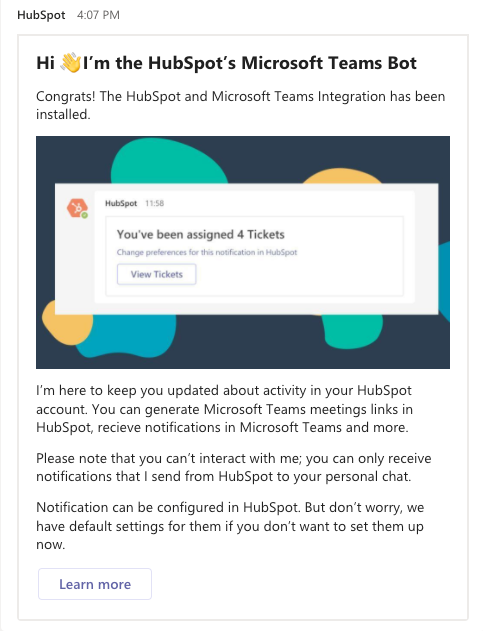
You can also add the action ‘Microsoft Teams notification’ to HubSpot workflows to update your team about contacts, companies, deals, tickets or quotes. Users will see record details in Teams and respond accordingly.
For example, you may want your marketing and teams to be notified whenever there is a new deal so that they could collaborate on preparing all the needed resources to close the deal. You can also set up notifications to alert customer success teams when it’s a closed one so that they could immediately start the conversation with a new customer.
These are just a few examples, but you can apply the same logic to any internal need. That can be a notification about a form submission, a specific page view or a reply. You can also choose to set up reminders to follow up with a contact.
Additionally, you can customize your notifications to get automatic updates when record information changes (e.g., deal stage or amount), or when a deal appears that fits your sales territory. Note that this feature requires a paid subscription.
In this way, you can make sure everyone is on the same page and aligned on how to proceed.
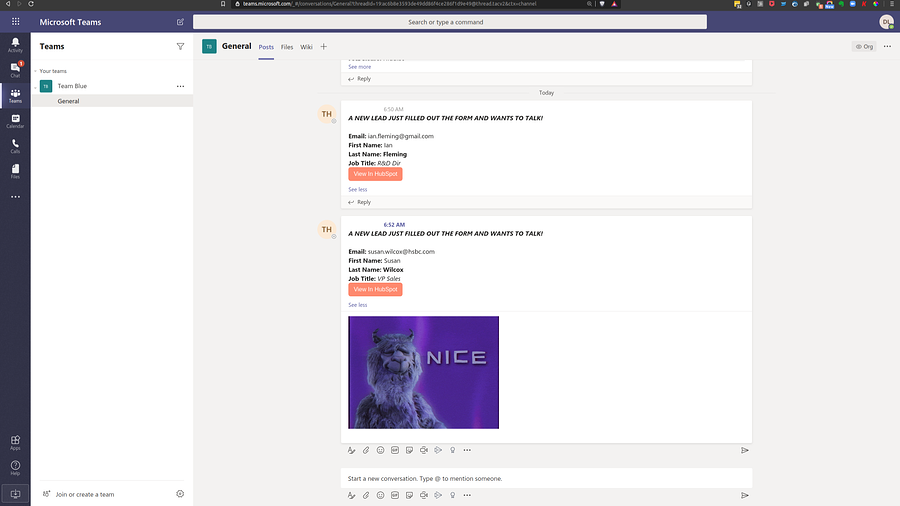
Meetings
With the native integration you can schedule a Microsoft Teams meeting with your contacts directly from HubSpot. Follow up on a prospect or schedule meetings with existing customers without the need to toggle between the platforms.
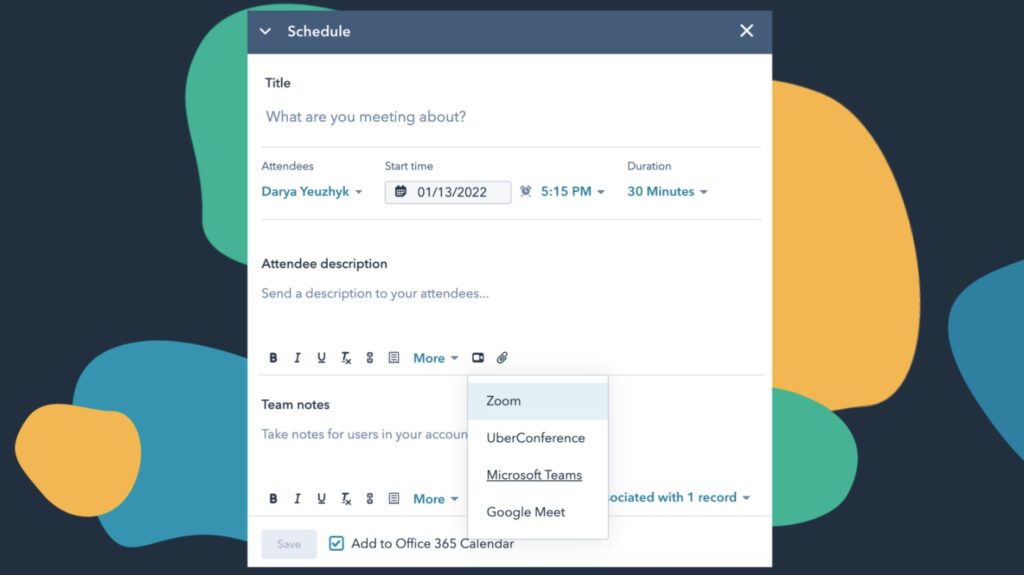
Creating channels
You can also set up a workflow in HubSpot that would trigger creation of a new channel within a specified team. That can be useful for sales teams that would like to collaborate on closing a deal in a dedicated space to have focused conversations.
The same can apply for customer success teams. Whenever a deal is closed, you may want to create a channel per customer where they could work together on providing the best customer service.
To set up the integration, you will need to open the Microsoft Teams admin center and in the Apps section find HubSpot and make sure its status is set to Allowed.
On the HubSpot side, open the Marketplace, search for Teams and click on Install App.
Head over here for detailed instructions on how to integrate Microsoft Teams and HubSpot.
How to integrate Microsoft Teams and HubSpot with nBold
You may want to have a deeper integration between Microsoft Teams and HubSpot to create a seamless cross-tool experience. nBold allows you to do just that at scale. Let’s walk through some scenarios to understand how you can apply this integration.
Deal collaboration
nBold allows you to create your own digital deal rooms in Microsoft Teams that will contain all the data and tools you need to successfully collaborate on deals created in HubSpot.
Here’s how it works.
Using nBold, build a Collaboration Template in Microsoft Teams for working on deals.
Create channels that represent collaboration topics or deal stages. For example:
- Legal
- Reviews
- Planning
- Deal Details
- Proposals
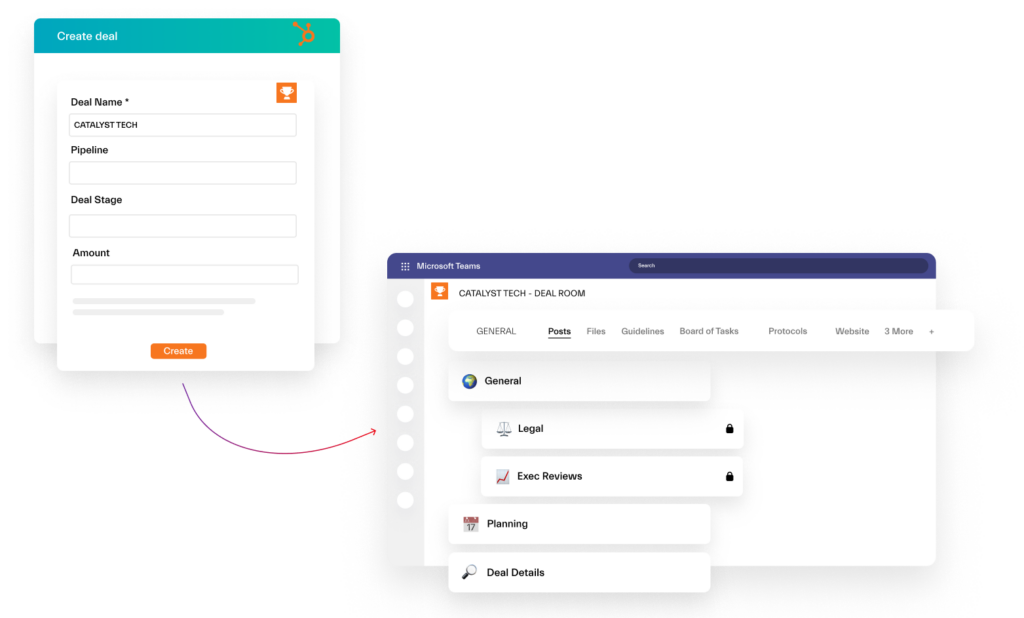
Then, add documentation, resources and tools that your team will need to collaborate on deals. You may want to add guidelines or your Sales Playbook as a tab in one of the channels, a document library in SharePoint with all key documentation, file templates (contracts, proposals, sales decks), tasks in Planner or your other preferred task management tools, Lists, OneNote, and more. Basically, you can add all the tools your team requires.
You can use this template to create digital deal rooms in Microsoft Teams for each relevant opportunity in HubSpot.
You decide when you want a new team to be created. While setting up the integration, just choose triggers for team creation. That can be a specific deal amount and deal stage.
Moreover, once the deal is closed and your team no longer needs to work on it, you can choose to archive, delete or leave your deal room unchanged, depending on your internal regulations and practices.
Company management
You can also have separate teams in Microsoft Teams to work on important companies that are listed in HubSpot.
Here’s how it works.
Using nBold, build a template in Microsoft Teams that you will use to create teams per customer. Choose the channel structure that suits your business needs. That can be collaboration topics, for example:
- Legal
- Planning
- Requests
- Customer Support
- Deal Details
- Etc.
During the integration setup you may also choose to trigger creation of a channel within a team whenever you open a new deal associated with the company.
Add all necessary information to your template. That can be file templates, guidelines, tabs with your document library, tasks, important resources, etc.
Then, when you set up the HubSpot and Teams integration, choose the right triggers for team creation from custom fields. That can be an industry, number of employees, company owner, annual revenue, and other properties.
Once the company ends their subscription with you and becomes a former customer, you can choose to delete or archive the team by selecting the right company type of lifecycle stage.
These are just two examples, but you can customize the solution for customer success, project management and other scenarios.
See it in action 👇
Contact our team to learn how HubSpot and Teams integration by nBold can help you address your unique business needs.
Record information sharing
Another possibility is sharing specific HubSpot record information as Adaptive Cards in Microsoft Teams in a specified team and channel.
This is an ideal solution for those organizations that would like to cut their expenses on the CRM and at the same time better align their teams.

Adaptive Cards allow you to share key record information from HubSpot into Microsoft Teams that can be useful for your marketing, sales, customer success, and other teams.
For example, you can choose to post Adaptive Cards about new deals and provide information about the associated contact (name, country, job title), the company (annual revenue, number of employees, industry, segment), and the deal description.
Your salespeople will no longer have to waste their time on manual data entry and forwarding the information they have in HubSpot. The entire team who works with them on a deal will have equal access to this information.
Additionally, Adaptive Cards include a button that can redirect you to HubSpot to view the deal whenever needed.
HubSpot and Microsoft Teams integration with Power Automate
Power Automate is a frequently used tool that helps users build any automation across the tools they use. In our blog, we were talking a lot about Power Automate capabilities and our own connector.
So, if you are the Power Automate expert, you can build automation flows using HubSpot CRM connector. There are multiple actions available in a Premium version, such as create, update, or delete any HubSpot object: lead, company, deal, and more.
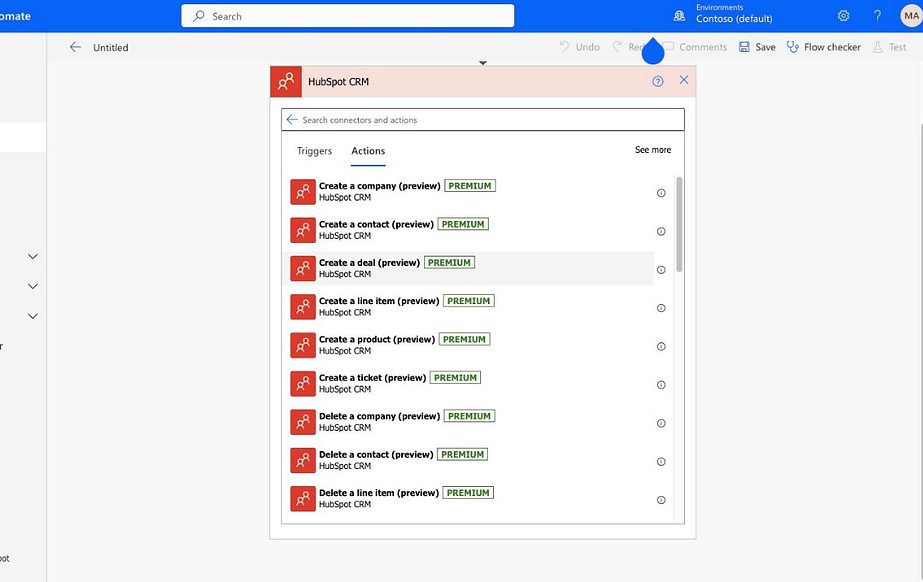
To give you an idea, these are just a few use cases may be covered by HubSpot and Power Automate:
- Automatically create a new lead from the Form submitted
- Update deal information from adaptive cards posted in Microsoft Teams channel
- Add approval process for deal creation in HubSpot
- Mass create or delete objects, and much more.
HubSpot and Microsoft Teams integration with Zapier
Zapier is a third-party solution that allows you to automate work across thousands of apps, including Microsoft Teams and HubSpot.
It’s a pretty straightforward and easy to use tool that can help you save time on manual data entry and routine day-to-day operations. It’s similar to Power Automate, but simpler in terms of user experience. You just choose the trigger and actions you need and the tool will build the automation for you.
One of the most popular automations they offer is creating a notification in Teams whenever a new contact is added in HubSpot.
Zapier supports numerous triggers and actions that you can choose from to set up the automation that suits your business needs.
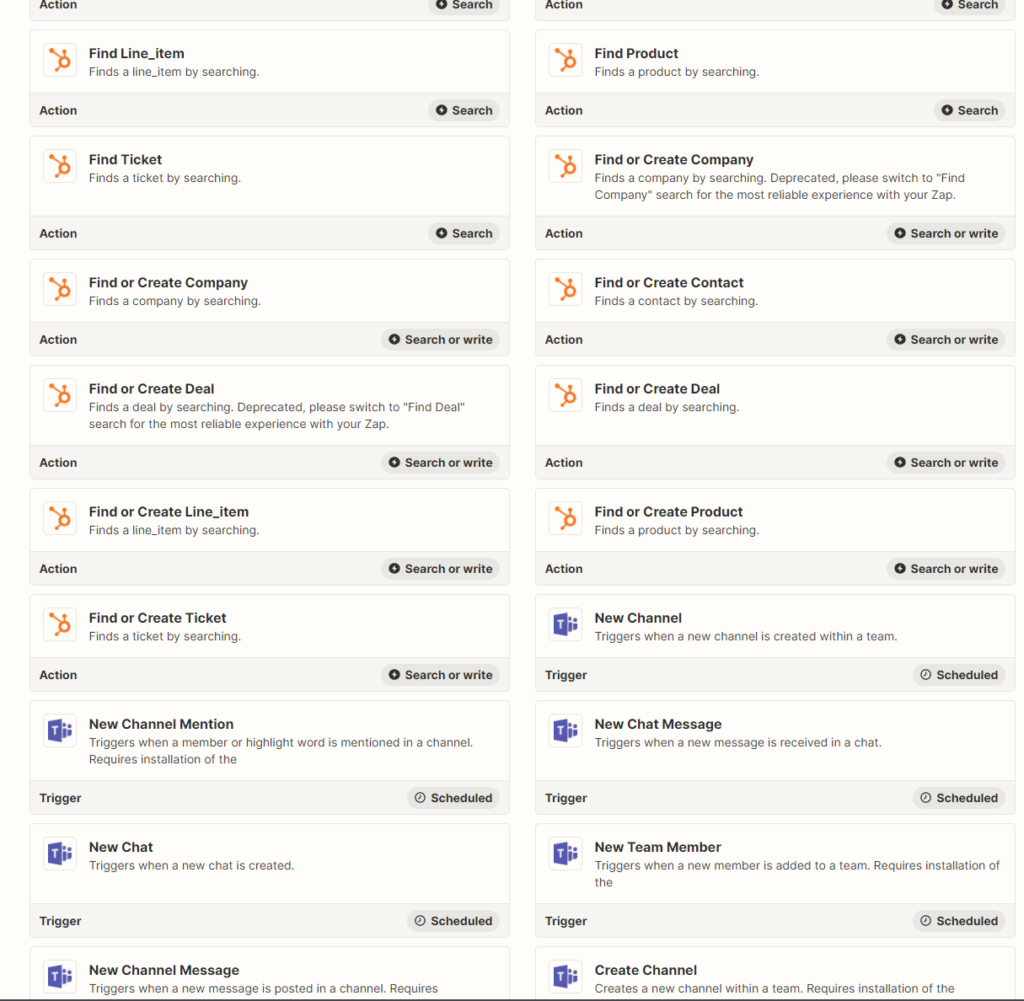
Head over here to learn more about their integration possibilities.
We’ve covered the most common Microsoft Teams and HubSpot integration possibilities and scenarios. If you’re looking for ways to seamlessly connect the two tools at scale and streamline the way your teams collaborate, nBold has your back. Talk to our team and we’ll find the solution that suits your business needs.
