Today companies become more global and complex, so most of the work becomes team-based. Moreover, teams become bigger and more specialized than ever before. So how to build an effective collaborative workspace for your teams with a common work structure and dynamics? In this blog article, we will look at the Power Automate and Microsoft Teams integration. You will learn how to mass team creation with Power Automate by building simple no-code flows. In addition, we will describe the different use cases to help you with building ideal collaborative silos.
Why do you need to automate team creation?
With Microsoft Teams you can collaborate across the entire organization by building teams for different purposes. That can be teams for different projects, business departments, sales areas, etc. There are dozens of scenarios that you can implement into your work processes.
But team creation is a time-consuming process. Each time you need a new collaborative space, you have to create different channels, customize tabs with apps, add participants, manage settings, and so on. And what if you need to create hundreds of teams?
First, let’s outline the main benefits of automating team creation.
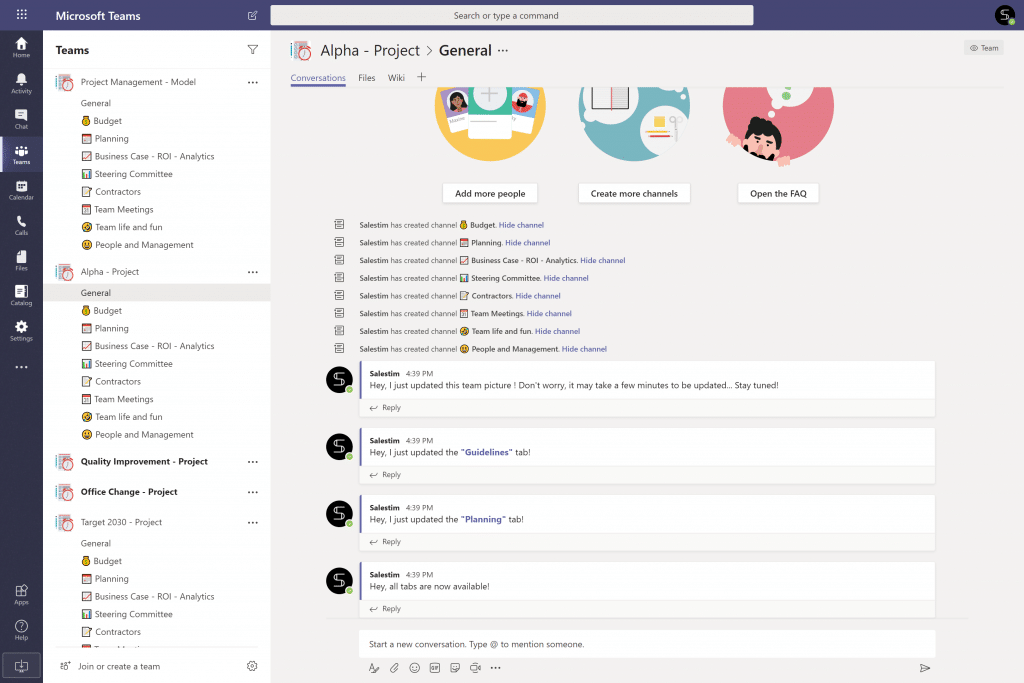
Get a structured Teams environment
When your team creation process is organized, your Microsoft Teams environment will be structured as well. By building automation, you can mass create teams and get similar teams for a particular purpose. This means you will get the same level of execution from one team to another. In addition, your team members will collaborate in a highly effective way without miscommunication and loss of information.
Limit team creation and avoid mess in Teams
Next, by leveraging the team creation process you will avoid mess in Teams. Oftentimes when everyone in the organization can create teams, it causes Teams sprawl, mess in files, duplication, etc. Having the team creation process under control will help you to avoid these issues. On the one hand, you will mass create teams by building flows in Power Automate. On the other hand, you will control and limit team creation without restricting user experience.
Save your work time
Finally, automation will save your work time and will help you to avoid performing manual tasks. Let’s say, you need to quickly create dozens of teams to manage different projects. To do this, you’d spend a lot of time creating collaborative silos with channels, tabs, settings, etc.
Instead, you can build a flow just once and forget about repetitive tasks.
Mass team creation with Power Automate – the list of use cases
Now, let’s describe some common use cases and build your first flows to bulk create teams in Microsoft Teams.
Create teams for each new project
Let’s say, you are a project manager, and you will need to quickly create collaborative spaces to manage multiple projects. To do this quickly, you can build the Power Automate flow using the Microsoft Teams connector.
Create teams from SharePoint lists
Suppose you store all information about the upcoming projects in SharePoint lists. There you can create columns, such as “Project Name” and “Owner” with emails of the different project managers who will run the work.
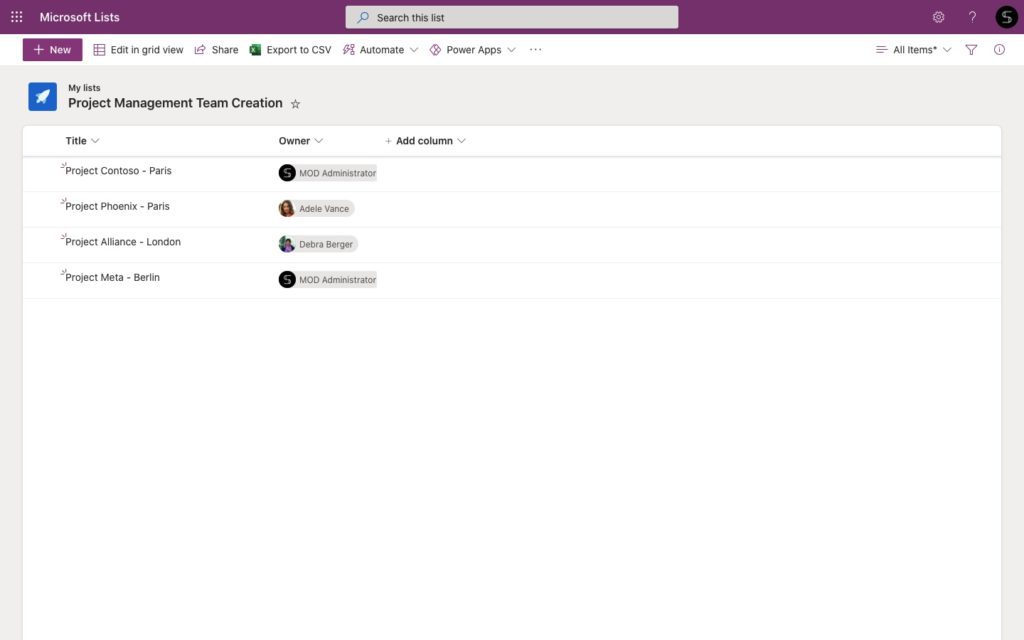
Next, go to Power Automate and create a manually triggered flow. Chose an action – Get SharePoint Items. Then add a link to the SharePoint file with information about the upcoming projects that we have created before.
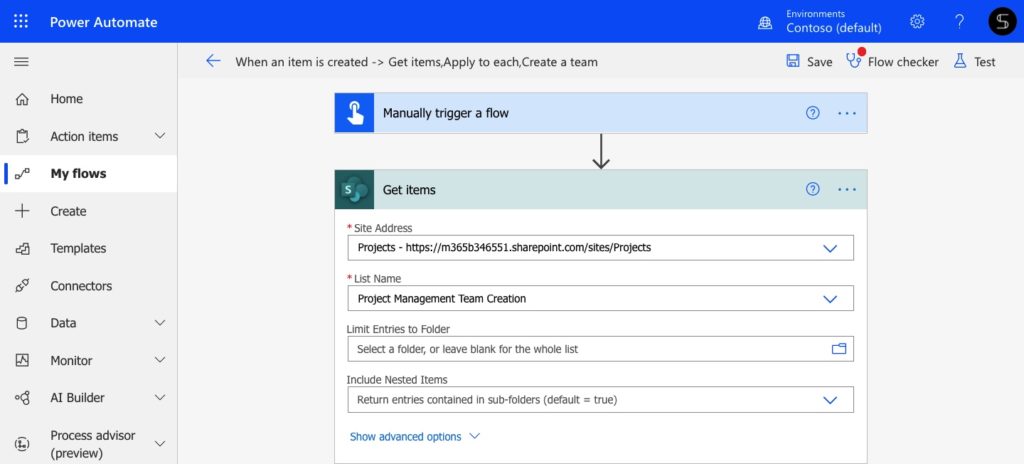
Then find the Microsoft Teams connector and choose the action “Create a team.” Using dynamic content, you can customize the team’s name and description with information from your SharePoint list.
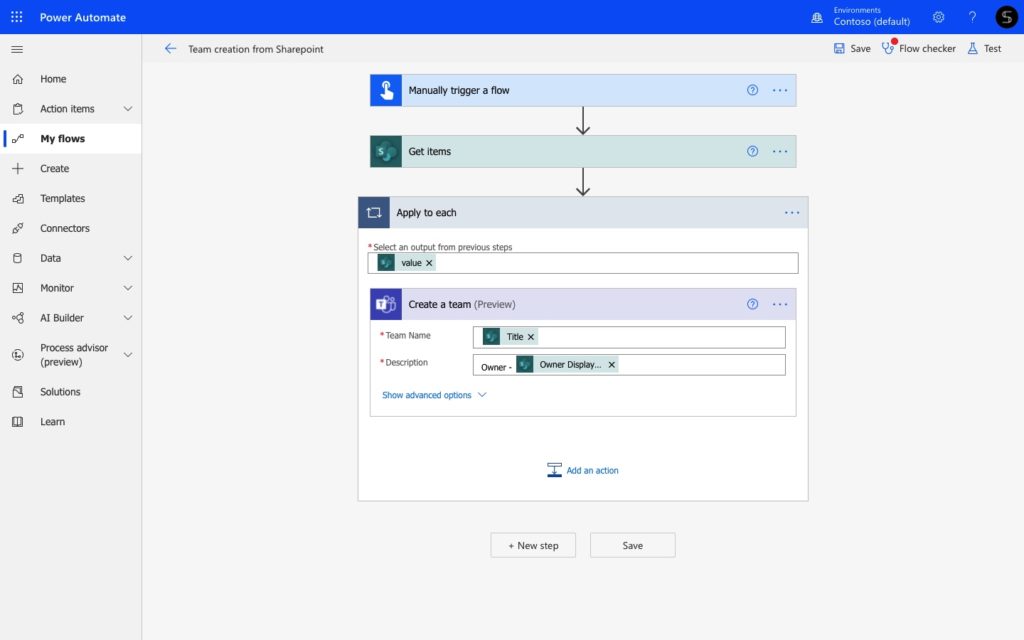
And voila! When everything is ready, run this flow and see the magic. New teams for each SharePoint item are created in a few seconds!
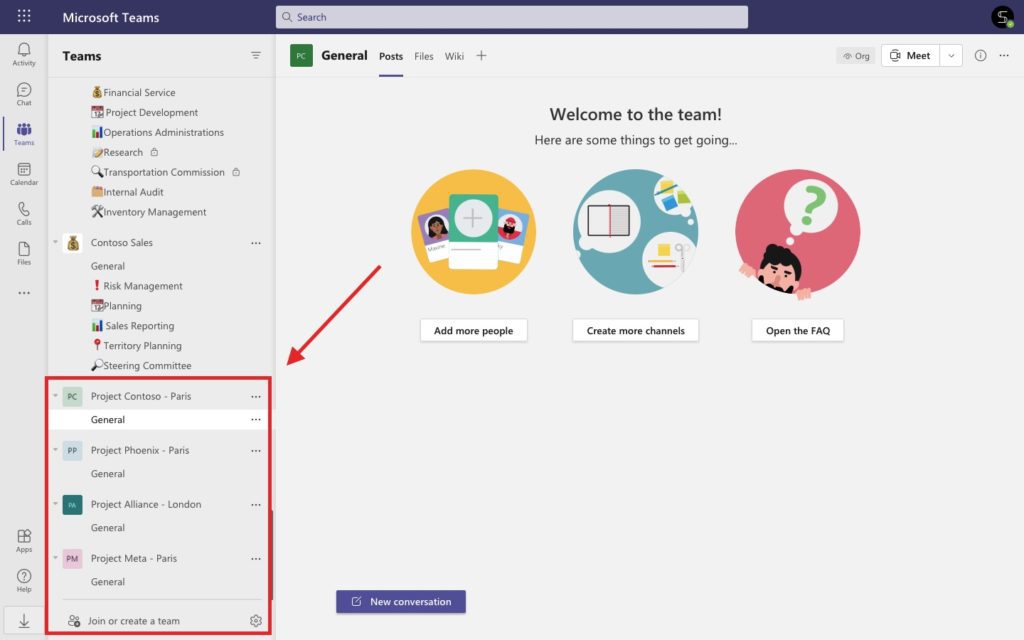
Create teams from the project management apps
Next, let’s say you manage your projects using external apps such as Jira, Asana, Trello, etc. Read about the best apps for project management. At the same time, some of your project teammates work in Microsoft Teams and do not even have the access to these apps. And they still need to collaborate on the same projects. So how to align Microsoft Teams with project management apps? An ideal solution is to quickly create a collaborative space in Microsoft Teams using information from external apps.
To do this, find the needed connector in Microsoft Teams, for example, Asana. Choose the trigger “When a new project is created” and sign in with your Asana account.
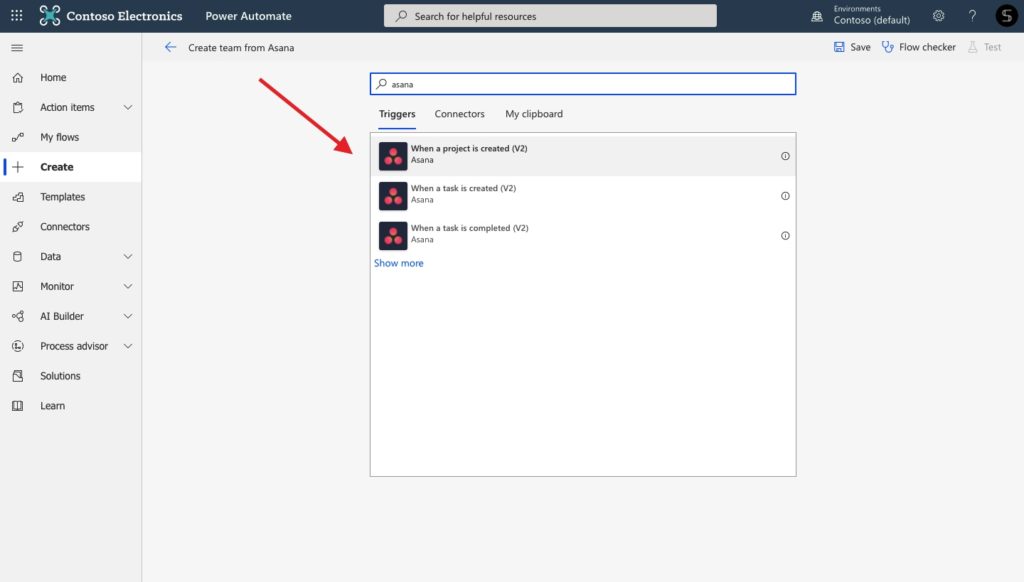
Next, choose the Microsoft Teams action “Create a team.” Again, you can manage future teams’ names and descriptions using dynamic content from Asana.
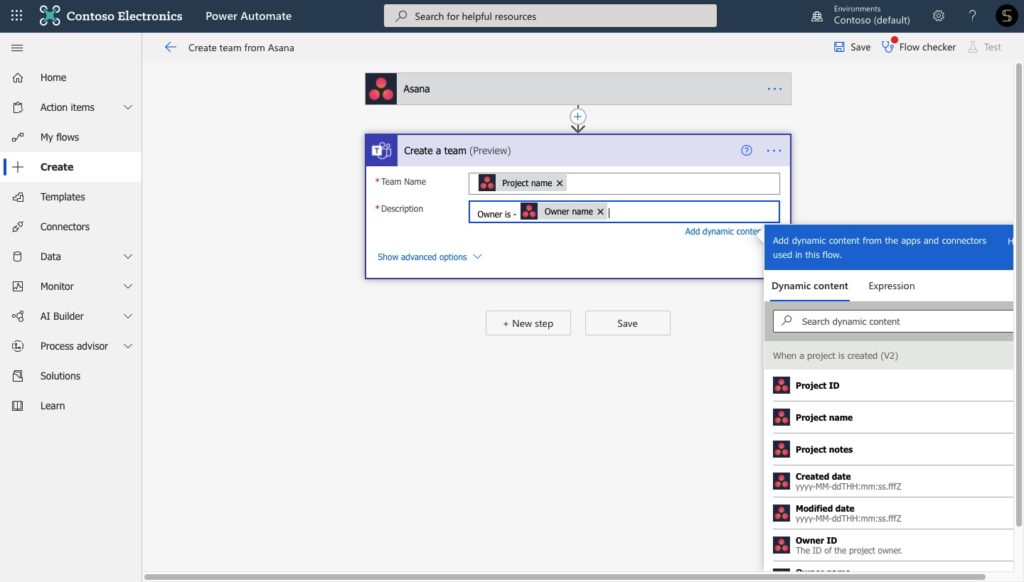
Excellent job! Your flow is ready! And teams will be created automatically each time a project is created in Asana.
Explore Microsoft Teams Project Management template
When you have explored some basic flows for team creation, you still may wonder how to improve this process. Microsoft Teams connector allows you to create a team with a customized team name and description. But still, they will be created with just one General channel and without additional content, such as files, tabs with apps, project guidelines, etc.
With Microsoft Teams Collaboration Templates technology, you can create teams from the template with pre-built channels, tabs with apps, cloned files, and folders, etc.
You will just need to create a project management template once. And each time a new project is coming, you will need to choose the right template from your own Template Catalog. In a few seconds you will get a new team with all essential content:
- Pre-built set of project tasks
- Projects guidelines and codes of practices
- Cloned files with document templates
- Customized tabs with Yammer, SharePoint libraries, Forms, etc.
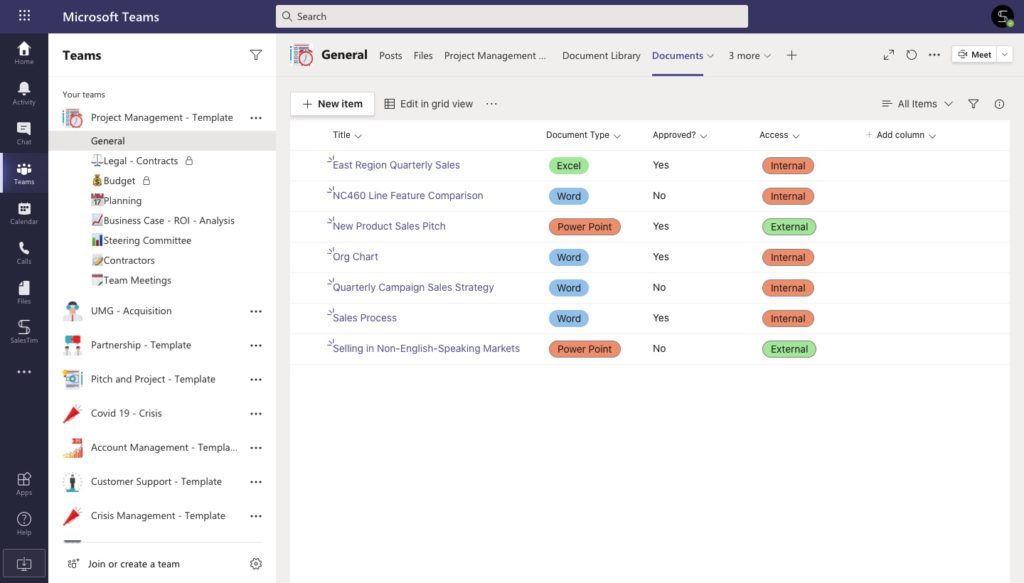
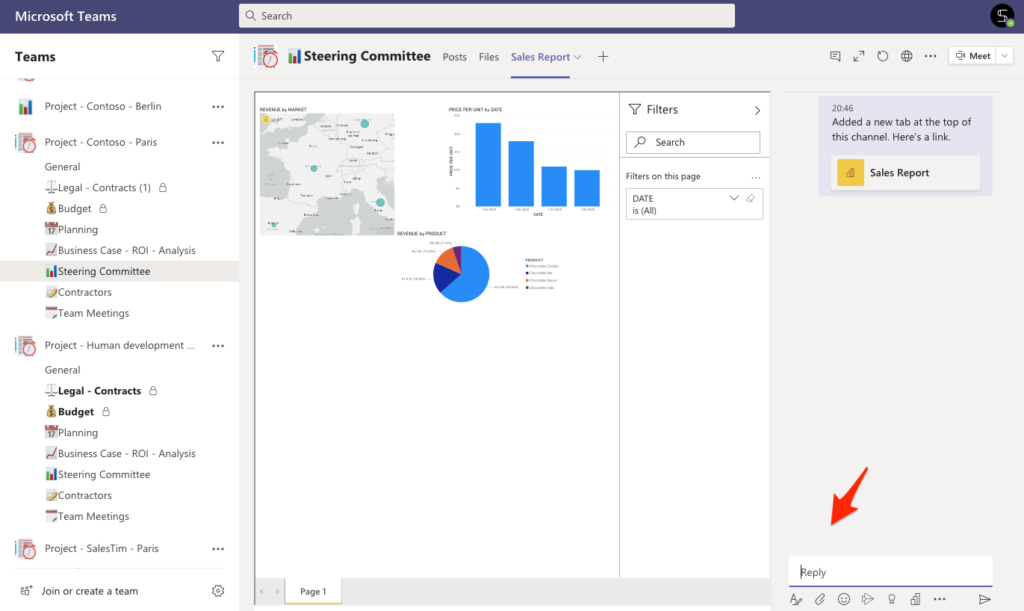
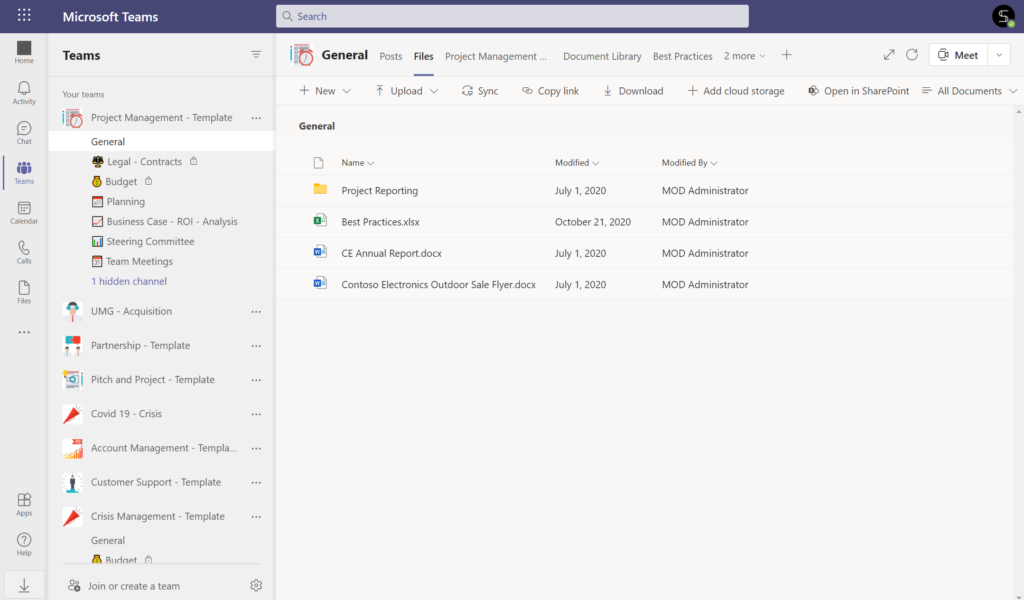
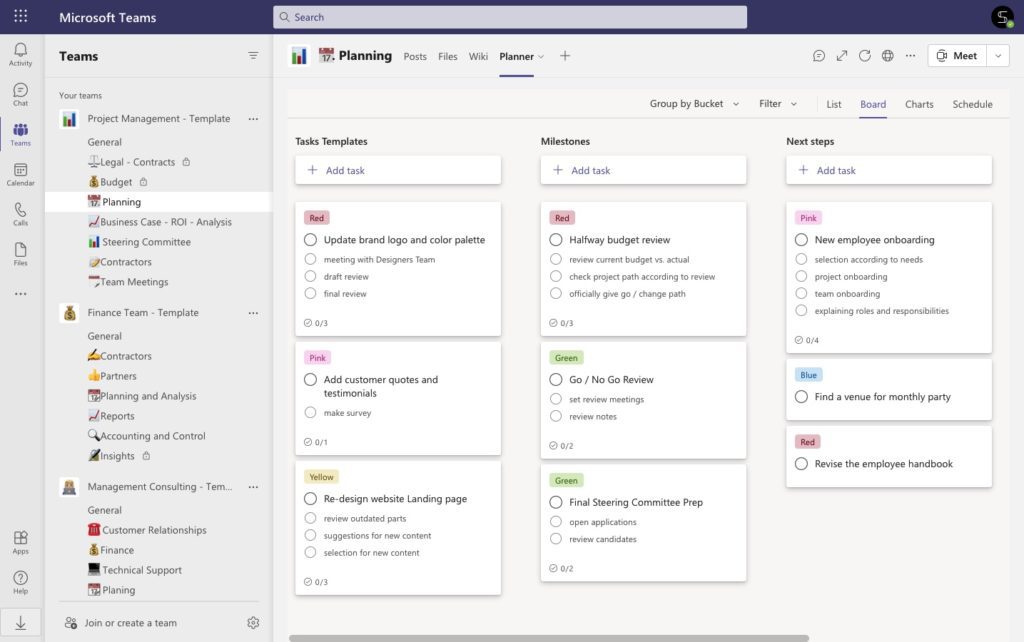
With Project Management Teams templates you will be able to bulk create teams and get the same structure and level of execution from one project to another.
Learn how to create a Template Catalog for your organizational needs.
Mass team creation with Power Automate for each agency
Suppose you are working in the banking industry, and you need to provide your entire company with effective collaborative space. Moreover, these workspaces must be secured and structured to help your team with aggregating data, performing analysis, and sharing client information.
So how to quickly create teams for each agency or business department? Let’s build a simple automation flow to automate repetitive tasks and accelerate manual work.
Create teams from the SharePoint items
As we have mentioned before, you can quickly create dozens of teams in Microsoft Teams from a simple Excel spreadsheet. You can do the same with SharePoint lists and Teams integration.
To do this, create a SharePoint list where you will add the needed information for each agency. For example, add agency names, locations, and managers.
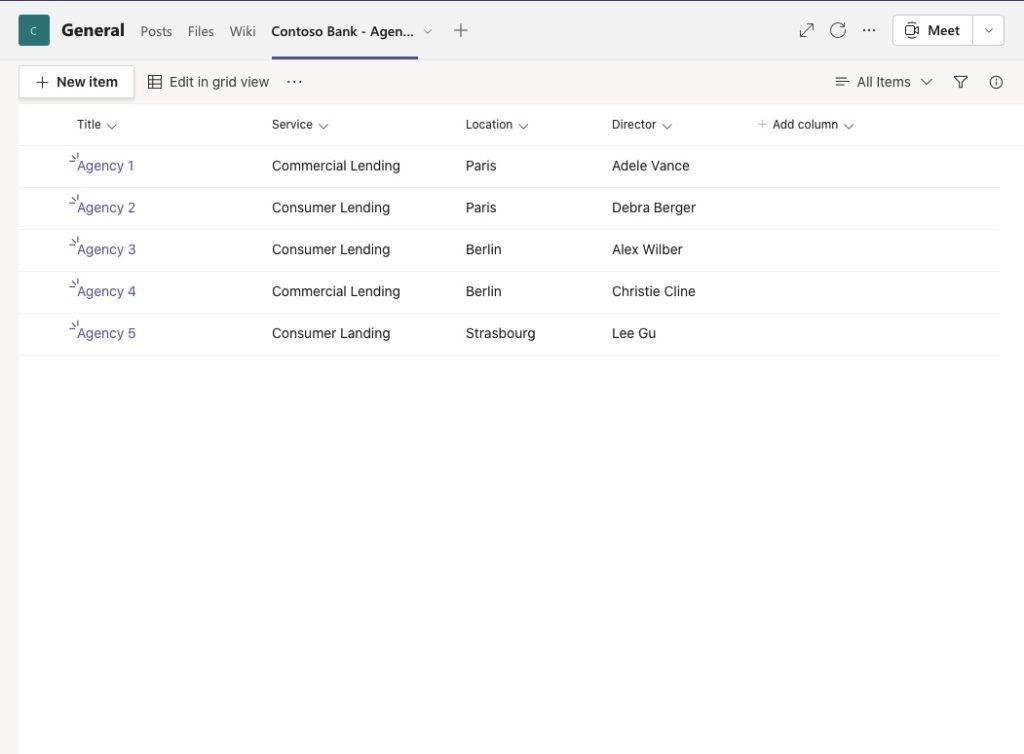
Next, add a new manually triggered flow in Power Automate. Choose the SharePoint action “Get Items” and provide the SharePoint site address and list name.
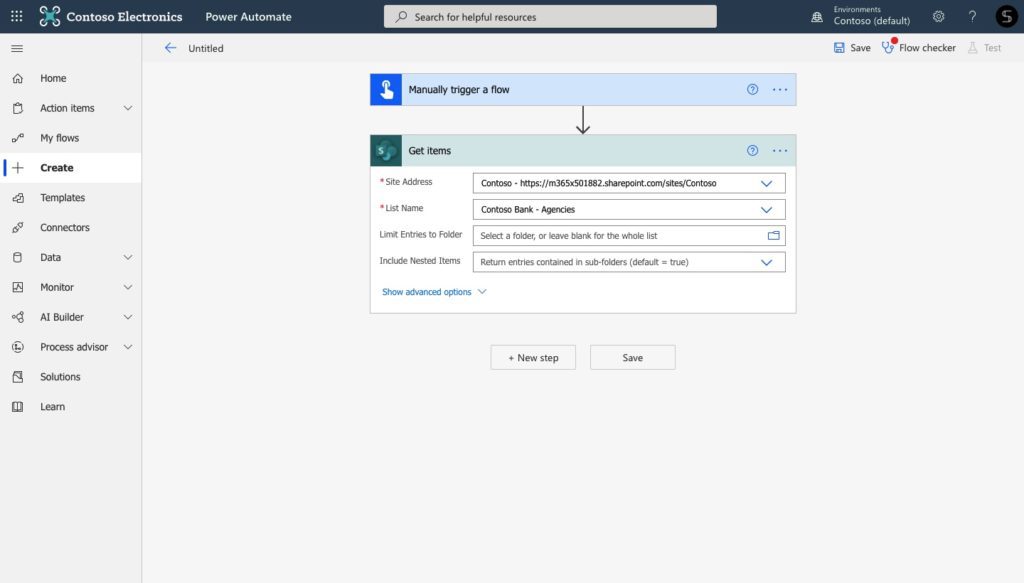
Finally, add the Microsoft Teams action “Create teams.” Customize your teams’ names with dynamic content from your SharePoint lists.
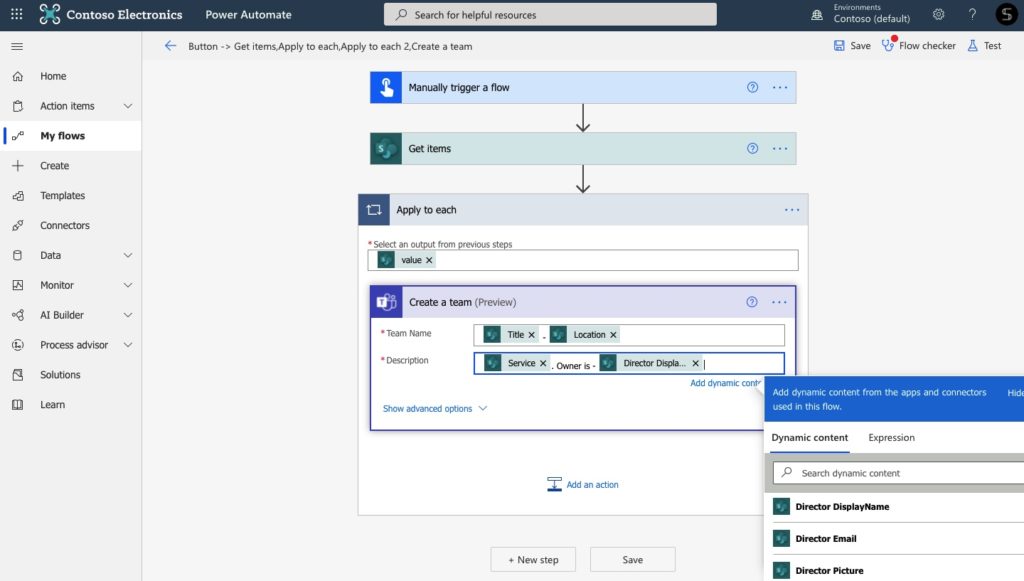
It is done! Run the flow and see teams created for each of your agencies in a few seconds.
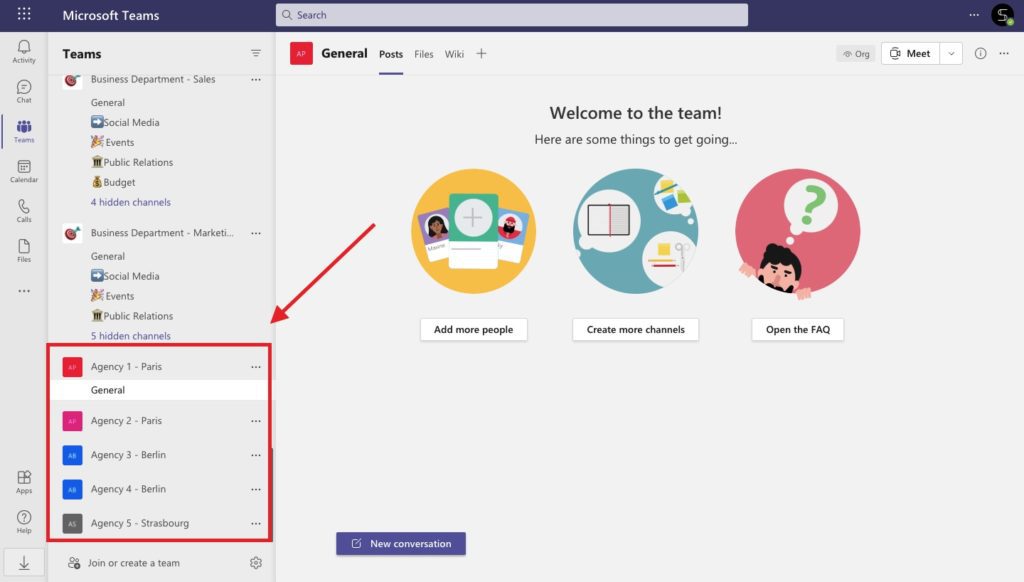
Mass team creation from the Microsoft Teams templates
Again, with the Microsoft Teams connector, your new teams won’t include any content. And if you need to customize your collaborative workspace with files and your everyday apps, you need to add them manually. To resolve this issue, you can create teams for each of your banking agencies from a prebuilt template. This will allow you to copy guidelines, tabs with apps, such as Yammer, Power BI, Planner, and others.
To do this, you will need to create a Bank Agency template just once.
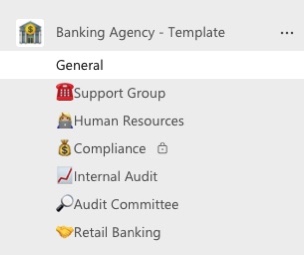
Add standard and private channels, and all the content that could be useful for your teams. For example:
- Files that could be useful for each of your bank branches
- Yammer to help your teammates stay up to date about your corporate news
- Power BI to build reports and collect data
- SharePoint with documents libraries, internal website, and so on.
When your template is done, you can create teams based on it each time you need a new collaborative workspace. This way, you will get customized teams with all essential content already included. This will help your teammates to stay focused on their daily activities and work on client needs in a highly secured way.
Read more about Microsoft Teams for financial professionals.
Create teams from the Salesforce records
Finally, let’s discuss one more scenario where you may consider mass-creating teams.
Suppose, you work in the sales department, and you need to develop relationships with your key prospects. To perform effective key account management, you need to create teams for each account to collaborate with colleagues on closing deals. Moreover, you manage your customer data using external CRM, for example, Salesforce. So how to align Salesforce and Microsoft Teams and automate the team creation process?
Build the flow using Salesforce connector and mass create teams
First, with Power Automate and Salesforce connector you will be able to create teams for each Salesforce record. To do this, just find the Salesforce action in Power Automate and sign in with your account. Add all the information about the needed Salesforce records from which teams should be created.
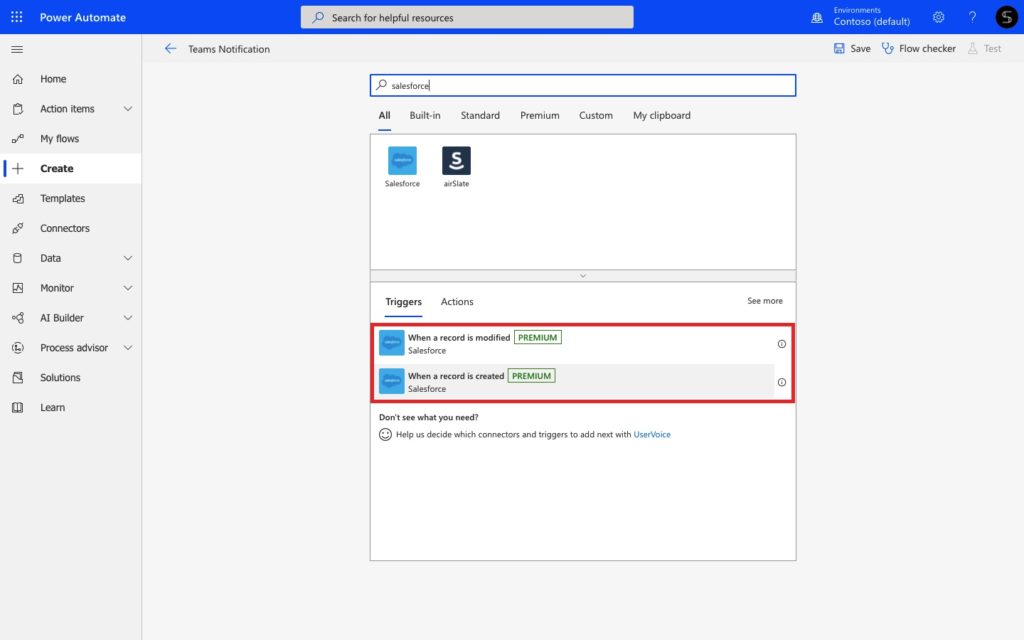
And add the Microsoft Teams action that you already know – “Create teams.” Again, you can customize everything using dynamic content from Salesforce.
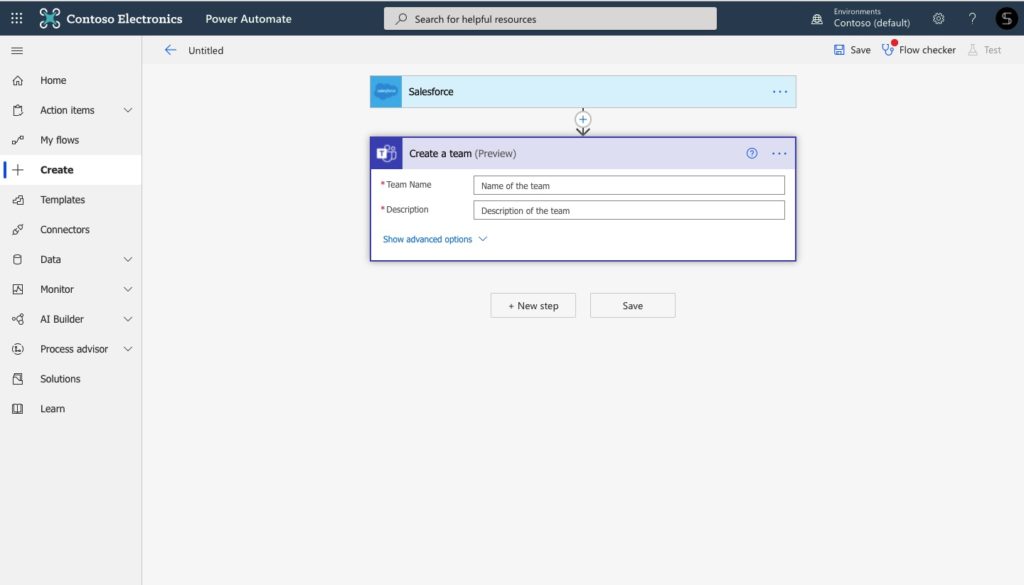
With this simple flow, you will get teams for each Salesforce record once you run this flow.
Explore Salesforce and Microsoft Teams templates integration
To improve your collaboration and close deals effectively, you can create teams that already have all the right content, people, and team names in a few seconds. With SalesTim for Salesforce, you can connect your Salesforce records with Microsoft Teams templates and improve your collaboration across the entire organization.
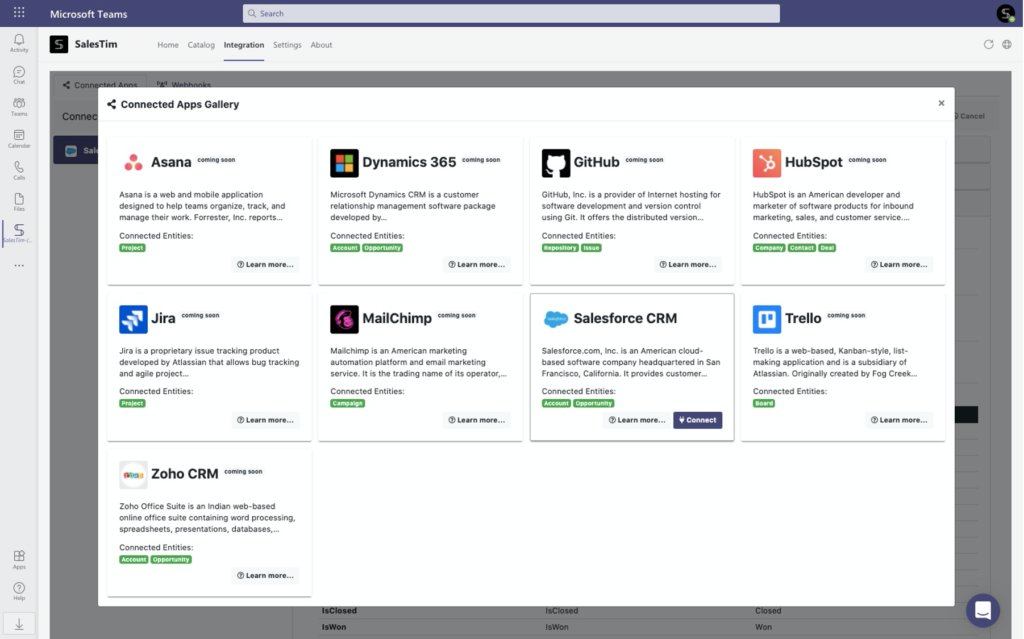
Thus, you can synchronize your Salesforce account and Microsoft Teams environment with automated team creation. This is how it works:
Create a Key Account management template with channels, tabs with apps, a pre-built set of tasks, files and folders, and so on.
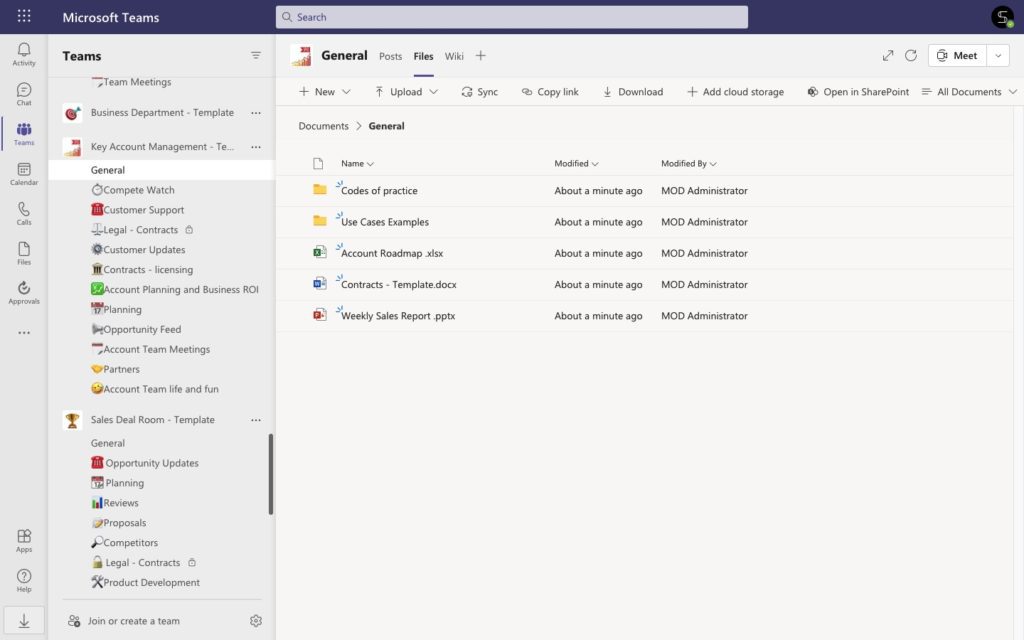
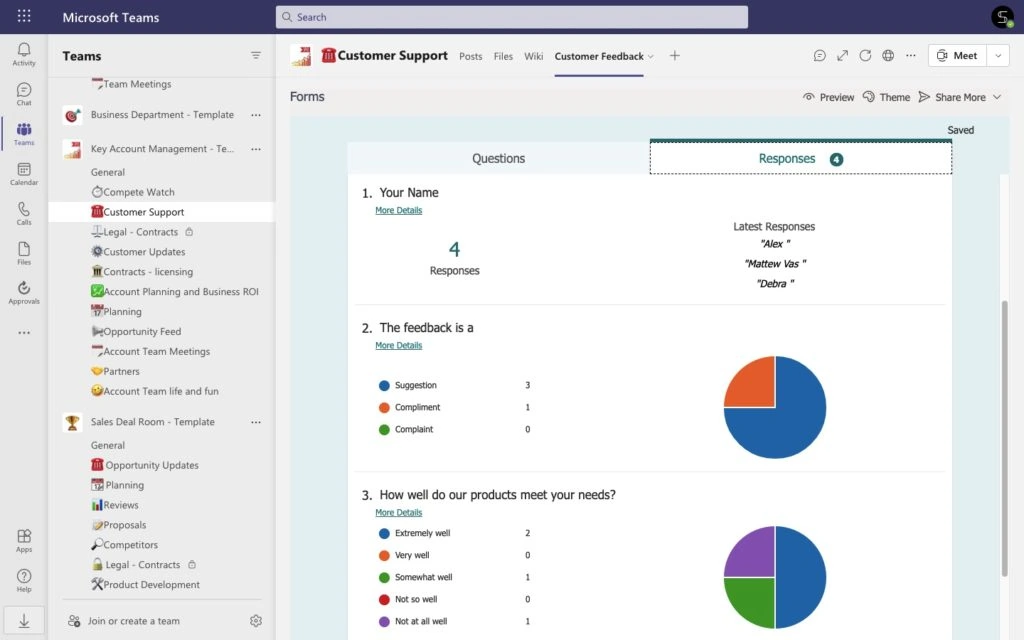
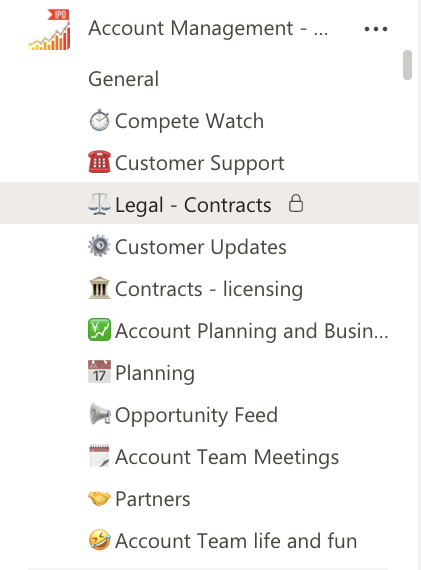
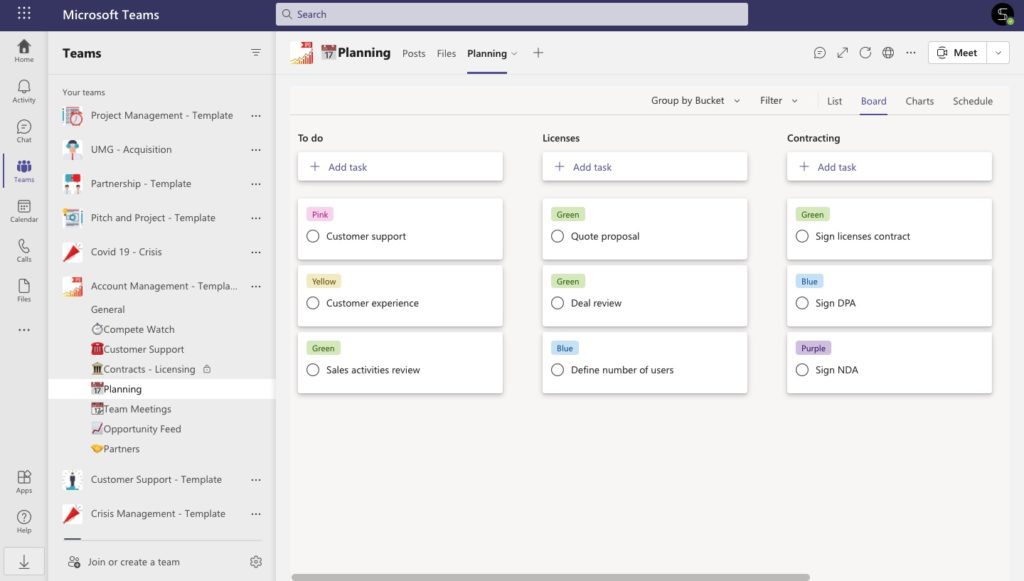
Then choose the option “Sync with a team” and choose the needed template.
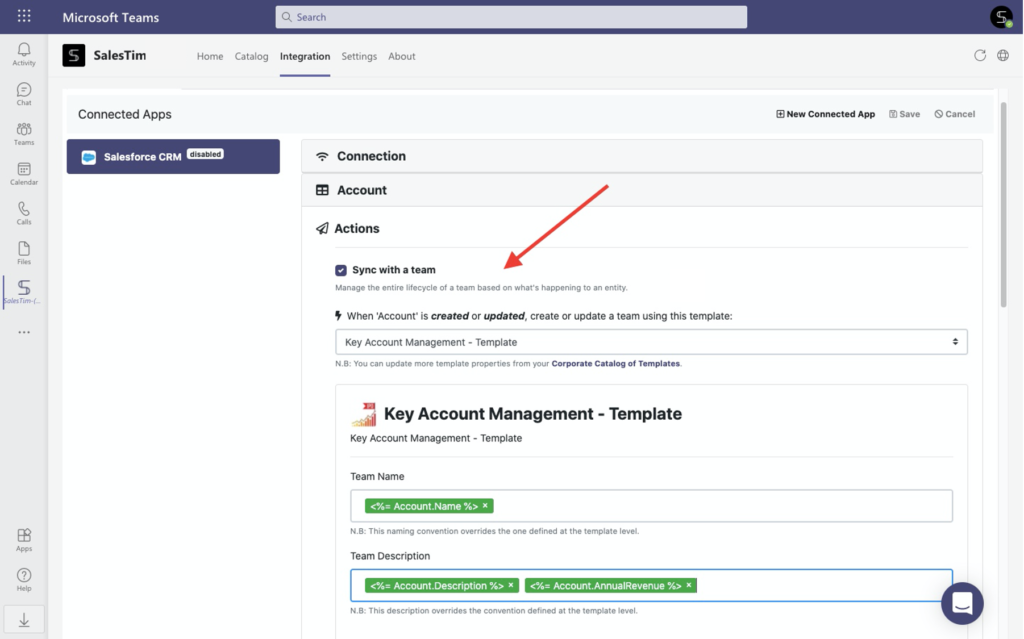
And voila! Now, each time a new account record is created in Salesforce, you will automatically get a team based on the Key Account Management template.
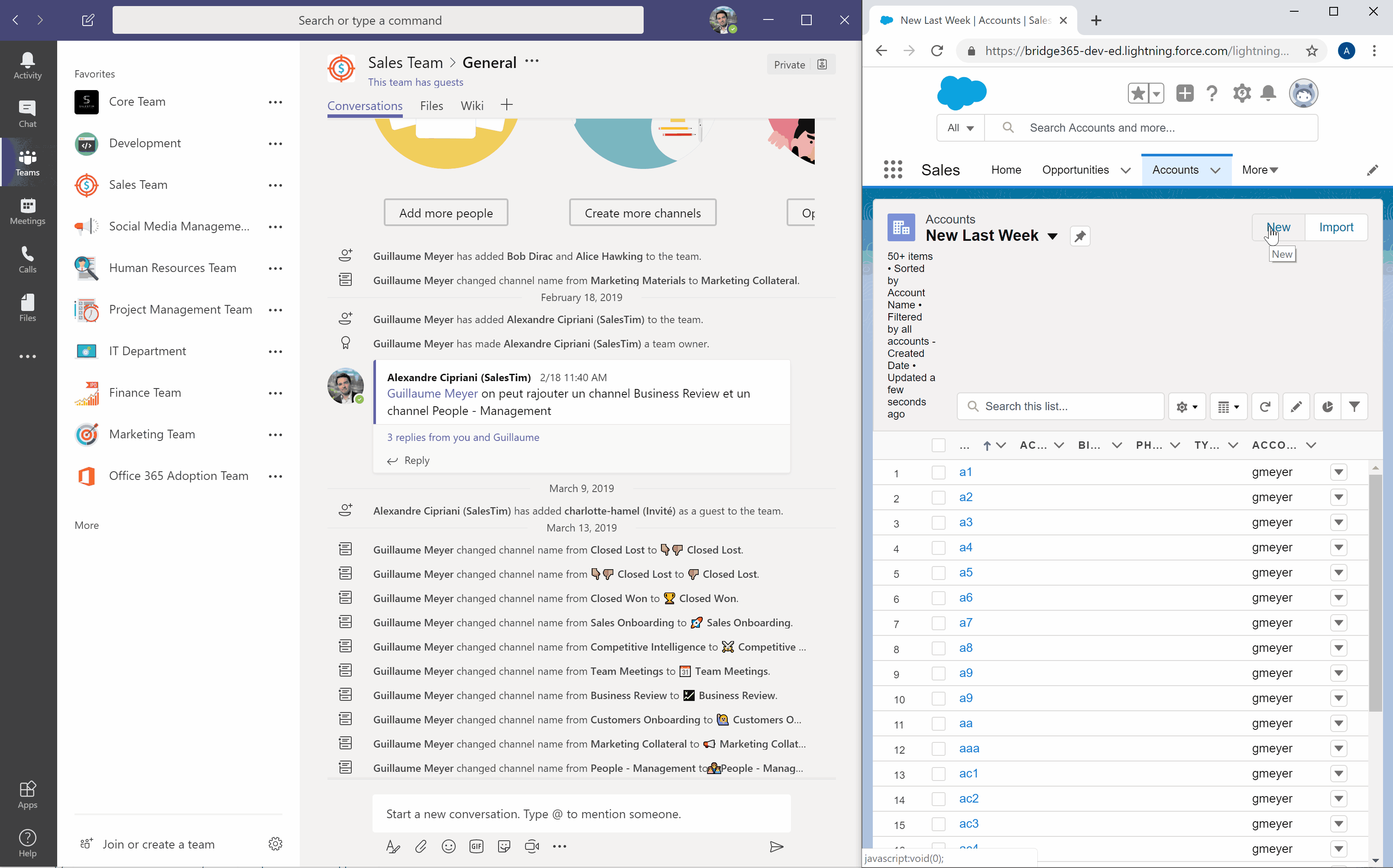
With this option, you will improve your collaboration on closing deals by aligning team members in a highly efficient way. Each time a new record is created in Salesforce, you will get a pre-built workspace in Microsoft Teams with all the needed tools for your colleagues.
In this article, we have described just a few examples of how to mass team creation with Power Automate in your Microsoft Teams environment. With this simple automation, you can reduce the time spent on manual tasks and structure your Teams environment. And with advanced Collaboration Templates technology, you will improve your collaboration at scale.
Book some time with us and learn how to organize your workspace with the pre-built Microsoft Teams templates.

