Microsoft Forms is a user-friendly data collection and survey tool that has gained lots of users’ love. No wonder why – if you’re a Microsoft 365 user you get access to a variety of useful Microsoft apps that answer practically all your work needs, Microsoft Forms being one of them. It is simple to use, and it fits perfectly into your work routine through its integration with other Microsoft tools.
However, some things can be not that obvious, and it would be good to know the full potential of the app. This is what we will cover in this blog post – the most useful Microsoft Forms use cases and tips.
How to use Microsoft Forms?
Here’s how to get started with Microsoft Forms if you haven’t yet.
First open the app by navigating to the Microsoft Forms website or by opening the app within the Microsoft 365 suite.
Once you’re there, you can create a new form by clicking on the New Form button on the homepage. To create a quiz, click on New Quiz.

This will bring up a blank form or quiz template that you can customize however you see fit.
There are different types of questions you can choose from, such as multiple choice, ranking, date, and open-ended.
Just click on the “Add question” button and select the question type you need.
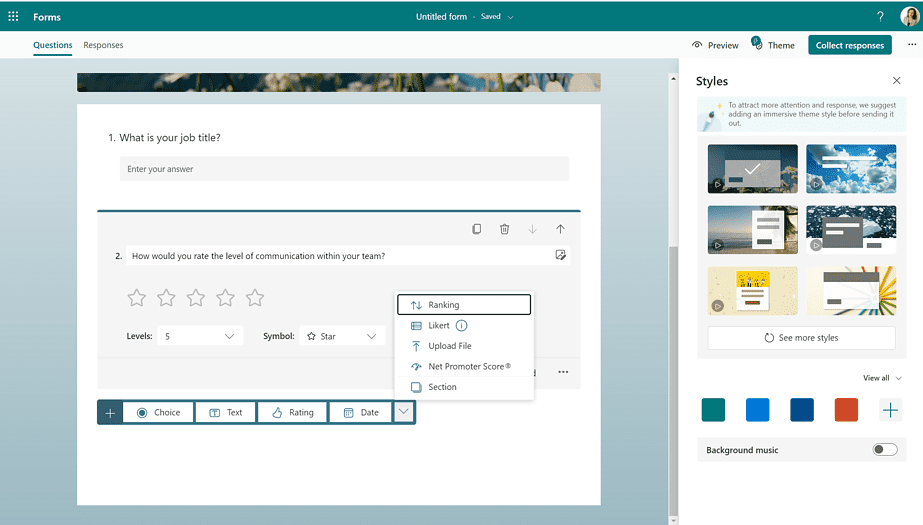
As you can see from the screenshot, you can also insert images and videos to your questions and upload files.
Once you have finished creating your form, you can invite your colleagues to collaborate and add their questions if needed.
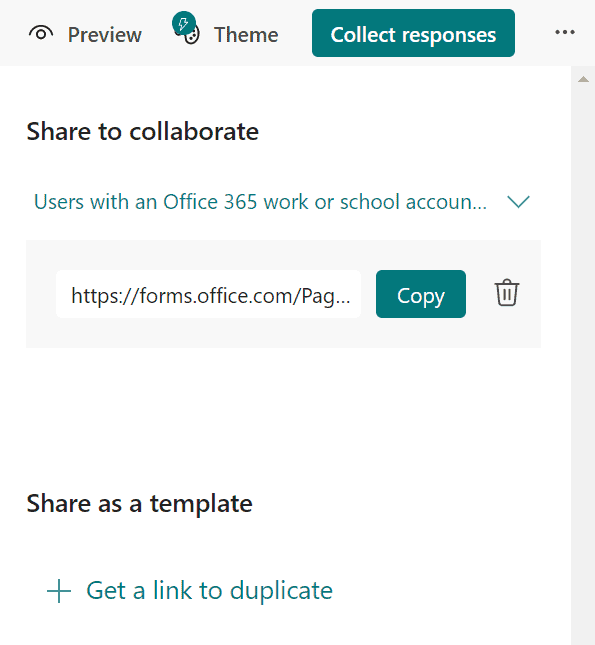
Then, you can ask people to fill out the form by clicking on Collect Responses and choosing who you want to share the form with.
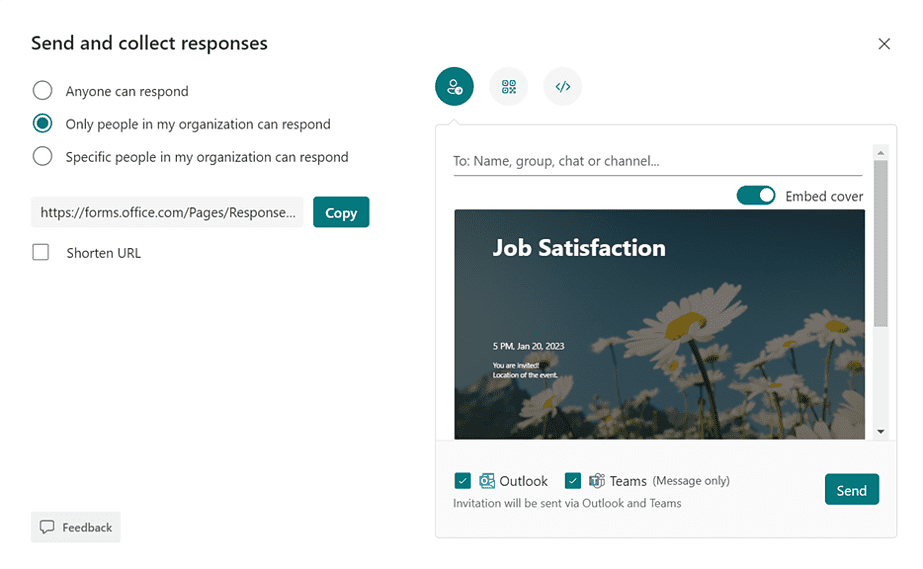
If needed, you can get a shortened link or a QR code for your form, or you can embed it on your website.
Once people submit their responses, the data will be collected in real-time and can be accessed through the Microsoft Forms app. You can then review and analyze the results to identify areas for improvement.
Microsoft Forms use cases
Microsoft Forms can help you get valuable insights and analyze important processes in your organization. Chances are you’re already using it for a variety of purposes. So, let’s dig deeper into potential use cases. Perhaps, there’s something you can get an inspiration from 😊
HR
Employee feedback
Your HR team can benefit from Microsoft Forms to gather feedback from employees about their work experience. That may include things like job satisfaction, work-life balance, opportunities for growth, as well as suggestions for improvements.
Onboarding
To make sure the onboarding process is constantly on point, you may want to ask your new hires about their onboarding experience. That will give you valuable insights toward how well the onboarding process is set up in the organization, and make alterations when needed.
Performance evaluations
Why not use your internal tools to conduct regular employee evaluations? You can create a survey for managers using Microsoft Forms to evaluate the performance of their employees.
Recruitment
To better qualify job applicants, you can send them out a survey with questions related to the new job opening. You may also include open questions so that they could elaborate on their background and professional experience.
Project Management
Meeting agenda and minutes
Meetings are essential in project management as it includes coordination of multiple stakeholders. To keep these meetings as short and concise as possible, prepare a form for submitting agenda items. They can include points they want to discuss as well as files they want to share. Use the form responses to create an agenda and distribute it to meeting attendees. After the meeting, create a follow-up form for them to provide meeting minutes.
Project status
You can use Microsoft Forms to collect regular project status updates from team members. You may include such questions as progress on tasks, upcoming milestones, and any blocks or potential risks. Use the form responses to create a project status report and share it you’re your stakeholders.
Project risk assessment
You can create a separate form to evaluate potential risks for a project. Question examples for this for can be risk description, its likelihood, and impact. After you collect the responses, use them to create a risk register and track the progress of risk mitigation activities. You can use Microsoft Lists for that.
Feedback
It is important to understand each team member’s view on the project preparation, execution and results. You can create a survey to collect such feedback and discover the strong points that should be maintained in the future as well as areas for improvement. Similarly, you can create a project satisfaction survey for the rest of the stakeholders.
Time tracking
In order to better understand the complexity of each task and better task distribution, you can create a form for to log the time your team members spend on tasks. You may ask them to elaborate on task description, main blockers, start and end time, and team member. The form can also help you assess project progress.
Resource management
Another way to use Forms for project management is by creating a form to track and manage project resources. Include questions for resource description, quantity, price, and availability. Use the form responses to track resource allocation and identify potential resource constraints.
Marketing
Customer testimonial
While you may need an entire meeting to build a customer case study, you can prepare an easy form for your customers to provide quick feedback on products or services. You may ask them about their overall satisfaction, their use case, what areas of their business benefits most for the product/service, and specific areas of improvement. You can include a question asking for a quote you could use on the website. On top of getting valuable marketing assets, you will also identify customer pain points and improve your products/services.
Lead generation
As we mentioned in the first chapter, you can embed a form on your website. So, why not use Forms for lead generation? For example, you can ask your website visitors for their contact information before they download your gated content. Then, you can use the responses to create a list of potential customers.
Surveys
Marketers need data. For everything really – to generate ideas for new content, to understand target persona, and to better market a product or service. So, why not use Forms to get it? You can create a form to conduct surveys on products, services, or customers. Then, use the form responses to identify trends and people’s purchasing habits and improve customer satisfaction. You can also segment your audience and ask different questions for different demographics.
Event registration
If you’re organizing an event you can use Forms to create a registration form. By the way it can work for both physical and virtual events. Ask registrants for their contact information, and if needed, preferred language, additional invitees and dietary restrictions.
The responses will help you better prepare for a virtual event and plan food and seating arrangements for a physical one.
Sales
Some of the use cases we mentioned above can also be useful for sales such as team feedback, customer satisfaction, and surveys. However, there are a few use cases that can specific for sales.
Sales training
Sales training are important for stepping up your sales game. To test or asses the knowledge of your team and identify the training needs you can use Microsoft Forms and create quizzes or tests. Then use the responses to prepare a sales training that focuses on your team’s needs.
Sales forecasting
Want to better understand where you stand on all the deals and opportunities your sales team created? Use Microsoft Forms to gather information from your sales team on their pipeline and forecasted deals. This information will help you create accurate sales forecasts and track progress towards sales goals.
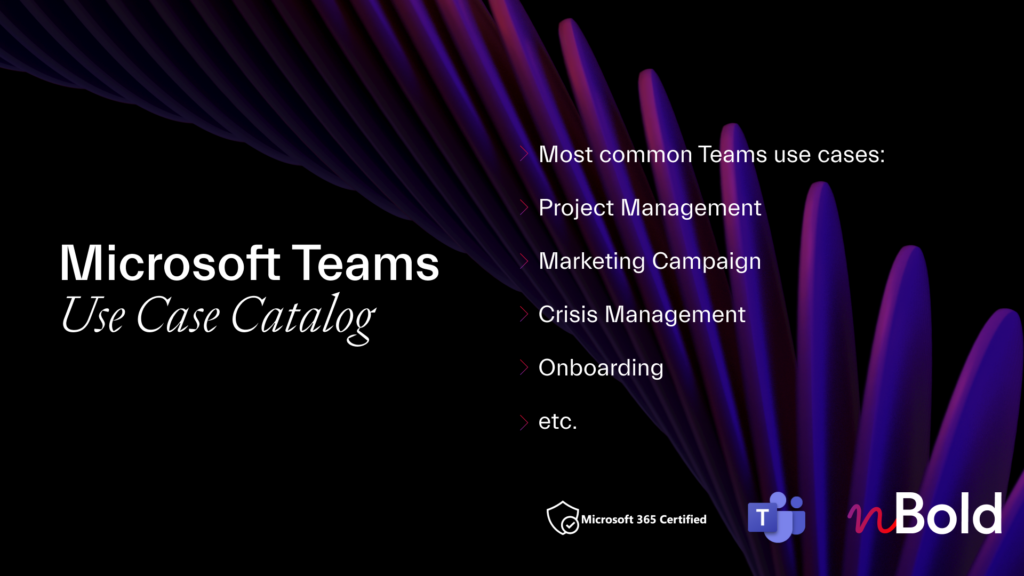
Catalog of Microsoft Teams Use Cases
Discover the most common Microsoft Teams scenarios and use cases! Project Management, Marketing Campaigns, Sales Deal Room, and much more.
Tips for using Microsoft Forms
Now that we have listed a variety of use cases for Microsoft Forms, let’s go through some best practices that will help you use the tool more effectively.
1.Keep the form concise: Avoid asking too many questions or collecting unnecessary information. This will help to ensure that the form is quick and easy to complete, which will increase the response rate.
2. Customize the appearance: You may want to make your form more visually appealing to make sure people enjoy filling it out. Customize the appearance of your form by adding a logo or brand images, changing the color scheme, and using custom themes.
3. Use the “required” option when needed: Some questions can be critical for you, and you want to make sure they are answered.
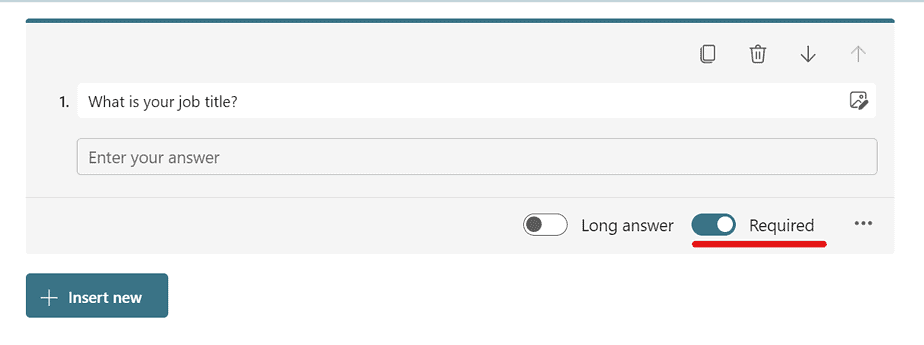
4. Use restrictions: If a question you ask requires a numeric answer, you can add restrictions and ask users to input a number instead of text.
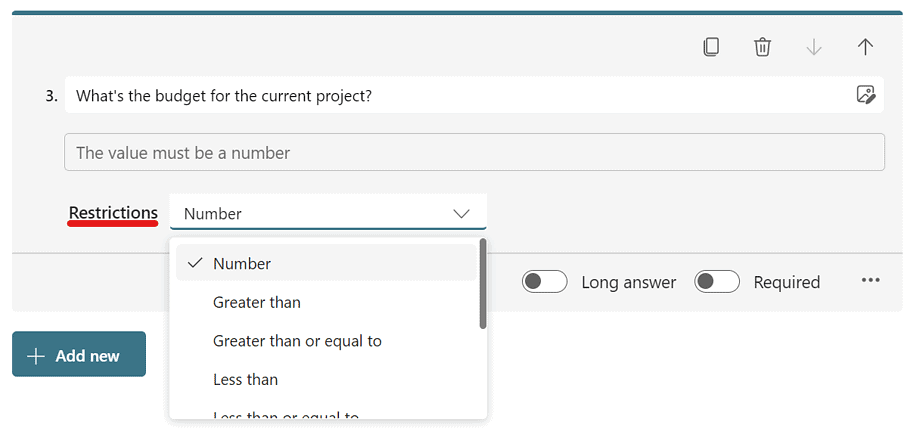
5. Add branching: Microsoft Forms allows you to use branching logic, which means that the form can present different questions based on the responses to previous questions. This can help you gather more targeted information.
6. Make use of the ‘quiz’ mode: If you want to provide feedback to people who will out your form, the ‘quiz’ mode is the one for you.
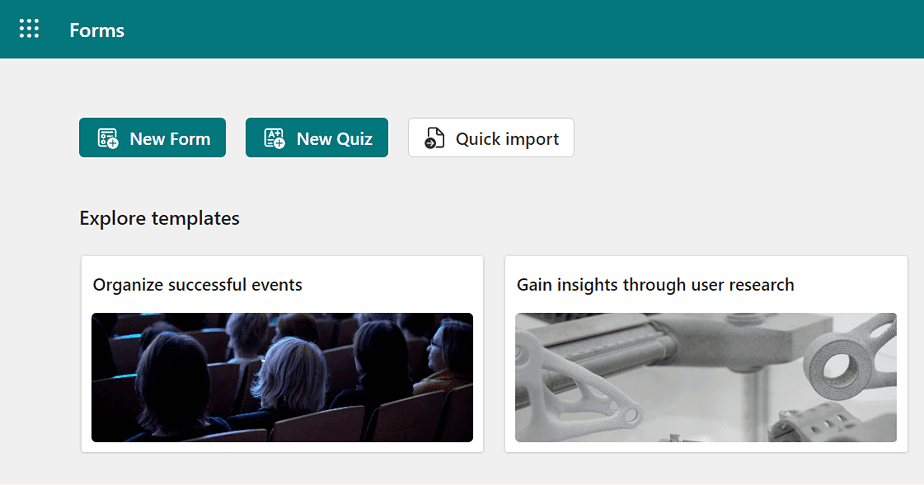
7. Collaborate on your forms: You don’t have to do it alone! Invite your team members to collaborate on the form you’re building – to review the questions, make alterations and add additional ones, if needed.
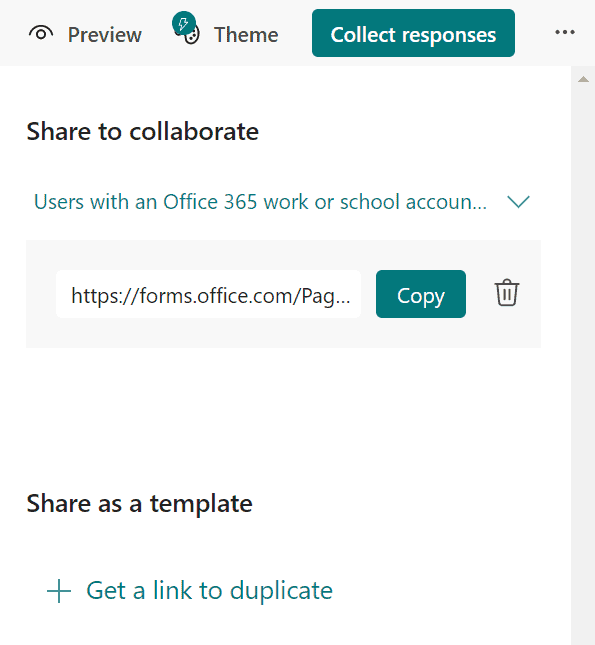
8. Add a form to Microsoft Teams: For easier access to a specific form for the whole team, add it as a tab to a dedicated channel in Microsoft Teams. Learn more about this integration.
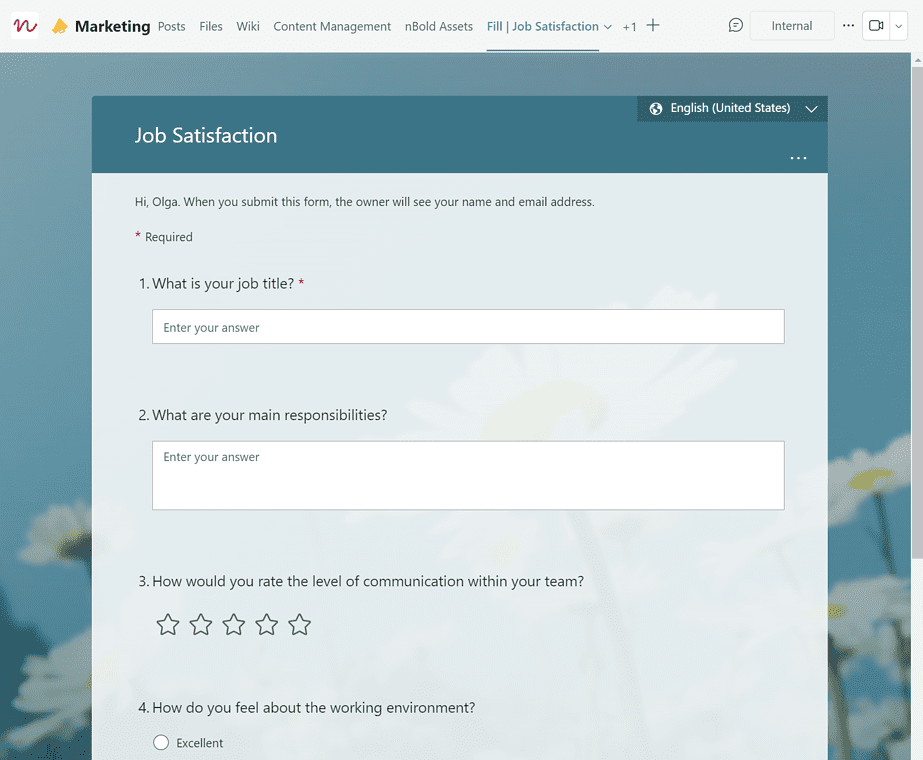
9. Export responses to Excel: In order to better analyze for responses and visualize your data, you can export them to an Excel spreadsheet. Just go to the Responses tab in your form and then click on Open in Excel.
10. Explore Power Automate flows for Microsoft Forms: You can automate a variety of tasks whenever you get a form submission. For example, you can get an automatic notification in Microsoft Teams, or receive an email. You may also want to record form responses in SharePoint or create a Planner task. You can explore all available flow templates here.
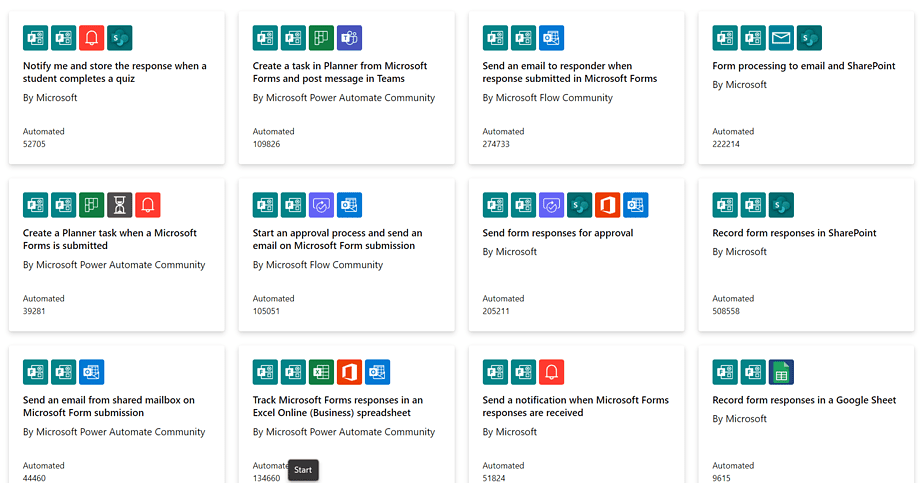
11. Automatically add a form to your new teams: If you want specific teams to always have a dedicated Forms tab, you can do that with nBold. Say, you need each new hire to submit a form to start their onboarding process or provide onboarding feedback. You can create a template in Microsoft Teams for the onboarding process, add all the files, content and tabs you need, including Microsoft Forms, and then create new teams with already pre-built structure and all the information you need readily available.
Contact our team to learn more about how you can benefit from Collaboration Templates.
In conclusion
Microsoft Forms is a powerful and versatile tool that can be used for a variety of use cases to gather feedback, track progress, and make data-driven decisions. By following the tips we mentioned above you can use this tool more effectively.
