Microsoft Teams is a very versatile tool that can be adapted to virtually any industry, organizational structure, and management style. In Teams, you can create multiple teams each for a specific purpose. You can create an org-wide team, a team per department/business unit/division, etc. You may also want to have a separate team for each project, campaign, account, etc.
The teams, in turn, have channels. When you have your team set up, you’ll have one General channel by default and you add new ones as you go. The channels are there for a further breakdown. For instance, in your Marketing team you can have channels like:
- Budget
- Brainstorms
- Strategy
- SEO
- SMM
- PPC, etc.
Microsoft Teams offers standard and private channels. As you can safely assume from the name, private channels are limited to certain team members while standard ones are open for everyone. Different organizations structure their work and interactions differently. Some prefer private channels and others always opt for standard ones.
Whether you’re curious about the difference between these two or wondering which one you should use for your team, keep reading. In this article, we will go over private and standard channels, their differences and use cases.
What are standard channels in Microsoft Teams?
We gave a brief definition of standard channels in the previous section but let’s dive deeper. Standard channels are accessible by all members of that particular team. They can all follow the posts and use all the task management tools available in the channel.
Standard channels are excellent for teams where all different aspects of the work are interconnected, and the collaborative experience is the key to success. Going back to our Marketing team example, the team members such as graphic designers, account managers or even the interns may need to jump from the Budget channel to see how much they can spend on purchasing stock photos, then onto the Strategy one then “make a quick stop” at the SMM channel to check on the status of the latest post.
But when there is a confidentiality issue involved, the standard channels give way to private channels.
What are private channels in Microsoft Teams?
Unlike standard channels, private ones have restricted access and only channel owners and members can enter it. Private channels spare the hassle of creating a whole different team dedicated to merely private conversations, discussions, and content. You can have a private channel in any of your teams and assign access to only those members, who can be part of that limited communication.

In a sense, private channels contradict Microsoft Teams mission of making collaboration easier and more efficient. However, it’s hard to think of any industry where there is no confidentiality involved whether it’s budgets, data or sensitive documentation.
In reality, the use cases of private channels span beyond confidentiality. In the next section, we will go over some cases, where private channels step in to save the day.
Why you may need a private channel
Here are some cases when your organization might need a private channel:
Financial information
It is very rare for organizations to be completely transparent regarding their overall operational budget and financial flows. In fact, it may not even be safe, so this information is often limited to managers or just the C-suit folks. If you’re set on having a budget/finances channel in each of your separate teams then it’s for the best to make these channels private.
Legal and administrative documents
If you don’t want all your team members to have access to that department’s or project’s documents such as contracts, bills, timesheets, client profiles, or other files then you may consider creating a private channel to store such documents and have conversations around them.
Crises and damage control
If you’re in an industry where handling crises and damage control are pretty much daily tasks then you may want to have a dedicated private channel for that. This channel will be your and your team’s working space to deal with the shipping delays, system crashes or any other force majeure that comes your way.
The supervisors’ channel
If you’re a big organization that has multiple departments and sub-departments each with their own supervisors and managers, then it’s a great idea to have a supervisors’ private channel within each department’s team. The supervisors can use the channel to discuss their employees’ performance, share updates, discuss delicate matters, and hold all their online meetings.
Close internal communication
You may want to have private communication with some of your team members, partners, freelancers, subcontractors or even clients. Private channels allow you to have isolated conversations, discussions, and exchanges of documents without creating a new team each time.
Private channels can also be used for less formal close internal communication such as office birthdays, surprise events, choosing employee of the month, and so on.
As you can tell, at the end of the day, the biggest perk of private channels is security and confidentiality, but it may come in handy in surprising ways.
How do private channels in Microsoft Teams work?
By default, Microsoft Teams gives all members of the team the ability to create a private channel. All they need to do is click “create more channels” and from the privacy settings choose “private.” The private channel will have a little lock icon next to it, so that it can be differentiated from the standard ones.
However, this everyone-can-create-it feature can be disabled by the team owner. If you want to configure the whole “who can create a private channel” settings then go to Microsoft admin center, and customize it based on your needs. It may be useful to give the team leads, managers or supervisors of each department the ability to create private channels.

Who manages private channels: owners vs. members
This is where private channels get a bit complex. So, to make sense of it, let’s make a distinction between five different types of users and what they can do in a private channel:
1. Team owners
This is the person who has created the whole team. As a team owner they can see all private channels and if needed, delete them however, they can’t see any of the conversations, files, or any tabs unless they are a private channel member.
2. Team members
These are users are regular members of the team. They can’t see that a private channel unless they’re added to it as a private channel member.
3. Guests
One of the cool features of Microsoft Teams is that you can add an outside user to your team to collaborate. You can also add your guests to a private channel, and they’ll gain access to the content, conversations, and documents available there. However, they won’t be able to manage any settings, apps or tabs.
Lear more about external sharing in Microsoft Teams.
4. Private channel owners
These are the users who have created the private channel and as owners, they can add or remove members and guests, and edit the settings of the channel. The user doesn’t have to be a team owner to be a private channel owner. If the settings allow, any team member can create a private channel and become its owner.
5. Private channel members
These are team members who have been added to the private channel. Once added, they can see all the previous conversations, files, and any other content available in the channel. Private channel members can write new posts, create tabs, and share files. They can also leave the private channel at any time, but they can’t remove members or delete the channel.
You can learn more about private channels here.
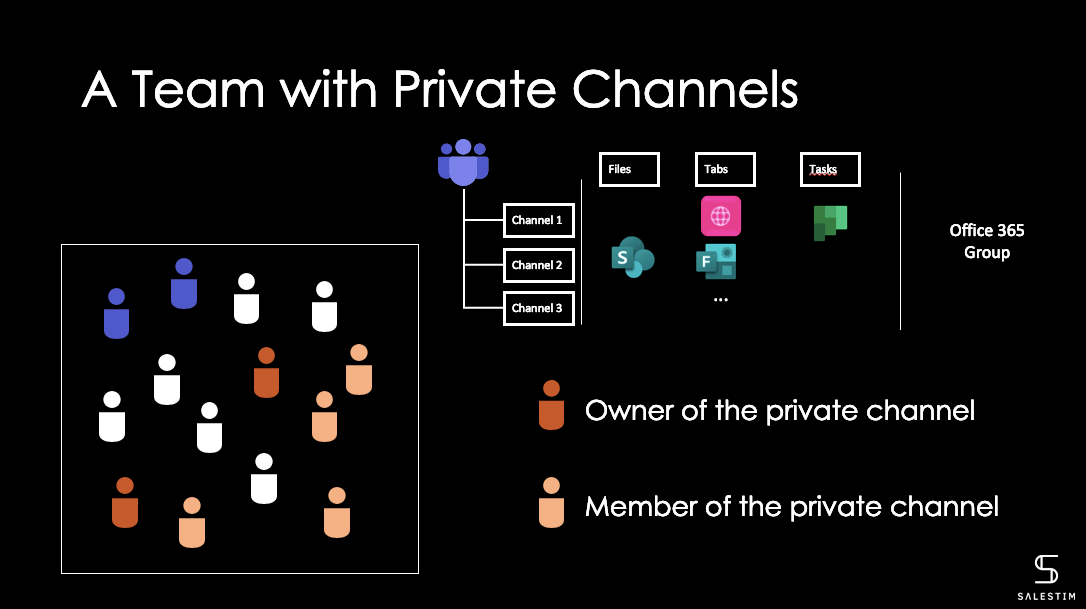
Maximizing the potential of private channels
Private channels are an excellent resource, and they can quickly become an integral part of your Microsoft Teams experience. But to benefit from them, you need to use them properly, so here are some tips that will help you maximize the potential of private channels:
- Always add a back-up private channel owner in case the original one leaves the department or the company altogether.
- Private channel settings are different from those of standard channels, so you may want to familiarize yourself with them.
- Keep in mind that even though you’re creating a private channel with your team, it’s still essentially a different collaboration silo with its own members, settings, and even SharePoint site collection.
- If you’re going to have private channels in your teams for repetitive collaborative processes, it’s worth considering using Microsoft Teams templates with pre-built private channels to save time and set up strong governance.
You can find some more Microsoft Teams best practices here.
Using Microsoft Teams Collaboration Templates to run private channels
Did the last point sound tempting? Here is how you can leverage that.
Quick recap of what Microsoft Teams templates are: they are pre-built and pre-configured teams that you can replicate for all your consecutive department/project teams. And if all of them need private channels to discuss budgets, contracts, exchange confidential information then by using a template, you can create teams for each new project that will already include all the needed private channels in seconds.
This way, you can disable the ability for users to create private channels in order to avoid collaboration silos but allow private channels for specific collaboration scenarios through templates. Thus, you take control over private channels without hindering the collaborative process.
Here is how you can the template creation process looks like:
1. Create the Original team

This will be the basis of all your teams. Create one and add all the standard and private channels that you want your teams to have. You can configure the settings (e.g. who can create a private channel), add all the necessary apps and tabs.
2. Build a template
Using nBold app and the Original team that you’ve just created, build a template and set up governance policies such as the Naming convention, the Approval workflow, etc.
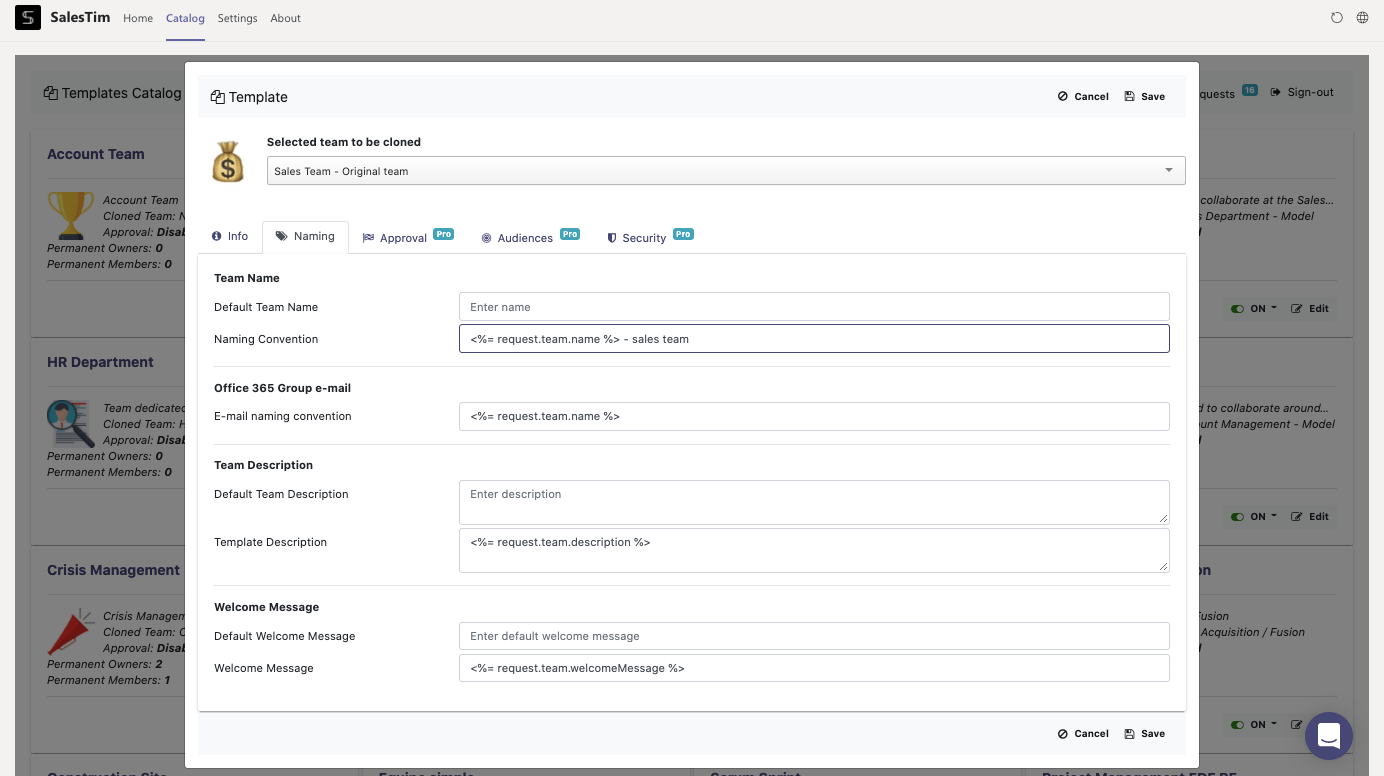
3. Create as many teams as you want based on the Microsoft Teams template
You can use your existing template to make as many teams as you’d like, which will all have the same standard and private channels with the same tabs.
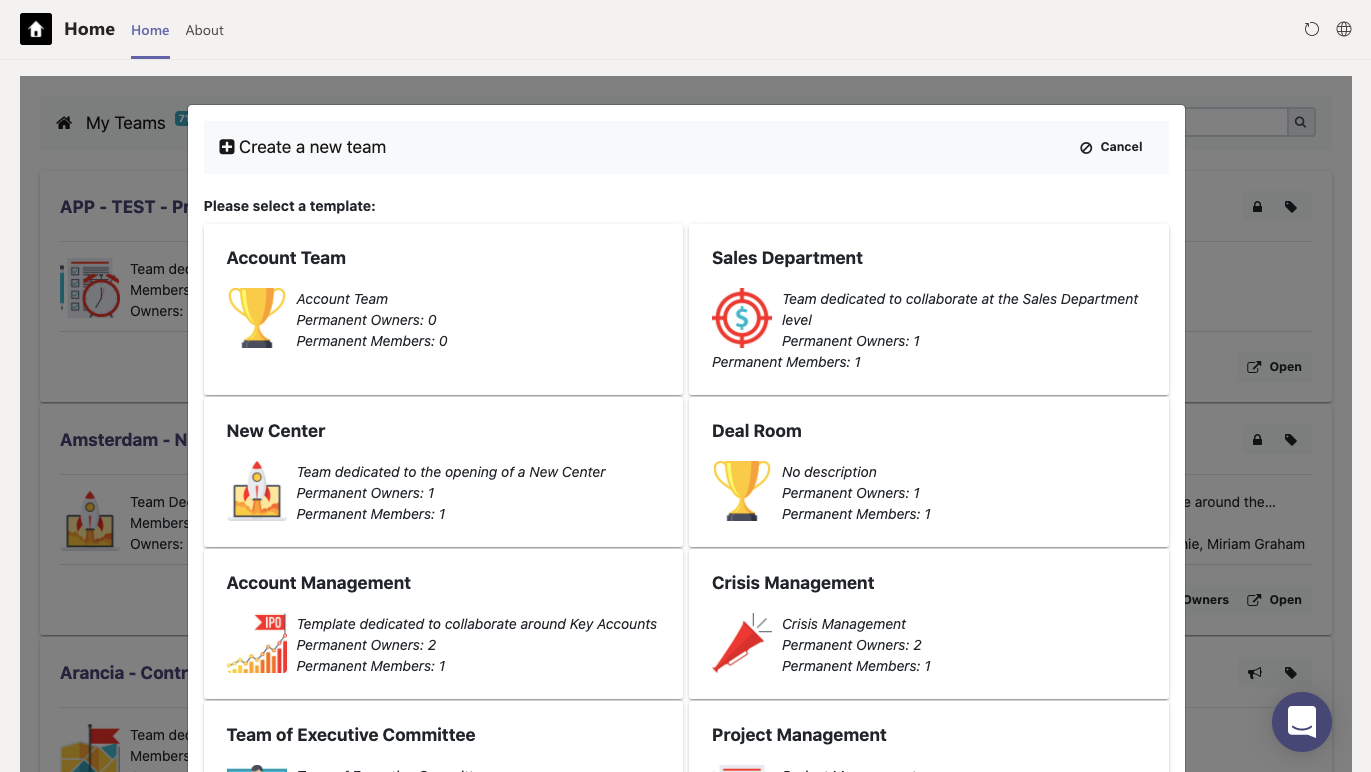
Just like that, you make an effort once and no more need to create teams and their respective private channels from scratch.
Microsoft Teams exists to simplify the collaboration process and with the right channels in place, it’ll be smooth and efficient. Depending on your needs, management style and work structure, you might need to separate some parts of that collaboration from the others. So, Microsoft Teams gives you the chance to do both – use standard channels to actively work together and private channels to deal with the sensitive and the confidential.
Talk with our team to learn more about how to leverage templates to clone standard and private channels.
