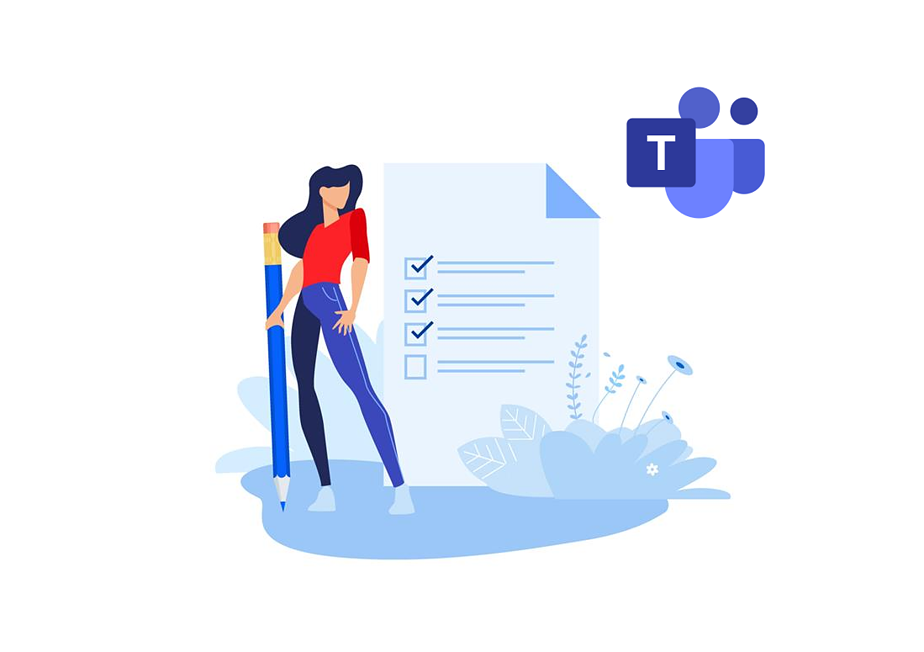There’s a myriad of apps out there that you could use in Microsoft Teams. They may help you and your team do a better job, be more productive, or just have some fun at work 😊 Need some guidance finding the ones you and your team would love? We created this list of our favorite 10 Microsoft Teams apps that will help you boost your productivity.
nBold
nBold is a Collaboration Technology that can help structure the way teams work together in Microsoft Teams, allowing them to execute faster and greatly increase their productivity.
It enables organizations to create Collaboration Templates in Teams for their specific scenarios and then use them to create fully equipped teams with pre-defined structure, tools, data and the right people added automatically.
For each new project, deal, campaign or another collaboration process you can get a workspace that contains literally everything you team needs to collaborate efficiently. All the required resources are ready at hand and everyone knows what to do each step of the way.
And just like that, you work in a structured and consistent way with your team. If this doesn’t boost your productivity, what does? 😊
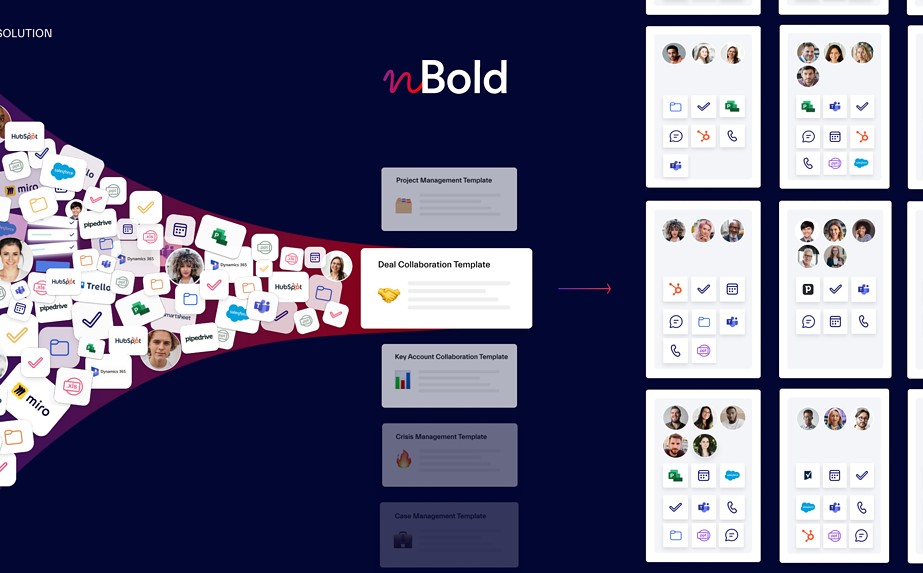
Calendar Pro
Calendar Pro app is definitely a must if you need a better overview of all the events happening in the company. It’s a collaboration calendar in Microsoft Teams that allows you to stay up-to-date with the upcoming tasks, meetings, appointments, birthdays, and other important occasions in your team and/or company.
You can use it in two available modes: standard and resources. Standard Calendar is ideal for tracking important dates (e.g. sick leaves, holidays, delivery dates, etc.). Resource Calendar is great for listing and managing company’s resources (meeting room or workspace reservations, managing equipment or procedures, etc.)
Color code your events, tag them and specify the location for better navigation, and modify the time zone if you work with a global team.
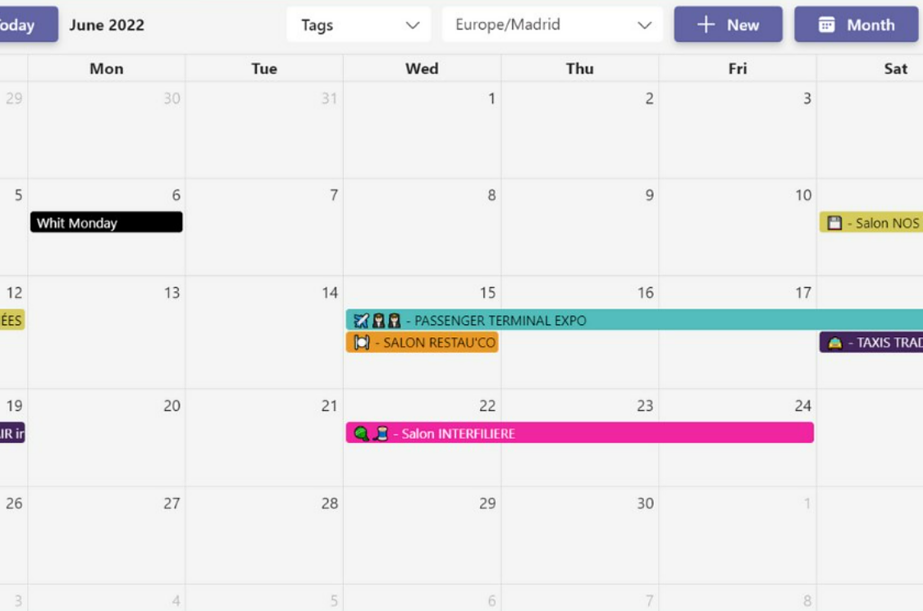
Aster
Aster app in Microsoft Teams is the right tool for you if you’re looking to make your meetings more productive – shorter and with fewer participants!
You can organize them in advance by choosing the right meeting type from a library of meeting templates, build a collaborative agenda, reuse relevant data from other meetings and automatically generate meeting notes.
Your meetings become more collaborative and structured. You can access and filter all relevant data from the meetings, get a round table of everyone’s tasks and set up a times per topic of discussion so your meetings don’t become unnecessary long.
Aster is also integrated with other Microsoft 365 apps, allowing you to sync the tasks generated during a meeting with Planner.

Aster on Microsoft Teams App Store
Geekbot
Geekbot is a productivity app in Microsoft Teams that would work perfectly for global teams who work asynchronously. Actually, it’s a great solution for all teams who’d like to cut down on inefficient meetings that disrupt their work and want to get things done faster.
Geekbot allows you to replace group chats and video meetings in Microsoft Teams with a chat bot. You just need to choose what questions to send, and it will collect responses from the team and post them in a dedicated channel where everyone could read them.
In this way, you can conduct all sorts of surveys, get team feedback (even anonymously), and replace standup meetings by asking everyone to answer a few questions. You can run Geekbot at a time and pace that suits everyone in the team, thus avoiding schedule clashes and disruption of their focus time.
With Geekbot you can also analyze collected data, identify progress and blockers, track engagement and mental wellbeing through the dashboard.
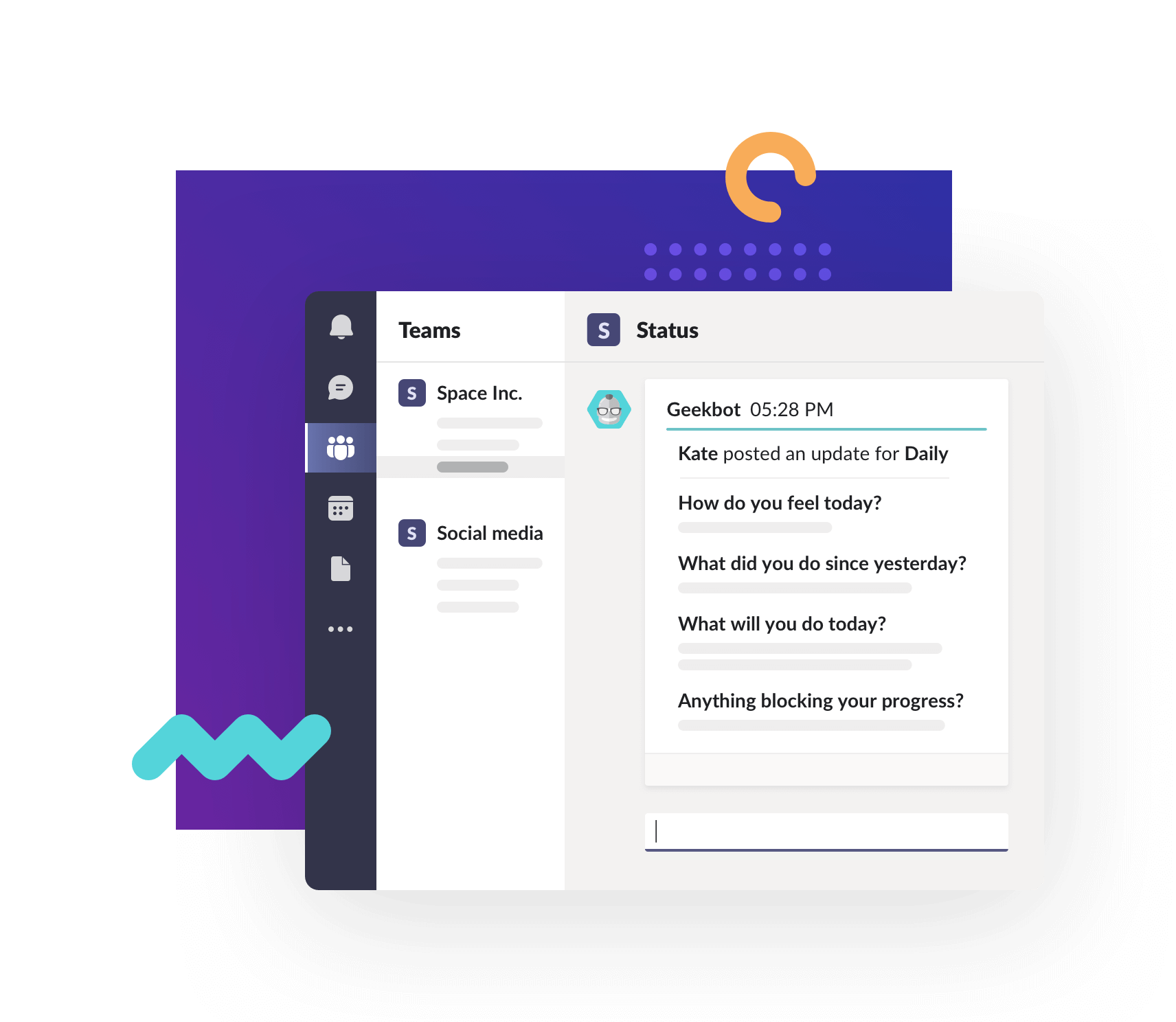
Geekbot on Microsoft Teams App Store
Post-it ®
Post-it ® for Microsoft Teams is a digital whiteboard with you favorite post-it ® notes but in a digital format! In fact, if you’re not a fan of digital note-taking, you’re covered too – Post-it ® app allows you to capture your handwritten notes and add them to the shared board. This way, you can still actively collaborate with your team while choosing the format you like.
Moreover, if you feel like ‘switching off’ and focusing on your own ideas, you can turn on the ‘Zen’ mode that will hide the notes of your team mates while you’re concentrated on your thoughts.
With the Post-it ® app you can also retrieve information from Bing and Wikipedia to gather some ideas for inspiration, vote for your preferred ideas and even assign tasks in Planner through its seamless integration.
This app is ideal for team brainstorming sessions and as a personal organizer tool.
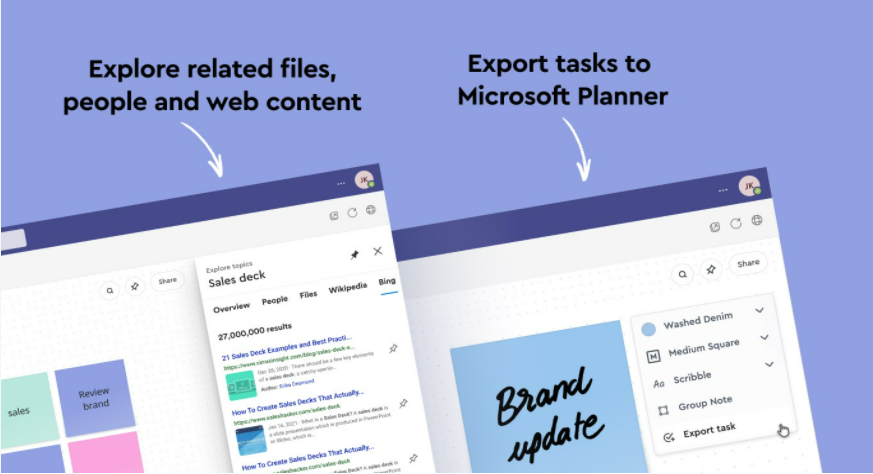
Post-it ® on Microsoft Teams App Store
Weet screen recording
Weet screen recording is another productivity app on Microsoft Teams that can help you replace unnecessary meetings with interactive screen recordings.
Instead of booking yet another meeting, you can simply record yourself while sharing your screen and explain your idea, issue or the solution that you came up with.
Weet is ideal for troubleshooting, recording product demos, preparing onboarding materials or sharing team updates. Your tech team can also use the app to explain to the staff members how to work with a new tool.
The app allows you to record your voice, share your screen and show your face. You may also use filters, virtual backgrounds or screencast to make your video more visually appealing. Additionally, you can create multiple sections of your recording to better organize your message.
Your team members can react to your videos with emojis or record their own screencast or video.
That’s a great tool that supports asynchronous communication and allows everyone to collaborate at a time that’s most convenient to them.
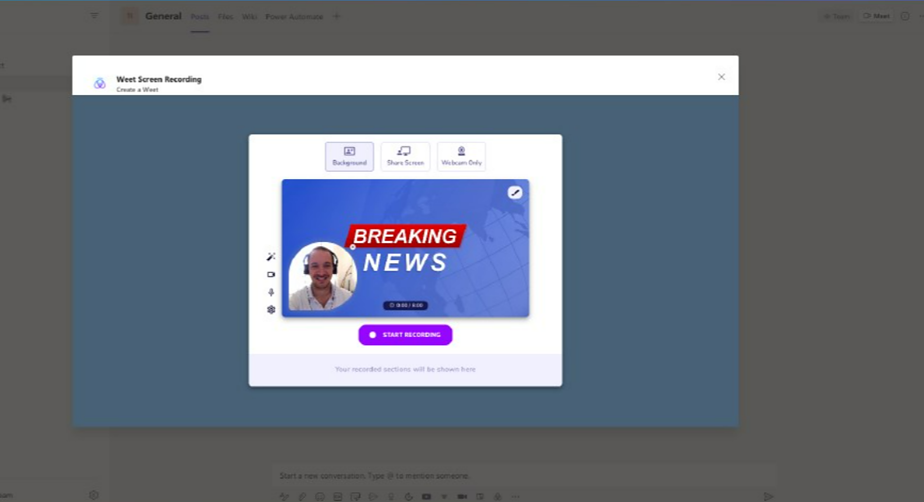
Weet on Microsoft Teams App Store
Remind
Remind is a tool just for you if you have too many things on your agenda.
Let’s be honest, we all sometimes forget to reply to an email or to do that thing our colleague asked, or to follow up with a prospect who asked you to circle back a few weeks later, or fix up that blog post that we had in mind for weeks now.
Wouldn’t it be nice to get reminders for all that? Surely, most people use task management tools and personal organizer. But some things just don’t go in there, but we still have to remember them.
To make sure you never miss anything on your agenda, use the Remind app in Microsoft Teams. It’s extremely easy to use: simply send a message to the bot [what] [when] and it won’t fail you! If you wish to send reminders in a group chat or channel, just @mention Remind and do the same. Tag the teams and team members you need to send the reminders to. If you want to set up recurring reminders, the app got you covered as well!
The app takes into consideration different time zones too, so you can set up the reminder for the time zone you need by specifying it in the message.
Snooze the reminder if you can’t finish the task right now and need another reminder. And then re-snooze it if needed 😉
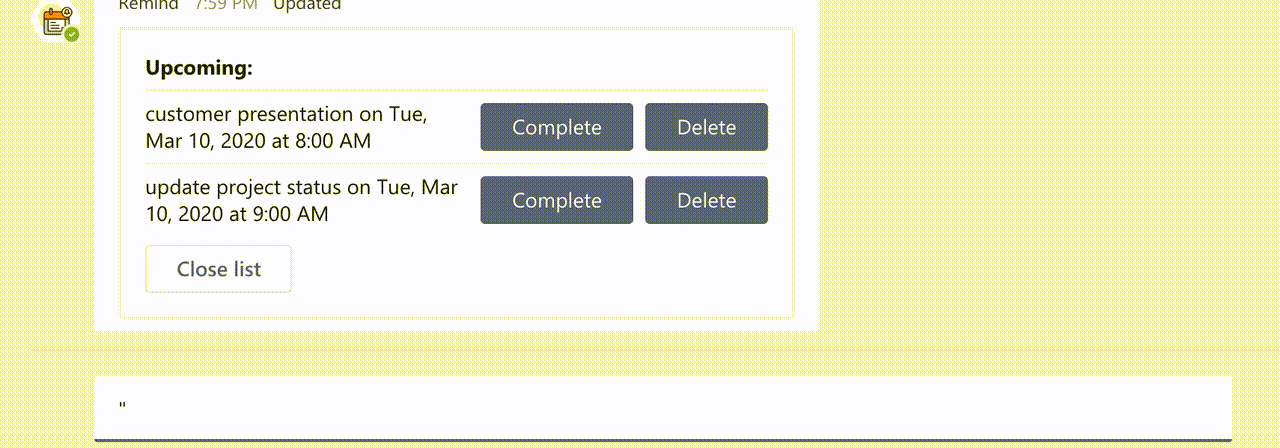
Remind on Microsoft Teams App Store
Decisions
Decisions app helps teams have more meaningful meetings – with pre-defined agenda and clear idea on the meeting outcomes.
You can create meeting agendas by adding descriptions and attachments, choosing the presenters and setting up meeting goals. In this way, whenever you start a meeting, everyone knows exactly what to do, with a timer set up for each topic of discussion, and the ability to vote right during the meeting.
Decisions allow you to share meeting agenda and outcomes in the channel where everyone can easily see them so everyone stays on the same page before, during and after meetings. What’s also great is that meetings minutes sync with Planner or other task management tool so you’ll never miss a task!
What we also like about Decisions is that it can collect feedback about the meeting so you can keep improving and make better decisions together with your team.
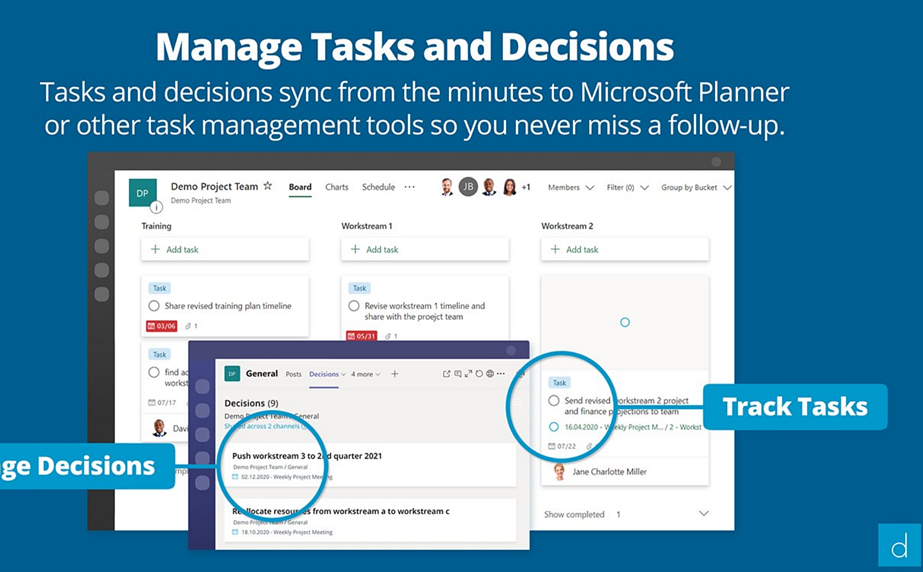
Decisions on Microsoft App Source
SkillScape
SkillScape is a virtual assistant in Microsoft Teams that helps organizations build knowledge and skill community. It enables people to build connections based on their skills and professional ambitions and share their expertise.
With SkillScape you can submit a request for an initiative and get matched with a colleague with a required set of skills to help you out. That can be request for mentorship, job shadowing opportunity or finding an expert in a specific field to ask for advice.
It’s a great solution for those organization who look for building a strong knowledge base within there companies and leverage their talents to the fullest, creating stronger connections among colleagues and getting the job done faster.
You can use the app by adding it to a chat or a team channel and creating a profile. Then, go through project requests or submit one yourself, and see who you get matched with 😊
Skillscape on Microsoft Teams App Store
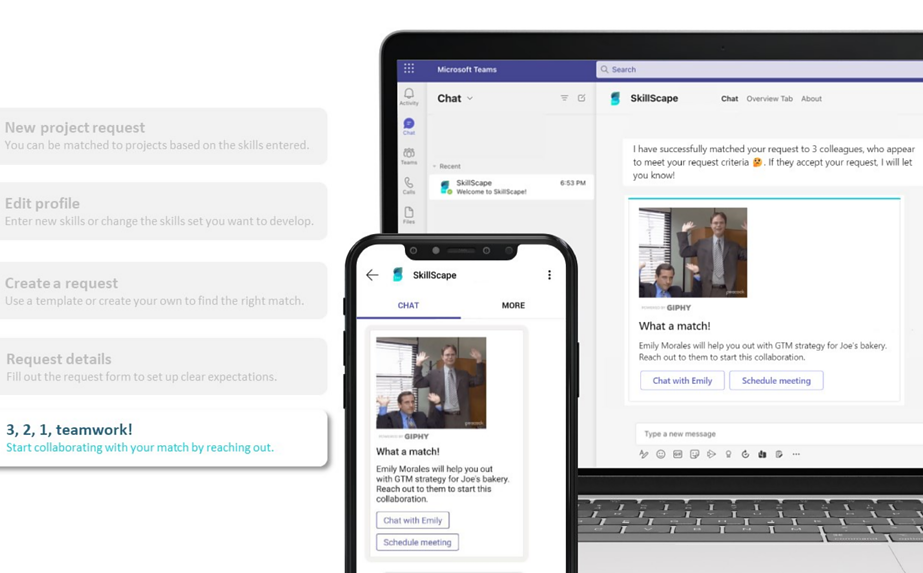
LifeWorks
LifeWorks is a mental health and well-being app that provides its users with support on a variety of well-being topics.
With the app, you can access numerous resources and explore information on the topics that matter to your employees: mental and physical health, family, finances and work issues.
It offers numerous self-help programs that allow users to evaluate the state of their mental health and get recommendations for establishing better habits.
You can also access counselling and coaching services for immediate concerns 24/7, recognize fellow colleagues for their achievements, have your well-being in check with regular assessments, and create group challenges.
Integration with Microsoft Teams allows you to have an easy access to their private dashboard and put it on top of your mind and part of your work routine.
Mental well-being is often overlooked while it’s essential for better performance at work and job satisfaction.
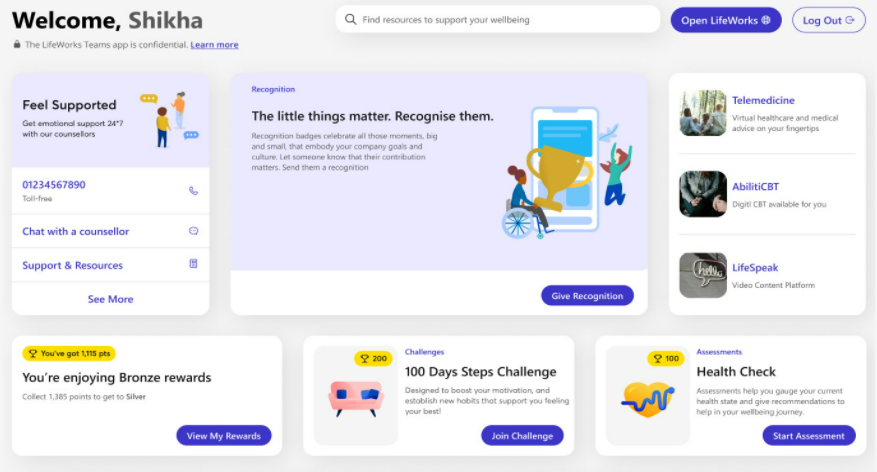
Lifeworks on Microsoft Teams App Store
We often underestimate how certain tools can make our lives easier or better. Be that setting a reminder, replacing a meeting with a survey, automating tasks or creating templates… that can save us lots of time, and, perhaps, even more importantly – nerves.
Hope this list of 10 Microsoft Teams productivity apps will help you to make a better decision about what’s the right tool for you 🙂