Microsoft Office 365 has become a universal tool offering multiple solutions that can be adapted to needs of any organization. And while Word, Excel and PowerPoint don’t need a long introduction, Office 365 apps are much more than that. With so many applications at our disposal, it’s easy to get confused over which ones to use. As a result, many apps get unduly overlooked.
Below we’ve prepared a quick guide to help you figure out what exactly is Office 365 and what Office 365 apps you can use to boost collaboration and productivity.
What is Office 365?
Office 365 is a subscription that gives you access to the collection of the latest apps – both the desktop and the online versions. It is always up to date on all your devices – mobile, tablet or your desktop. Additionally, it goes with OneDrive cloud service, enabling you to access the files you work on from anywhere. All the content you work is backed up and secured.
There are different versions of the Office 365 subscription available that you can pick depending on your needs: for home, for business, for enterprise or for education.
Office 365 includes office applications, an email client, cloud storage, productivity, and collaboration apps, and more. There are so many, in fact, that you can easily get confused. Let’s take a look at some of the key ones and better understand what they are for.
Office applications
Word, Excel, PowerPoint
These are the first apps that we have in mind when we talk about Microsoft and Office 365. Guess there’s no need to elaborate further – we all use them on a daily basis.
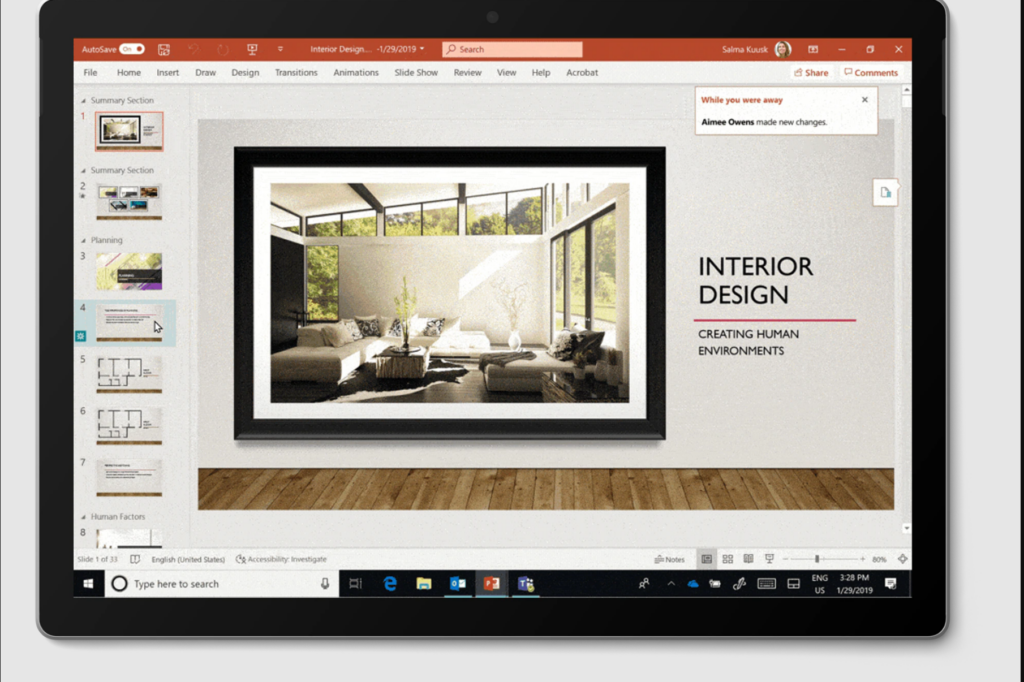
OneNote
See this application as a digital version of a notepad that allows you to create, edit and share notes. Use it to create your to-do lists, outline meeting agendas, store best practices and write down thoughts and ideas. You can easily type, or hand wrote your notes, add images, audio, and video files, embed links, and even record voice notes. You may want to organize your notes in different pages and sections within the same page for easier navigation.
OneNote can replace your personal organizer app that will help you structure your working day and organize your thoughts.
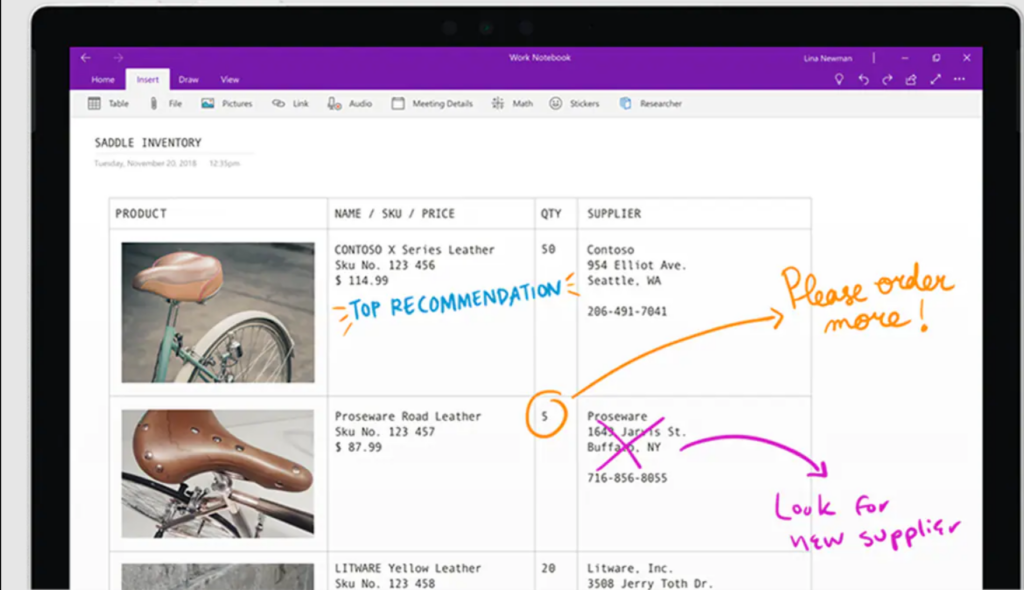
Communication and collaboration
Teams
Microsoft Teams is a collaboration hub of Office 365, connecting all its apps in one location. Its chat-based workspace allows users to communicate in real time, encouraging instant reply. With Teams users can also organize video meetings, live events, and calls, share and work together on files and integrated apps.
Since Microsoft Teams can incorporate any other native or 3rd party app, its use cases are endless.
Yammer
Yammer is an enterprise social networking app, just like Facebook – only for corporations. It’s a great platform for community creation, knowledge-sharing and cross-organizational engagement. It empowers employees to connect across all business units and branches around specific topics of interest and professional expertise.
Users can join private chats, create posts, and stay up to date with corporate news.
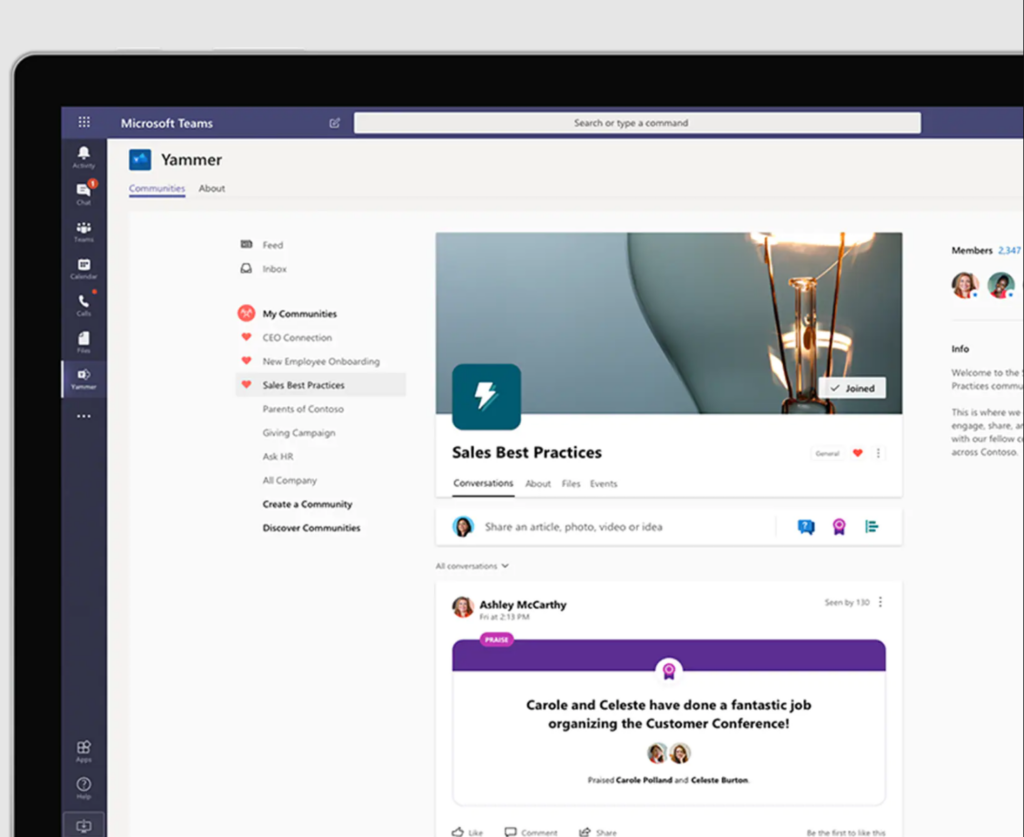
Task management
Planner
With Microsoft Planner every member of your team can create, share, and collaborate on tasks. Separate them in different buckets, set priority levels and due date, add checklists, attach files and links, assign team members for specific tasks, and monitor task implementation through different views and charts.
Planner allows you to better organize your teamwork and distribute responsibilities as well as stay up to date on what your team is working on.
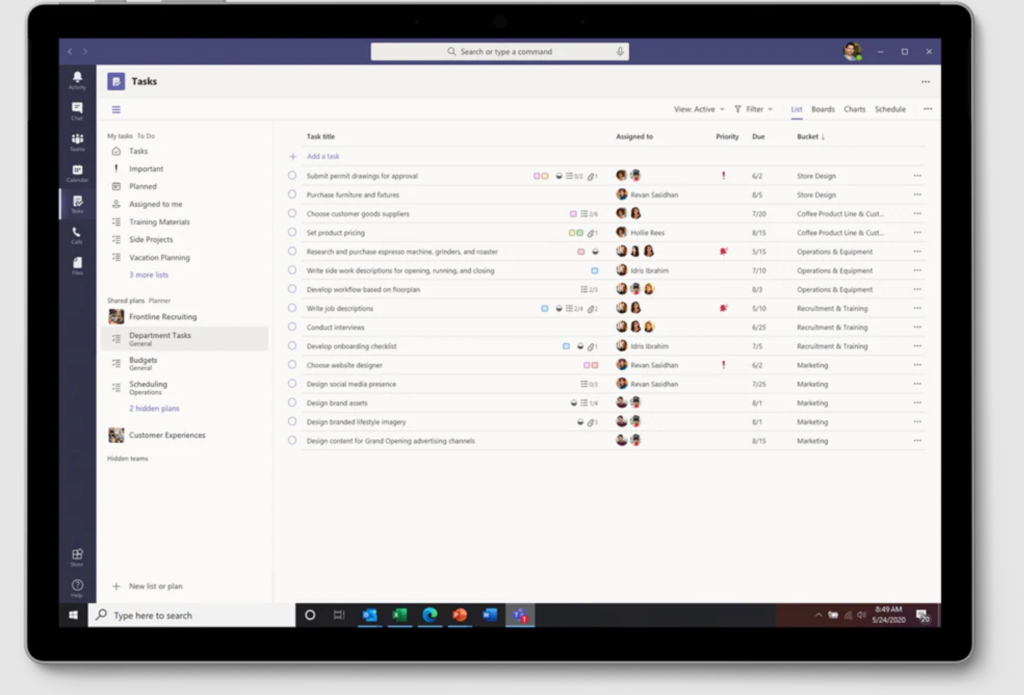
Microsoft Teams & Planner: Best practices
Learn how to make the most of Teams <> Planner integration and build teams with pre-built Planner task boards
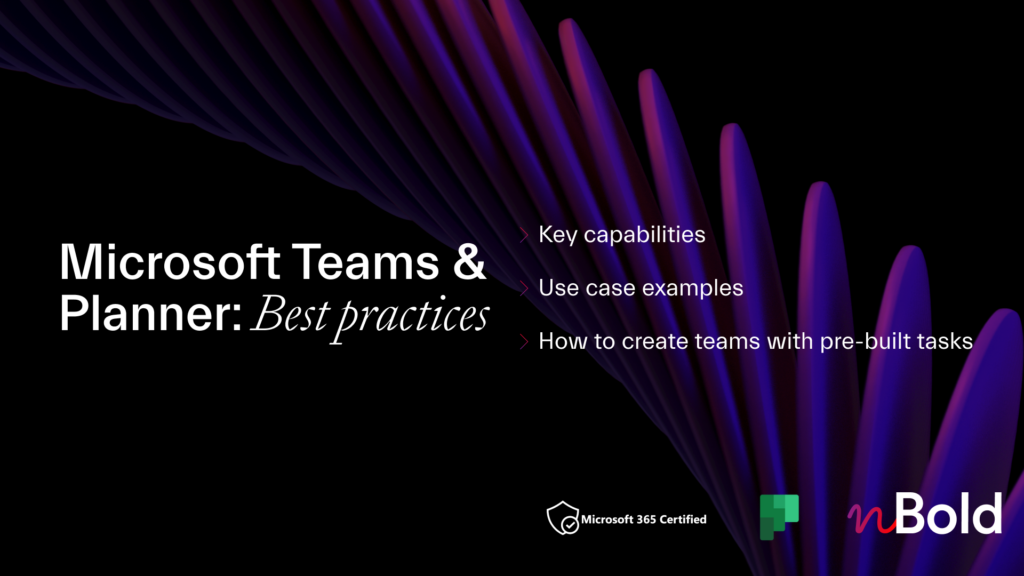
Projects
This project management tool has more capabilities than Planner and is suitable for more complex tasks. With Projects you can set dynamic scheduling, overview project status through interactive dashboards, manage project-related documentation and budget, organize workload, etc.
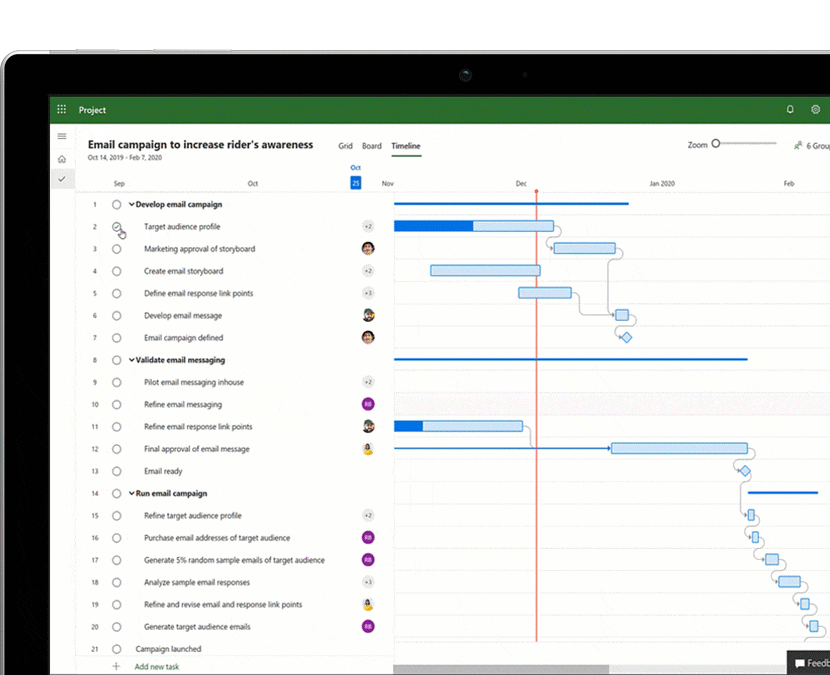
Emailing and calendaring
Outlook
See this email client as your corporate mailbox, where on top of handling your emails, you can also organize and save contacts, and manage your appointments, meetings, and daily tasks. This personal information manager includes a calendar, task manager, contact book and file storage integrated with SharePoint.
Outlook Calendar also enables you to check your colleagues’ availability, schedule meetings with Scheduling Assistant, create recurring events and stay informed about upcoming events.
With Outlook, you can have multiple accounts. For example, you can have a shared corporate email address for fast communication between colleagues and the service desk.
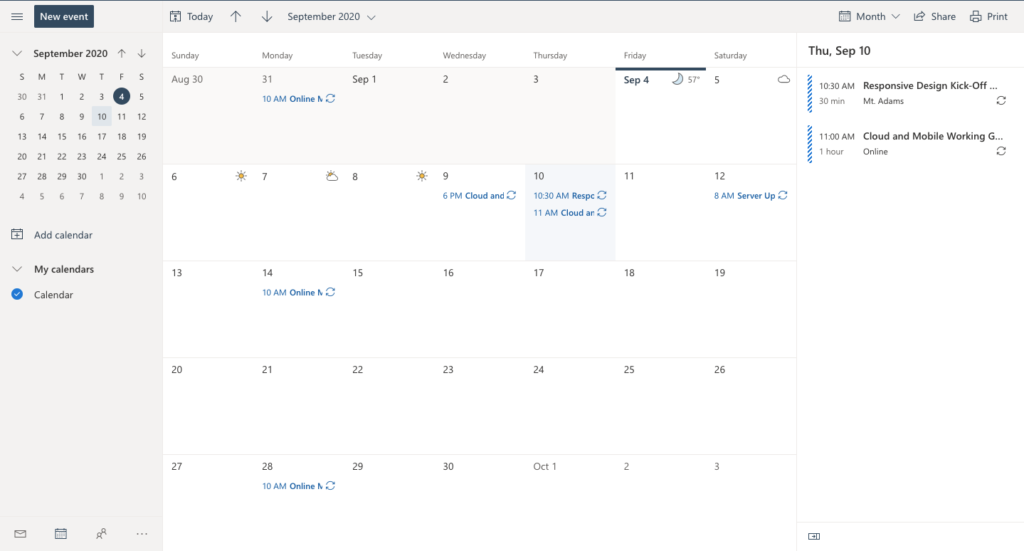
Content storage and sharing
SharePoint
SharePoint is a cloud-based tool used to build intranet websites. It allows you to share and manage content across the organization empowering teamwork and internal communication. It’s a central location for the data storage for Office 365 applications like Microsoft Teams, Forms, One Note and others.
With SharePoint, you can create dynamic team sites for every project team, department, and business unit. Within each site you can store and share files, data, news, and resources.

OneDrive
Similarly, OneDrive is a cloud-based storage system where you can store and manage files on any device. You can use it as your personal storage space as it’s not designed for collaboration. However, you can still manage permissions and allow file sharing and co-authoring.
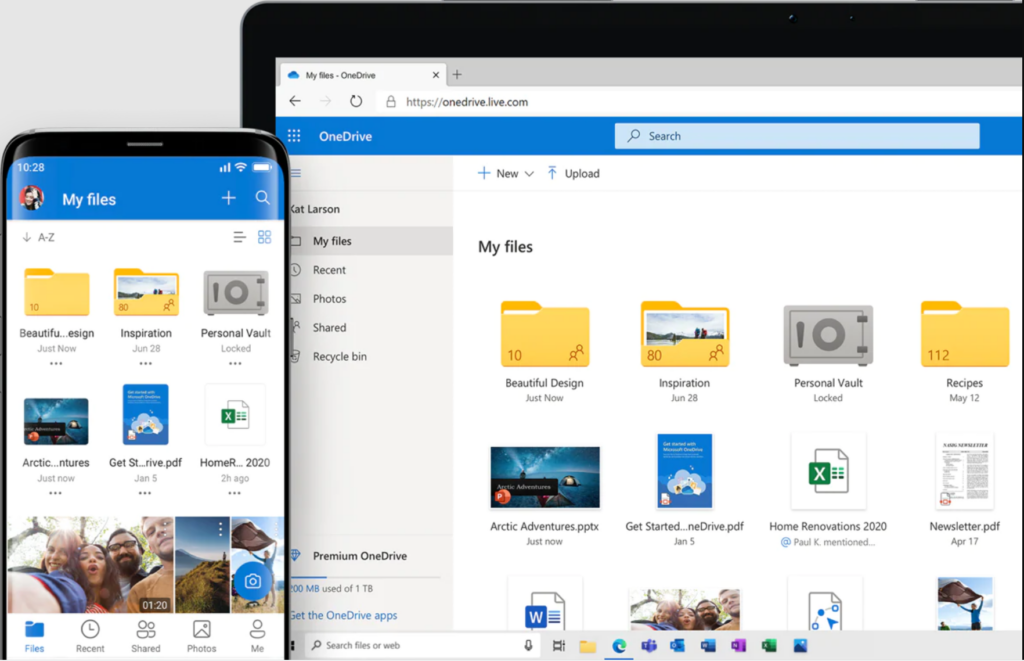
Business application platform
Power Apps
With Power Apps platform, you can build low-code applications that connect to your business data. It enables even beginners to build apps with advanced capabilities previously available only to professional developers. For the latter, you can extend app capabilities with Azure Functions and custom connectors to proprietary or on-premises systems.
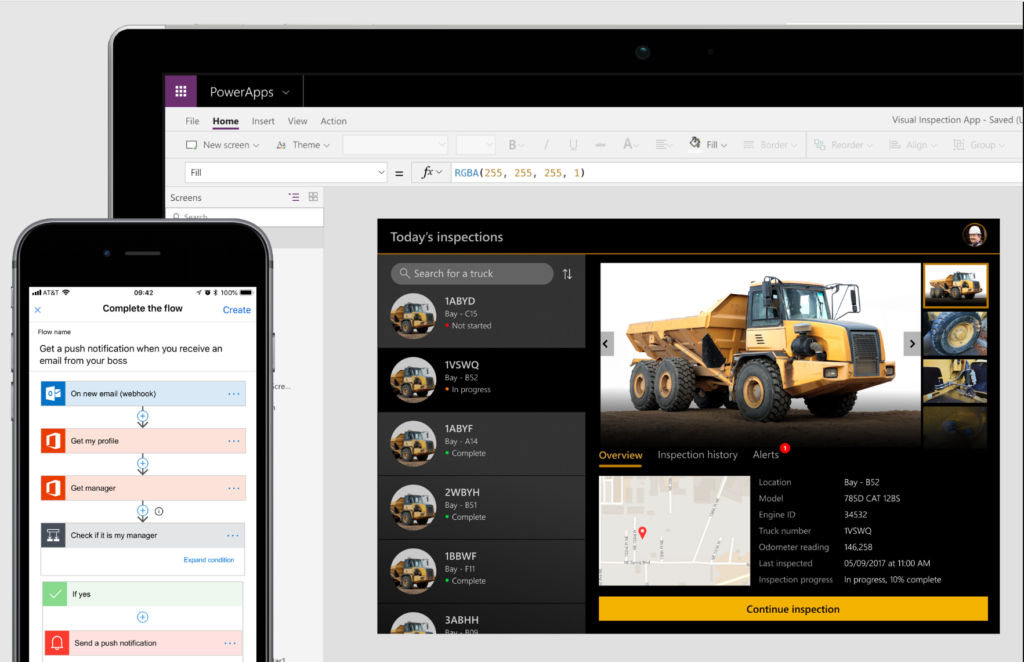
Power Automate
This cloud-based tool allows organizations to build flows to automate repetitive processes and tasks. With Power Automate connector, you can bring together native, internal as well as third-party apps, enabling you to move data from one application to another through a flow.
You can build workflows to set up notifications, track customer responses, automate approval processes, and more.
For Microsoft Teams and Power Automate use case examples, head over to this article.
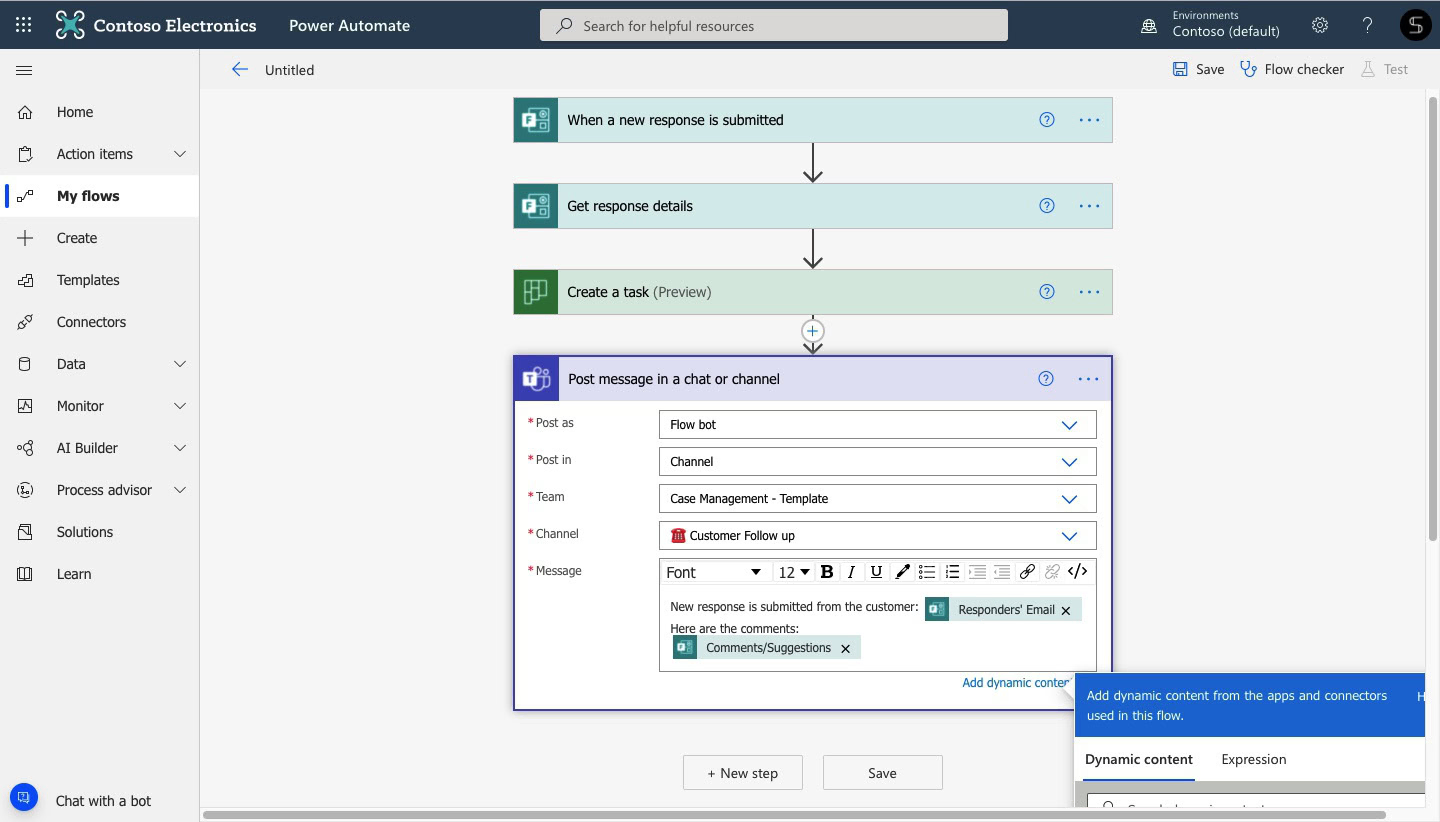
Other apps
Forms
Microsoft Forms app allows you to create polls, questionnaires, and quizzes, collect customer feedback, and measure employee satisfaction. Collected data can be summarized and viewed in real time, analyzed with Power BI, and exported to an Excel spreadsheet.
Forms is connected to all other apps of the Office 365 suite, such as Microsoft Teams, SharePoint, Microsoft Flow, and others. This way, users can collaborate more efficiently without the need to juggle between apps and export and import data.
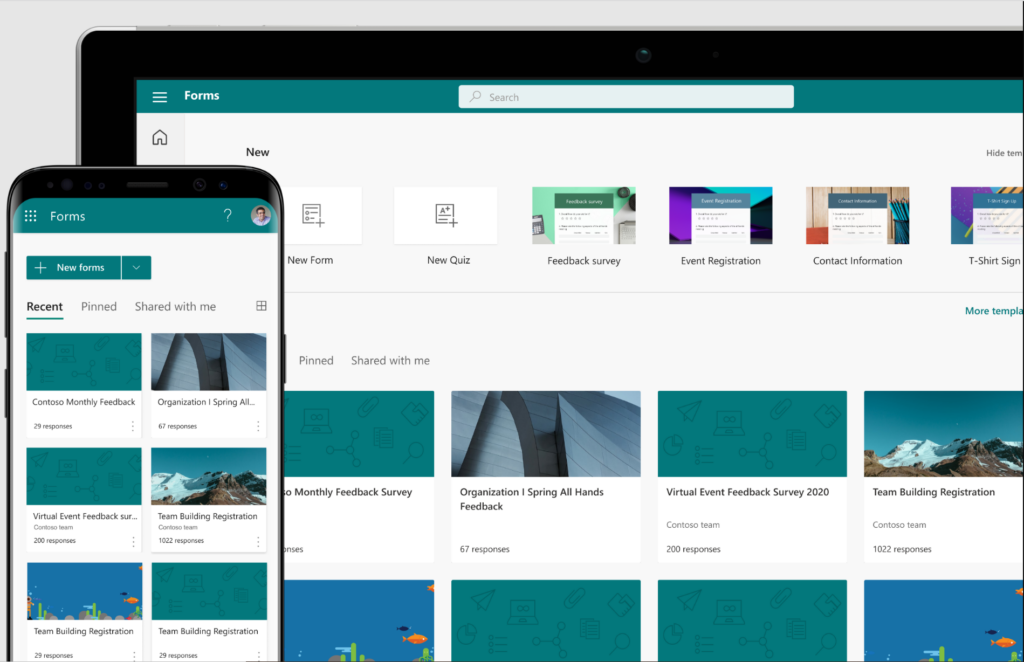
Lists
This app allows you to track information and organize your work. Lists represents a system of records: you can create a contact database, organize events, issues, company’s assets, and more. You can also collaborate and share lists with others, and have conversations through comments, rules, and reminders.
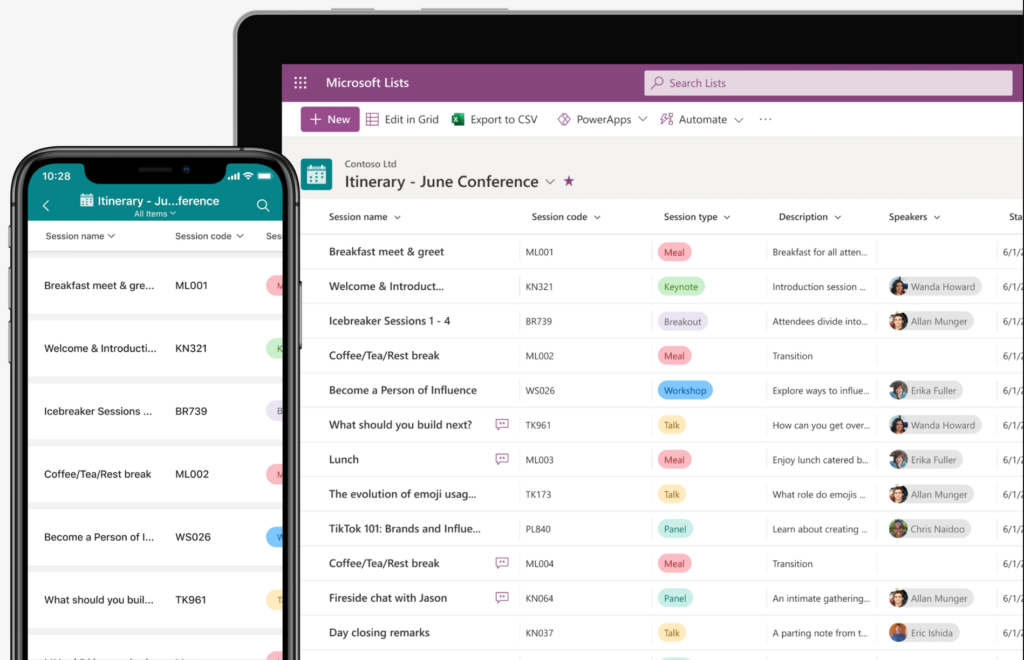
Delve
This tool allows you to manage your Office 365 profile and discover the most relevant content. Powered by Office Graph, it delivers personalized experience surfacing information tailored to each person.
Delve brings its users the right information, saving the time they spend on running through emails, looking for the right documents and familiarizing with meeting agendas. With this app, you can easily search and manage your documents stored in SharePoint and OneDrive, emails, meetings, and contacts.

This list is non-exhaustive and there are other Microsoft Office 365 apps to explore.
Microsoft Teams and Office 365 apps
Microsoft Teams is so much more than a chat and meeting tool. It can be a centralized collaboration platform, bringing people and content under one roof.
It allows you to work on your favorite apps – be that Planner, OneNote, Lists, Forms, or even a 3rd party tool – right from the Teams environment, without the need to juggle from one application to another. All you need to do is to add the right apps as tabs in respective channels – and voila! You can work on different content, share it with your colleagues, co-edit and collaborate live without the need to leave Teams.

All the data shared in Microsoft Teams is safely backed and stored in SharePoint or OneDrive.
Scale up your collaboration with nBold templates
If you and your employees actively use Microsoft Teams and native apps, you might have wondered how to customize teams – with all the app and their content replicated from one team to another.
It is possible with Collaboration templates by nBold. You will only need to build an original team on which you will base your template and add all the content that you wish to copy into new teams – channels, files, folders, and, of course, apps. You may set up a tab with a specific community in Yammer, add a form that you created for specific teams, or build a set of tasks in Planner. All configurations will remain intact and will be replicated to new teams created from your template.
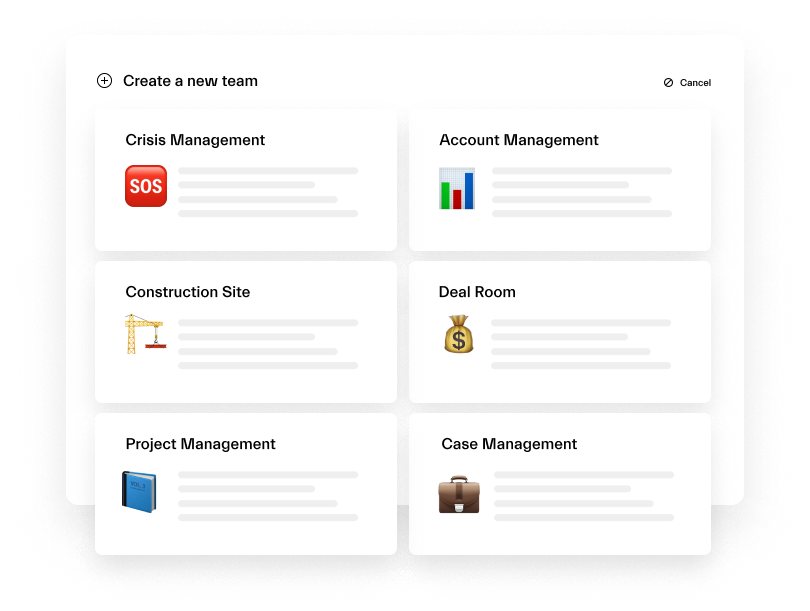
Learn more about Collaboration templates or see it in action in our Demo Center.
