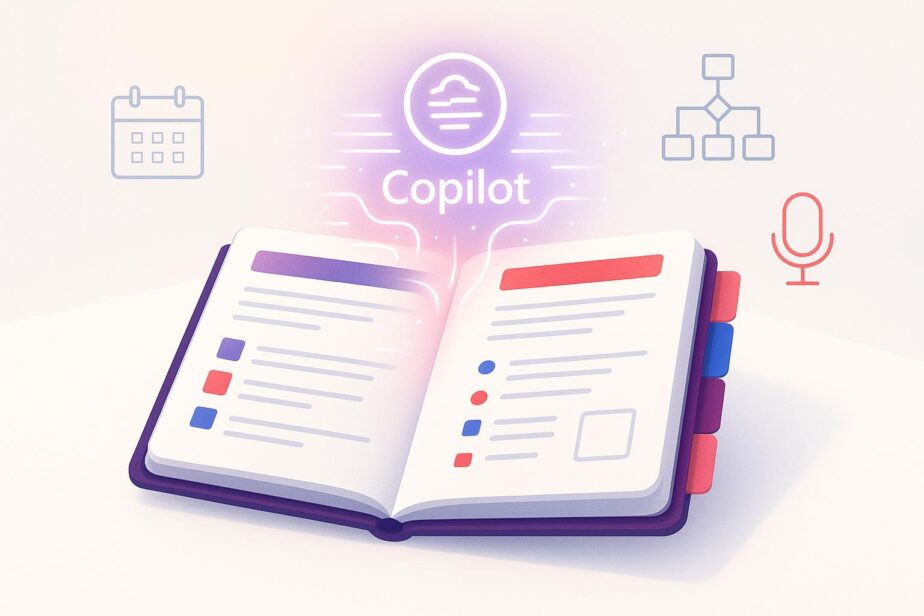OneNote and Microsoft 365 Copilot combine to create dynamic project playbooks that automatically update and include audio summaries for better communication. These playbooks serve as a central hub for teams, housing goals, timelines, meeting notes, and more, while staying up-to-date through automation. Copilot analyzes data from tools like Teams, Outlook, and SharePoint to generate summaries, highlight action items, and suggest next steps. Audio summaries allow team members to stay informed on the go, making collaboration easier for distributed teams.
Key Highlights:
- Dynamic Playbooks: Centralized, evolving project documentation with OneNote.
- Automation with Copilot: Summarizes notes, tracks updates, and identifies action items.
- Audio Summaries: AI-generated updates for easy listening during busy schedules.
- Structured Notebooks: Organized content with templates, tags, and dashboards.
- Integration with Microsoft Teams: Simplified setup using nBold templates for consistency.
- Governance and Compliance: Secure, standardized workflows for regulated industries.
This system saves time, improves communication, and ensures projects stay organized and accessible across teams. Tools like nBold enhance setup efficiency, while Copilot’s features simplify documentation and task management.
OneNote’s NEW Copilot Notebook Update Will Surprise You!

Setting Up Project Notebooks in OneNote
When creating a project notebook in OneNote, organization is key. A well-structured notebook not only grows with your project but also stays easy to navigate. This setup becomes your central workspace, where Microsoft 365 Copilot can pull information and generate audio summaries.
Building Your Project Notebook Structure
Start by naming your notebook clearly, like "Q1 2026 Product Launch." This makes it instantly recognizable.
Design the structure to align with your team’s workflow. For example, a product launch notebook might have sections such as "Planning & Strategy", "Development", "Marketing", and "Launch Execution." Within each section, create pages for meeting notes, decision logs, and resources.
Consistency is crucial. For meeting notes, use a clear naming format like MM/DD/YYYY and include times in a 12-hour format (e.g., "Team Meeting 01/15/2026", "Status Update 3:30 PM EST"). This helps Microsoft 365 Copilot better interpret the content for summaries.
You can also create template pages to streamline your workflow. For instance, a meeting notes template might include sections for attendees, agenda items, decisions, and action items. Using templates ensures that key information is captured in a way that Copilot can easily process.
Organizing Content for Quick Access
Grouping related content and creating clear page hierarchies will make your notebook easier to use. For example, under a "Development" section, you might include pages for "Technical Requirements", "Design Reviews", and "Testing Results."
Pin your most important pages – like the project charter, key contact details, or frequently used resources – at the top of each section. This ensures quick access for team members and helps Copilot prioritize critical content when generating summaries.
Tagging is another useful tool. Use tags like "Action Item" or "Decision" to help Copilot identify key points more effectively.
Consider creating a project dashboard as the first page of your notebook. This dashboard can include links to key sections, an overview of the current project status, and essential metrics. It serves as a quick reference point for your team and provides context for Copilot when generating summaries.
Once your notebook is organized, you can integrate it with Microsoft Teams using nBold for automated setup.
Connecting Microsoft Teams Spaces with nBold

With your structured notebook in place, nBold simplifies integration with Microsoft Teams by turning your setup into a reusable template.
nBold lets you create custom templates that automatically incorporate your OneNote notebook structure when new project teams are created. You can choose between two main integration options: linking all new teams to a single, existing OneNote notebook (ideal for shared resources like a company-wide playbook) or creating a pre-built OneNote template that gets copied to each new team, giving every project its own customized notebook.
To set this up, create an original Microsoft Team with a custom channel structure, upload your OneNote template, and use the nBold app from Teams AppSource to build a reusable template. Whenever team members create a new project using the nBold template, they’ll automatically receive the pre-configured OneNote notebook, complete with all sections, pages, and structure.
This automation ensures consistency across your organization. Every project starts with a standardized structure, making it easier for Microsoft 365 Copilot to analyze and summarize information. Plus, nBold templates include governance policies to ensure compliance with your organization’s naming conventions and security requirements.
"We templatized our project management process with nBold to give more structure and consistency to our internal collaboration. On top of that, the nBold team is patient and efficient whenever we need any support." – Rishabh Kumar, CIO & CDO, AMPCO
Combining a well-organized OneNote structure with nBold’s automation creates a scalable system for managing projects. As your organization grows, this approach ensures every team has access to consistent collaboration tools and an effective organizational framework.
Using Microsoft 365 Copilot for Project Updates

Once your OneNote notebook is organized and integrated, you can take project updates to the next level with Microsoft 365 Copilot. This tool simplifies how you document and summarize project details, saving time and effort.
Setting Up Microsoft 365 Copilot in OneNote
To get started, ensure your OneNote project notebook is ready, and activate Copilot to streamline your updates. Keep in mind that using Microsoft 365 Copilot requires a valid Microsoft 365 license and must be enabled by your IT administrator through the Microsoft 365 admin center. Once enabled, look for the Copilot icon in the ribbon at the top of your OneNote interface. If you don’t see it, check with your IT admin to confirm everything is set up correctly.
For Copilot to work effectively, your notebook should contain enough content – think meeting notes, project documents, or status updates. The more data Copilot has to analyze, the better its performance. Also, ensure your notebook follows U.S. formatting standards as outlined during setup.
Creating Summaries with Copilot
One of Copilot’s standout features is its ability to summarize information from across your project notebook. Instead of manually sifting through meeting notes and updates, you can ask Copilot to generate summaries that highlight the most important developments.
For example, if you need a weekly status update, you can prompt Copilot with something like: "Summarize all project activities from the past week, including completed milestones, upcoming deadlines, and any blockers mentioned in meeting notes." By maintaining consistent formatting in your notes, Copilot can efficiently pull out key details and create summaries tailored to your needs.
Copilot can also help identify trends and patterns. You might ask it to "compare project velocity over the last three months" or "highlight recurring issues mentioned in team meetings." This kind of analysis enables project managers to spot potential problems early and make informed decisions. Tailoring your requests based on the audience – like an executive summary for leadership focusing on budget and timelines or a technical summary for the development team – can yield even more precise results.
In addition to summarization, Copilot offers tools to automate documentation and task management, keeping your projects organized and on track.
Automating Documentation and Tasks
Copilot simplifies maintaining project documentation and creating task lists by automating repetitive processes. These features build on the consistent structure you’ve already set up in your notebook.
For instance, Copilot can help draft documents by pulling together scattered notes into structured formats like project charters, status reports, or risk assessments. If your notebook includes various notes on project risks, Copilot can consolidate them into a formal risk register complete with impact assessments and mitigation strategies.
It also excels at identifying action items. By analyzing meeting notes, Copilot can extract tasks, assign deadlines in MM/DD/YYYY format, and clarify responsibilities. This ensures nothing slips through the cracks.
Another handy feature is template creation. You can ask Copilot to generate reusable templates based on successful past projects. For example: "Create a project plan template based on our Q4 2025 product launch, including all major phases and typical deliverables." This provides a consistent starting point for future initiatives.
Copilot also aids in progress tracking by reviewing project timelines, flagging overdue tasks, and identifying dependencies that could cause delays. This proactive approach allows project managers to address challenges before they escalate.
For teams using nBold templates, Copilot seamlessly integrates with your standardized project structure. It can populate template sections with relevant content from previous projects, ensuring new initiatives start with well-rounded documentation rather than from scratch.
sbb-itb-8be0fd2
Creating Audio Summaries for Better Communication
Audio summaries offer a practical way for teams to stay updated on key project developments while on the move. Instead of sifting through lengthy reports, team members can listen to concise project updates generated by Microsoft 365 Copilot Notebooks.
Making Audio Summaries with Microsoft 365 Copilot
Microsoft 365 Copilot Notebooks, seamlessly integrated into OneNote, can create AI-powered audio summaries by converting detailed notebook content – like Word documents or extensive OneNote pages – into a short, easy-to-follow audio format. To save the generated MP3 file on OneDrive, ensure your notebook isn’t encrypted.
Using Audio Summaries in Your Workflow
Incorporating audio summaries into your workflow can streamline communication. They offer an engaging and convenient way to review project updates or meeting highlights, especially for busy team members who prefer listening over reading.
Formatting Summaries for US Teams
To ensure consistency with your project documentation, follow these formatting guidelines:
- Use the MM/DD/YYYY date format.
- Stick to imperial measurements like feet, inches, and pounds.
- Display currency in USD, with the dollar sign preceding the amount (e.g., "$1,250,000.50").
- Replace less common terms like "fortnight" with "two weeks" and use quarters (Q1, Q2, etc.) for annual planning.
- Add time zone references (e.g., EST, PST) to simplify scheduling for distributed teams.
The audio summaries generated by Microsoft 365 Copilot retain these formatting details, ensuring they sound natural and align with US business norms. This consistency reinforces the clarity and professionalism of your project updates.
Improving Workflows with nBold and Microsoft Teams
Pairing OneNote project playbooks with Microsoft 365 Copilot’s audio summaries can significantly enhance workflow efficiency. Add nBold to the mix, and you get automated collaboration spaces built with pre-configured templates that align with your organization’s standards for consistency and compliance.
Using nBold Templates for Collaboration
nBold’s Team Templates simplify the process of setting up Microsoft Teams workspaces. These templates come pre-configured with channels, tabs, apps, Planner boards, SharePoint sites, and tasks, all designed to integrate seamlessly with your OneNote project playbooks.
The Site Provisioning feature takes care of SharePoint site creation, setting up folders, documents, and permissions automatically. This ensures your document management and access controls are properly configured right from the start.
For task management, Planner Templates provide structured Planner boards that follow your organization’s guidelines, making it easier to standardize workflows across projects.
Manual Setup vs. Automated Templates
With nBold’s automated templates, Teams channels, OneNote sections, SharePoint folders, and Planner boards are set up instantly with a uniform structure. This level of consistency not only simplifies navigation for team members but also complements Microsoft 365 Copilot’s ability to generate audio summaries. At $3 per user per month under the Pro plan, nBold offers an efficient and budget-friendly way to streamline collaboration workflows. By automating these setups, organizations can also strengthen governance and compliance.
Meeting Governance and Compliance Requirements
nBold’s governance automation is especially valuable for organizations in regulated industries or government sectors. By enforcing organizational policies through template-level controls, the platform ensures all collaboration spaces maintain a consistent structure.
For example, approval workflows require managerial sign-off before new teams are created, preventing unauthorized setups. Additionally, audience targeting restricts access to specific templates based on user roles, locations, or other criteria.
A notable case from July 2021 highlights nBold’s capabilities: a Ministry of Education implemented departmental templates featuring channels for Planning, Programs, Meetings, Budget, News, Proposals, and Requests. These templates also included pre-installed tools like OneNote, Forms, and Planner. Consistent naming conventions and assigned team owners ensured accountability.
This governance structure keeps project playbooks secure, dynamic, and aligned with organizational policies.
"Governance policies established at the template level help keep coherence among your teams", explains nBold.
"Microsoft Teams is committed to ensuring safety and security. It is of utmost importance in any industry but is particularly critical for government organizations", notes nBold.
Microsoft 365’s infrastructure adds another layer of protection with features like two-factor authentication, single sign-on, data encryption, Data Loss Prevention (DLP), eDiscovery, retention policies, and sensitivity labels. Since OneNote data is stored in the team’s SharePoint site, your project playbooks are backed by a secure and compliant framework.
This robust governance ensures your project playbooks, complete with integrated audio summaries, meet the highest compliance standards while remaining flexible enough for effective teamwork.
Conclusion: Better Project Management with OneNote and Microsoft 365 Copilot
Bringing together OneNote, Microsoft 365 Copilot, and nBold creates a dynamic ecosystem for project management, turning static documentation into interactive project playbooks. This combination of tools, enhanced by features like audio summaries and automated workflows, boosts both team efficiency and project success rates.
Microsoft’s 2024 internal research reveals that organizations using Microsoft 365 Copilot enjoy up to a 29% boost in productivity and save 70% of the time typically spent on routine documentation tasks. Additionally, a Forrester Total Economic Impact study found that companies implementing Microsoft 365 Copilot achieved a $3.5 million productivity gain over three years, with a payback period of under six months.
Audio summaries, powered by Microsoft 365 Copilot, bridge the gap between written documents and real-time communication. These summaries allow team members to stay updated during busy moments – whether commuting, between meetings, or juggling multiple tasks. This ensures that everyone, regardless of their schedule or preferred way of absorbing information, stays informed.
Meanwhile, automated workflows cut down manual documentation efforts by as much as 30%, freeing up project managers to concentrate on strategic decisions rather than administrative details. Pair this with nBold’s template-driven approach – available for just $3 per user per month – and you get consistent project structures that promote collaboration while meeting compliance needs. This streamlined documentation feeds into a unified, up-to-date view of project resources.
Copilot Notebooks take integration a step further by pulling data from across the Microsoft 365 suite – Word, PowerPoint, Excel, and OneNote – into one centralized hub. This eliminates information silos, ensuring that project playbooks remain accessible, cohesive, and actionable.
For US-based organizations, especially those in highly regulated industries, nBold’s governance controls ensure project documentation stays compliant without compromising teamwork. When combined with Microsoft 365’s robust security framework, this setup scales seamlessly across departments and projects, providing both flexibility and peace of mind.
Investing in these tools brings tangible benefits: better project outcomes, fewer communication gaps, and stronger team collaboration. As AI-driven project management tools continue to advance, organizations leveraging these integrated solutions position themselves to thrive in today’s fast-paced business landscape.
FAQs
How does Microsoft 365 Copilot make OneNote more effective for managing projects?
Microsoft 365 Copilot takes OneNote to the next level as a project management tool by introducing audio summaries of key updates and discussions. This makes it easier for teams to stay on the same page, breaking down complex details into digestible, shareable insights.
Additionally, it allows for the creation of interactive, collaborative notebooks that grow and adapt with your projects. By simplifying workflows and keeping critical information within reach, Copilot helps teams concentrate on priorities, boosting both productivity and communication.
How do audio summaries in Microsoft 365 Copilot Notebooks improve team communication?
Audio summaries in Microsoft 365 Copilot Notebooks help teams stay updated and aligned by offering quick recaps of meetings and discussions. Even if someone misses a live session, these summaries make it easy to catch up on the key points.
By turning transcripts into podcast-style audio, these summaries make it simpler to absorb and remember important details. This efficient method boosts collaboration, supports smarter decision-making, and keeps everyone in sync – without the hassle of digging through long meeting notes.
How does nBold integration with Microsoft Teams and OneNote help ensure compliance and governance in project management?
The combination of nBold with Microsoft Teams and OneNote makes managing compliance and governance much easier. By introducing advanced templates and automation tools, it streamlines how teams collaborate, ensuring workflows stay secure and well-structured while adhering to IT regulations.
nBold also prioritizes security with features like controlled team creation, compliance policies, and audit tools. These capabilities help organizations protect sensitive data, meet regulatory standards, and maintain alignment with governance protocols across all projects.