As a sales manager, you perform many tasks from achieving KPIs to prospecting sales plans and sales team coaching. In addition, you need to organize your sales team’s work in a highly efficient way. So, when it comes to keeping your team engaged and connected, finding the best ways to keep collaboration flowing is a must. And let’s say, your organization uses Microsoft Teams as the basic tool for collaboration. At the same time, your sales reps use Salesforce to store customers’ data and communicate with prospects. So how to connect these tools and provide your team with an effective workspace? Today we will describe the main pains of having Microsoft Teams and Salesforce and how to avoid them.
Collaboration Challenges with Microsoft Teams and Salesforce
Microsoft Teams is disconnected from Salesforce
In today’s collaborative way of working, it’s not only a sales rep who closes a deal. Indeed, the entire team can work on the same prospect including people from marketing, product development, financial, legal, and customer support departments. Therefore, your sales reps working in Salesforce must share updates and news in Microsoft Teams as well. In the case when Teams is disconnected from Salesforce, your team jumps from one software to another. This leads to the loss of information and a low level of productivity.
Connect Salesforce with Microsoft Teams templates
Misalignment of the sales team members
You may face misalignment of the sales team members when you don’t have a single workspace for each sales process participant. If your Teams is disconnected from your internal CRM, your colleagues won’t be able to stay focused on the same deal and project. As a result – a loss of communication, wasting time, and a low level of productivity.

There is no Microsoft Teams and Salesforce automation
Let’s say, you’re deploying Microsoft Teams and trying to include this software into your internal organizational flow. Are you sure your team members use all Teams features? Without implementing automation and setting up an adoption plan, your colleagues won’t know how to use Microsoft Teams, where to share information, and how to connect 3rd party apps including Salesforce for Microsoft Teams.
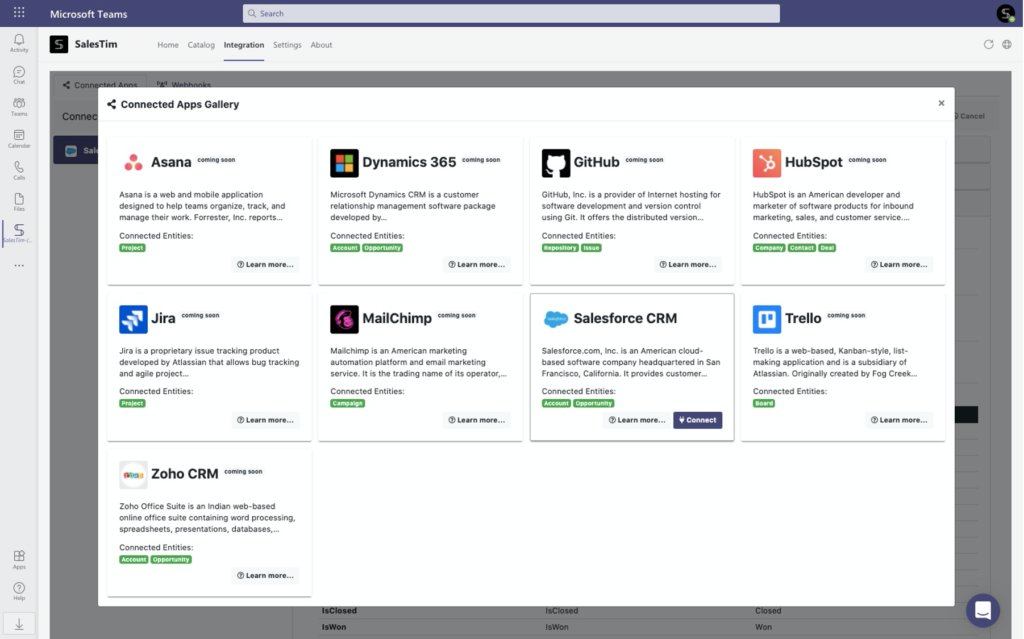
Learn more about Salesforce and Teams automation
No execution excellence
If your sales team doesn’t have the collaboration place for sales deals, you won’t be able to achieve the same level of execution from one deal to another. Your teams won’t collaborate and engage with each other to sell the solution due to the lack of central leadership over the teams. Moreover, the team will wait for leadership to make a key decision, wasting the time on prospective customers.
Ineffective document collaboration
Finally, you may struggle with ineffective document sharing. Let’s say your sales representatives work on proposals in Salesforce. At the same time, they need to get the approval or other information before sending this doc to the clients. To do this, they need to upload the same file to Salesforce and Microsoft Teams as well. This leads to wasting time and mess with documents.
How to improve your sales deal collaboration?
Now let’s discuss the ways you can avoid these challenges and improve your collaboration on sales deals. Use Salesforce app, build automation and integrate Salesforce with Microsoft Teams templates!
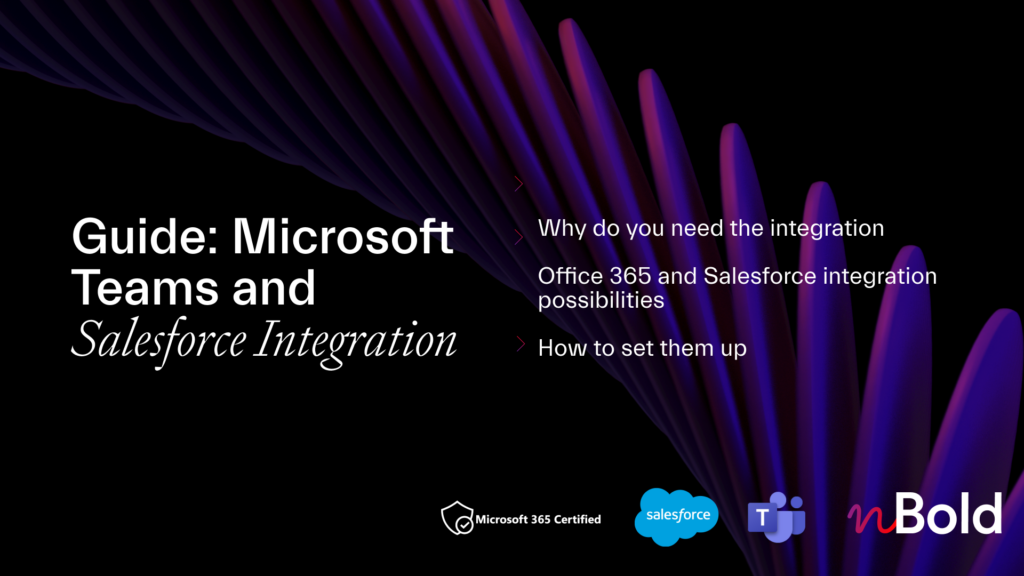
Guide: Microsoft Teams and Salesforce Integration
- Why you should integrate Salesforce with Teams
- All integration possibilities
- Most demanded use cases
- How to set up the integrations
Adding Salesforce to Microsoft Teams
First, you can use the Salesforce app for Microsoft Teams to improve your collaboration on sales deals and integrate Teams with Salesforce. Salesforce records contain files pertinent to a prospect, such as a name, phone number, annual revenue, and so on. So, you can work on this information and close deals successfully without leaving your Teams environment.
Mention Salesforce Records
You can mention Salesforce records right in Teams channels or chat conversations. With this feature, your sales reps will easily share record updates and key customer information with their colleagues. There is no need to manually type all details and waste work time. Just start a new conversation, choose the Salesforce record you want to share, and attach documents and links.
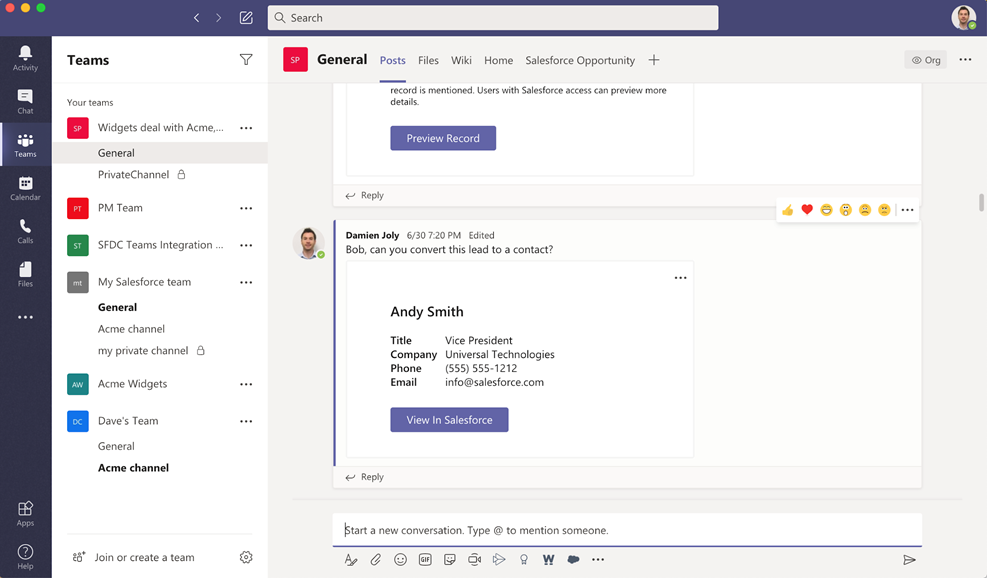
Add Records as a new tab in Microsoft Teams
The next feature is the ability to add Salesforce records as a new tab into Teams channel. Therefore, your team members will have quick access to the records right in Microsoft Teams even if they don’t have a Salesforce license.
With this option, you’re able to perform dozens of scenarios. So, let’s say you have a sales team working on different territories. To simplify their collaboration and structure the workspace you can create a channel for each new Opportunity in Salesforce. Add Opportunity’s record as a new tab into the related channel and track updates in real-time without wasting time.
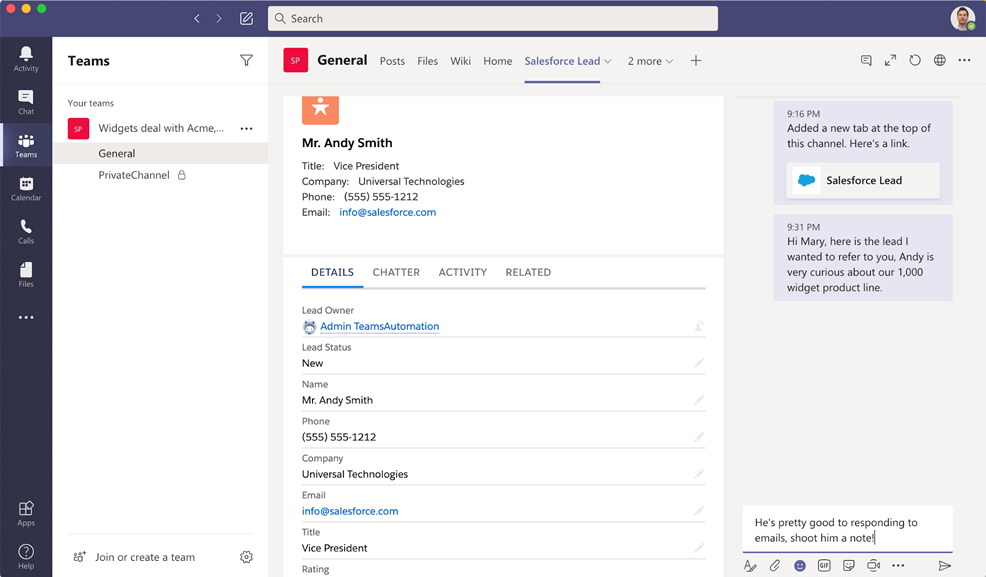
Edit Salesforce Records right from Teams
Moreover, you’re able to edit Salesforce records right from Microsoft Teams. Imagine, you had a demo presentation for your potential customer in Microsoft Teams. To not lose any important updates about the prospect and keep all the needed information for a feature conversation, you can add the details to the record without your work environment changes.
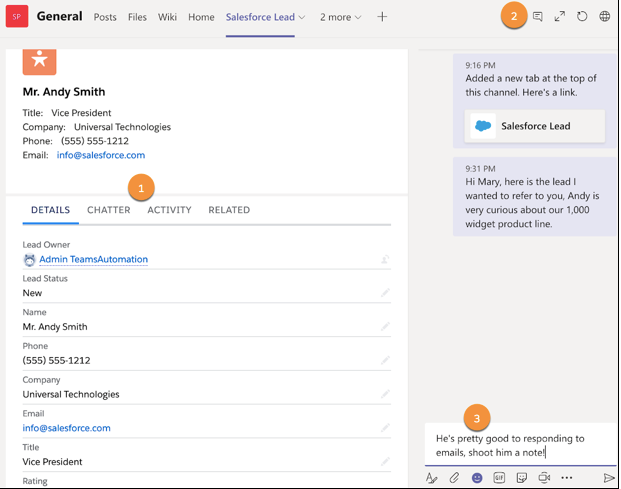
Build automated flows for Teams and Salesforce using Power Automate
So, you’ve connected Salesforce to Microsoft Teams. But you may still wonder how to streamline processes and reduce time spent on manual tasks performing. With Power Automate you can build automation workflows with a non-code solution. Try to rebuild the examples below and optimize your sales process.
Configure Teams notifications when an action occurs in Salesforce
Now you don’t need to manually notify your team when a new record is created or updated in Salesforce.
With this simple flow, your team members will receive a message each time when a new record is created or updated in Salesforce. Just choose the required team and channel and customize your message using dynamic content from Salesforce
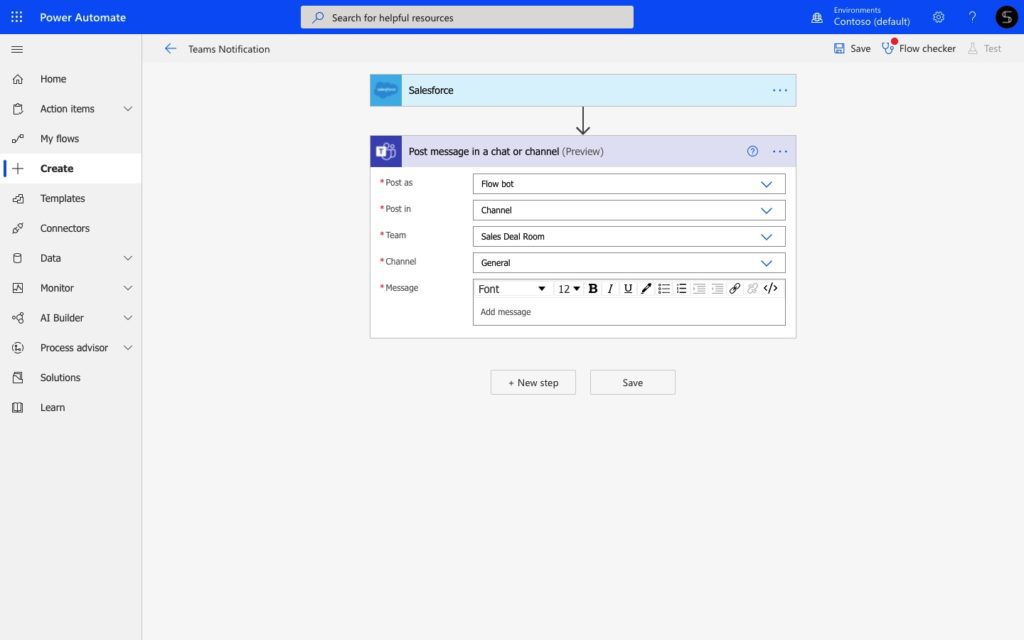
You won’t spend time sending messages to your colleagues. Automation workflow will do it for you. And make sure, your team won’t miss any Salesforce news and updates.
Manage sales tasks in Teams for Salesforce records
Next, let’s say you use Microsoft Planner to manage your sales tasks. Instead of manual task creation for your team you can build this automation flow just once.
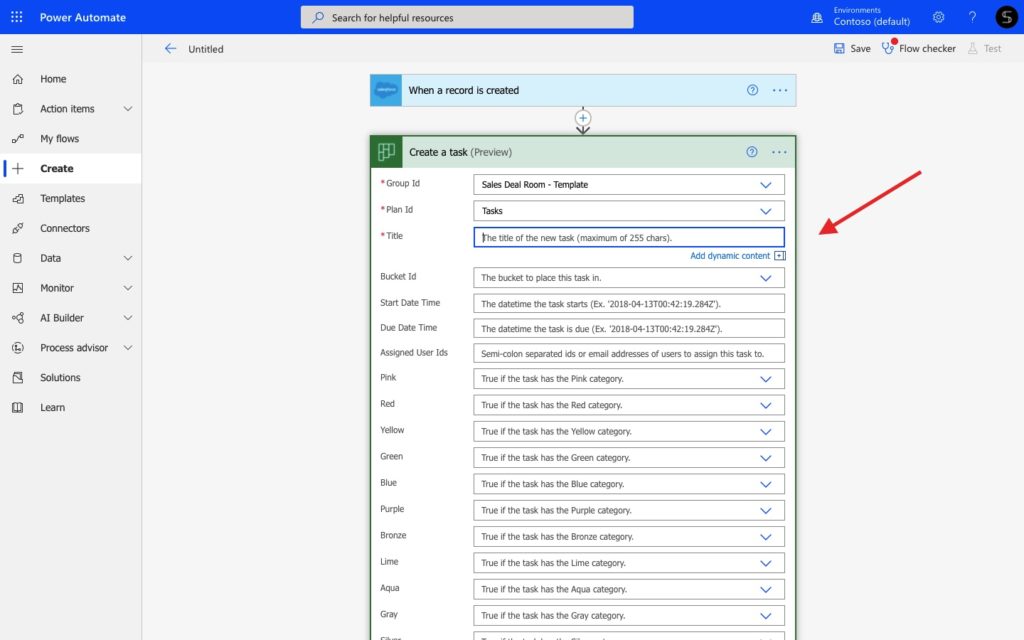
Hence, each time when a new record or task in Salesforce is created, you will get the cloned tasks into your Microsoft Planner in Teams. Again, you can customize your tasks and perform any use case. Add assigned person, due date, notes, and comments with dynamic content from Salesforce. And much more.
As a result, your Planner tasks are created and assigned automatically when any activity or a new record is created in Salesforce. Read more
Automatically create Salesforce records from Teams
Next, let’s say your marketing team is collecting leads from the online seminar. They store contact information into the Excel or SharePoint lists in Microsoft Teams. At the same time, you need to store these data in Salesforce as your sales team will be able to work on these potential customers. So how to quickly create dozens of Salesforce records using data from Microsoft Teams.
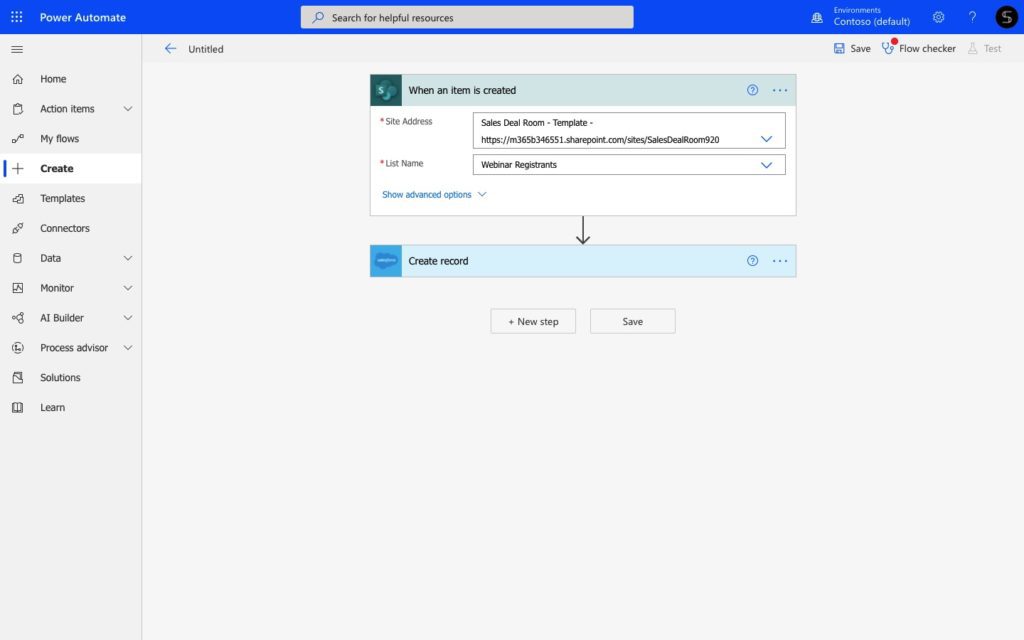
With this workflow, you will be able to create the Salesforce record each time when a new item is created in SharePoint. Moreover, here we’re describing how to automatically create Salesforce records each time when a new response is submitted in Microsoft Forms.
Try Power Automate with Teams Templates
Build an ideal workspace with Salesforce and Collaboration Templates
Finally, let us describe how you can improve your collaboration with Microsoft Teams and Salesforce at scale. Supposing, you work as a sales operational manager. And you need to build an ideal workspace for the sales team. You want to provide your team with a structured workspace and the same level of execution from one deal to another.
In fact, with Collaboration Templates you’re able to create dozens of teams with pre-built standard and private channels, Planner with sales tasks, cloned sales documentation, and tabs with apps. Therefore, by building an original team just once you will be able to mass team creation across the entire organization.
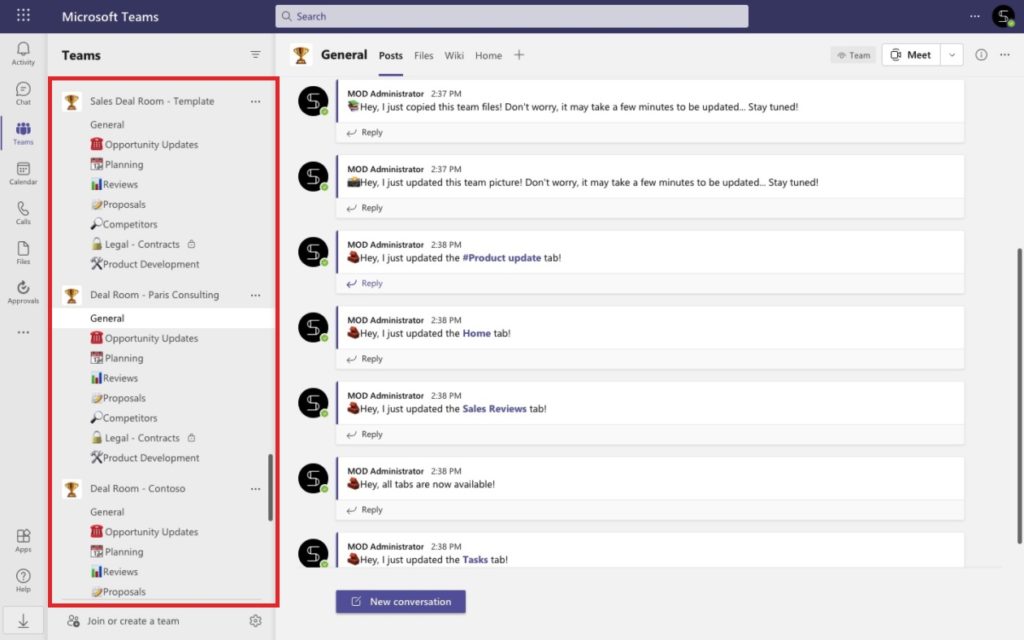
And how to connect Microsoft Teams templates technology with Salesforce? With advanced Teams and Salesforce integration, you can get a collaborative workspace in Teams for each of your Salesforce records. Let’s dive into the details
Get pre-built teams for each Salesforce Accounts and Opportunities
Let’s say your sales reps create a Salesforce record. To close a deal and collaborate effectively on Opportunities or Accounts, they need to have a workspace in Teams that connect them with other colleagues.
With Salesforce and Teams templates integration you will get automatically created teams for each new Account or Opportunity in Salesforce. Hence, your colleagues will collaborate on deals within the pre-built workspace with all content included.
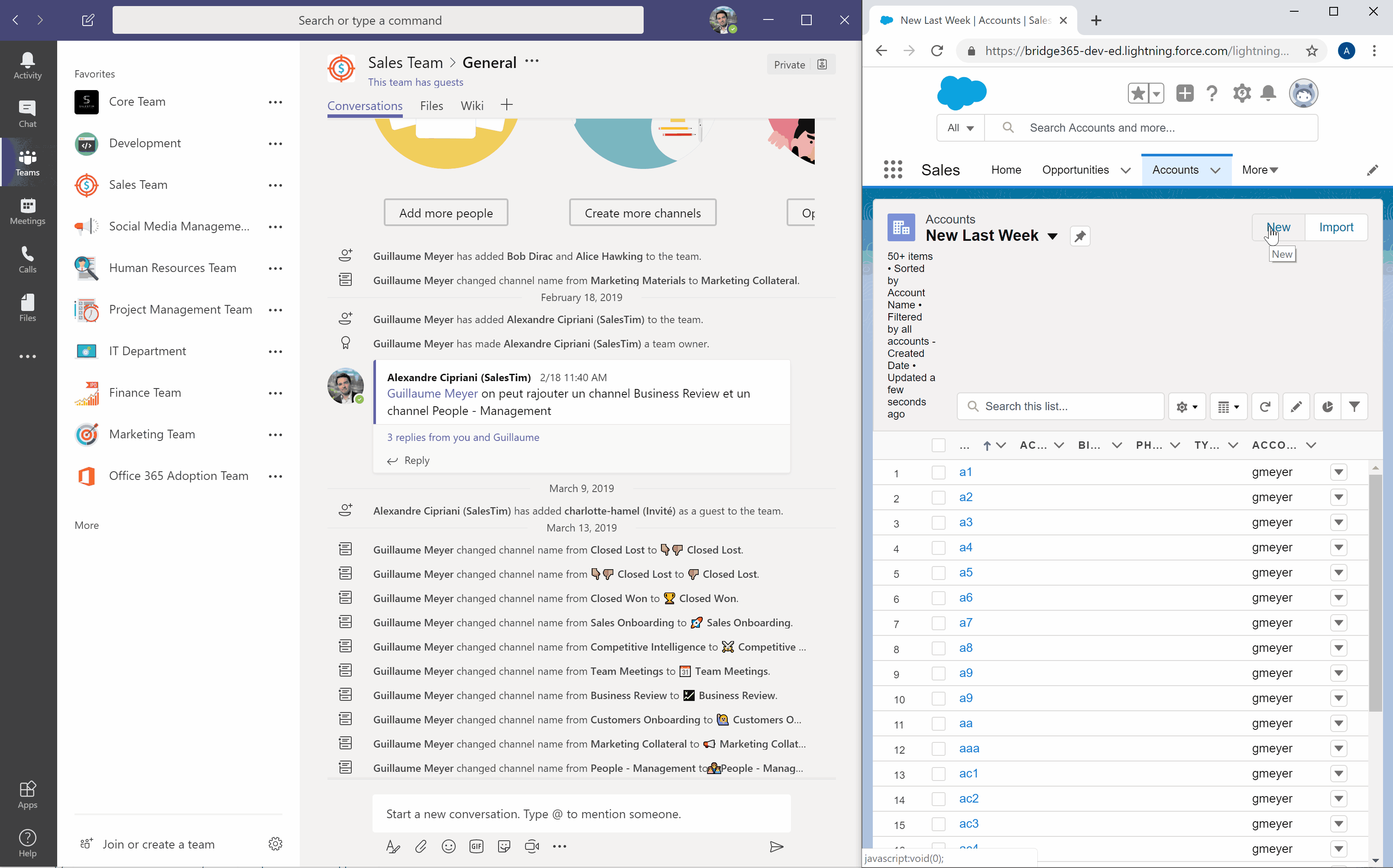
Get automatically created channels when a new record is created in Salesforce
No need to create an entire team for each Salesforce record? Alright, you’re able to synchronize with a channel and get automatically created channels into the right team. Moreover, you’re able to create channels for Opportunities into the parent Account team in Microsoft Teams. Add tabs with apps, start conversations, and close deals in a highly efficient way.
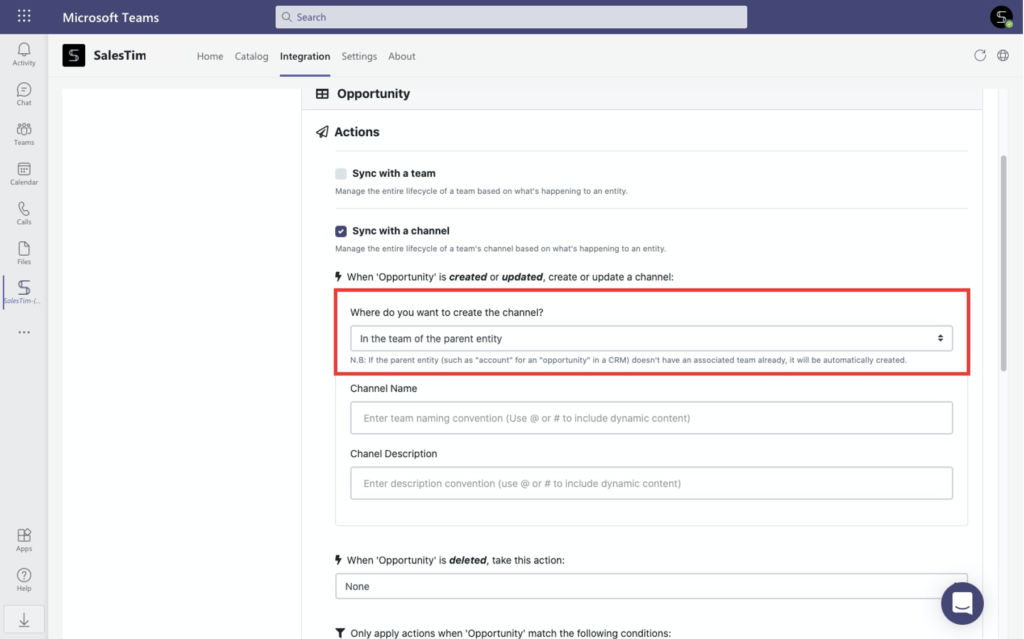
Manage Naming Convention to avoid mess in Teams
Manage naming convention to avoid a mess in Microsoft Teams using dynamic content from Salesforce. With this feature, you will get teams created with the right name. For example, add Account’s name, location, ID, annual revenue, start date, and so on. Perform any use case and help your colleagues to understand the purpose of a team or channel. Read more about Naming Convention for Microsoft Teams
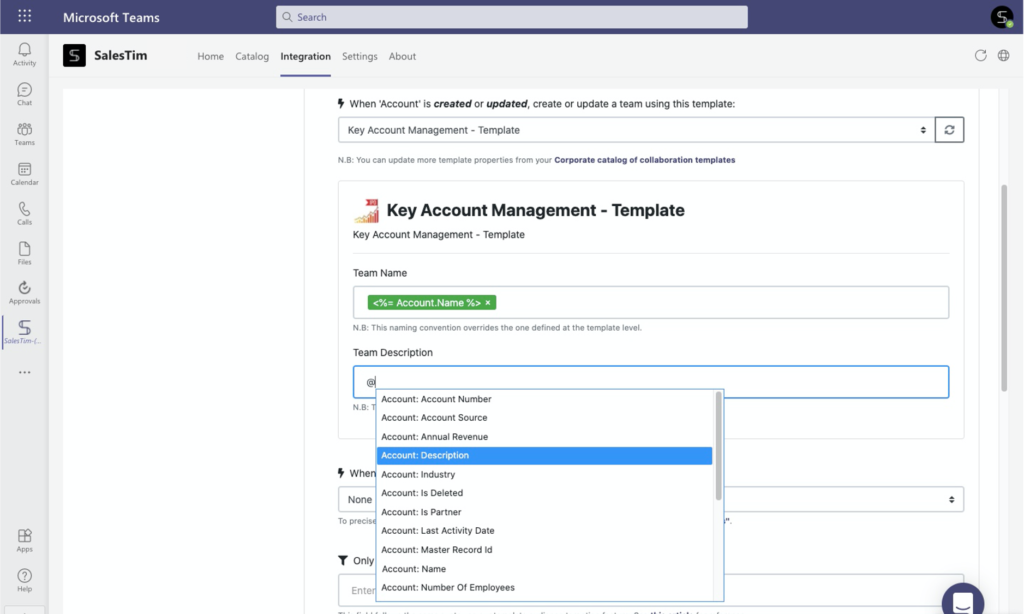
Teams’ files in Salesforce
Finally, perform an effective document sharing between Microsoft Teams and Salesforce. No need to clone files between Salesforce and Teams, upload them to your own device, and so on. With this option, you’re able to get Microsoft Teams files right in Salesforce using SharePoint links. Work on proposals, agreements, and legal contracts without jumping from one software to another.
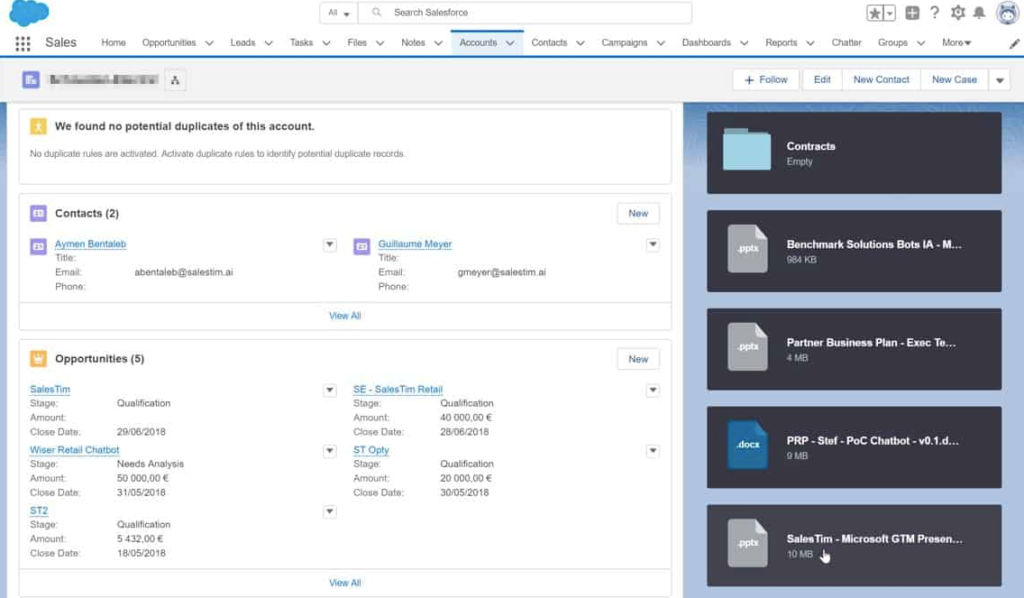
Below we’ve described the best solutions to improve your collaboration with Microsoft Teams and Salesforce. Our team is ready to help you with any use case you need performed to improve your Teams collaboration at scale. Book a few minutes with our team and connect Salesforce with Teams templates.
