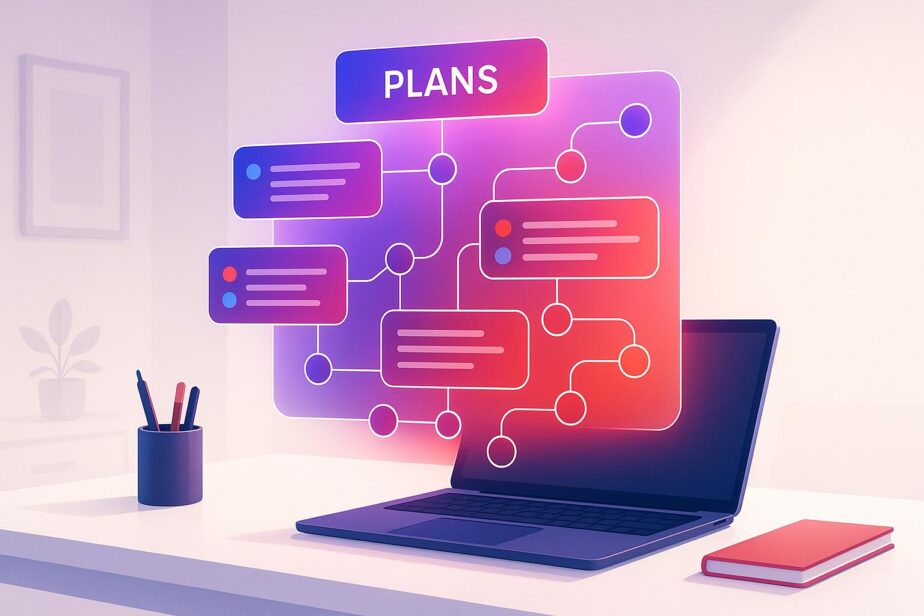Microsoft 365 Copilot simplifies daily standups by automating updates across multiple Planner boards, saving time and ensuring accuracy. By combining Planner Premium, Microsoft 365 Copilot, and nBold, teams can streamline their workflows, reduce manual effort, and focus on solving challenges. Here’s the key takeaway:
- Planner Premium: An advanced task management tool integrated with Microsoft Teams.
- Microsoft 365 Copilot: AI-powered automation for summarizing task updates, identifying bottlenecks, and generating insights.
- nBold: Pre-built templates and governance tools to maintain consistency and compliance.
To get started:
- Use "Planner and Project Plan 3" or "Plan 5" licenses with the required Microsoft 365 Copilot add-on.
- Configure US-specific settings like MM/DD/YYYY dates, $ currency, and imperial measurements.
- Link Planner boards to Teams channels for Copilot integration.
With this setup, Copilot compiles actionable updates for standups, while nBold ensures structured workflows, improving team communication and efficiency. Focus your standup time on addressing issues, not gathering data.
How to Use Microsoft Copilot in the NEW Microsoft Planner Premium

Setting Up Planner Premium and Copilot for Cross-Plan Standups
To get Planner Premium and Microsoft 365 Copilot ready for cross-plan standups, you’ll need to ensure proper licensing, establish team connections, and configure settings to align with US-specific formatting. Here’s how to get everything set up for smooth integration.
Requirements for Using Planner Premium and Copilot
To use Planner Premium, you must have either a "Planner and Project Plan 3" or "Planner and Project Plan 5" license. It’s important to note that the basic Planner Plan 1 license does not support Copilot features, even if you have a separate Microsoft 365 Copilot license.
Starting in August 2025, Microsoft mandates an additional Microsoft 365 Copilot license alongside your Planner Premium subscription. This means even users with Plan 3 or Plan 5 licenses will need this add-on to access Copilot features in Planner. The Microsoft 365 Copilot license is available as an add-on for various Microsoft 365, Office 365, Teams, Exchange, SharePoint, OneDrive, and Planner/Project plans.
Currently, Copilot in Planner works only through specific platforms: the Planner app in Microsoft Teams or the new Planner for the web. The classic Planner interface does not support Copilot functionality, so ensure your team uses the supported platforms for full access.
Licenses can be configured through the admin center by following the setup guide.
Setting Up US-Specific Formats
Once your licenses are ready, it’s time to configure settings for US standards. This ensures clarity in communication and consistency in deadlines, currency, and other details. In Microsoft Teams, go to your Planner settings and adjust regional preferences to match US conventions.
- Date format: Set to MM/DD/YYYY.
- Time format: Enable the 12-hour clock system with AM/PM indicators.
- Currency: Use the dollar sign ($) with comma separators for thousands (e.g., $1,234.56).
- Temperature: Default to Fahrenheit for any project documentation.
- Measurements: Use imperial units, such as feet, inches, and pounds.
Additionally, make sure language settings are set to English (United States) to maintain correct spelling conventions in automated reports. For example, Copilot will use "organize" instead of "organise" and "color" instead of "colour", ensuring consistency in professional communications.
Connecting Plans to Teams for Copilot Integration
With licenses and settings in place, the next step is to integrate your plans with Microsoft Teams. This connection is essential for Copilot to access and compile information across multiple projects.
To link your plans:
- Open the Teams channel where you want to connect your Planner boards.
- Click the "+" tab at the top of the channel, select "Planner" from the app options, and choose "Use an existing plan."
- Select the premium plans you want to integrate for cross-plan standups.
Once connected, Copilot can pull data like task updates, progress summaries, and team conversations from these plans. Tasks assigned in premium plans will be visible to team members who are part of the associated Teams group.
For better organization, consider grouping plans by project or department. Make sure all team members who require access to cross-plan updates are included in the relevant Teams groups.
After completing the setup, test the integration by generating a sample Copilot update to ensure everything is functioning as expected.
Using Copilot to Automate Cross-Plan Updates
With your integration set up, Copilot takes automation to the next level by pulling actionable insights from various plans. It simplifies the process of gathering updates, making daily standups smoother and less time-consuming.
Tracking Progress in Planner
Microsoft 365 Copilot works seamlessly with Planner to monitor progress and keep everyone updated on the latest developments. Its insights, formatted for U.S. standards, make team updates more efficient.
Recapping Communications in Microsoft Teams

Copilot doesn’t stop at task tracking. In Microsoft Teams, it recaps conversations and highlights key actions from chats, meetings, and calls, ensuring nothing important falls through the cracks.
Improving Productivity with nBold and Microsoft Teams

nBold takes productivity to the next level by combining its tools with the automated capabilities of Microsoft 365 Copilot. It simplifies collaboration by creating pre-configured environments in Microsoft Teams and Planner Premium, making daily standups and project management more efficient.
Enhancing Standups with nBold Templates
With nBold templates, teams gain access to pre-built collaboration spaces that include organized channels, Planner boards, and automated workflows. These templates ensure projects get off the ground quickly while maintaining consistency in task reporting. Features like structured channel layouts and pre-loaded file templates help new team members understand workflows faster, cutting down onboarding time and making meetings more productive.
Ensuring Governance and Compliance
For U.S. organizations, nBold strengthens security and compliance within Microsoft Teams and Planner Premium. IT managers can use nBold to enforce essential policies, such as naming conventions, team creation approvals, and strict membership guidelines. This not only prevents issues like data duplication and "Teams sprawl" but also ensures the platform aligns with enterprise IT regulations.
"nBold helped us create a personalized version of Microsoft Teams, which is thoroughly defined and easy to understand, leading to more focused work and increased productivity."
- Steffen Pankoke, CEO, WÖLFEL
By adhering to Microsoft’s compliance standards, nBold ensures teams follow structured, repeatable processes that drive consistent and reliable outcomes.
Integrating Third-Party Apps for Greater Efficiency
nBold makes collaboration even smoother by integrating third-party tools directly into its templates. Whether it’s project management, time tracking, or reporting software, these apps connect seamlessly with Microsoft Teams. Additionally, integrations with SharePoint and Power Automate allow organizations to set up fully functional collaboration spaces in just a few clicks.
sbb-itb-8be0fd2
Best Practices for Workflow Efficiency and Collaboration
Making the most of Copilot and Planner Premium involves using smart strategies to turn automated insights into clear, actionable steps. These methods help teams stay organized, communicate effectively, and consistently deliver results during daily standups.
How to Structure Effective Daily Standups
A productive standup meeting typically has three phases: preparation, discussion, and action. Start by leveraging Copilot’s suggested prompts – like "Get a status report" or "Plan my day" – to quickly gather updates from across plans. This ensures that no critical detail is overlooked.
Kick off the meeting with a concise Copilot summary that highlights completed tasks, delays, and upcoming deadlines.
During the discussion phase, focus on addressing blockers and dependencies that Copilot has flagged. Use Teams’ task conversations and @mentions to clarify issues in real time, keeping discussions targeted and efficient. Team members can also refer to task history and advanced dependencies to see how delays might ripple through other projects.
Wrap up with the action phase, where Copilot helps identify next steps and resource requirements. Its insights can spot patterns – like potential bottlenecks – allowing teams to adjust plans and reallocate resources as needed.
Finally, tweak the format of these updates to align with your team’s preferred communication style for even greater effectiveness.
Customizing Updates for Team Communication
For US-based teams, direct and concise updates can speed up decision-making during standups. Copilot works best when configured to produce clear, bullet-point summaries. Aim for status reports that emphasize the top 3–5 items per plan, focusing on what’s completed, what’s blocked, and what needs immediate attention.
Throughout the day, maintain transparency using task conversations in Teams. Encourage team members to update task statuses with precise, straightforward language, such as “Completed user testing – results attached” or “Blocked on legal review – need response by Friday.” This minimizes the need for lengthy explanations during standups.
Tailor updates to suit different audiences in your organization. For example, executive summaries might focus on high-level progress and budget impacts, while project team updates could dive into technical details and resource needs. Copilot can generate both types of summaries from the same data, ensuring each audience gets the information they need.
Comparing Feature Benefits for Workflow Improvement
Understanding how Planner Premium, Copilot, and nBold work together can help you unlock their full potential. Each tool brings unique strengths to the table, and combining them can significantly improve workflow efficiency.
| Feature/Integration | Planner Premium | Copilot AI | nBold Templates |
|---|---|---|---|
| Plan Creation | Manual & Template-based | Automated via prompts | Standardized formats |
| Task Tracking | Custom fields, dashboards | AI-generated summaries | Pre-built reporting |
| Collaboration | Teams integration | Conversational insights | Workflow automation |
| Compliance & Governance | Basic | N/A | Enhanced, standardized |
| Availability | Paid (Project Plan 3/5) | Only in Premium | Add-on |
Planner Premium serves as the backbone, offering custom fields and advanced dashboards for detailed task management. Its Teams integration ensures project discussions and task updates happen in the same space.
Copilot AI takes project data and turns it into actionable insights with conversational prompts and automated summaries. It’s especially helpful for spotting patterns across multiple plans.
nBold templates streamline workflows and enforce compliance, making it easier for new team members to get up to speed. The governance features also help prevent the "Teams sprawl" that can occur in larger organizations.
Together, these tools create a powerful system. nBold’s structured workflows, Planner Premium’s robust tracking, and Copilot’s intelligent insights combine to enhance daily standups and overall team efficiency. This approach scales with your organization while maintaining high-quality standards.
To make adoption easier, pin the Planner app in Teams for quick access and encourage team members to regularly use the My Tasks and My Day views. These small steps can make a big difference in keeping everyone organized and on track.
Conclusion
Microsoft 365 Copilot is changing the game for daily standups by automating status updates, allowing teams to focus on solving problems instead of manually gathering information.
With your configured setup, the combination of Copilot’s AI-driven insights, Planner Premium’s tracking tools, and nBold’s standardized templates creates a seamless workflow. This system automates task updates across multiple plans, enabling teams to quickly compile cross-plan progress, identify blockers early, and uncover actionable insights. It’s a setup designed to make standups more efficient and impactful.
To get the most out of this system, ensure your plans are well-organized with clear task descriptions and keep statuses updated regularly. Use Copilot’s conversational prompts to pull meaningful insights that drive smarter discussions.
As your organization scales, nBold’s governance features help maintain consistency across projects and prevent disorder. Starting at just $3 per user per month for the Pro plan, it’s an affordable way to maximize your Microsoft 365 investment.
The goal isn’t to replace human interaction during standups – it’s to make those interactions count. By letting Copilot handle data gathering and nBold provide structure, your team can dedicate standup time to strategic conversations, creative problem-solving, and strengthening collaboration.
Start with your most critical projects and expand as you refine your workflows. The time saved on administrative tasks can be redirected to what truly matters: delivering outstanding results for your organization. With these tools in place, daily standups can become a source of real strategic advantage.
FAQs
What are the key advantages of using Microsoft 365 Copilot for daily standups over traditional approaches?
Using Microsoft 365 Copilot for daily standups brings several benefits that can make meetings smoother and more productive. By automating the collection and summarization of updates from various plans, it eliminates the need for manual report preparation, saving both time and effort.
With Copilot, teams can quickly pinpoint progress, address blockers, and set priorities without the hassle of gathering information themselves. It’s estimated to cut down routine tasks by up to 20%, provide quicker access to key details, and help keep everyone on the same page. This ensures standups are more focused, action-driven, and collaborative, making better use of the team’s time.
How does nBold boost productivity and ensure compliance in Microsoft Teams and Planner Premium?
nBold empowers teams to work smarter and stay aligned with company policies by providing advanced project management tools designed specifically for Microsoft Teams and Planner Premium. It streamlines workflows, improves task tracking, and ensures that team activities adhere to organizational guidelines.
With features like task dependencies, enhanced reporting, and seamless integration with Microsoft tools, nBold boosts collaboration, speeds up decision-making, and ensures secure project execution. These tools help teams stay organized, productive, and compliant with ease.
How can I successfully integrate Planner Premium with Microsoft 365 Copilot to streamline daily standups?
Integrating Planner Premium with Microsoft 365 Copilot for Daily Standups
To make the most of Planner Premium with Microsoft 365 Copilot for your daily standups, start by confirming that every team member has the required licenses and subscriptions for Copilot. Without this step, access to key features may be restricted.
Next, create dedicated Teams channels tailored to specific projects or departments. This helps keep tasks well-organized and ensures collaboration stays focused and efficient.
Take advantage of Copilot’s AI capabilities to streamline your standups. Use it to automate updates, provide concise task summaries, and flag blockers across multiple plans. These features improve visibility across projects and help ensure everyone is on the same page during discussions.
Finally, make it a habit to regularly review your setup and familiarize your team with any new features. This ongoing effort will help maintain productivity and ensure you’re using the tools to their full potential.