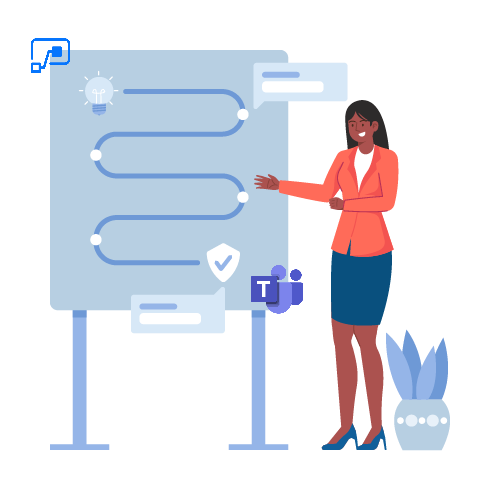Power Automate is a unique platform where you can build automation flows for any of your business needs. Indeed, you can integrate your everyday apps with each other. Automatically update Excel tables, move files from one folder to another, set up additional notifications, and much more. And today we will show your how to streamline your business processes in Microsoft Teams with Power Automate flows. We’ve created a list of the top 5 most requested Power Automate flow examples for Microsoft Teams.
Improve your collaboration in Microsoft Teams with Power Automate flows
Microsoft Teams is an ideal tool that allows you to improve your collaboration and get a strong digital workspace. But as an operational manager, you may face many challenges when it comes to working with the platform. Unrestricted team creation, performing manual tasks, mess in Teams, and so on. Building automation flows is an efficient way to streamline your processes and resolve your business issues.
In fact, with Power Automate flows you can reduce time spent on manual tasks. Automation may perform many everyday tasks for you – automatically save documents into your SharePoint library, notify your team on essential updates, send approval requests, and so on. As a result, you can stay focused on your key responsibilities and Power Automate flows will do your routine tasks for you.
Moreover, you can build advanced Power Automate flows that streamline crucial business processes. For example, create scheduled and business process flows, integrate 3rd party apps into your Office 365 environment, and so on.
Finally, build a Power Automate flow just once and scale automation across your entire organization. Each time a specific trigger will run your flow to perform unlimited flow steps. This allows you to streamline your workflows and improve collaboration at scale.
Top 5 Power Automate flow examples for Microsoft Teams
And now let’s create Power Automate flows for Microsoft Teams that can facilitate your team’s activities and manage workflows without limiting end-user experience. Rest assured, with our step-by-step explanations you can easily repeat these flows in your own Power Automate.
Create Planner tasks from Microsoft Forms submissions and post a Teams message
Let’s say, you have a form to collect customer feedback about your product.
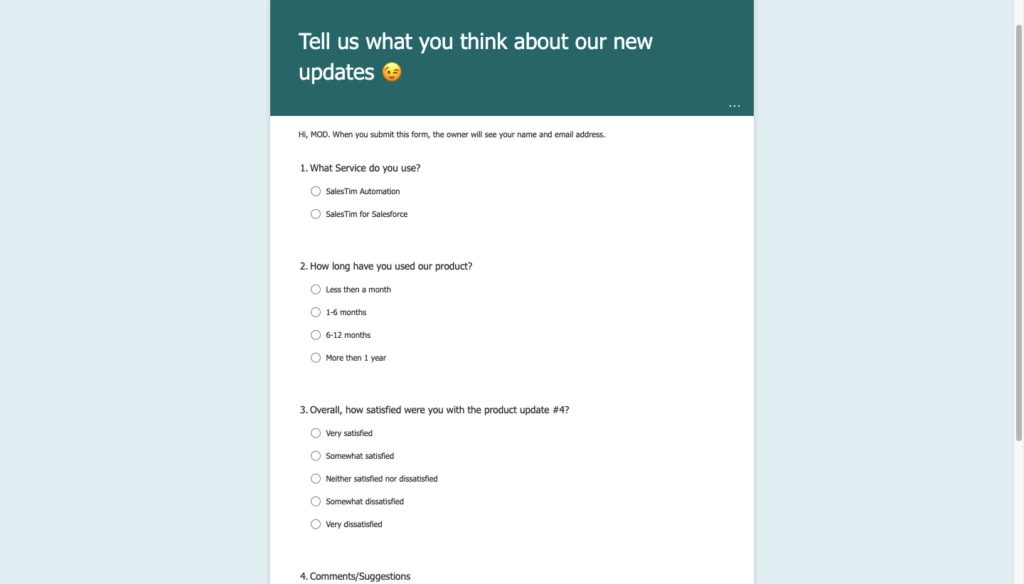
You’ve sent this form via email and published it on your company’s website. So how not miss a new submission from customers and start to collaborate on it immediately with your team? An ideal solution is by building a Power Automate flow that integrates Forms, Planner, and Microsoft Teams.
First, create an automated Power Automate flow and choose the trigger “When a new response is submitted” and define the required form’s ID.
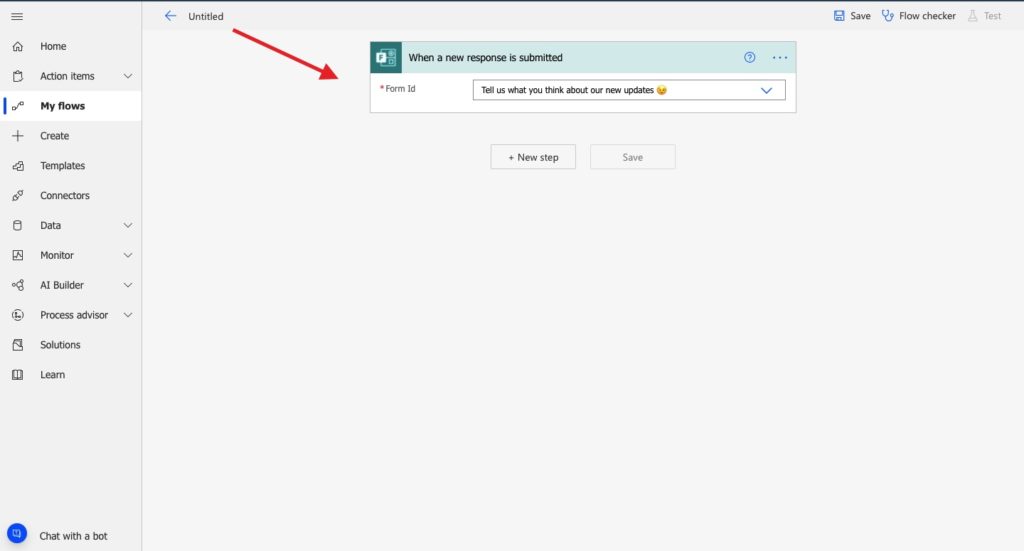
Then add an action “Get responses details” to be able to add dynamic content right from Microsoft Forms. And one more action “Create a task” from the Planner connector. Here you can define where a new task will be added. In addition, customize a task using dynamic content. In this case, we’ve added the responder’s email.
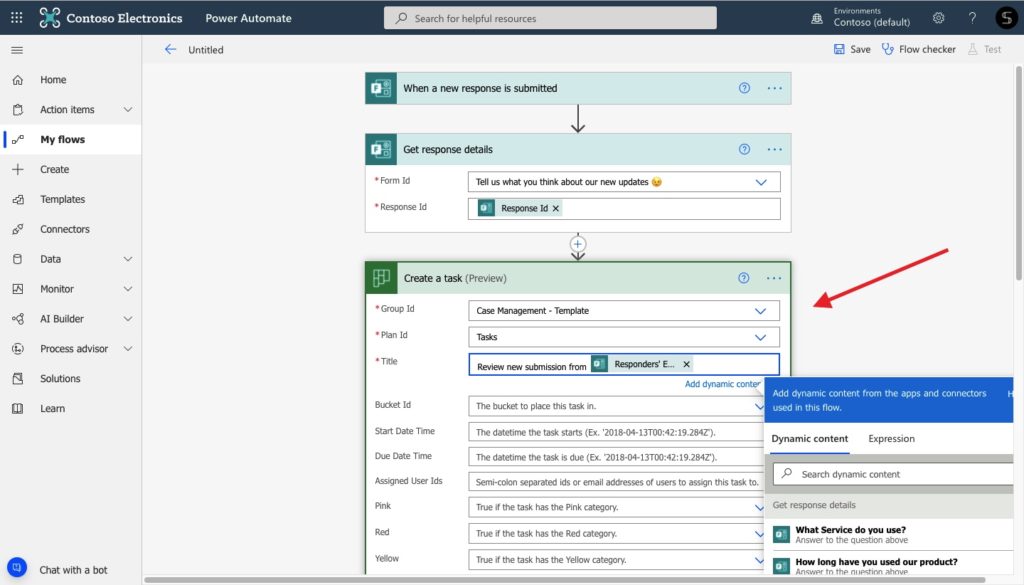
Finally, let’s post a message in Microsoft Teams to let your teammates know about the new response submission and creation of a new Planner task.

Microsoft Teams & Planner: Best practices
Learn how to make the most of Teams <> Planner integration and build teams with pre-built Planner task boards
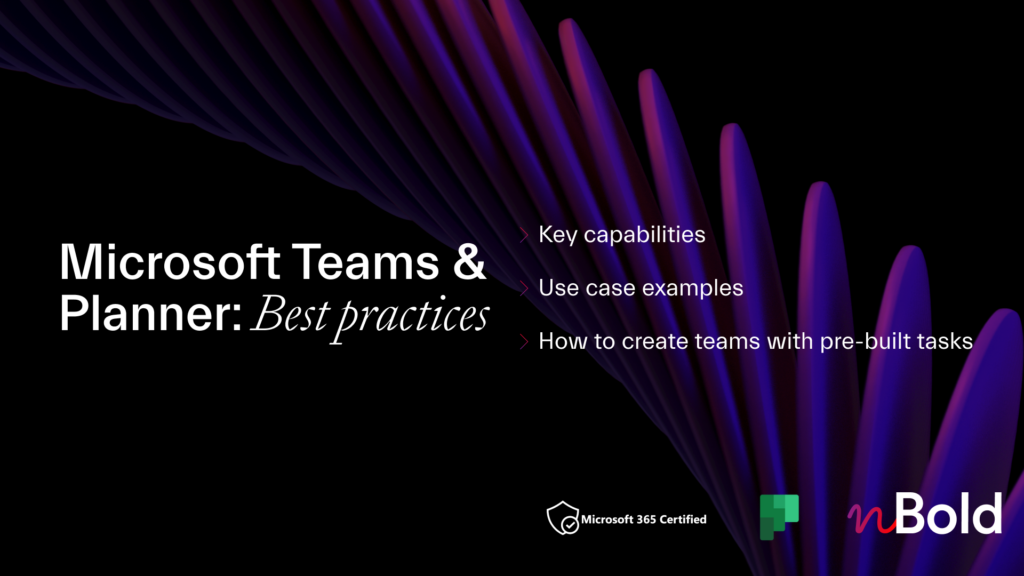
Learn about the 10+ Power Automate and Planner flow examples
And it’s done! Each time your customer leaves feedback, a Planner task will be created into the right Planner tab.
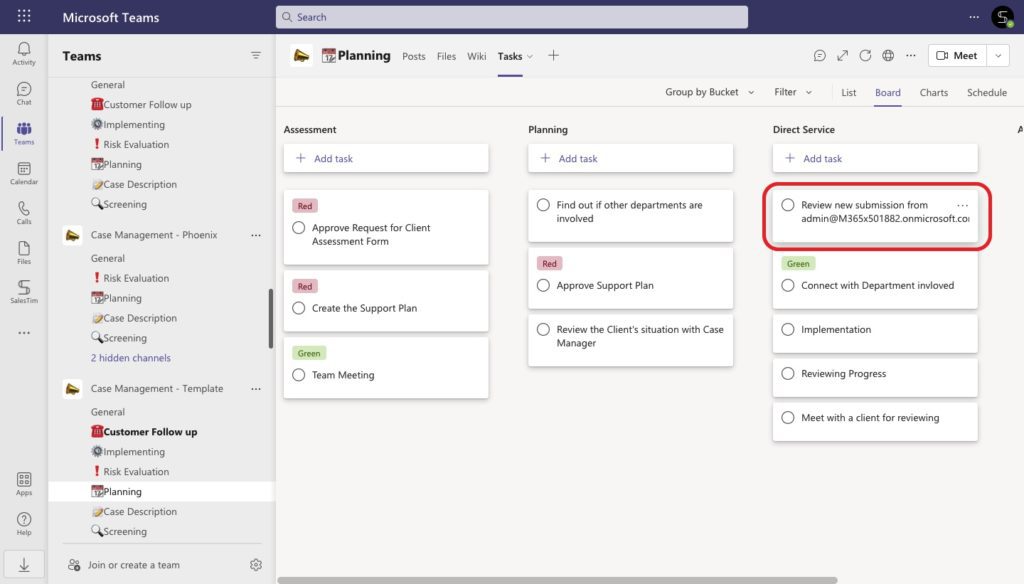
In addition, your teammates will be notified via Microsoft Teams channel post.
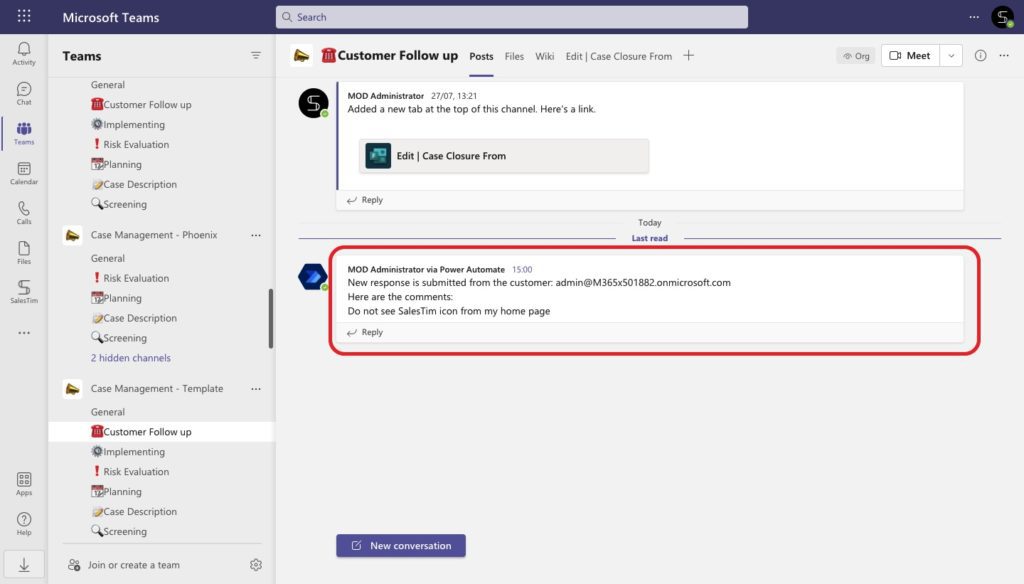
Power Automate flow example for team creation with Collaboration Templates
How much time do you spend on creating a team for a new project? And what if you need to create dozens of teams for multiple projects? With the next flow, you will be able to mass create teams in Microsoft Teams.
As you may know, you’re able to integrate any custom connector into your Power Automate. And nBold is one of them. nBold is a collaboration process technology that allows you to manage Collaboration templates, governance policies, and 3rd party apps integration. nBold connector for Power Automate allows you to manage team creation across the entire organization. This way, you’re able to automatically create customized teams from templates with pre-built content.
This allows you to perform any use case. For instance, get a team created from the Project Management template each time when a new project is created in the Asana app.
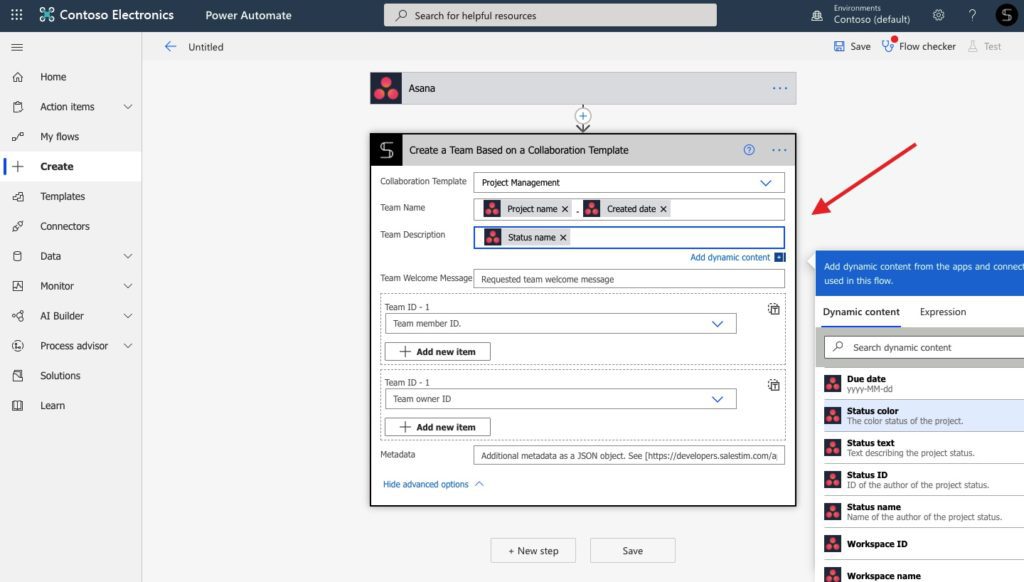
Or get an Account Management team for each newly created Salesforce record.
In addition, you can delete or archive related teams when something happens into connected app (for example deleting a project in Jira).
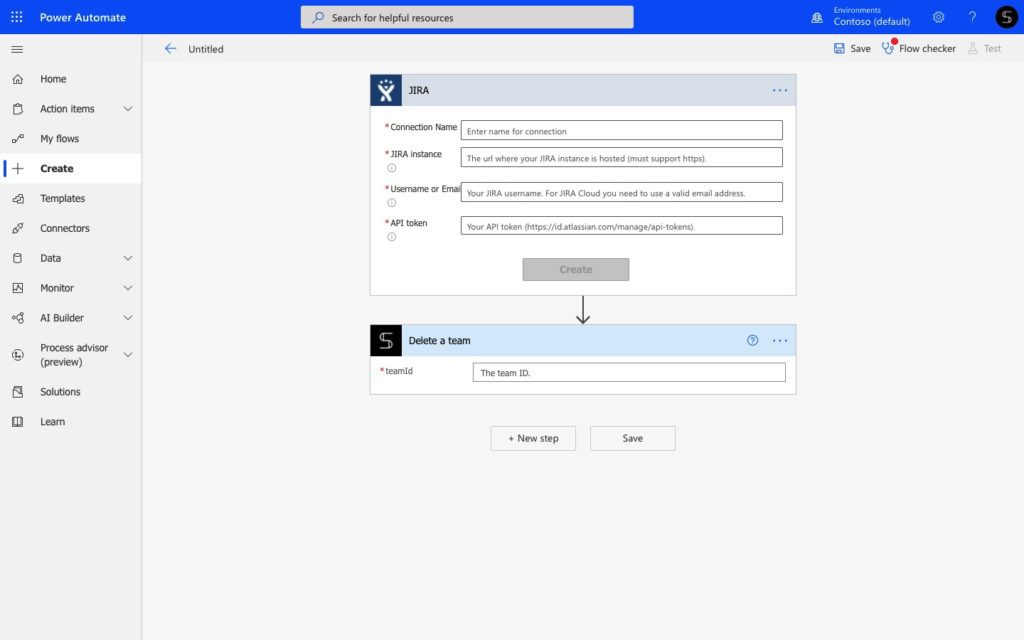
The capabilities are endless!
Learn how to improve your collaboration and book some time with our team to find an ideal solution for your unique business needs.
Track competitors’ activity and notify your team
Would you like to stay informed about any updates on specific websites? Well, RSS Feeds (link) allows you to track your favorite blogs, websites, and so on. If a site offers an RSS feed, you get notified whenever a post is out, and then you can read a summary or the whole post. This platform allows you to stay updated on the latest news and updates with no need to search for them manually.
Moreover, you can integrate RSS with your Microsoft Teams environment. This option allows you to perform many use cases. Help your marketers and track competitors’ updates, automatically share news with your colleagues, and so on.
By building this flow you will automatically receive a channel message in Microsoft Teams when an RSS feed is published.
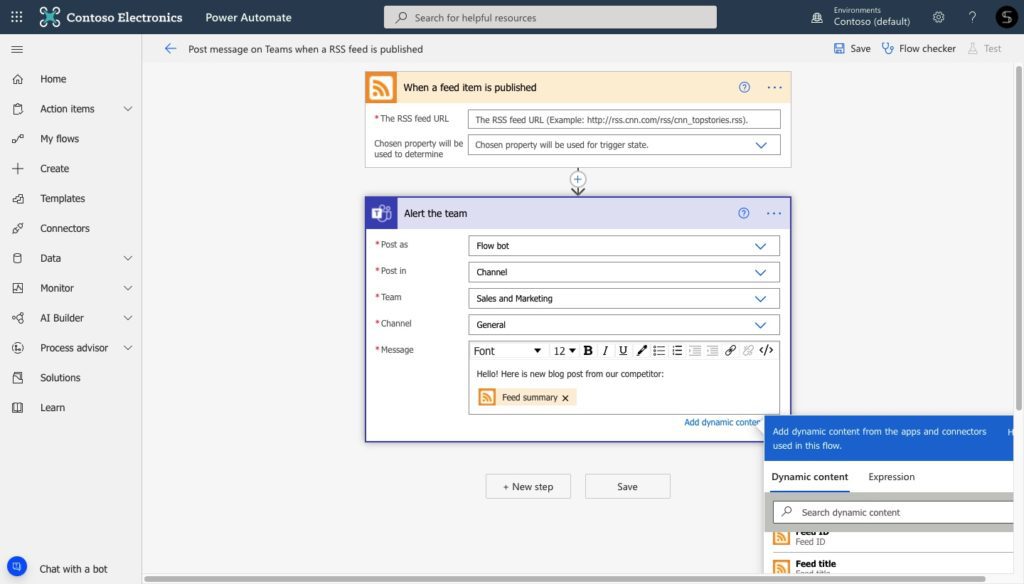
Learn how to use Microsoft Teams for marketing
Automatically approve files in Microsoft Teams with a Power Automate flow
Let’s discuss one more Power Automate flow example. As a project manager, or sales operational specialist, you may review dozens of documents every day. So how to streamline the approval process? Well, with Approvals app for Microsoft Teams you can easily send and receive the approval request for newly created project files or another business process, including the employees’ holidays schedule, completed tasks, budget approvals, and so on.
And with Power Automate you can automate the process of sending the approval requests and approver’s feedback. Let’s see how it works.
Suppose you’re a project manager and you would like to approve each file created in a specific folder. Add the SharePoint action “When a new file is created in a folder”.
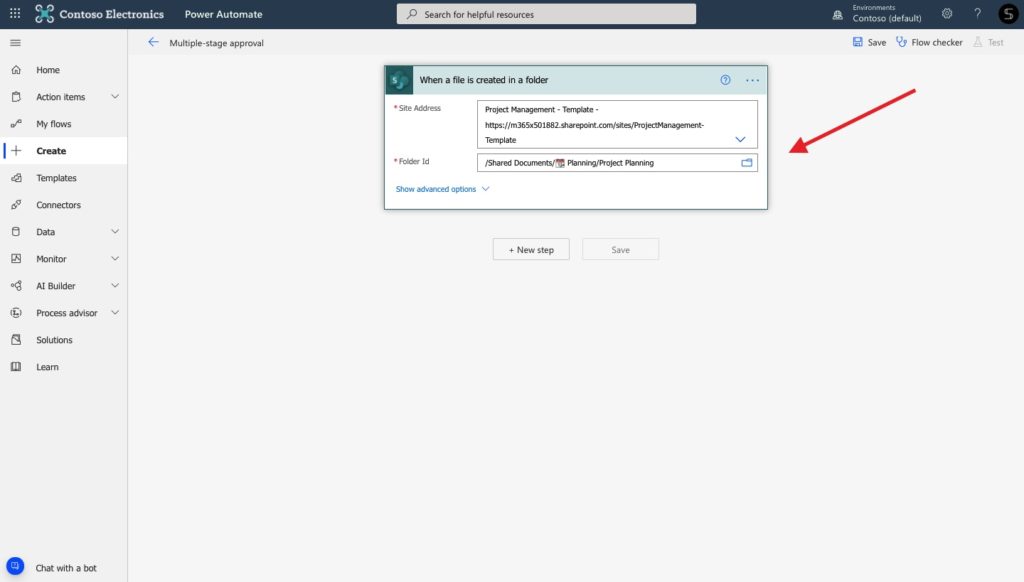
Then, choose the action “Start and wait for approval”. Here you can choose the type of approval. In addition, add approvers’ emails, and customize future requests using dynamic content from SharePoint. In this case, we attach the file’s content as a request’s details.
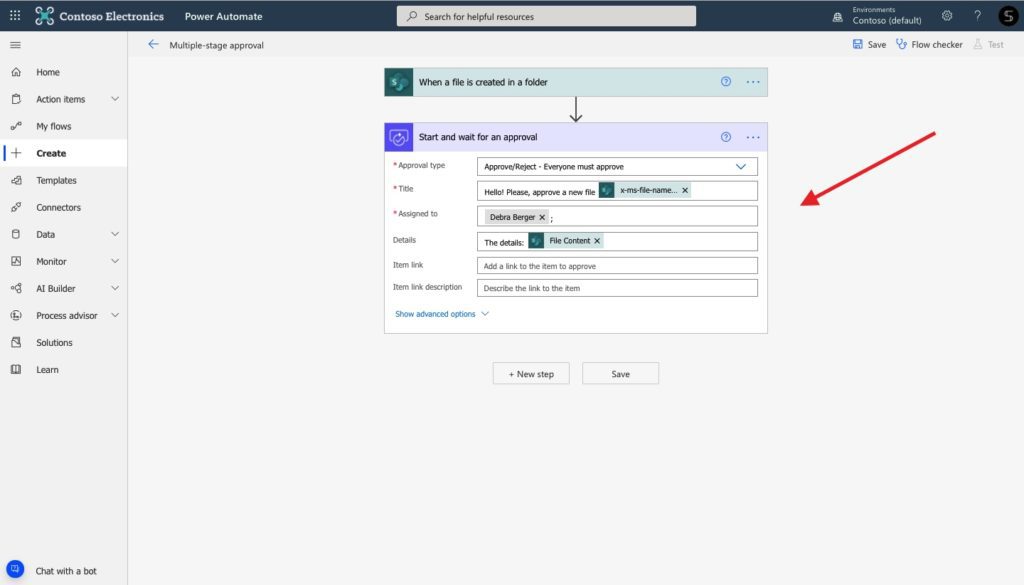
Finally, using the “Yes/No condition” you’re able to set up additional Teams notifications. Thus, notify your team and post a Teams message whether a file was approved or not, and attach comments from the approver.
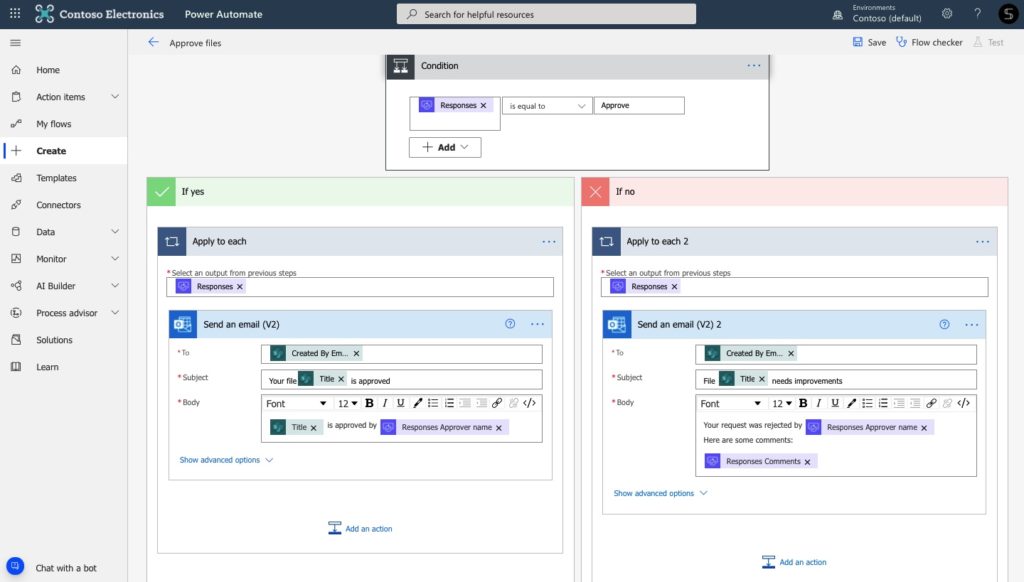
Post a Teams message right from your SharePoint library
Finally, let’s dig into Power Automate and SharePoint integration example. With SharePoint, you’re able to manage your Document Library and get your company’s news and updates right into your own Site. So, let’s say, you’re storing your sales documentation in your SharePoint Library.
Sometimes, you would like to quickly collaborate with your teammates on essential files. For example, you will need to start a new conversation on a monthly sales report or notify your marketing team about the updates in your Sales Pitch. With the next Power Automate flow example, you will be able to post a Teams message without leaving your SharePoint library.
To do this, start an instant cloud flow in Power Automate and chose the trigger “For a selected item” from the SharePoint connector. Then define your SharePoint Site. This allows you to manually run the flow for any SharePoint document.
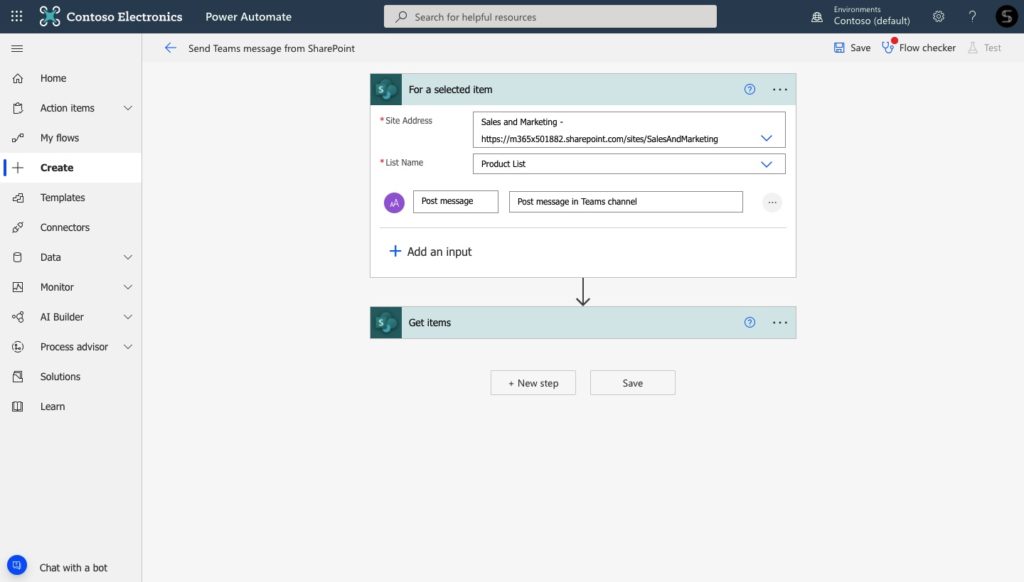
Then add the actions “Get item” and “Post message in a chat or channel”. The first action allows you to customize your Teams message using the information from the selected item. In this case, we would like to notify a team automatically when a new sales proposal is created in SharePoint.
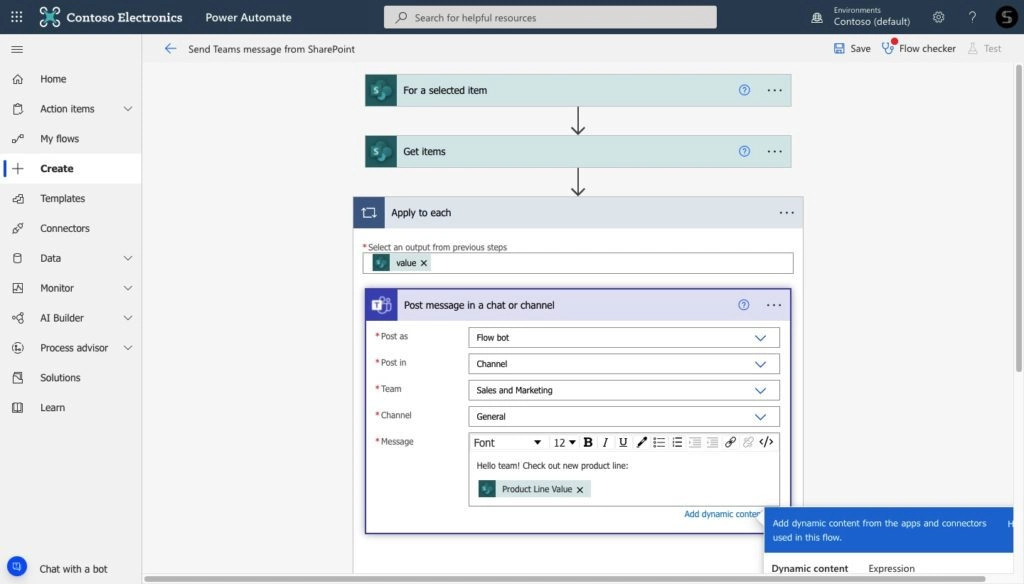
And it’s done! Now, when you would like to collaborate on a file with your teammates, just click on three dots next to the selected SharePoint item and choose the Power Automate action “Post a message”.
A Teams message will automatically appear in the specified team in Microsoft Teams. And you can start to collaborate on files with colleagues without needing to upload them or share the SharePoint link manually.
Something else about nBold
In this article, we discussed the top 5 Power Automate flows examples. Some of them we use every day here, at nBold. And speaking from experience, Power Automate is a powerful platform that can simplify and streamline many business processes. And with nBold you can improve your collaboration processes at scale, build flows for multiple teams, bulk create teams, and integrate any 3rd party apps into your Microsoft Teams with advanced automation technology.
Read our blog to explore more tips around Power Automate, collaboration efficiency, and Microsoft Teams adoption. Or book a meeting with our team directly to learn how nBold Automation may streamline your business flows and improve collaboration at scale.