In early 2021, Microsoft released the Approvals app – a simple workflow to help users manage approvals for all kinds of purposes. Getting approval is a significant part of any business process, whether it’s a request for authorization to take a specific action, an acknowledgment of a task, or an official signature from a stakeholder.
Having so many users collaborating in Microsoft Teams in various workspaces and channels makes it critical to have a method for tracking requests and approvals. It helps improve productivity in the workplace and adds a layer of accountability to various requests. Previously on our blog, we’ve talked about the new Approvals app and its advantages for Microsoft Teams users. And today we’ll dig deeper into the details and spotlight its features in real-life scenarios.
A quick recap of the Approvals app
Approval requests were made to be productive and straightforward. As stated by Microsoft, “You can quickly start an approval flow from the same place you send a chat, a channel conversation, or from the Approvals app itself. Just select an approval type, add details, attach files, and choose approvers. Once submitted, approvers are notified and can review and act on the request.”
The new Approvals app has three key features:
- Create an approval request: the steps are pretty simple, and you can initiate the approval request from chats and channels or directly from the app itself. When creating an approval request, you get to add a recipient, also known as an approver, name the request correctly, add any related details, and attach files if needed.
- Approve or reject a request: whenever someone sends you an approval request, you will be notified about it to take action. You can approve it or reject it. In both cases, your decision will be archived for future reference.
- Track and manage approvals: if you want to review all approval requests you’ve sent or received, you can quickly check them in the app, where you will get a list of approvals, their status, and all details.
Since integration is vital to Microsoft Teams performance, recently, Microsoft added a new feature to the Approvals app by integrating it with digital signature service providers like Adobe Sign and DocuSign. Sometimes you need the approver to officially sign your request, not just approve it. This integration increased the reliability of the Approvals app, and it allows adding a digital signature to approve requests without having to switch from Microsoft Teams to digital signature apps.
How the HR department can use the Approvals app
Usually, HR specialists have to go through lots of daily communications. The bigger the company, the more responsibilities they’ll have to handle. Everyone keeps sending requests regarding different topics, from asking for a day off to questioning overtime compensation and much more. The new Approvals app helps them organize their work and gives accredited replies to various requests
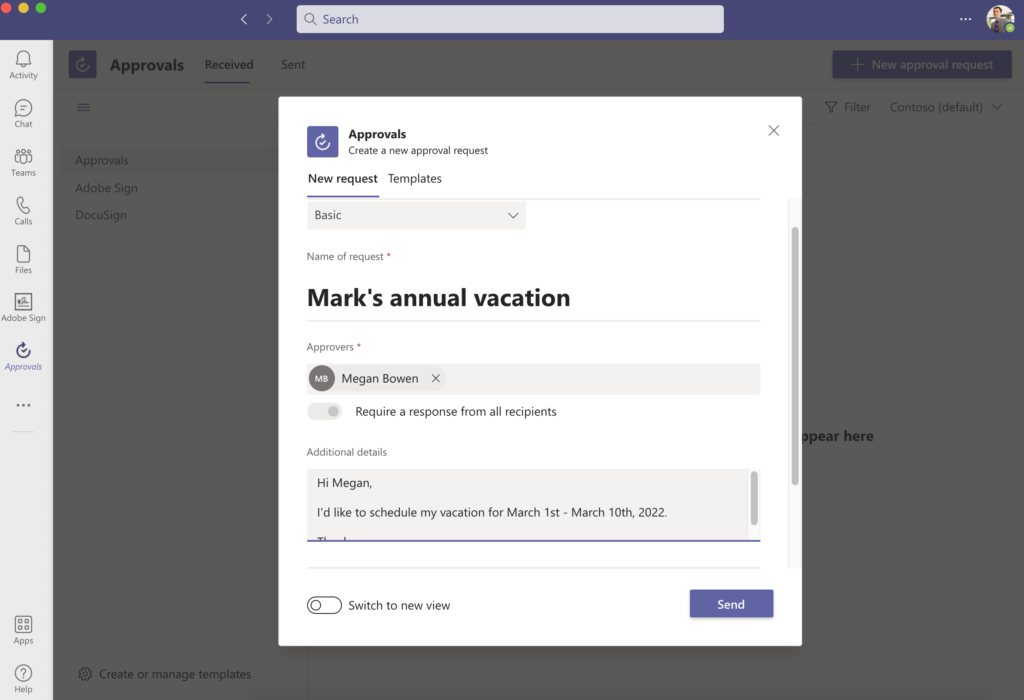
Vacations
If an employee wants a vacation, then instead of sending an email about it or just having an informal chat, your colleague can send an approval request through the app. For instance, the title could be a vacation request, and you can mention the number of days and the date in the details.
When an HR officer receives the request, he or she can approve or reject it. The ability to go back and review all documented approval requests is essential in this case. It holds people responsible for their actions, and all the data is stored accordingly to be able to go back to it when necessary.
Days off
This case is similar to the previous one with extra functionality, which is the attachment. Employees can send a day-off request and attach any related document like a health statement showing they are sick. This way, the attached document will also be archived along with the request for future reference.
Overtime
When a critical situation emerges, the company rushes to handle it with all available resources. As demonstrated before, the decision-maker can start an emergency workspace to organize the work and take action quickly.
In this case, HR departments may have to increase the work capacity and ask employees for overtime. The HR officer can send approval requests to everyone who needs to add extra hours. The request can also have an attachment of the work schedule and some details about the compensations.
Employees can approve the requests or reject them, and the HR department will have a clear overview of all replies. Instead of having to send many emails or make phone calls, you can organize the whole process with a simple workflow in Microsoft Teams.
Letters confirming employment
Approvals app can handle requests for both internal and external users. Suppose a case where the HR officer approved a candidate for the legal department. The HR manager has to approve the new hire, and then the final word would be for the legal manager.
The HR officer can send an approval workflow, where multiple users will be asked to approve the request in sequence. The approval workflow could be sent to the HR and legal managers even though the legal manager is from a different team. The legal manager can review the attached CV, conversation, and interview notes, then officially approve or reject the candidate.
The new hire can be informed about the company’s decision by sending an approval request with the attached work contract and asking for a signature. However, the new hire is still not a member of that workspace. External users can receive approval requests if invited to the organization as guest users. Yet another super helpful functionality of the app.
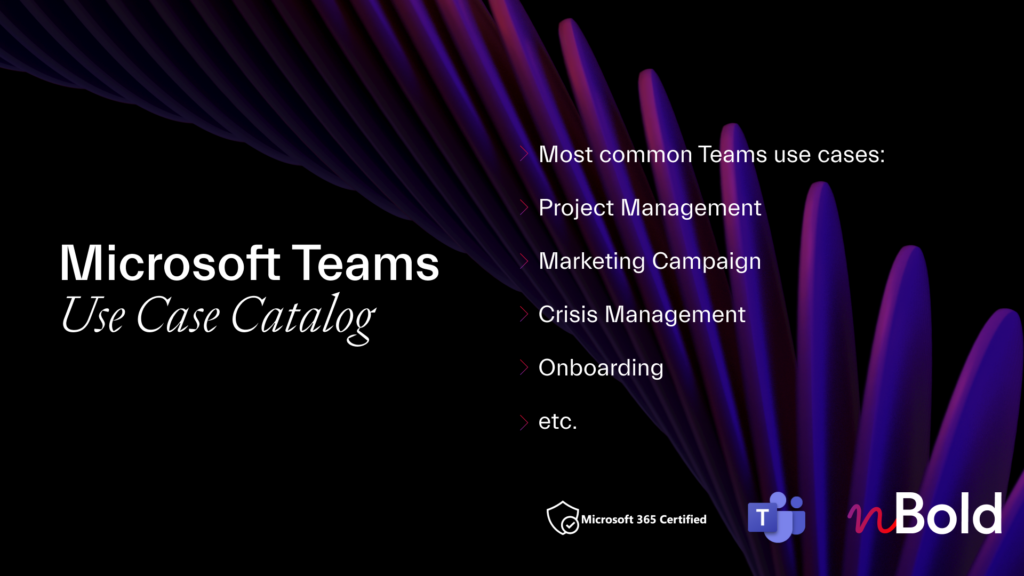
Catalog of Microsoft Teams Use Cases
Discover the most common Microsoft Teams scenarios and use cases! Project Management, Marketing Campaigns, Sales Deal Room, and much more.
How the finance department can use the Approvals app
The Approvals app will quickly become an absolute must and one of the most favorite apps in your finance teams. Here is why.
Budget requests
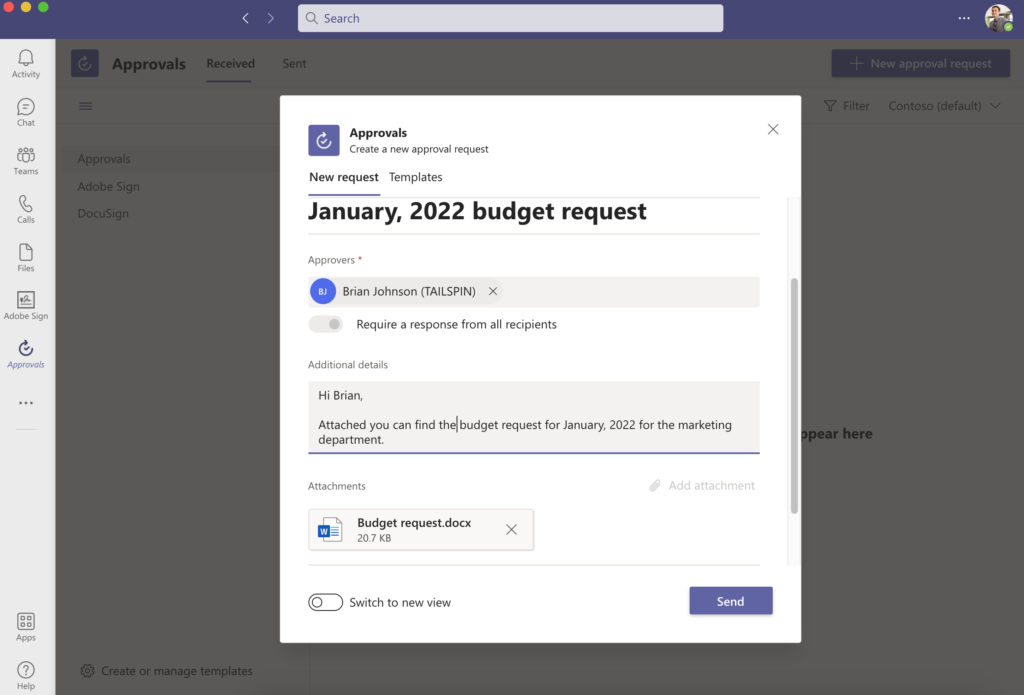
The marketing department wants a budget for the new advertising campaign. They can send a request to the marketing manager, the financial manager and the brand manager. The request details the campaign and the budget required to execute it. After the brand manager approves the request from a branding prescriptive, the financial manager can approve or reject it based on the financial status and availability of funds.
Documenting this request is very important because it helps identify who asked for the budget and who approved it before the financial department issues the transfer.
Quarterly, monthly, or annual report requests
Financial managers can’t simply send such sensitive information to anyone who asks for it. There has to be an official request from an authorized party within the company. When a top-level manager or a board member asks for such reports, the approval request protects the financial department from potential risks. Especially that a signed approval can be requested in this case to make sure the person asking for the reports is familiar with the request.
Miscellaneous use cases
Here are some other scenarios when the Approvals app can be a real time savior:
Signing documents
Instead of switching from Microsoft Teams to DocuSign or Adobe Sign to ask someone to sign a document digitally and then send it by email, you can use Approvals app. It allows you to sign documents within Microsoft Teams via its integration with other 3rd party digital signature apps. For example, the design team came up with the final posters for the advertising campaign, and they need to send the posters to the print house to start a mass printing operation. Before this action occurs, the marketing manager must sign the approval first.
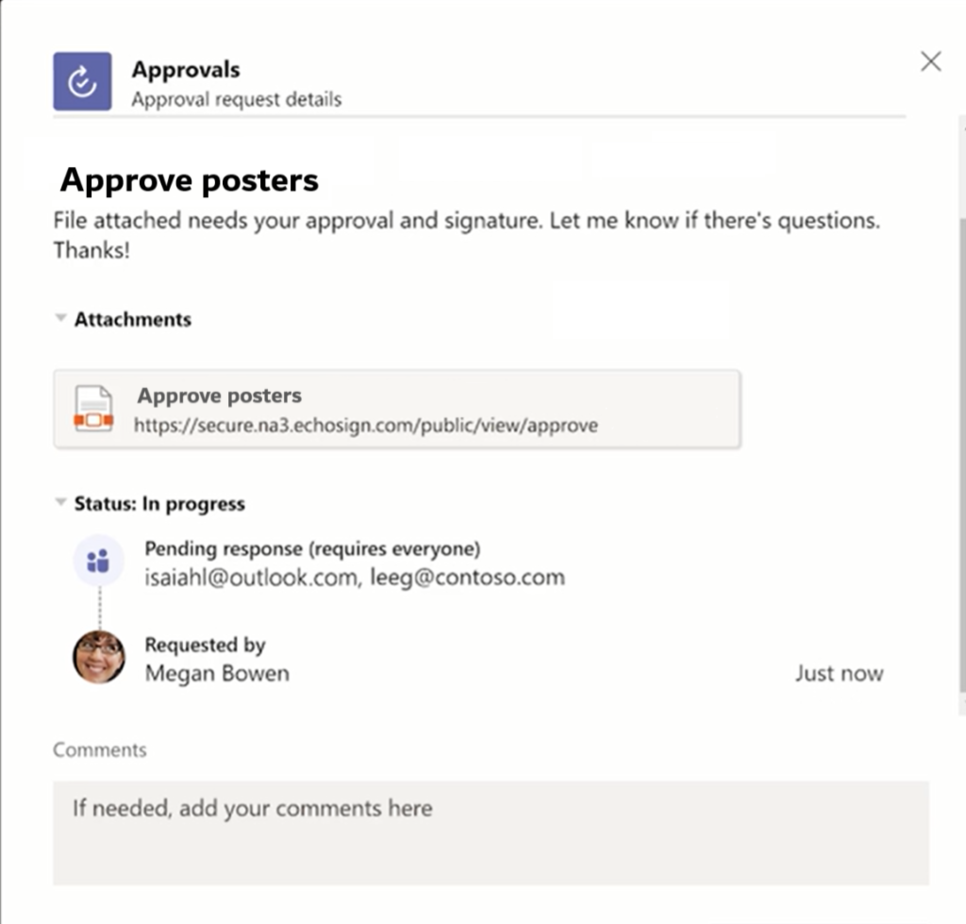
Approving posts, articles, proposals
Nowadays, social media accounts are official channels that represent companies. Sometimes managers need to review the copy of social media posts before they go live. The content creators can prepare posts and send approval requests to the content manager who reviews everything and approves the proper ones for publishing. This process would have taken an endless number of back-and-forth emails, especially with social-active companies that have many content creators working at the same time.
Team creation requests
The IT department can also use the Approvals app to process team creation requests in Microsoft Teams.
In most organizations team creation is limited. It helps prevent security risks and Teams sprawl that occurs when users start creating multiple teams that do not always serve their purpose.
You can learn more about how to restrict users from creating new teams here.
To save time for both end-users and admins, you can automate this process and set up the team creation requests through Power Automate, nBold connector and Approvals app. And this is how the workflow will look like:
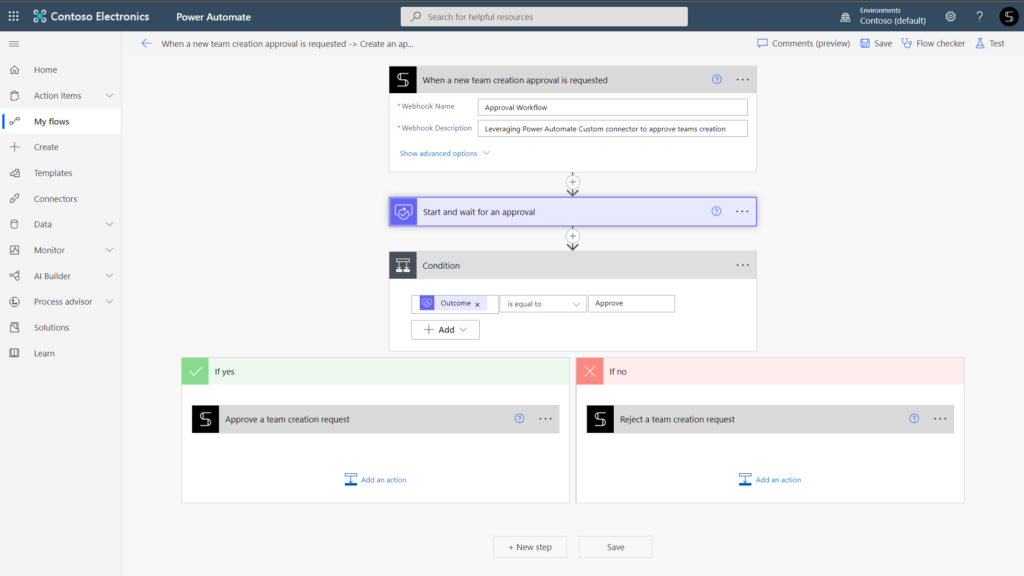
With Power Automate and nBold connector, you can send a signal to the Approvals app that creates a request for a team creation from a template. The approver will either approve the team creation or reject.

Microsoft keeps improving Microsoft Teams services to cover user requirements and form a suitable environment for productive teamwork. As you start using the Approvals app, you will notice the importance of its functionality. Very simple yet very efficient and vital to ensure a smooth workflow in any company. The integration it offers with 3rd party apps will save your time and help you focus on your key goals instead of constantly switching from one app to another.
