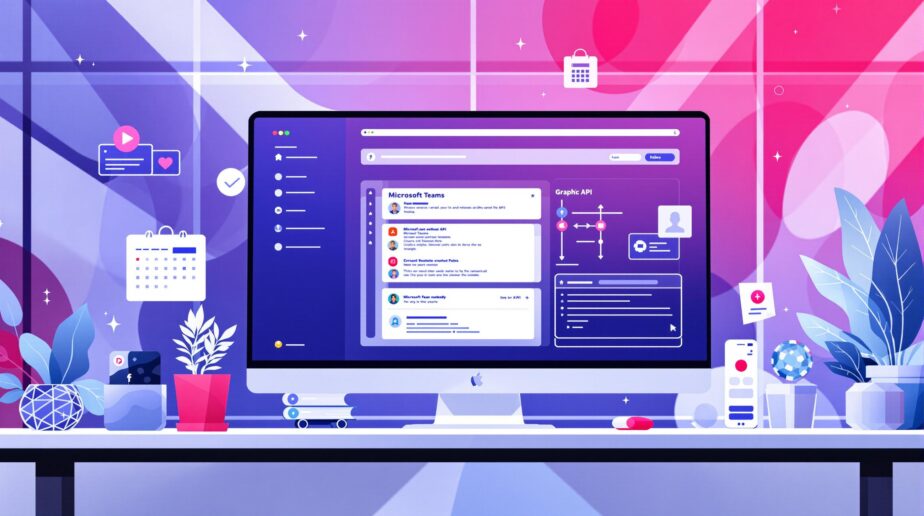Microsoft Graph API simplifies managing Teams events by automating tasks like scheduling, updating, and integrating meetings. Here’s what you need to know:
-
Why Automate Teams Events?
Save time, reduce errors, and ensure consistency in event setups while boosting productivity through integration with Microsoft 365 tools. -
Getting Started with Graph API:
- Requirements: Active Microsoft 365 tenant, Azure AD setup, admin access, and API permissions.
- Key Permissions:
Calendars.ReadWrite.Shared,Group.Read.All, and more.
-
Core Features:
- Create Events: Automate meeting setup with POST requests.
- Manage Events: Update, reschedule, or cancel events programmatically.
- Workflow Integration: Use webhooks, batch operations, and error handling for seamless processes.
-
Best Practices:
Use secure tokens, follow the least privilege principle, and log all API actions to ensure security and compliance.
This guide covers setup, automation, and tips to make Teams event management efficient. Learn how to leverage tools like nBold for templates and workflow automation.
Dynamically Create a Microsoft Teams Meeting using Microsoft Graph
How to Set Up Graph API for Teams Events
Setting up Microsoft Graph API for Teams events involves a few essential steps and configurations. Here’s what you need to know to get started.
Requirements for Using Graph API
Before you begin, make sure you have the following components ready:
| Component | Requirement | Purpose |
|---|---|---|
| Microsoft 365 | Active tenant | Supports Teams integration |
| Azure AD | Configured directory | Manages authentication and apps |
| Admin Access | Global admin rights | Grants permission management |
| API Access | Valid subscription | Enables API functionality |
Having the right permissions in place is key to avoiding integration hiccups, as highlighted in Microsoft’s documentation [1].
Configure Permissions and Authentication Flow
To secure and enable Graph API, you’ll need to configure authentication and set the right permissions:
-
Register Your Application
Start by registering your app in Azure Active Directory. This step creates a unique identity for your app, ensuring secure API access [2]. -
Assign Necessary Permissions
Your app will require specific permissions, such as:ChannelMessage.Read.AllChannelMessage.SendGroup.Read.AllGroup.Write.AllCalendars.ReadWrite.Shared
It’s also a good idea to follow these key practices for security and efficiency:
Practice Implementation Details Secure Tokens Regularly audit permissions Error Handling Add retry logic for API calls Least Privilege Principle Limit permissions to essentials
For teams looking to enhance automation, tools like nBold can be a great addition. They offer ready-to-use templates and simplified workflows for event management, making your setup even more efficient [2][4].
Once you’ve completed these steps, you’re all set to start automating event creation and management with Graph API.
sbb-itb-8be0fd2
Automating Teams Events with Graph API
Microsoft Graph API allows you to automate Teams events programmatically. Here’s a breakdown of how to create, manage, and integrate these events into your workflows.
How to Create Teams Events with Graph API
To set up a Teams event, send a POST request to https://graph.microsoft.com/v1.0/me/events. Include key details such as:
subject: The event title or namestart/end time: Defines when the meeting starts and endsisOnlineMeeting: Set totrueto create an online meetingonlineMeetingProvider: Use'teamsForBusiness'for Teams meetings- Optional fields like
attendeescan also be added.
When isOnlineMeeting is set to true, a Teams meeting link is automatically generated [2].
| Parameter | Description | Required |
|---|---|---|
| Subject | Event title/name | Yes |
| Start/End Time | Meeting duration | Yes |
| isOnlineMeeting | Flag for Teams meeting | Yes |
| onlineMeetingProvider | Set to "teamsForBusiness" | Yes |
| attendees | List of participants | No |
Once you’ve created events, managing and updating them becomes crucial for smooth operations.
How to Manage and Update Events
Graph API provides several methods for handling existing events:
-
Update Event Details: Use a PATCH request to
https://graph.microsoft.com/v1.0/me/events/{eventId}. This allows you to modify event details like time, participants, or the subject [3]. -
Reschedule Events: To move an event to a new time, use the following endpoint:
POST https://graph.microsoft.com/v1.0/me/events/{eventId}/$move -
Cancel Events: To delete an event, use:
DELETE https://graph.microsoft.com/v1.0/me/events/{eventId}
Integrating Event Automation into Workflows
Integrating event automation into your workflows ensures streamlined operations. Here are some methods to enhance efficiency:
| Integration Method | Purpose | Best Practice |
|---|---|---|
| Webhooks | Real-time event notifications | Use for instant updates |
| Batch Operations | Manage multiple events | Simplifies handling bulk events |
| Error Handling | Ensure reliability | Implement retry logic for failures |
Webhooks, for instance, send automated notifications when specific events occur, enabling real-time updates. Tools like nBold further simplify workflow integration with pre-built templates and automated configurations, minimizing manual work [1].
These approaches help ensure smooth automation and reliable event management [1][5].
Tips and Best Practices for Using Graph API
When working with Graph API for automating Teams events, following a few key practices can help you achieve better performance and reliability. Here’s how you can make the most of your implementation.
Improving Event Automation Efficiency
To streamline API performance, consider these strategies:
| Optimization Strategy | How to Implement | Why It Works |
|---|---|---|
| Request Batching | Use the $batch endpoint |
Cuts down API calls by up to 70% |
| Asynchronous Processing | Use async handlers for bulk tasks | Speeds up response times |
| Throttling Management | Add gradual retry delays | Avoids request failures |
Make sure to include detailed error logging. This will help you quickly identify and fix any issues that come up.
While efficiency is important, keeping your automation secure and compliant is just as critical.
Security and Compliance Guidelines
To safeguard your automation system, focus on these key areas:
-
Authentication and Data Protection
- Use Azure Active Directory (AAD) for secure authentication.
- Set up role-based access control (RBAC) to limit user permissions.
- Encrypt sensitive data and manage secure tokens effectively.
-
Audit Trail Management
- Log every API action to track changes and maintain compliance.
Strong security measures not only protect your system but also ensure smooth operations in the long run.
Using Tools Like nBold with Graph API
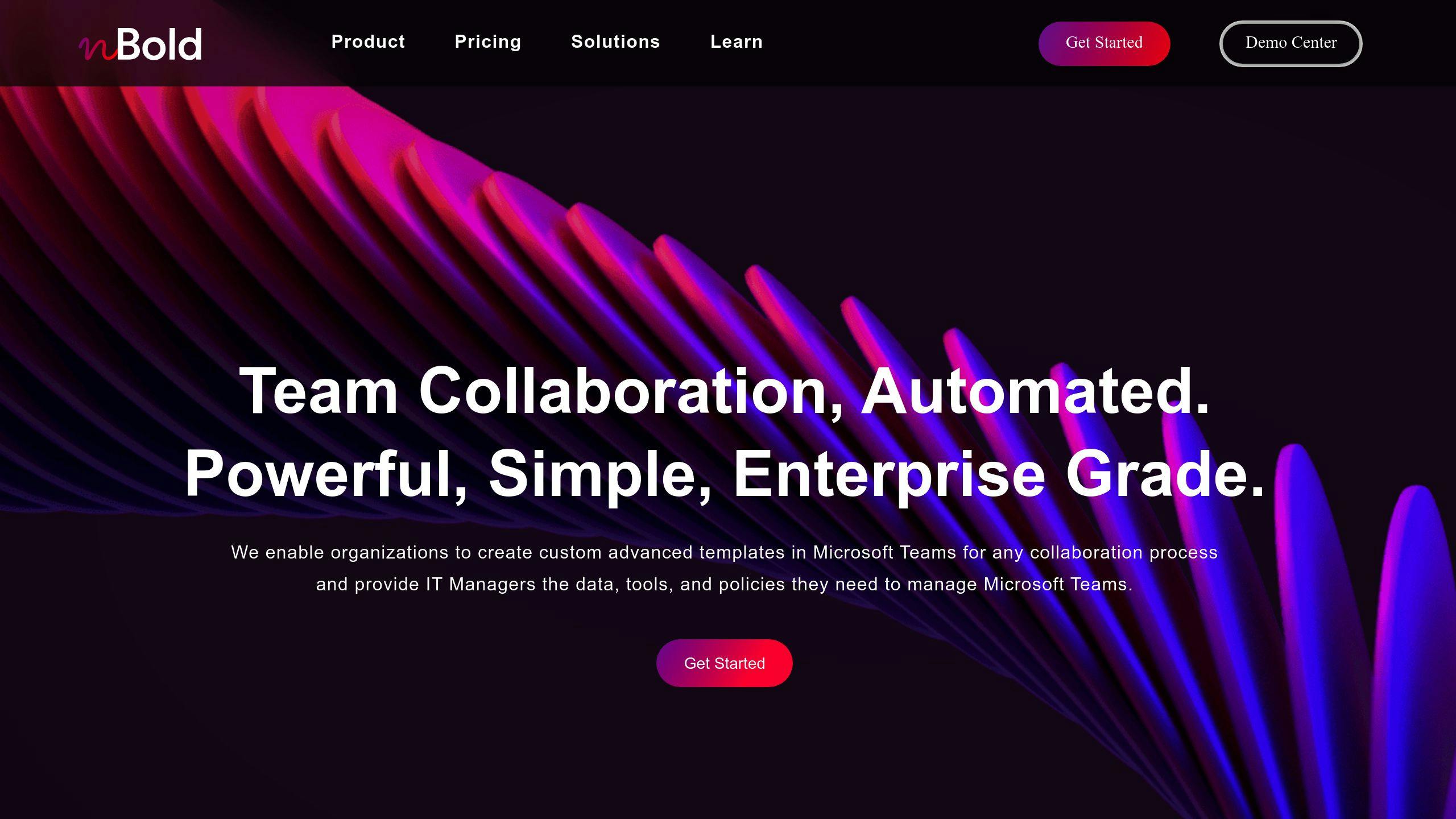
Specialized tools can simplify and enhance Graph API workflows. For example, nBold offers features that reduce manual work and improve consistency:
| Feature | How It Helps |
|---|---|
| Custom Team Templates | Makes event setups uniform and quick |
| Channel Automation | Minimizes repetitive configuration tasks |
| Governance Controls | Strengthens security and compliance measures |
"Using tools like nBold alongside Graph API can significantly reduce the manual effort required for Teams event management while ensuring consistency across the organization" [1].
Summary and Future Updates
Main Points Recap
Graph API provides a centralized solution for automating event creation, updates, and management across Microsoft 365 services. By connecting Teams events with other Microsoft tools, it simplifies workflows and reduces manual tasks [1][2].
| Automation Area | Benefits |
|---|---|
| Event Creation | Simplifies processes, reduces effort |
| Security Controls | Centralized permissions management |
| Workflow Integration | Connects seamlessly with Microsoft 365 |
| Meeting Settings | Automates online meeting setup |
These features have changed how organizations handle event management. Microsoft is also working on updates to make Graph API even more effective.
Upcoming Features in Graph API
Microsoft is actively enhancing Graph API for Teams events. Here’s what’s on the horizon:
-
Improved Integration Options
- Easier integration with third-party apps
- Flexible event templates and improved attendee management
-
Stronger Security Measures
- Updated authentication protocols
- Advanced compliance tools
"Graph API reduces manual effort and boosts productivity, supported by real-world results" [2].
These updates aim to simplify processes and improve security for managing Teams events. To get the most out of these changes, organizations should focus on setting up proper authentication and aligning workflows strategically [2][4].