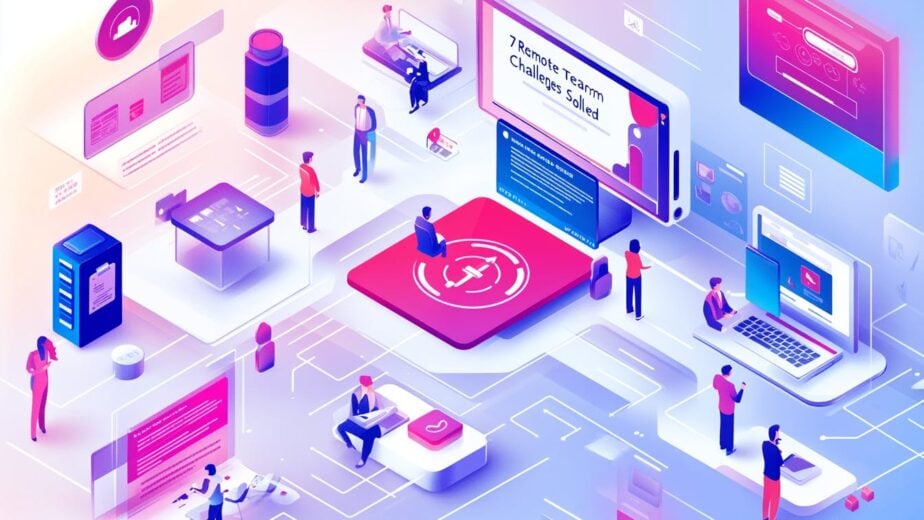with Microsoft Teams
Remote work is here to stay, but it comes with hurdles. Here’s how Microsoft Teams tackles the top 7 remote work challenges:
- Communication Issues
- Team Spirit
- Work-Life Balance
- Tech Problems
- Progress Tracking
- Time Zone Coordination
- Skill Development
Quick Comparison:
| Challenge | Teams Solution |
|---|---|
| Communication | Channels, video calls, instant messaging |
| Team Bonding | Virtual activities, casual chat spaces |
| Work-Life Balance | Status updates, calendar management |
| Tech Support | Screen sharing, built-in assistance |
| Progress Tracking | Task boards, file sharing |
| Time Zones | Scheduling tools, async communication |
| Skill Growth | Online training, mentoring features |
Microsoft Teams isn’t just a chat app. It’s a complete remote work toolkit that helps teams stay connected, productive, and growing. With 280 million monthly users, it’s designed to tackle these challenges head-on.
Related video from YouTube
1. Fixing Communication Issues
Remote work can mess up team communication. Here’s how to use Microsoft Teams to keep everyone on the same page:
Set Up Your Tools
Teams has everything you need:
- Video calls for face-to-face chats
- Instant messaging for quick questions
- Channels for project discussions
Start by creating channels for each project or team. It keeps things organized and easy to follow.
Make Clear Rules
Set some ground rules to avoid confusion:
- How fast should people respond? (Example: within 4 hours)
- What’s expected in meetings? (Example: turn on your video)
- Where should files go? (Example: always use Teams for sharing)
Regular Check-Ins
Consistent meetings keep everyone in sync:
- Have a weekly team catch-up
- Use Teams to schedule across time zones
- Record meetings for those who can’t make it
"Teams that ‘meet’ face-to-face using video calls tend to work better together."
2. Building Team Spirit
Remote work can make teams feel disconnected. Here’s how to use Microsoft Teams to keep your crew tight:
Fun Online Activities
Spice things up with these Team events:
- Virtual Scavenger Hunt: First to find all items on the list wins
- Teams Trivia: Weekly brain-teasers using the polling feature
- Book Club: Monthly book chats in a dedicated channel
Casual Chats
Create spaces for non-work banter:
- "Water Cooler" channel for random chats
- "Coffee Buddy" pairings for quick catch-ups
- GIFs for fun reactions in group chats
Celebrating Wins
Boost morale by highlighting successes:
- Use Teams’ Praise feature for digital high-fives
- Kick off meetings with weekly wins
- "Victories" channel for team accomplishments
"In the Perkbox marketing team, we use this time to look through the recognitions that the team has given to each other in the past week. This helps to end the week on a high and gives everyone a chance to connect before the weekend comes."
3. Balancing Work and Personal Life
Remote work can blur the lines between job and home. Here’s how to use Microsoft Teams to keep them separate:
Setting Work Hours
Use Teams status updates to show when you’re working:
- "Available" during work hours
- "Be right back" for short breaks
- "Do not disturb" for focused work
- "Appear offline" when you’re done
This helps coworkers know when to reach out.
Planning Breaks and Time Off
Use Teams calendar to manage work and rest:
- Block out lunch breaks
- Schedule "recharge" times
- Mark vacation days in advance
Pro tip: Try the "Virtual Commute" feature in Teams. It helps you wrap up tasks, plan tomorrow, and switch to personal time.
Offering Stress Management Help
Share mental health resources in Teams:
- Create a "Wellness" channel
- Post meditation videos
- Share employee assistance program links
Microsoft’s Viva Insights can spot burnout risks by flagging too many meetings or work outside core hours.
"UK organisations have a duty of care to their employees and small changes can make a big difference." – Howard Lewis, Surface Business Group Lead at Microsoft UK
4. Solving Tech Problems
Remote work? Tech headaches. Here’s how Microsoft Teams can help:
Equipment Essentials
Give your team what they need:
- Laptops (mobility is key)
- Big screens (bye-bye, eye strain)
- Comfy accessories (mouse, keyboard)
Money talk: Budget $2,500-$5,000 per person, plus $500-$1,000 yearly for upgrades.
Tech Support, Teams-Style
Quick fixes with Teams:
- Share screens (show, don’t tell)
- Chat (step-by-step help)
- Video calls (for the tough stuff)
Got a Windows puzzle? Try the built-in "Quick Assist" feature.
Lock Down That Data
Teams keeps your info safe:
- Data loss prevention? Check.
- Two-factor auth? You bet.
- Phishing training? Essential.
| Security Must-Have | Why It Matters |
|---|---|
| VPN | Secure internet |
| Antivirus | Cyber threat shield |
| Regular updates | Patch those holes |
"The right tool for boundaryless collaboration, async work, and scalable meetings? It’s a game-changer for our employees." – Claire Sisson, Microsoft’s Principal Group Product Manager
sbb-itb-8be0fd2
5. Tracking Work Progress
Remote work can make it tricky to monitor team progress. But don’t worry – you can keep everyone on track without breathing down their necks. Here’s how:
Setting Clear Work Goals
Use Microsoft Teams to your advantage:
- Create project-specific channels
- Pin key docs with goals and responsibilities
- Use the Tasks app for individual objectives
Using Task Management Tools
Connect Teams with Planner:
| Feature | Benefit |
|---|---|
| Task boards | See progress at a glance |
| Deadline reminders | Keep everyone on time |
| File attachments | All project info in one spot |
Focusing on Results
It’s about what gets done, not hours logged:
- Weekly check-ins to discuss achievements
- Use Teams’ praise feature for recognition
- Shared OneNote for wins and challenges
"To track project progress, start by defining clear, measurable goals and milestones. These should align with your project’s scope, budget, and timeline, and get the thumbs up from all stakeholders." – Aastha Mehrotra, PMP, Salesforce Certified AdminIT Project Manager at Apeiron
6. Working Across Time Zones
Managing global teams? Here’s how to turn different time zones into a 24-hour productivity cycle:
Shared Work Hours
Find a 2-4 hour overlap for everyone:
- Use it for key meetings and real-time work
- Rotate weekly to spread the load
Async Communication
When live meetings don’t work:
| Tool | Use |
|---|---|
| Teams | Quick chats, files |
| Detailed updates | |
| Shared docs | Project plans |
Tip: Use Teams’ time zone feature to see local times.
Rotating Meetings
Don’t let one time zone suffer:
- Switch up schedules regularly
- Record key meetings
- Share detailed minutes in Teams
Adeva‘s 4-hour overlap policy, rotated weekly, keeps things fair.
Set clear response time expectations and use Teams status updates to show availability.
7. Growing Skills and Careers
Remote work doesn’t mean your team’s growth has to stall. Here’s how to use Microsoft Teams to boost skills and careers:
Offering Online Training
Turn Teams into your virtual classroom:
- Host live workshops via Teams meetings
- Share training videos in channels
- Create a "Learning" channel for materials
Tip: Use breakout rooms for small group exercises during live sessions.
Setting Up Mentoring
Connect mentors and mentees:
| Feature | Teams Usage |
|---|---|
| Matching | Forms for preferences |
| Meetings | Regular 1:1 video calls |
| Resources | Shared mentoring folder |
Planning Career Growth
Track progress and set goals:
1. Career plan documents
Use shared OneNote notebooks for each team member’s plan.
2. Regular check-ins
Schedule quarterly career discussions using Teams’ calendar.
3. Skill tracking
"Career Coach in Microsoft Teams for Education helps students identify career goals aligned with their passions, interests, and strengths." – Eleanor Donoghue, Head of Career Services at University College Cork
Companies can adapt this for employees:
- Use Planner for skill checklists
- Celebrate milestones in team channels
Conclusion
Remote work is here to stay. And Microsoft Teams is a powerhouse for tackling its challenges.
Here’s how Teams solves key remote work problems:
| Problem | Teams Solution |
|---|---|
| Communication | Messaging, video calls, file sharing |
| Team bonding | Virtual coffee breaks, emojis, team channels |
| Work-life balance | Quiet hours, custom notifications |
| Tech issues | Built-in support, secure storage |
| Progress tracking | Planner, task management |
| Time zones | Scheduling help, async communication |
| Skill growth | Online training, mentoring tools |
Companies can use these features to build a better remote work environment. Merck, for example, boosted digital communication with acronyms like "4HR" (Four Hour Response) and "NNTR" (No Need to Respond).
What makes remote teams tick?
- Clear communication rules
- Regular video check-ins
- Solid project management
- A sense of community
With 70% of organizations expecting a distributed workforce, mastering these tools is crucial.
Teams isn’t just for chat. It’s a hub for teamwork, helping remote teams overcome obstacles and thrive in the digital workplace.
FAQs
What are the top 3 challenges you face while managing team remotely?
Remote team management isn’t a walk in the park. Here are the big three hurdles:
-
Clear Communication
Let’s face it: 86% of workplace failures stem from poor communication. And remote work? It’s like playing telephone with a bad connection. -
Tracking Work and Productivity
Trust issues, anyone? 85% of managers aren’t sure their remote employees are actually working. It’s hard to know what’s happening when you can’t peek over someone’s shoulder. -
Maintaining Team Morale and Culture
Remote work can feel like being stranded on a desert island. 27% of remote workers struggle to unplug, which can turn your team into a bunch of stressed-out zombies.
But don’t panic! Here’s how to tackle these challenges:
| Challenge | Solution |
|---|---|
| Communication | Weekly video calls + daily Slack check-ins |
| Productivity | Use project management tools to keep tabs on tasks |
| Team Morale | Virtual happy hours and casual chat channels |
Remember: managing a remote team is like herding cats… but with the right tools and approach, you can turn those cats into a well-oiled machine.