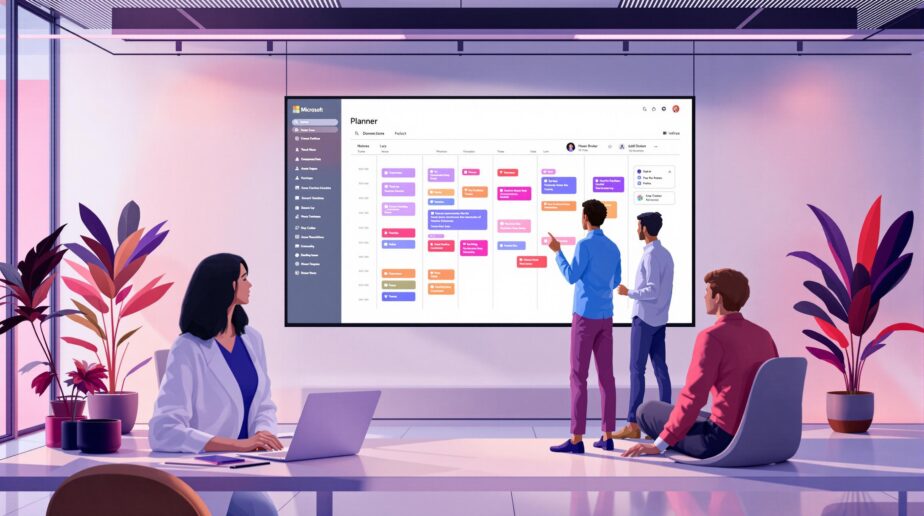Microsoft 365 Copilot brings AI to Microsoft Planner, making project management easier and more efficient. It automates tasks, offers smart suggestions, and helps you focus on meaningful work. Here’s what you need to know:
- Key Benefits: Automates repetitive tasks, improves collaboration, and increases productivity.
- Setup Requirements: Requires a $30/month Copilot license, Microsoft 365 E3/E5 plan, MFA, and system updates.
- Main Features: AI-assisted task creation, real-time meeting insights, and cross-platform collaboration via Microsoft Teams.
- Advanced Options: Combine with nBold for pre-built templates and better governance.
Quick Comparison:
| Feature Area | Basic Planner + Copilot | With nBold Enhancement |
|---|---|---|
| Task Creation | AI-generated tasks | Pre-built templates |
| Team Setup | Manual setup | Automated with governance |
| Project Structure | AI recommendations | Structured templates |
| Workflow Management | Basic suggestions | Automated workflows |
| Governance | Standard controls | Advanced compliance policies |
Copilot simplifies planning, saves time, and helps teams stay organized. Pair it with tools like nBold for even better results.
Copilot experiences in Microsoft Planner help transform your …
Setting Up Copilot in Microsoft Planner
Follow these steps to configure Copilot in Planner once prerequisites are in place:
-
Verify Licenses
Ensure users have a Microsoft 365 E3 or E5 license and an Azure Active Directory account. -
Configure Admin Settings
Enable Copilot in the Microsoft 365 admin center to manage licenses and settings. Use the control system to adjust Copilot’s features as needed. -
Set User Permissions
Check current permissions and policies to ensure Copilot can access necessary data. Implement content management policies to avoid unintentional data sharing.
Resources
Leverage these tools and communities to make the most of Microsoft Copilot:
- Copilot Skilling Center: Offers training and tutorials.
- Copilot Success Kit: Provides quick-start guidance.
- Microsoft 365 Copilot Community: Stay updated and access support.
- Enable Teams plugins in the Teams admin center to enhance cross-app functionality.
Up next, dive into basic Copilot commands and in-Planner usage instructions.
Main Features and Uses
Microsoft Teams Integration
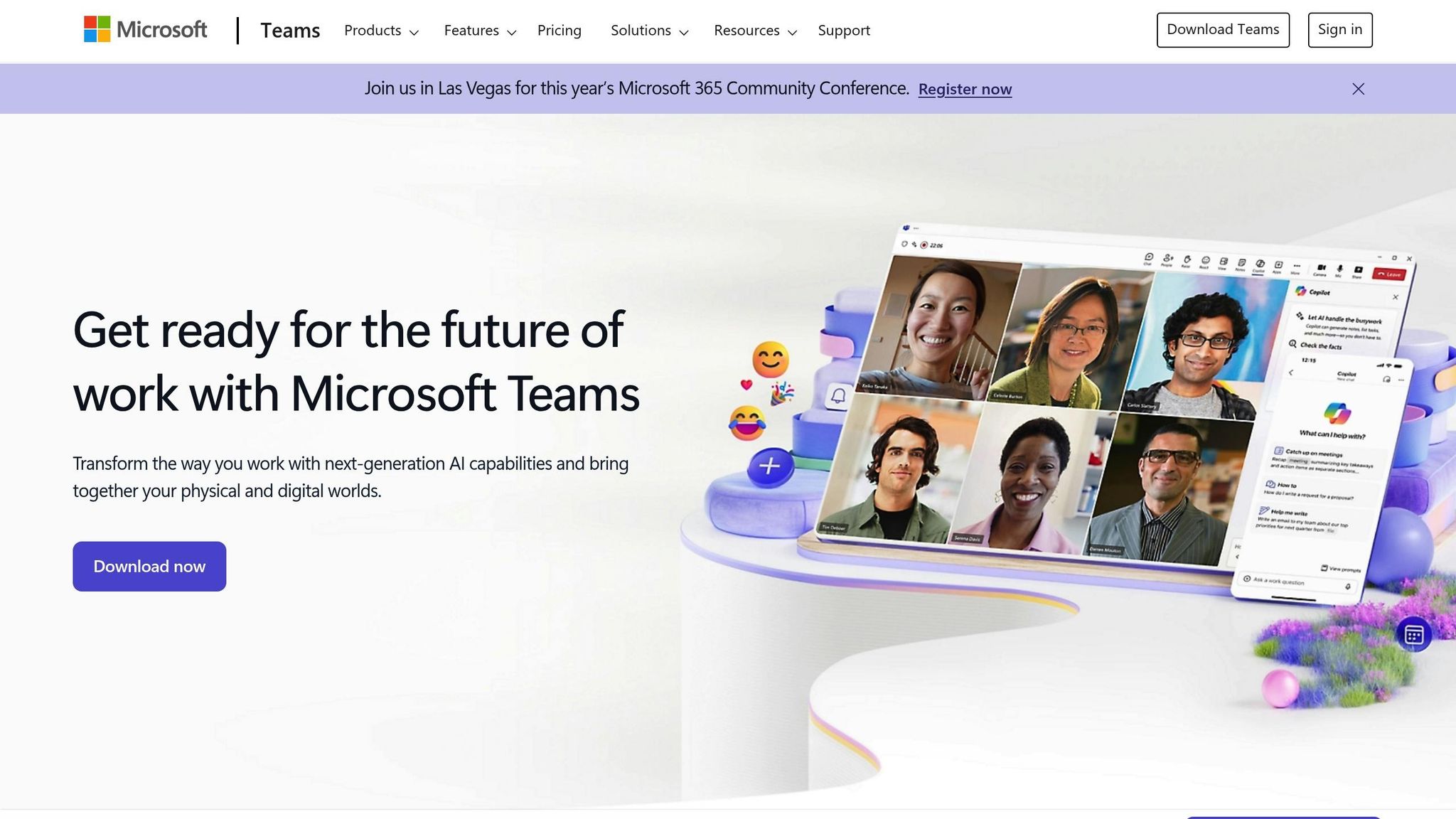
Copilot in Teams goes beyond basic task and timeline management by improving collaboration and simplifying project planning.
Real-Time Meeting Insights
It can summarize meeting discussions, highlighting key points like who said what, agreements, disagreements, and even suggesting actionable next steps on the spot.
Seamless Collaboration Across Platforms
With Teams’ Business Chat, you can pull project data and insights from various apps, making teamwork smoother and more efficient.
sbb-itb-8be0fd2
Tips for Better Results
Writing Clear AI Commands
When using Planner, begin prompts with a clear objective, followed by context and specific instructions to guide Copilot effectively. Start with a general request and then add precise details to refine the output.
For instance:
"Draft an outline of a training manual about time management. Our audience is professionals who work in a hybrid environment and constantly need to attend virtual meetings and meet deadlines. The tone of the document will be friendly and suggestive."
After Copilot provides a draft, review and adjust it to ensure it aligns with your team’s specific needs.
Adjusting AI Suggestions
Copilot generates drafts that you can tweak to fit your team’s requirements. As Microsoft notes:
"With Copilot, you’re always in control. You decide what to keep, modify or discard."
When refining drafts, take into account factors like your team’s expertise, available resources, potential risks, and preferred communication style.
In addition to editing, you can use Copilot to compile project data and highlight key insights.
Project Tracking Methods
In Planner, you can ask Copilot to summarize task updates or messages efficiently. For example:
"Write a summary based on all emails from Sam in the past two weeks."
nBold Features for Microsoft Planner
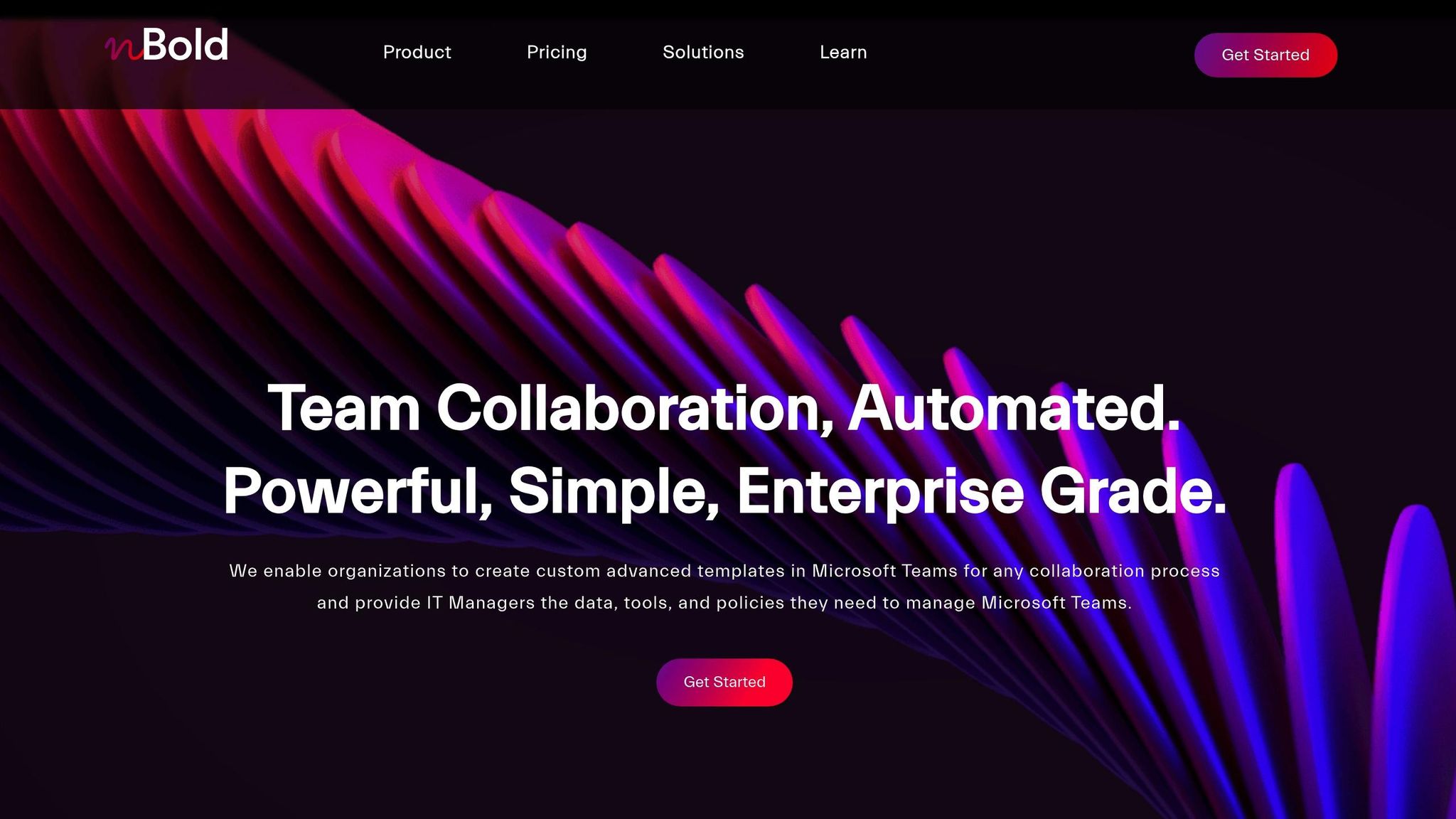
nBold and Copilot Together
nBold brings structured templates and automation tools to Microsoft Planner, making workflows smoother and enhancing Copilot’s AI-driven insights. With nBold, teams can set up a fully preconfigured environment in less than a minute. This includes tasks, buckets, checklists, and labels [6]. The standardized formats and hierarchies provided by nBold allow Copilot to better organize tasks and deadlines, all while maintaining proper governance. This setup helps Copilot deliver more accurate recommendations and ensures stronger control over projects.
Check out the comparison of core features below.
Features Table: Basic vs. Enhanced
| Feature Area | Basic Planner + Copilot | With nBold Enhancement |
|---|---|---|
| Task Creation | AI-assisted task generation | Pre-built task templates with predefined buckets, labels, and checklists [6] |
| Team Setup | Manual team creation with AI suggestions | Automated team provisioning with governance rules [6] |
| Project Structure | AI recommendations for organization | Ready-to-use templates with consistent folder and file organization |
| Workflow Management | Basic AI workflow suggestions | Automated workflows and integration with third-party and CRM applications |
| Governance | Standard Microsoft 365 controls | Advanced naming conventions, approval workflows, and compliance policies [6] |
With nBold’s Collaboration Templates Catalog, organizations can easily replicate effective project structures across teams. Meanwhile, Copilot refines individual assignments and timelines within these frameworks, creating a seamless and efficient workflow [6].
Summary
Microsoft 365 Copilot streamlines Planner tasks while providing insights tailored to specific contexts. According to reports, 70% of employees experience increased productivity, and teams achieve alignment four times faster. Automated workflows not only save over 10 hours each month but also boost task accuracy by 68%, allowing professionals to dedicate more time to high-priority objectives.
When paired with nBold’s template-driven approach, Copilot ensures well-structured governance and AI-driven automation, leading to immediate improvements in efficiency and maintaining consistent project standards.