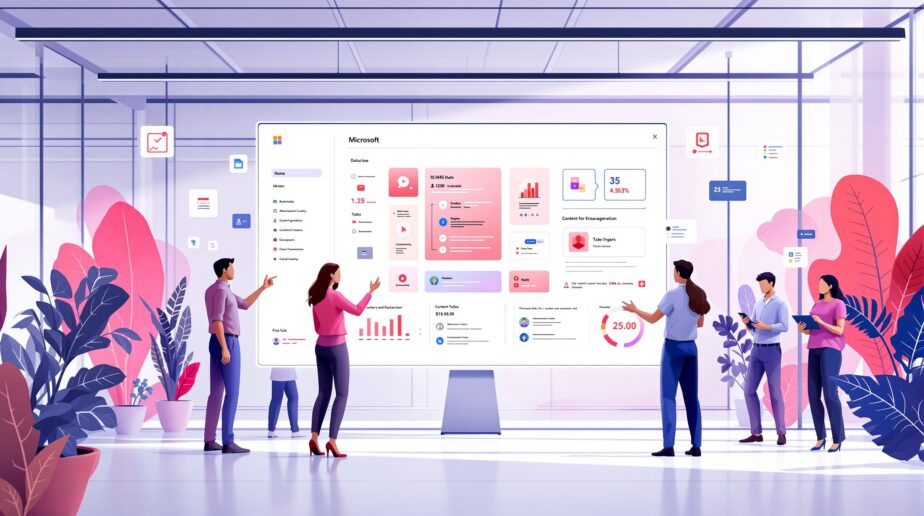Microsoft Copilot is an AI assistant built into Microsoft 365 apps like Word, Excel, PowerPoint, Teams, and Outlook. It helps users save time by automating tasks, generating content, and analyzing data. Here’s what you need to know:
-
What It Does:
- Drafts and formats documents in Word.
- Analyzes data and creates visuals in Excel.
- Designs presentations in PowerPoint.
- Summarizes emails and organizes calendars in Outlook.
- Preps meetings and manages tasks in Teams.
-
Pricing:
- Business: $30/user/month (billed annually).
- Personal: $9.99/month.
- Family: $12.99/month.
-
Setup Requirements:
- Microsoft 365 Copilot license.
- Teams admin settings configured.
- Meeting transcription enabled.
Copilot simplifies workflows and improves collaboration while maintaining Microsoft 365’s security and compliance standards. Whether you’re drafting a report, analyzing data, or managing a project, Copilot can help you work smarter.
A beginner’s guide to Microsoft 365 Copilot
Main Features
Copilot focuses on three key areas: content creation, task automation, and data collaboration.
Writing and Content Tools
In Word, Copilot helps draft, refine, and proof documents based on natural-language prompts. It ensures the final output aligns with the intended tone, style, and brand voice.
It doesn’t stop there – Copilot also takes care of repetitive tasks across Microsoft 365 apps, saving you time.
Task Automation
In Outlook, Copilot condenses lengthy email threads into concise summaries with key points and actionable tasks. Over in PowerPoint, it transforms plain text into polished, formatted slides, significantly reducing the time spent on manual design.
But Copilot isn’t just about automation – it’s also a powerful tool for analyzing and organizing data.
Data and Team Features
In Excel, Copilot can filter, sort, and format data efficiently. Using Microsoft Graph, it goes a step further by generating insights tailored to your context.
According to Generation‑e’s marketing lead, "Copilot unifies data across all 365 apps for a complete view."
For teams, Copilot enhances collaboration while adhering to Microsoft 365’s security, privacy, identity, and compliance standards. It pulls information from multiple sources, helping teams stay aligned and make well-informed decisions.
Excel Copilot will enter public preview in June 2024, bringing advanced analysis capabilities.
Microsoft Teams Integration
Copilot simplifies teamwork in Microsoft Teams by automating tasks and improving efficiency. It helps with meetings, file management, and team communication, making collaboration smoother. Let’s break down how it enhances meeting workflows, channel conversations, and setup.
Meeting Management
Copilot takes care of meeting prep and follow-up by scanning attendees’ calendars, filling in agendas, and creating recaps. These recaps include action items and transcripts to ensure everything is recorded accurately.
Team File Handling
In chats, Copilot can draft posts, respond to messages, and even create tasks with deadlines and assigned team members. This means you can turn casual conversations into actionable plans without leaving the chat window.
Setup Requirements
To use Copilot in Teams, organizations need to meet a few technical requirements:
- A Microsoft 365 Copilot add-on license
- Meeting transcription policy enabled
- Admin configuration through the Teams admin center or PowerShell (including meeting policy settings)
- Copilot meeting options set to "During and after meeting", "Only during meeting", or "Off"
The Copilot Sidebar in Teams acts as a central hub for summaries, drafting assistance, and organizing workflows.
sbb-itb-8be0fd2
Common Use Cases
Copilot enhances various business workflows by leveraging its core features to provide practical solutions.
Project Management Tasks
Copilot simplifies tasks like scheduling, status reporting, risk evaluation, and issue tracking by using data from tools like Power BI and Excel.
Here’s what it can do:
- Generate detailed status reports: Includes summaries, budget updates, schedule tracking, and action items.
- Plan and assess tasks: Helps estimate task durations, evaluate risks, suggest solutions, and keep track of issues.
Document Workflows
Managing documents in Microsoft 365 becomes much easier with Copilot. It automates repetitive tasks, offers context-aware recommendations, and assists with content creation.
From drafting and formatting to creating formulas and analyzing trends, Copilot speeds up document-related activities across the Microsoft 365 suite.
nBold Integration Benefits
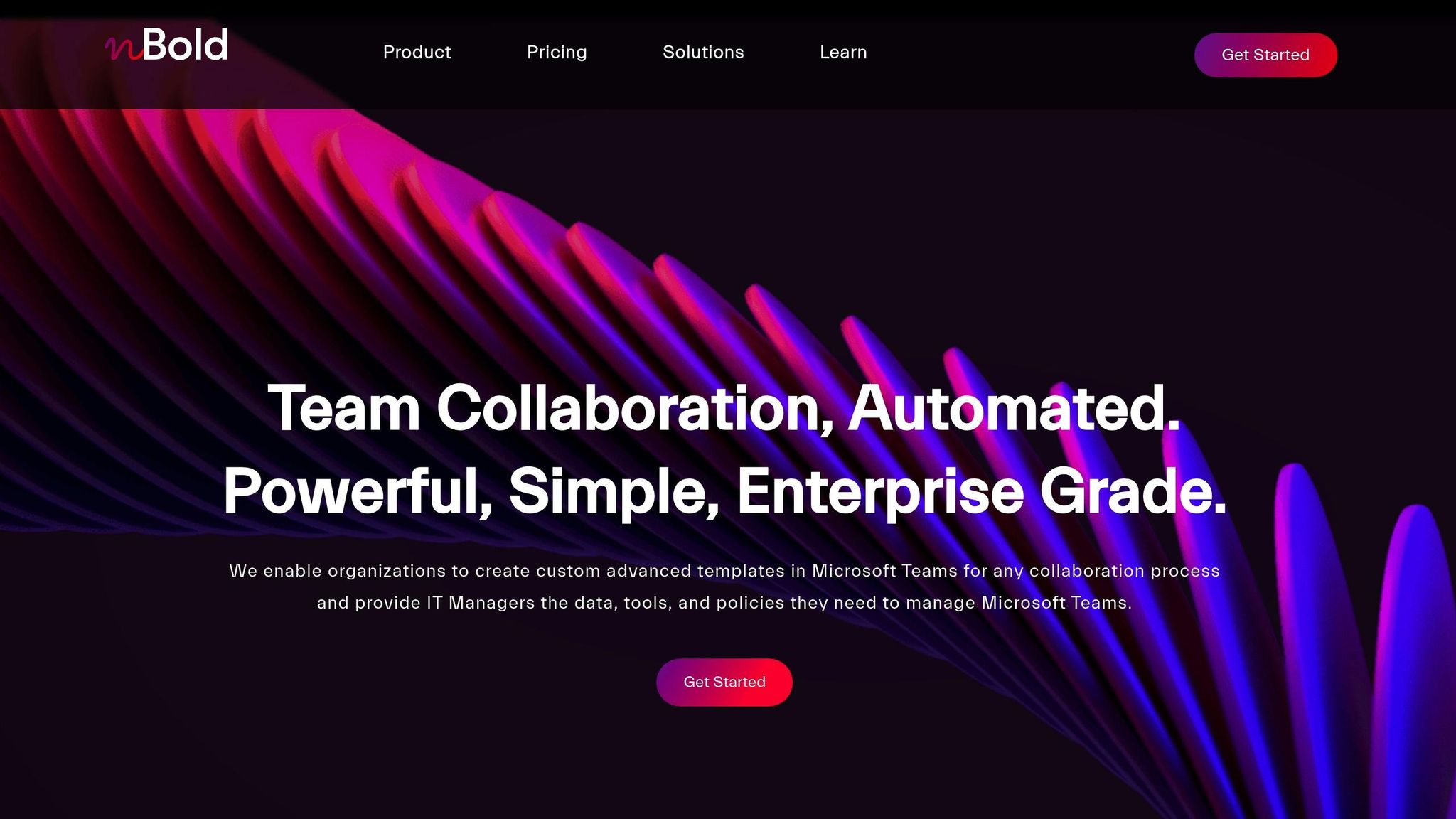
nBold’s templates and workflows expand Copilot’s AI capabilities within Teams. This ensures governance while standardizing elements like channels, files, boards, and lists. Together, they create a more cohesive collaboration experience.
This partnership is especially effective in Microsoft Loop, where Copilot supports brainstorming, outlining plans, and drafting content.
Setup Guide
Once you’ve reviewed the core features and Teams integration requirements, it’s time to configure Copilot for your tenant. Follow these steps, which build on the meeting policies and licenses already covered:
-
Check Microsoft 365 Essentials
Ensure the following are in place:- Copilot licenses are assigned to users.
- Microsoft 365 Apps are deployed to all users.
- Microsoft Teams is properly set up for users.
- OneDrive is enabled for users.
-
Set Up Key Services
- Turn on Microsoft Loop and Whiteboard features.
- Confirm the Office Feature Updates task runs as scheduled.
-
Network Configuration
- Verify network access to Microsoft 365 endpoints with WSS enabled.
-
Teams Integration Setup
Configure Teams settings in the Teams admin center. -
User Access Settings
Confirm users have the required Microsoft 365 Copilot licenses.
Best Practices
To get the most out of Copilot, use clear prompts and refine your requests as needed.
Tips for Communication
- Keep your prompts simple and clear.
- Include enough detail to guide Copilot effectively.
- Type "new topic" to reset the conversation when needed.
Optimizing Your Workflow
Start with broad requests and narrow them down through follow-ups. For example:
- Initial Request: "Summarize the Q1 sales report."
- Follow-Up: "Highlight the top-performing regions."
- Detail-Oriented Request: "Compare growth rates with Q4 last year."
Conclusion
Microsoft Copilot offers a suite of features designed to boost productivity and streamline workflows.
Here’s how it helps:
- Automates repetitive tasks, giving teams more time to focus on big-picture projects.
- Improves collaboration with tools like meeting summaries, shared insights, and actionable follow-ups.
- Integrates seamlessly across Microsoft 365, minimizing the need to switch between apps.
To get started with Copilot:
- Purchase Copilot: Add it to your Microsoft Business Standard or Business Premium plan.
- Learn the ropes: Use the Copilot Lab to discover practical prompts and tips.
- Roll it out: Set up training, establish privacy protocols, and tailor workflows to your needs.