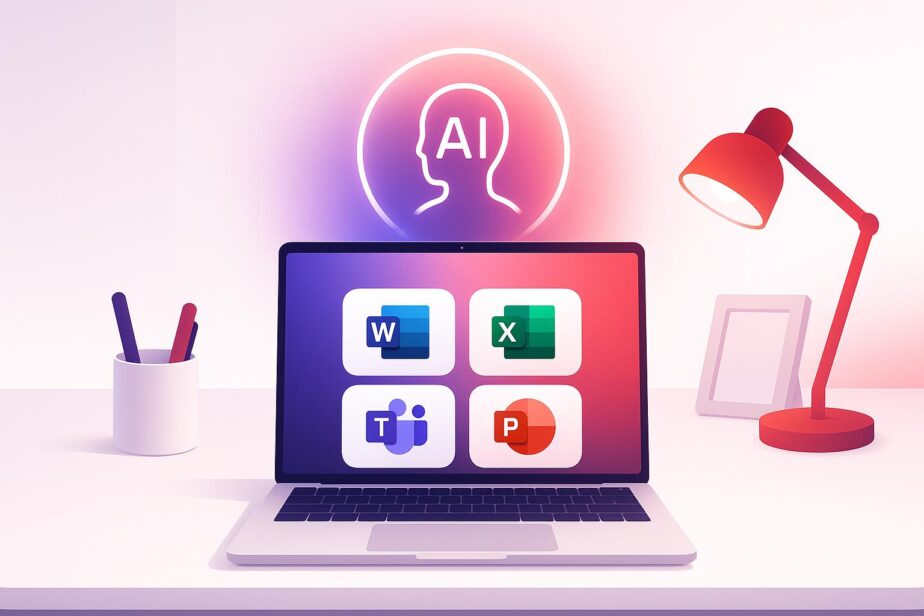Microsoft Copilot simplifies your work across Microsoft 365 apps using AI. It helps with tasks like summarizing meetings, drafting emails, creating documents, analyzing data, and designing presentations. Here’s what you need to know:
-
Key Features:
- Teams: Summarizes meetings, manages tasks, and organizes channels.
- Outlook: Drafts emails and manages calendars efficiently.
- Word: Assists with writing, editing, and formatting.
- Excel: Suggests formulas, visualizes data, and cleans datasets.
- PowerPoint: Automates slide design and maintains brand consistency.
-
Benefits:
- Saves time by automating repetitive tasks.
- Enhances collaboration with real-time insights.
- Improves productivity across industries like healthcare and finance.
-
How to Get Started:
- Train employees with basic and advanced features.
- Secure your setup with multi-factor authentication and compliance monitoring.
- Use tools like Power Automate for cross-app workflows.
This guide covers everything from setup and security to advanced tips for maximizing Microsoft Copilot’s potential. Whether you’re drafting documents or managing teams, Copilot can transform your productivity.
Create The Ultimate Workspace Microsoft 365 Copilot Guide
Microsoft Teams Integration
Copilot enhances teamwork in Microsoft Teams by using AI to simplify meetings, organize channels, and handle repetitive tasks.
Meeting Management
Copilot helps you stay on top of meetings by capturing key discussion points, decisions, and action items as they happen. Here’s how it works:
- Before the meeting: Create an agenda to guide Copilot in focusing on the most important topics.
- During the meeting: Copilot keeps track of decisions and tasks, ensuring nothing slips through the cracks.
- After the meeting: Review the summary, complete with assigned tasks and deadlines, and share it with your team.
This tool doesn’t stop at meetings – it also makes ongoing communication in Teams channels more efficient.
Channel Management
Copilot keeps your Teams channels organized by monitoring conversations and logging important decisions. This ensures that team members can easily find updates and quickly get up to speed on discussions.
Workflow Automation
Copilot takes care of repetitive tasks and standardizes processes across different industries. For example:
- Financial Services: Automates data analysis and reporting, significantly reducing manual work.
- Healthcare: Helps manage patient data and improve staff communication, leading to better care coordination.
To make the most of Copilot’s automation features:
- Set it to create and assign tasks automatically based on meeting discussions.
- Enable automated summaries for recurring meetings.
- Use tailored prompts to generate insights that are more actionable and relevant to your needs.
Microsoft 365 App Functions
Copilot isn’t just for Teams – it simplifies tasks across Microsoft 365 apps, making it easier to create documents, design presentations, analyze data, and manage emails.
Word Document Creation
Copilot revolutionizes how you create documents by drafting, editing, and formatting while staying aligned with your organization’s standards.
Here’s what it offers:
- Smart drafting: It suggests content based on your context and past documents.
- Real-time editing: Automatically corrects grammar and improves style.
- Format automation: Ensures consistent styling and a professional layout.
- Research integration: Helps with citations and quick fact-checking.
PowerPoint Slide Design
Creating presentations becomes a breeze with Copilot, which automates design tasks while maintaining brand consistency. Use properly named layouts to structure your slides effectively:
| Slide Purpose | Recommended Layout Name |
|---|---|
| Opening | Title slide, Cover |
| Topic Overview | Agenda, Agenda slide |
| Content Break | Section, Divider |
| Main Content | Content, Text slide |
| Wrap-up | Summary, Closing |
For a polished look, customize your Slide Master with brand elements and enable the "Only use images from my organization" option.
Excel Data Processing
Copilot simplifies working with data by automating tasks like trend detection, creating visualizations, and cleaning up datasets. With data science roles expected to grow by 35%, tools like this are essential.
Key features include:
- Automated analysis: Quickly spots trends and patterns in your data.
- Chart generation: Provides smart recommendations for visualizations.
- Formula assistance: Helps with complex calculations.
- Data cleaning: Standardizes and formats data efficiently.
Outlook Email Management
Managing emails is easier with Copilot, which drafts responses, organizes your inbox, summarizes meetings, and sets follow-up reminders.
sbb-itb-8be0fd2
Power User Tips
Take your Copilot skills to the next level with these advanced techniques.
Command Writing Guide
Clear and precise instructions result in better responses from Copilot.
| Command Element | Best Practice | Example |
|---|---|---|
| Role Assignment | Specify Copilot’s role | "Act as a financial analyst" |
| Format Specification | Describe the desired output format | "Present data as bullet points" |
| Context Provision | Provide relevant background details | "For a quarterly report targeting executives" |
| Exclusions | Mention what to leave out | "Exclude technical jargon" |
For more complex requests, start with a broad overview and then include specific details. This layered approach ensures clarity. Once your commands are refined, you can integrate them into automated workflows using tools like Power Automate.
Power Automate Setup
Configure automation and permissions in the Microsoft 365 admin center to streamline workflows.
Key steps for setup:
- Initial Configuration: Set up basic automation and permissions in the Microsoft 365 admin center.
- Tool Integration: Connect third-party tools like Trello, Salesforce, or Asana to create unified workflows. This allows Copilot to function seamlessly across platforms.
- Optimize Performance: Keep apps updated, manage plugins, and clear caches regularly to ensure smooth operation.
Multi-App Workflows
Boost efficiency by using Copilot across multiple Microsoft 365 applications. Adjust settings to receive relevant notifications and improve productivity.
To get the best results when managing workflows across apps:
- Start each task with a "new topic" to avoid overlapping contexts.
- Use quotation marks to specify content for Copilot to modify.
- Maintain consistent formatting across applications for smoother integration.
- Regularly monitor performance and tweak settings as needed.
For more intricate workflows, provide detailed step-by-step instructions to ensure Copilot captures all your requirements.
Setup and Security
User Training Plan
Create a well-organized training program to help employees use Copilot effectively while maintaining strong security practices. Break the training into these phases:
| Training Phase | Focus Areas | Duration | Key Outcomes |
|---|---|---|---|
| Fundamentals | Basic commands and security protocols | 1–2 weeks | Build essential skills |
| Advanced Features | Cross-app integration and automation | 2–3 weeks | Boost efficiency |
| Security Practices | Data protection and compliance rules | 1 week | Strengthen security habits |
Start with a small group of 10–15 employees to test and refine the program before expanding it to the entire organization. Regularly review and adjust the training to ensure it meets both user and security needs.
Security Settings
Identity and Access Management
Use multi-factor authentication (MFA) through Microsoft Entra ID to ensure only authorized users can access the system.
Data Protection Measures
Activate Commercial Data Protection via Entra ID to safeguard enterprise data against unauthorized access.
Compliance Monitoring
Develop and maintain data handling policies that align with relevant industry regulations. Regularly review these policies to ensure compliance.
Company-wide Deployment
-
Assessment Phase
- Conduct a thorough security audit
- Review current workflows
- Identify areas where Copilot can be integrated
-
Pilot Program
- Choose a diverse group of employees for testing
- Gather feedback on usability and productivity
- Measure initial performance improvements
-
Full Implementation
- Roll out Copilot one department at a time
- Provide continuous support and training
- Monitor system performance and address issues
This phased approach ensures smooth integration while maintaining high security standards.
Essential Security Commands
- Always sign in using work accounts.
- Avoid entering sensitive or confidential details into prompts.
- Report any unusual system activity immediately.
Regular updates and consistent monitoring will help enforce these security measures effectively.
Conclusion
Microsoft Copilot simplifies workflows and boosts productivity across organizations. Its smooth integration with Microsoft 365 applications has transformed how teams collaborate and handle tasks.
To make the most of Copilot, businesses need to focus on empowering users. Across industries, Copilot has improved efficiency and streamlined communication. This guide has shared practical tips – covering integration, security, and training – to help teams achieve better results with Copilot.
Key factors for success with Copilot include:
- Integrated workflows that connect Microsoft 365 with third-party tools
- Strong security and compliance practices
- Targeted training to ensure all users are equipped to succeed
FAQs
How does Microsoft Copilot boost productivity in industries like healthcare and finance?
Microsoft Copilot boosts productivity in industries such as healthcare and finance by automating repetitive tasks and optimizing workflows.
In the financial sector, it helps professionals save time by automating tasks like data analysis, report generation, and financial forecasting. This allows teams to focus more on strategic decision-making and less on manual processes.
In healthcare, Copilot enhances efficiency by streamlining patient data management, automating routine documentation, and improving communication among medical staff. These capabilities enable healthcare providers to dedicate more time to patient care, improving overall outcomes.
How can I ensure security and compliance when using Microsoft Copilot?
To maintain security and compliance while using Microsoft Copilot, start by using sensitivity labels in Microsoft Purview to classify and protect your data. Apply encryption, access controls, and tailored protection settings for each classification.
IT administrators should leverage Microsoft Entra to manage user access and enforce role-based access controls for secure data handling. Additionally, ensure that Copilot usage is monitored through reports and enable audit logging to track any security-related events. Copilot also complies with global standards like GDPR and ISO/IEC 27018, giving you added peace of mind.
What’s the best way to train my team to use Microsoft Copilot effectively across Microsoft 365 apps?
To train your team on using Microsoft Copilot effectively, start by ensuring everyone has access to a Microsoft 365 subscription that includes Copilot and that all applications are updated to the latest version. Enable Copilot in the Microsoft 365 admin center and verify that users have the necessary permissions.
Introduce your team to key features of Copilot across apps like Teams, Outlook, and Word. Focus on practical use cases, such as automating meeting notes, drafting emails, and formatting documents. Encourage team members to experiment with customized prompts to get more relevant insights tailored to their workflows.
Finally, establish regular check-ins to address questions, share best practices, and review performance. Ensure that applications are consistently updated and that your organization follows strict data security protocols to protect sensitive information.