Microsoft Teams bots can save time, automate tasks, and improve collaboration. This guide walks you through the process of deploying a bot in Teams, covering setup, development, and management. Here’s what you’ll learn:
- Setup: Configure Azure AD, permissions, and tools like Teams Toolkit, Azure CLI, and Visual Studio.
- Development: Build your bot using Azure Bot Service and test locally with ngrok.
- Deployment: Add your bot to Teams via Teams Toolkit, Azure Portal, or manual upload.
- Management: Monitor performance with Azure Application Insights, plan updates, and ensure security compliance.
To get started, ensure you have the necessary tools and permissions configured, then follow the steps to create, test, and deploy your bot seamlessly in Microsoft Teams.
How to create your first Teams bot and deploy it to Azure
Before You Start
Before moving ahead with deployment, make sure to configure these key components:
Azure AD Setup
To get started with Azure Active Directory (Azure AD), you’ll need to:
- Verify tenant settings: Ensure your tenant allows bot deployment.
- Create a new app registration: Set up a new app registration in Azure AD for your bot.
- Set up OAuth 2.0 flows: Configure authentication flows to enable secure access.
- Secure endpoints: Establish secure communication channels for your bot.
Always align these configurations with your organization’s security and compliance guidelines.
Required Tools
Here’s a quick overview of the tools you’ll need:
| Tool | Purpose | Required Version |
|---|---|---|
| Teams Toolkit | Bot development and testing | v4.0 or higher |
| Azure CLI | Resource management | 2.40+ |
| Visual Studio | Code development | 2022 or later |
| Node.js | Runtime environment | LTS version |
Setting Up Permissions
To ensure your bot functions properly and securely, configure these permissions:
-
Microsoft Graph API Permissions
These permissions allow your bot to interact with Microsoft Teams and other Microsoft 365 services. Set them up based on what your bot needs to do. -
Security Settings
Implement security measures such as:- Approval workflows for team creation
- Enforcing membership rules
- Targeting specific audiences
- Applying naming conventions
-
Integration Permissions
If your bot integrates with apps like SharePoint or Power Automate, configure appropriate authentication and authorization settings.
With these configurations in place, you’re ready to start building your bot.
Building Your Bot
Once you’ve completed the prerequisites, it’s time to build your Teams bot. This involves configuring Azure services, packaging your app, and testing it locally. Using the Azure AD setup and permissions you’ve already established, you’ll configure your bot to function seamlessly within Microsoft Teams.
Azure Bot Service Setup
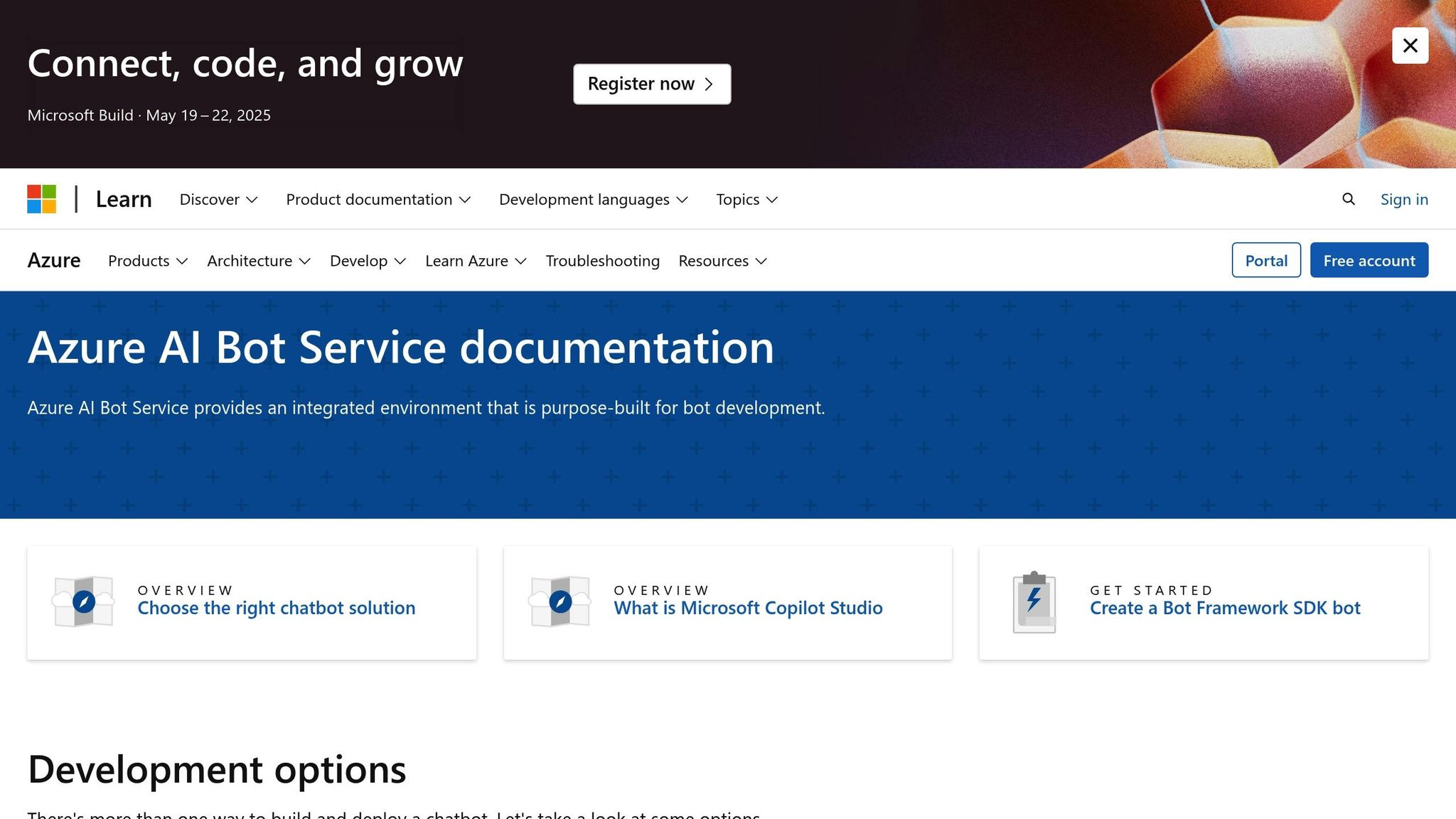
Head over to Azure Portal, click on ‘Create a resource,’ search for "Azure Bot", and follow the instructions provided. Here are the key settings you’ll need to configure:
| Setting | Description | Requirement/Note |
|---|---|---|
| Bot Handle | Unique identifier | Use 4–42 alphanumeric characters. |
| Pricing Tier | Service level | Standard is free; Premium channels cost ~$0.50 per 1,000 messages. |
| Microsoft App ID | Bot identity | Auto-generated or use an existing ID. |
| Data Residency | Processing location | Choose global or a specific region. |
Once you’ve completed these steps, you’re ready to package your bot for Teams.
Creating the Teams App Package
Before proceeding, ensure your manifest.json file complies with API version 1.16 requirements. Here’s an example of what the file should look like:
{
"$schema": "https://developer.microsoft.com/en-us/json-schemas/teams/v1.16/MicrosoftTeams.schema.json",
"manifestVersion": "1.16",
"bots": [{
"botId": "<your-bot-id>",
"scopes": ["team", "personal"],
"supportsFiles": true
}],
"validDomains": ["*.ngrok.io"]
}
Once your app is properly packaged, move on to testing its functionality locally.
Local Testing
Testing locally is a crucial step before deploying your bot to production. Using tools like ngrok can significantly reduce deployment errors – by as much as 42%. Follow these steps to get started:
-
Start ngrok:
Run the following command to expose your local bot to the internet:ngrok http 3978 --host-header=localhost:3978 -
Set the messaging endpoint:
Update your bot’s messaging endpoint to:https://{your-ngrok-id}.ngrok.io/api/messages
The Teams Toolkit can speed up deployment by up to 40%. To ensure secure communication between your bot and Teams, whitelist token.botframework.com in your domain settings. Additionally, as of March 2024, the Teams Toolkit in Visual Studio Code includes built-in manifest validation, making the process even more streamlined.
sbb-itb-8be0fd2
Deploying to Teams
Once you’ve tested your bot locally, the next step is to deploy it to Microsoft Teams. The approach you choose should align with your organization’s scale, resources, and development setup.
Choosing a Deployment Method
There are several ways to deploy your bot to Teams:
- Teams Toolkit: Ideal for integrated debugging and seamless deployment during development.
- Azure Portal: Best suited for enterprise-level management and scalability.
- Manual Upload: A straightforward option for smaller setups or simpler needs.
Pick the method that fits your team’s resources and scalability goals. Once you’ve made your choice, you’re ready to integrate your bot with Teams.
Adding the Bot to Teams
After selecting your deployment method, you’ll need to prepare your bot’s app package for Teams. This involves updating the app manifest with production-ready endpoints and any required assets according to Teams’ guidelines. Then, follow these steps:
- Go to the Teams Admin Center.
- Configure settings for your bot, such as its scope (team, personal, or both) and how it will be distributed.
- Upload your bot’s app package.
Permission Check
Before wrapping up the deployment process, double-check the following:
- Ensure Bot Framework permissions are correctly set.
- Confirm that Teams API permissions are configured in the administrative portals.
- Verify that the deployment adheres to your organization’s data governance and security policies.
Managing Your Bot
Once your bot is live, keeping it running smoothly and up to date is key to ensuring it performs efficiently. Let’s dive into the critical aspects of maintaining and improving your bot.
Bot Performance Tracking
Keeping an eye on your bot’s performance is crucial, and Azure Application Insights offers powerful tools to help you do just that. Here are the core metrics to monitor:
- Response times: Track how quickly your bot responds to maintain fast, sub-second interactions.
- Usage patterns: Identify peak usage times and the most frequently used commands to optimize user experience.
- Error rates: Spot recurring issues quickly and address them to prevent disruptions.
To stay on top of these metrics, set up custom Azure dashboards and real-time alerts. This way, you can catch and resolve potential issues before they affect users.
Bot Updates
Updating your bot is more than just rolling out new features – it’s about doing it in a way that minimizes risk and disruption. Here’s how to approach updates:
- Test before going live: Use a dedicated staging environment to ensure updates work as expected before releasing them.
- Plan updates strategically: Schedule updates during off-peak hours to reduce the impact on users.
- Have a rollback plan: Always be prepared to revert to a previous version if something goes wrong.
When making updates, make sure your bot stays compatible with the latest Microsoft Teams APIs and meets all current security standards. Keep thorough documentation of every change, and inform users about updates using Teams announcements. To simplify the process, you can use nBold templates to automate workflows and team structures.
nBold Template Integration
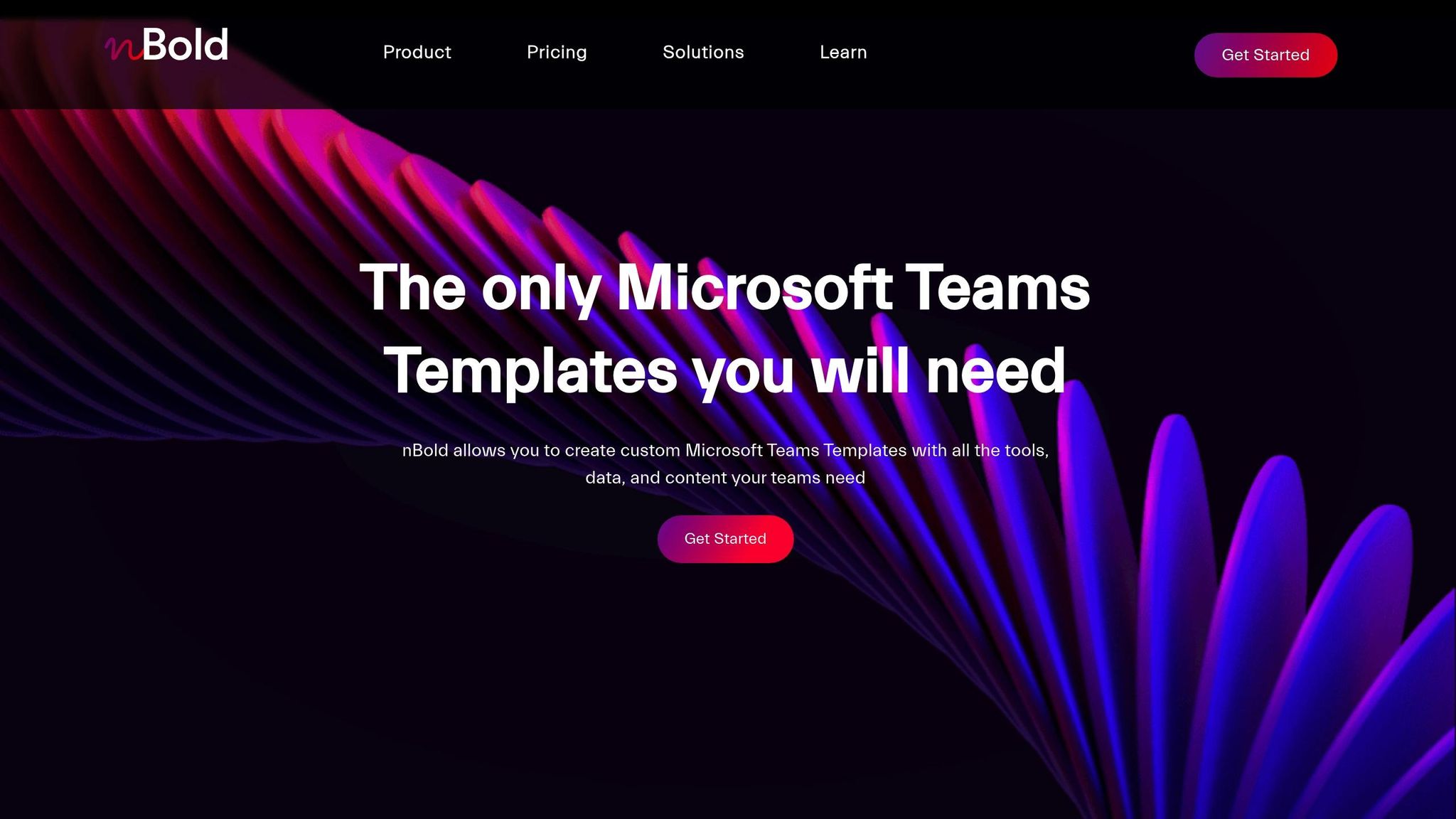
"nBold makes everything we do seamless and to the point. It makes our life easier. Now all is on Teams, easily accessible and ready at hand. We have no hassles anymore." – Russel Horné, Project Manager, HAUS Block Management
Integrating nBold templates can make managing your bot much easier. Here’s how you can use them effectively:
| Integration Area | Purpose | Benefit |
|---|---|---|
| Channel Templates | Automate channel creation based on team structures | Ensures consistent communication |
| Workflow Automation | Streamline tasks like channel provisioning, planner tasks, and file sharing | Saves time and simplifies processes |
| Governance Policies | Enforce IT governance for bot-related interactions | Enhances security and compliance |
Conclusion
Summary
Deploying a Teams bot successfully involves leveraging Azure AD, Azure Bot Service, and a thoughtful approach to deployment and management. The key steps include:
- Plan: Ensure your Azure infrastructure aligns with your organization’s specific needs.
- Test: Verify the bot’s functionality thoroughly before going live.
- Maintain: Regularly monitor performance metrics and keep the bot updated.
By focusing on these areas, you can set the stage for a smooth deployment and better collaboration within your Teams environment.
Further Steps
To get the most out of your Teams bot, consider integrating advanced collaboration features. Tools like nBold can simplify and enhance your Teams experience with features such as:
| Enhancement Area | Implementation Benefit |
|---|---|
| Template Creation | Standardize bot interactions across various team setups. |
| Workflow Automation | Minimize manual tasks and speed up response times. |
| Governance Controls | Ensure security while scaling bot usage effectively. |
For an even better deployment, focus on the following:
- Implement well-structured Teams templates to bring consistency.
- Configure automated workflows to save time and improve efficiency.
- Set up governance policies to maintain control as your bot usage grows.
FAQs
What should I consider for security when deploying a bot in Microsoft Teams?
When rolling out a bot in Microsoft Teams, security should always come first. It’s crucial to ensure the bot aligns with your organization’s security standards and adheres to Microsoft’s security recommendations. Here are a few key areas to focus on:
- Authentication and Authorization: Implement secure methods like OAuth 2.0 to make sure only authorized users can interact with the bot.
- Data Privacy: Safeguard sensitive data by encrypting it both during transmission and while stored.
- Permissions: Set the bot’s permissions carefully, granting access only to the resources it needs to function properly.
On top of these measures, it’s wise to keep an eye on the bot’s activity for any unusual behavior and regularly update it to patch potential security flaws.
What are some common issues during the local testing of a Teams bot, and how can I troubleshoot them?
When running your Teams bot locally, you might come across issues like connectivity problems, authentication errors, or unexpected bot behavior. Here are some tips to help you troubleshoot:
- Double-check your bot’s configuration: Confirm that the app ID, password, and endpoint URL are correctly set up in the Azure Bot Framework or your development environment.
- Examine error messages: Look at the error logs in your development console or debugging tools to pinpoint specific problems.
- Confirm permissions: Ensure your bot has the required permissions in Microsoft Teams, and verify that your tenant settings allow bots to function.
If you’re still facing challenges, refer to the Microsoft Teams Developer documentation or carefully review your bot’s code for any bugs. Testing in a controlled setup can also make it easier to identify and fix issues.
How can I monitor and update my Microsoft Teams bot to keep it running smoothly?
To keep your Microsoft Teams bot running smoothly and efficiently, regular monitoring and updates are essential. Begin by keeping an eye on key performance metrics such as response times, error rates, and user engagement. These metrics provide valuable insight into how well your bot is functioning and help pinpoint areas that may need improvement.
It’s also important to maintain your bot’s codebase by integrating the latest features and security updates provided by Microsoft. Always test these updates in a development environment before rolling them out to production. This step minimizes the risk of disruptions and ensures a seamless user experience.
Lastly, make it a habit to collect and review user feedback. Understanding how people interact with your bot can reveal opportunities to fine-tune its functionality and better meet user needs.
