Microsoft Teams offers multiple capabilities that help teams communicate and work better together. Chat is the core of any activity in Teams, and one of the most common questions among Teams users is when conversations should be shared in a channel, and when a group chat is preferable.
The article helps you decide whether to use a group chat or channel conversation for communication with your team and walks you through the key features of both.
Group chat in Microsoft Teams
Group chats are a natural, easy way to communicate with people and to have casual discussions about day-to-day activities that could easily be forgotten among a stream of messages. You may see group chats in Microsoft Teams as if they were your internal WhatsApp groups – their purpose is pretty similar.
Let’s list some of their key specifics and features that will help you decide whether a group chat is the way to go.
Group chat conversations are private
When you share information in a group chat, you need to keep in mind that only the members of the chat will be able to see its content. Think of it as a space where you share information that is not meant for the entire team.

Chat history
One of the benefits of using chat is the ability to choose how much chat history you’d like to show to a new member.

Number of people
Number of people in a private chat cannot exceed 250 members. However, if you have more than 20 people in a chat, certain chat features will be turned off:
- Outlook automatic replies and Teams status messages
- Typing indicator
- Video and audio calling
- Sharing
- Read receipts
- The “Set Delivery Options” button is removed
Notifications by default
By default, members of group chats in Microsoft Teams receive a notification when a message is sent unless the chat is muted. You can also set delivery options for your messages – standard, important, or urgent. By selecting an urgent message, the receiver will get notifications every 2 minutes for 20 minutes.
This can be useful when you need an urgent reply from your team to make important ad-hoc decisions.

Unstructured messages
Normally, users don’t format messages in Microsoft Teams group chats, meaning there is no strict structure to follow and no threads in conversations, making it a perfect space for informal discussions.
Fewer integrations
Just like in channels, you can add tabs in chats with the most relevant documents, Whiteboard, Meeting notes, and other. However, there are fewer apps available as tabs in chats than in channels. In case you need to collaborate with your team members around a specific app, group chat will not be the best option.
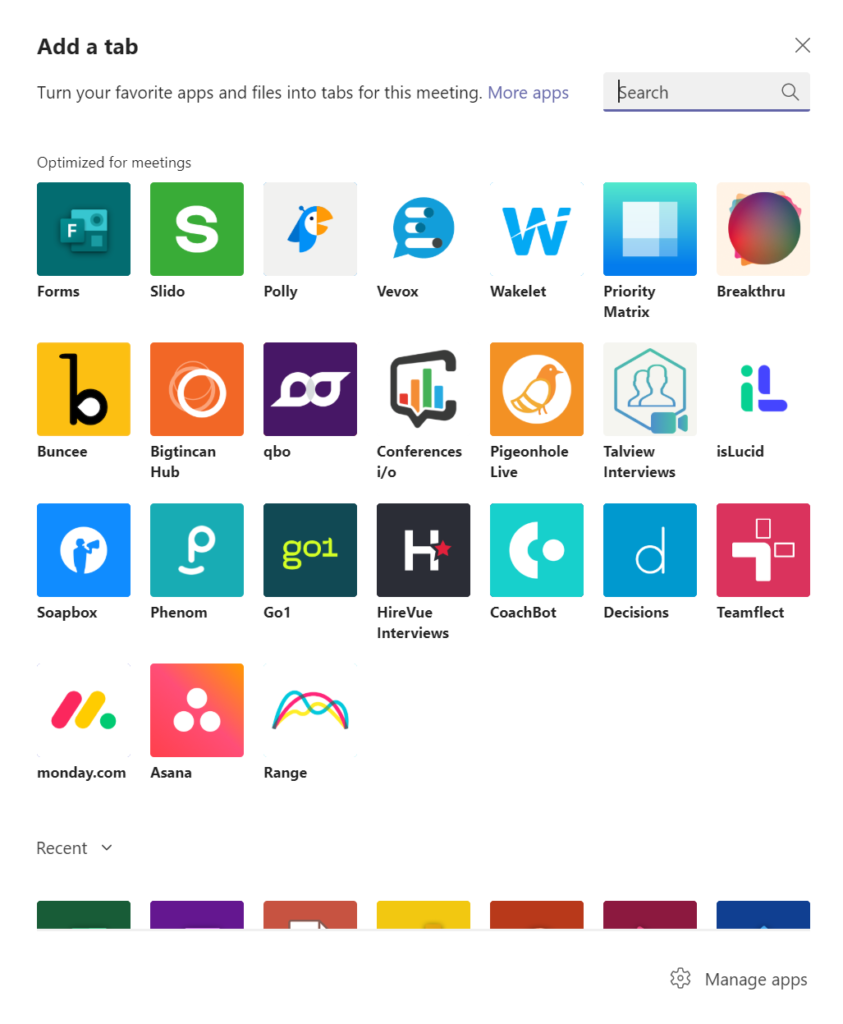
Channel conversation in Microsoft Teams
While group chats are focused on discussing day-to-day matters, channel conversations in Microsoft Teams are all about collaborating on specific topics and projects. If you need your team’s involvement and feedback on a work matter, the best practice is to post a message in a channel.
Conversations for collaboration
Channels are best used for sharing information with the entire team. This can be important announcements, information about new opportunities, project discussions, etc. All that concerns the rest of the team members, including documents and files, should be shared in channels.

All the files dropped in Files tab are automatically saved in the SharePoint site assigned to the team. Keeping your files in a centralized location makes it much easier to locate and share them, enhancing your files management.
Open team history
By default, all the team members can see posts in channels, even if they were not tagged. The only exception goes for private channels which are only open to team owners and invited users.
Unlike conversations in a group chat, when a new member is added to a team, they will be able to go through previous channel conversations, files and tabs and familiarize themselves with the work the team has been working on.
Number of people
You can share information with far more people in a channel compared to a group chat. To this day, you can invite up to 25,000 users to a team, greatly expanding your audience. If you need to share a message among a large group of people in a team, channel conversation is the way to go.
Channel notifications
Unlike in a group chat, when a message is shared in a channel, team members will not get a notification unless @mentioned. To make sure the right people see your post, you will need to add tags. You may tag individual users, the entire team or channel as well as groups of people.

Structured messages
When you post a message in a channel, you normally follow certain formatting rules, for example by adding a headline. This allows your team members to easily navigate through channel posts and search for the right information. You can also post the same message in multiple channels.

Additionally, when users reply to a post, they create a conversation thread, uniting all the messages under the same topic. This feature adds structure to the conversation and enables users to go back to the conversation whenever needed.
Extended integrations
In Microsoft Teams channels you can add as a tab any available Microsoft or third-party app, making it a perfect location for collaboration. Unlike in group chats, in channels you can add Planner, Power Automate, Wiki, and SharePoint sites, among other apps.
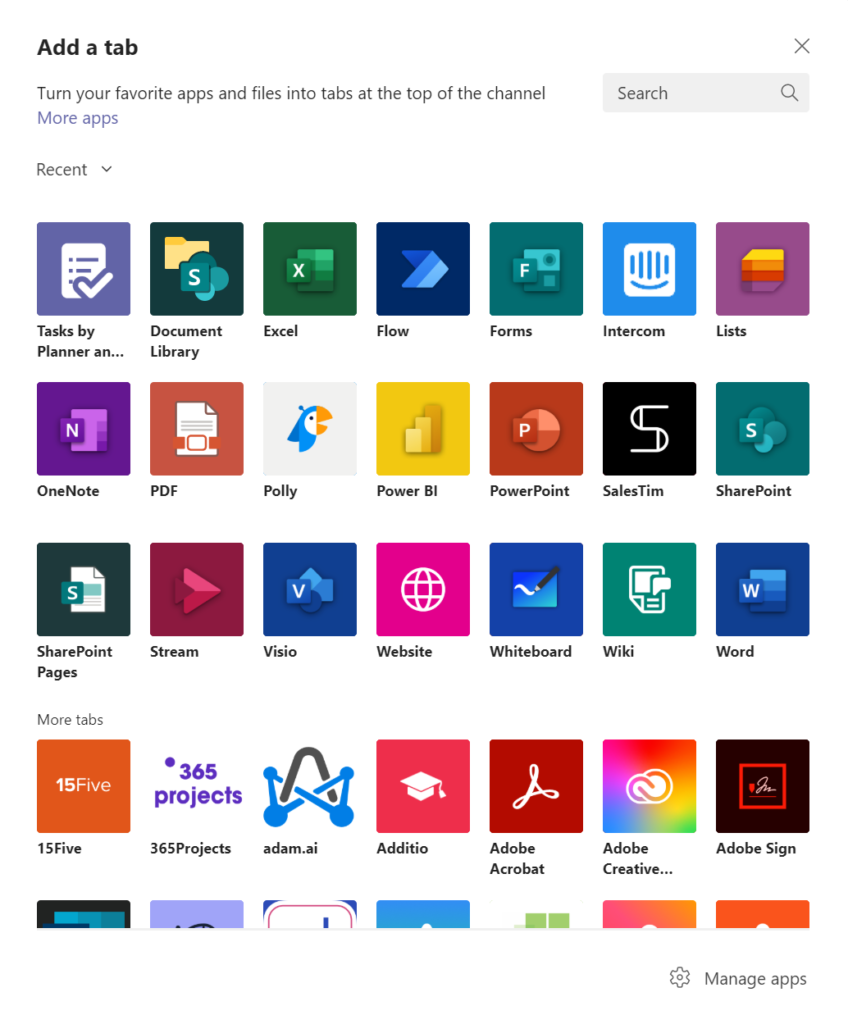
Microsoft Teams & Planner: Best practices
Learn how to make the most of Teams <> Planner integration and build teams with pre-built Planner task boards
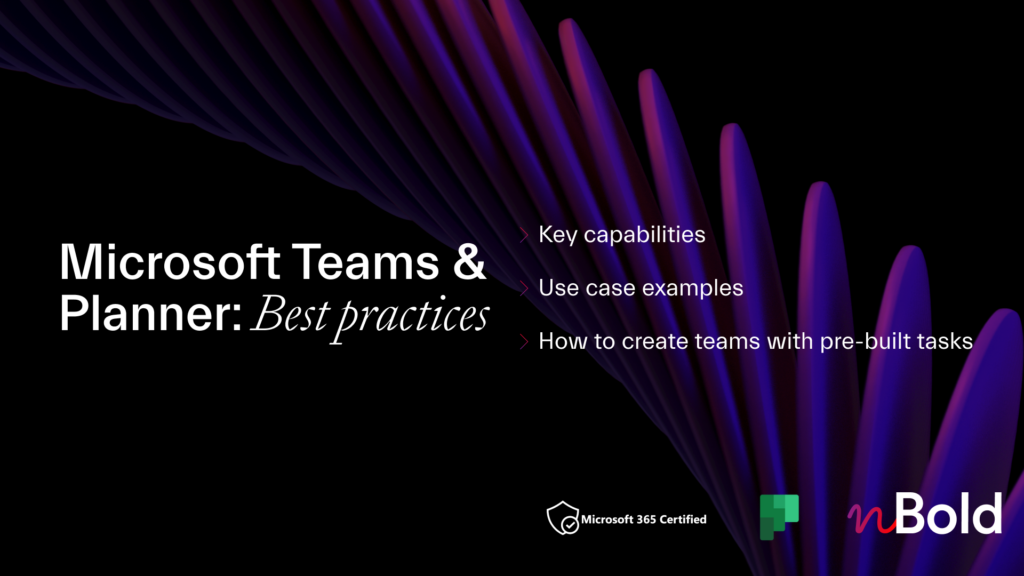
Final thoughts on group chat vs. channel conversation dilemma
When deciding whether to use a group chat or channel conversation in Microsoft Teams, think about the scale and the nature of the topic of discussion. There are no strict rules. However, there are certain scenarios when one works better than the other. Together though, they create a great collaboration space, enabling users to work together in a more agile way.
For more tips on how to get the most out of Microsoft Teams, here are a few blog posts that might interest you:
