Managing Microsoft Teams in large organizations – from several thousand to hundreds of thousands of employees – is different on every level compared to small and medium-sized companies. They face larger-scale challenges from both business and IT perspectives and require a distinct approach to Teams adoption.
In this blog, we will go through the key challenges of operating Microsoft Teams in large organizations and share best practices for managing distinct types of teams.
Challenges of managing Microsoft Teams in large organizations
Microsoft Teams facilitates collaboration and communication for organizations of all sizes. However, the way each organization manages Teams will depend on the number of users and teams that have in their tenant. Traditionally, the larger your audience is, the more operational challenges you get. Nothing you can’t resolve, though!
Let’s have a closer look at the key challenges of managing Teams in large organizations from different perspectives:
Business perspective
Keeping teams structured
When you’re running a large organization, it is inevitable that you end up with an infinity of teams. Making your employees follow team creation and naming rules is not an easy task. As a result, many organizations find it hard to keep all their teams structured, which affects organizational productivity.
Too many people in a team
In large organizations employees are usually members of multiple teams – organization-wide (if the number of users doesn’t exceed limitations), branch or office, department, and other teams. Some of these teams may include too many members. If not properly moderated, these teams can do more harm than good with non-stop push notifications affecting your staff’s productivity.
Collaboration silos
Another common issues of managing Teams in large organizations is appearance of a collaboration silos. That is, your teams in fact become disconnected from each other. If your teams are too large or the collaboration process among all team members is not well-established, your employees may start creating private teams or private channels within teams.
Microsoft Teams is disconnected from other tools
Let’s take an example of a sales team in your organization. Chances are, you use a CRM to manage your accounts. This means, that practically all the information that your sales team works on is stored in your CRM, while the rest of your organization keeps all the records and documentation in a Microsoft Teams document library.
If your sales team needs to work together with members of other departments, they need to retrieve their data from another tool in order to share it with the rest. Not only is it time-consuming, but it also slows down the collaboration process and may cause file duplication and stale files.
Keeping everyone on the same page regarding the use of Teams
In a large organization it can be challenging to make sure everyone uses Teams in the same rhythm. Some of your users may use Microsoft Teams to do literally everything, while others would still use Skype and email. This creates discrepancies in the way of working and affects team productivity.
IT perspective
On top of business challenges that have to do with organizational productivity and agility, large organizations also deal with certain IT challenges when it comes to managing Teams.
Teams sprawl
By default, any user in the organization can create teams. In large corporations with hundreds of thousands of employees a new team is created every minute*.
However, not all of them are functional teams. Many are created for test purposes, have only a few members or only one channel, or perhaps a few users create several teams around the same subject. All this constitutes Teams sprawl – which if left uncontrolled can lead to data security risks and appearance of shadow IT.
Data security
As the number of teams in large organizations is usually much bigger, it often creates data security challenges. That includes configuring external and guest access, establishing permanent ownership and membership of teams, implementing data loss prevention policies, conducting audit logs, etc.
Learn more about Microsoft Teams security best practices.
Governance
Concluding the previous points, establishing the right Microsoft Teams governance is an absolute requirement for large organizations. You will need to configure team and group creation permissions, naming rules, the rights to add apps, download and share files, etc.
Learn more about Microsoft Teams governance best practices.
API limits
Every software has its limits when it comes to processing user requests. The larger the organization is, the more noticeable the effects of API limitations are. For some large organizations it can take up to several days to retrieve data. As a result of these limitations, their operations can take more time.
Microsoft Teams adoption
When it comes to Microsoft Teams adoption in a large organization, there’s a whole strategy you have to follow to ensure successful deployment.
Having too many people means you can’t work with every single user individually to explain how to use Teams efficiently. You need to go through every single step of Teams adoption: defining strategy and vision, establishing executive sponsorship, determining use cases, setting up the right governance, identifying success criteria, preparing communication and training plans, and recruiting Champions.
Additionally, you need to implement each of those steps at scale – for every department, office or branch of your organization.
Learn more about Microsoft Teams adoption strategy.
Organizing Microsoft Teams in large organizations
As a rule, there are two type of teams that you use in Microsoft Teams, no matter if you’re running a small or large organization.
1. Teams representing the organizational structure (the entire company, office, department, branch, etc.)
2. Teams for repetitive collaborative processes (crisis management, project management, product launch, etc.)
Organization-wide teams
Org0wide teams have their limitations on the number of users. They can only accommodate 10,000 members. Therefore, it might not be relevant for larger corporations. However, you can include up to 25,000 users in a team. Only note that teams/channel mentions are blocked in teams with over 10,000 members.
For uniting all employees of a large organization under one platform to share important news and announcements, you can leverage Yammer communities.
Teams per site/branch
These teams will make more sense if you have offices in multiple geographical locations. In these teams you can share information specific to your agency and in the local language.
Teams per department
This is a standard practice for organizing Microsoft Teams in large organization. Considering the number of users, you will have in each of your offices, it will be more effective to create a dedicated team for each department. Unlike in small organizations, where each department can represent a separate channel, in large corporations the level of interactions, velocity and the number of people involved in the work of a department requires a dedicated team.
To publish content and tasks to a large set of teams, you can set up a team targeting hierarchy. To do so, you’ll need to create a file that defines the hierarchy and then upload it to Teams to apply it to your organization. You can find detailed instructions here.
Teams per repetitive process
These are collaborative spaces dedicated to working on specific projects your organization deals with on a regular basis. For example, you can have a dedicated team for each of your key accounts, deals, marketing campaign, store opening, product launch, onboarding process, and so on.
Managing Teams in large organizations
When it comes to managing Microsoft Teams, it is important to set up the right governance policies. This holds true especially for large organizations, where it’s harder to control user activity.
You may want to define who can create teams, set up a naming convention, manage private channels, establish team ownership and membership for data security reasons, configure guest access and lifecycle management policies, etc.
To learn more about Microsoft Teams governance best practices head over to this blog post.
Managing large teams
In this chapter we will focus of managing teams that accommodate a big number of members. As a rule, these are org-wide teams and teams per site/department.
Considering there are too many members in these teams, you want to make sure your employees do not get overwhelmed by the influx of information shared there. Here are some best practices on how to manage large teams.
Restrict channel creation
If any member of a team can create channels, it can lead to channel sprawl and collaboration silos. To avoid that, team owners should turn off channel create, update, delete and restore in Microsoft Teams Settings > Member permissions.

Set up channel moderation
In Microsoft Teams, team owners can turn on moderation for a standard channel to control who can start new posts and reply to posts in that channel. For example, you can create an Announcement channel where only specified users will have the permission to publish content. Team owner may restrict information sharing in the channel to only announcements so that team members can use that channel to stay on top of what’s important.
Moderation is a per-channel setting.

Regulate app permissions
In order to prevent your users from integrating unauthorized apps into Teams, team owners can configure member permissions. In the admin center under Settings > Member permissions, uncheck the three options that allow team members to add, upload, delete and create apps and connectors.

Restrict @mentions for teams and channels
Channel and team mentions are an effective way to draw everyone’s attention to important news and announcements. However, frequent notifications may overwhelm your users. To turn off team and channel mentions, uncheck the boxes in Teams Settings > @mentions.

Note that in teams accommodating over 10,000 users, team and channel mentions are disabled by default.
Organize members by tags
Mentioning a large group of people in a team manually may be time consuming. Furthermore, your users run the risk of missing someone important. Since it is not advisable to mention the entire team and channel, the best practice is to set up tagging for various groups of people in a team.
To do so, select the required teams and then click on […] More options > Manage tags > Create tag.
Give your tag a name, add description and people.

Managing teams per repetitive collaborative process
Now, managing teams per repetitive collaborative process is a completely different story. You may not want to apply the same best practices mentioned above, since they can negatively impact the collaboration process. That can be the case, for example, for channel creation restriction.
In fact, all the teams dedicated to specific collaborative process may require a different approach to governance and structure. Therefore, to successfully manage this type of teams, the best practice is to leverage Microsoft Teams templates.
The capabilities you get with Microsoft Teams templates will depend on the chosen solution. Head over to this article to learn more about Microsoft Teams templates.
To make sure you improve collaborative processes at scale without hampering end-user experience, that is especially critical for large organizations, we recommend using Microsoft Teams collaboration templates by SalesTim.
Microsoft Teams collaboration templates are pre-defined teams with already built channels, set up tabs with uploaded documents, pre-configured apps, and strong governance policies.
Here’s how you can manage teams with templates:
1. Set up your team structure
You may want your teams around a repetitive collaborative process to follow similar structure to ensure consistency and efficiency. Once you organize your template with channels, tabs, files and folders, your teams can get started straight away and work in a more efficient manner.
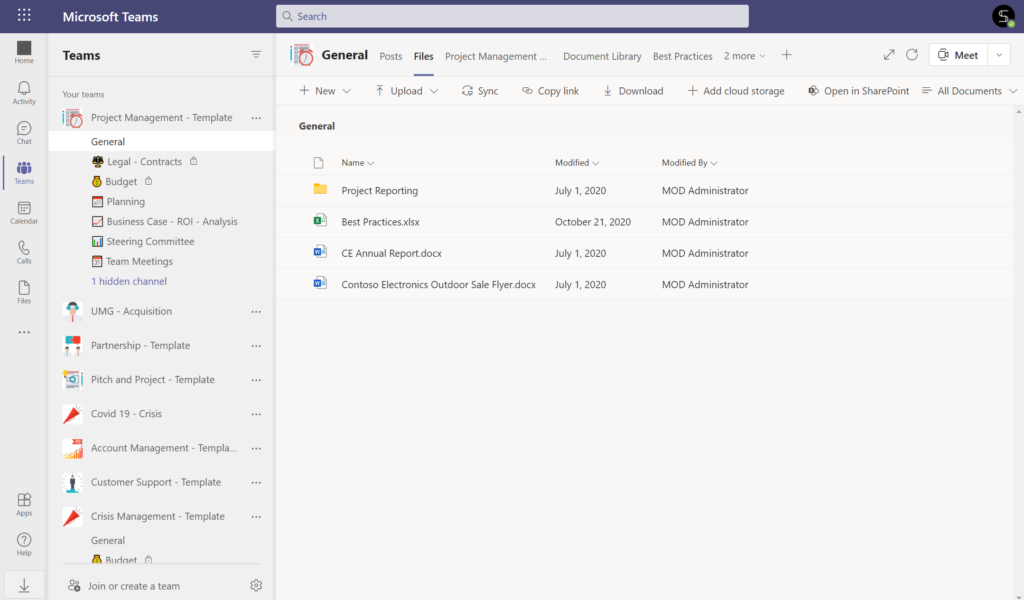
This can be especially useful if you add new team members and need them to get familiar with the working process quickly and efficiently.
Additionally, with pre-configured tabs, your users don’t need to log into the system and look for the right information in the apps – you will automatically lend on the right page and can get to work immediately.
You will also get a ready-to-go Planner with all the pre-set tasks that you include in the template.
2. Configure governance policies
Many organizations are struggling between finding the perfect balance between strict IT control and user-friendly experience with Microsoft Teams.
It’s important to define the level of freedom for creating new teams and channels by end-users. You may also want to consider setting up strong governance policies to ensure information security, privacy, right naming convention, owners and members of teams, and API for integration with third-party apps.
With Microsoft Teams collaboration templates you can set up:
Naming policies
For example, if your organization has branches in different countries/regions/cities, you can include geolocation in your naming policy. This gives you the possibility to structure your workspace. Additionally, your employees can easily search the right teams and relevant documentation.

Audience targeting
With audience targeting, you can choose which groups of people in your organization can see your templates. For example, it can be a specific department, branch located in a specific region, or certain individuals. This way, only specified users will be able to create new teams from the template.
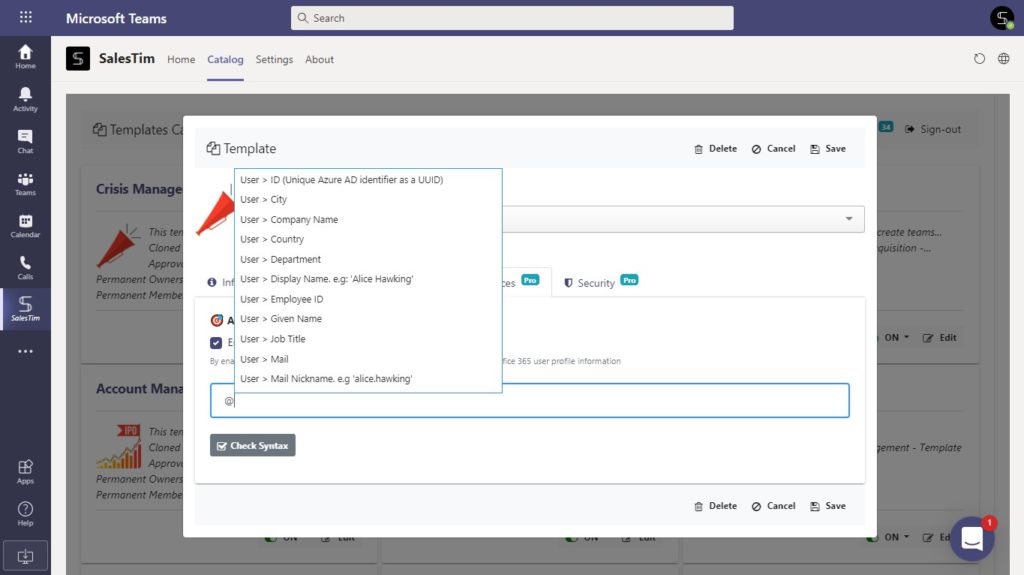
Approval workflow
This capability allows you to increase security of your templates. You can receive notifications each time your end-users decide to create a team from your template. Then you decide whether to permit or reject the creation. You can also assign specific people who will be responsible for the approval process.
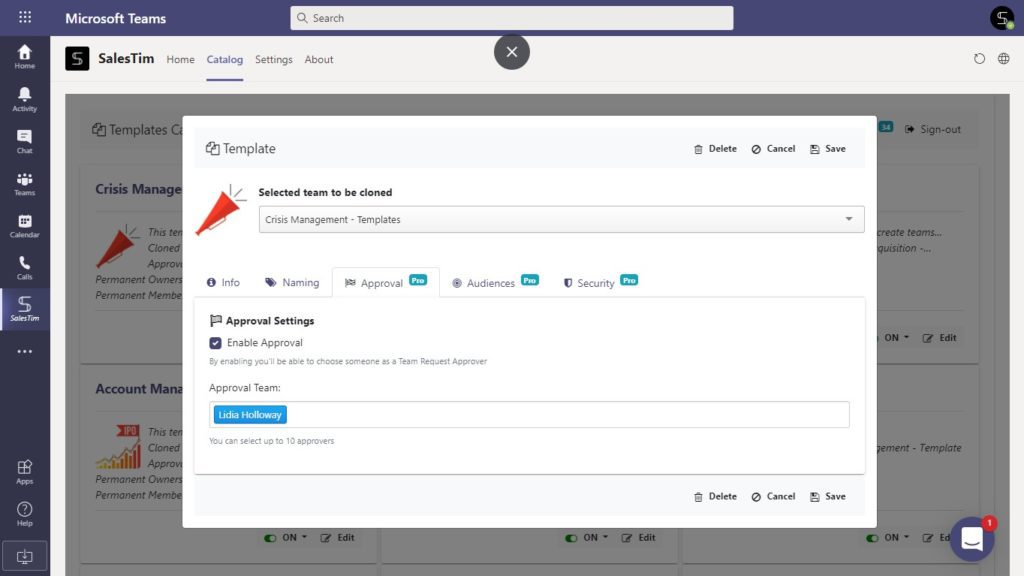
Permanent owners and members
When you create a template, you can add specific members as owner and members. They will be added automatically when a new team is created from this template.
Additionally, permanent owners are automatically added to private channels. In this way, you do not restrict the creation of private channel. At the same time, this capability gives you control over information sharing in teams and channels.
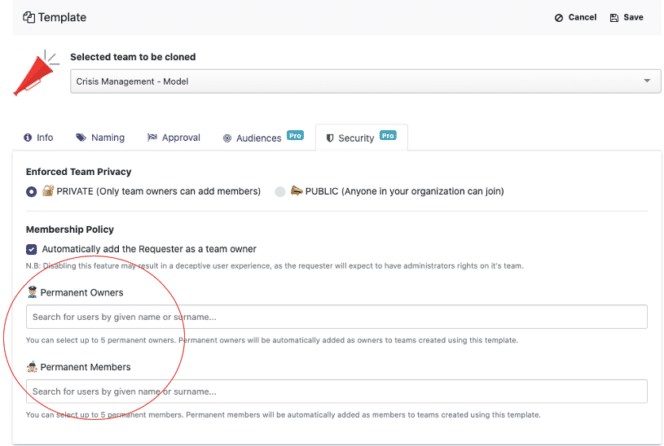
With these capabilities you empower your employees to collaborate more efficiently, make sure your teams stay well structured and organized, as well as answer the needs of IT without impeding end-user experience.
Wondering how to use Microsoft Teams templates to answer your specific business needs? In that case, book a demo with us, and we’ll find a solution tailored for your use cases.
