One never knows when a crisis might strike. So it’s important to stay alert and have a crisis management plan in place. Crisis management requires preparation, structure, training, fast decision-making and, of course, efficient collaboration among multiple players – it’s never a one-person job. And this is where Microsoft Teams templates come to the rescue.
Having a Crisis Management template at hand will provide you and your team with all the necessary tools to focus on the most important aspects of crisis resolution and get their job done faster and more effectively.
In this blog post we will list the key benefits of having a Crisis Management template, what capabilities you’ll get and how to build one.
Why do you need a Crisis Management template?
Consistency in crisis resolution
Each team created from your Crisis Management template will follow similar structure. It will include all the channels and content created and saved in the template, such as files and folders as well as pre-configured apps pinned as tabs. Having pre-defined teams with similar organization adds consistency to crisis management and provide your employees with all the necessary tools for efficient response.
Less time spent on manual tasks
Since members of your crisis management team no longer need to build teams from scratch once a new crisis arrives, they have more time to focus on their direct duties. All the necessary files, such as guidelines and protocols, course of action, training materials and other documentation required for managing crises will already be at hand.
Structured workspace without overloading IT
Governance policies that come with Microsoft Teams collaboration templates allow users to actively create new teams from templates, while significantly cutting off the workload from the IT department. All the teams created from your templates will follow pre-defined governance policies, for example, naming rules, to name one, allowing to keep all the teams in your tenant organized and easy-to-manage.
Improved collaboration on crisis management
If you have a standardized plan with a course of actions in case of a crisis, you can use it to create tasks with Planner and then share them to each crisis management team, allowing your employees to respond to any crisis quickly and effectively.
With collaboration templates you can pre-build tasks in Planner, separate them into categories, add checklists, attach files and the level of priority. When new teams are created, they will automatically get a tab with ready-to-go Planner tasks.
Microsoft Teams collaboration templates capabilities
What you’ll get: business needs perspective
Using Collaboration templates for team creation answers both the IT and business needs of your organization. In this chapter, we will focus on how templates help improve your end-user experience.
For example, template capabilities allow your employees to quickly navigate through multiple teams they are members of thanks to naming policies. Additionally, users can create new teams without pinging the IT department and waiting for their response. This is especially critical for crisis management.
Let’s dive deeper into some other benefits of using templates for crisis management.
Standard and private channels
To bring consistency and structure to your crisis management, build channels that will address each aspect of the crisis resolution process.
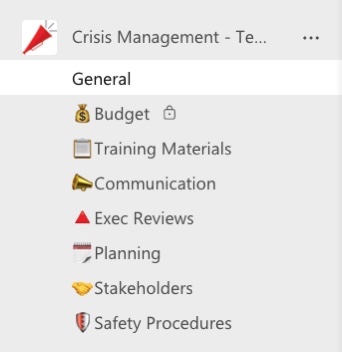
For example:
- Budget
- Training
- Communication
- Exec Reviews
- Planning
- Stakeholders
- Safety Procedures
Those channels will guide conversations and allow your employees to stay focused.
If you wish to restrict a specific topic only to certain members, you can create a private channel. For example, for discussing budget. Only team owners and invited members will be able to access the channel.
Calendar tab
You can add a Calendar tab to a specific Teams channel and schedule team meetings there. It allows to easily set up your agenda, and always stay up to date about upcoming events.
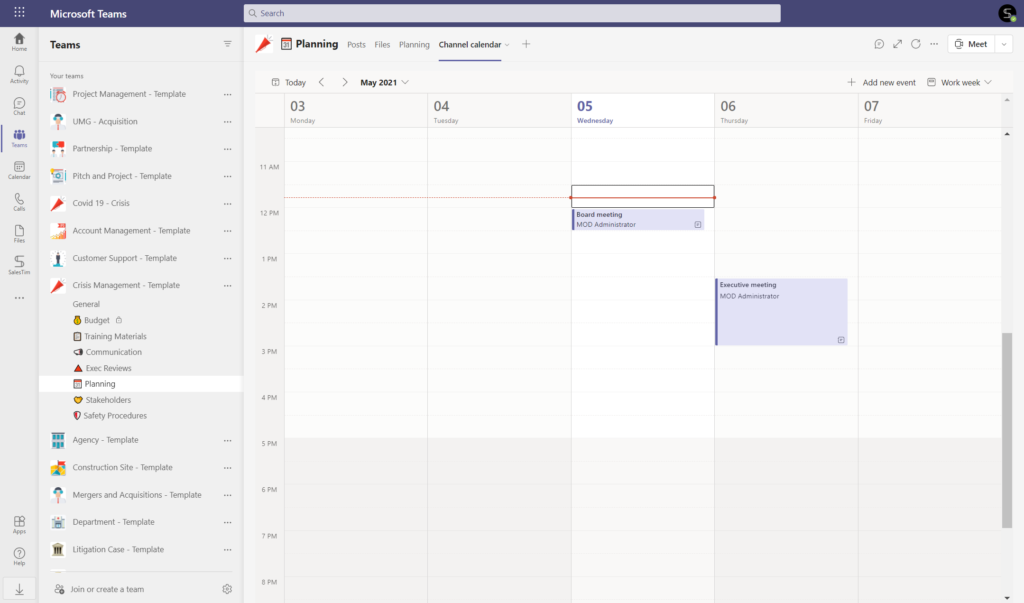
Files and folders
You can upload any files and folders that might be helpful for your crisis management teams. For example, you may want to add your crisis management plan, templates, protocols, guidelines, training materials, including videos and presentations.
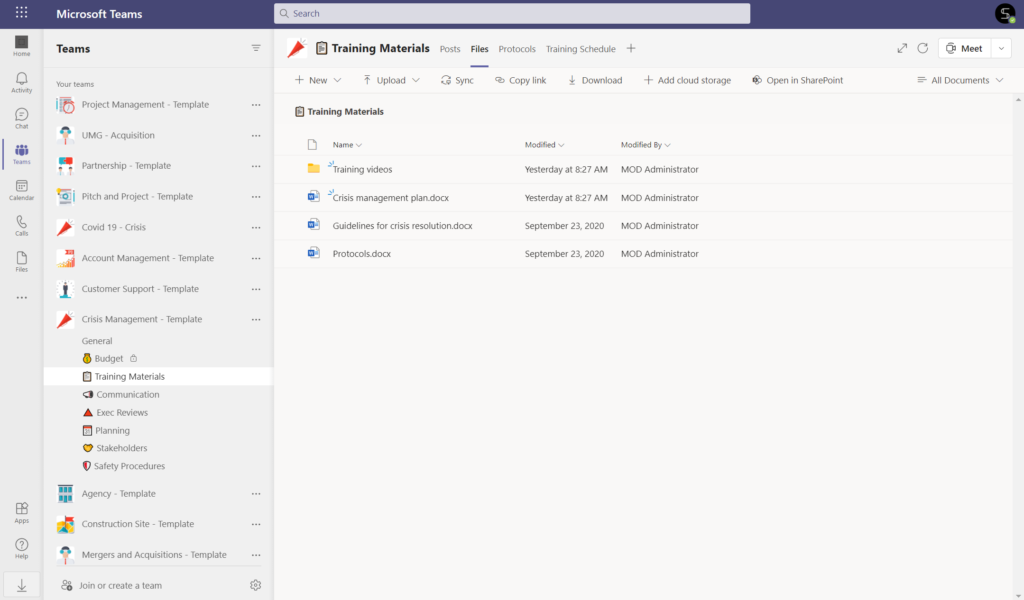
Tasks for crisis management
You can help your crisis management teams get to work immediately and respond faster to a crisis by preparing a set of standard tasks with Planner and attaching all the necessary materials. They will be automatically cloned to all new teams, and then can be easily modified.
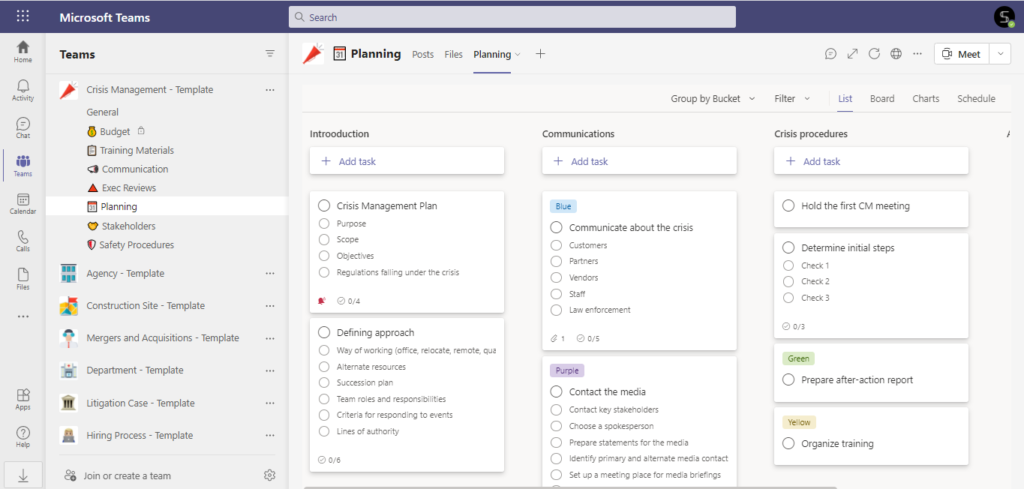
Share results with Forms
You may want to add Microsoft Forms as a tab to your Crisis Management template. This app allows you to collect feedback quickly and efficiently from your employees, customers, or any other party regarding a specific topic, and then easily share it with your team.
This way, you can ask your crisis management team to share the results of their work, recommendations, and ideas for improvement.
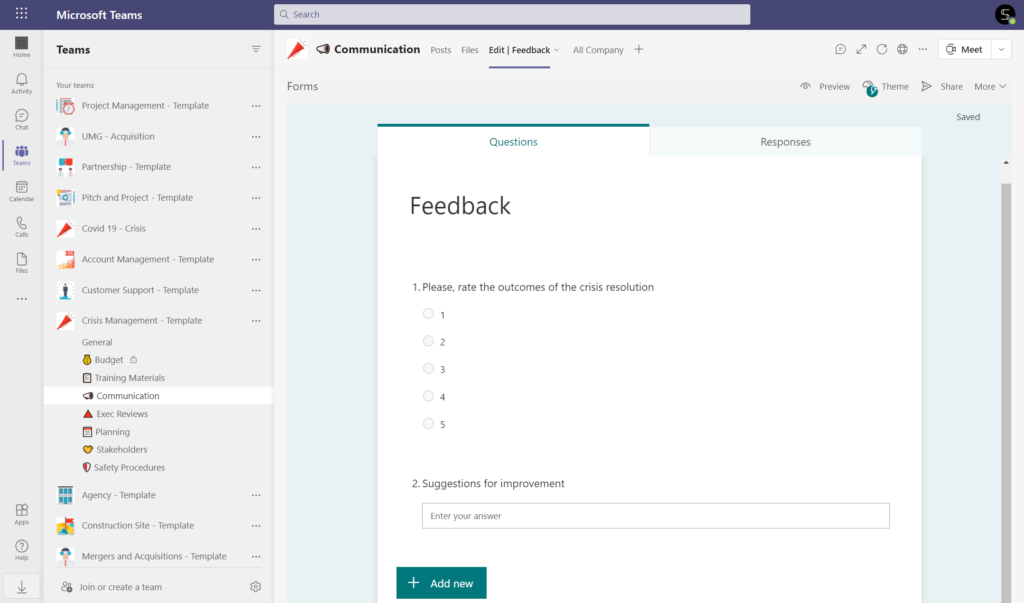
Communicate to the entire organization with Yammer
If you’re working in a large organization with thousands of employees, it may be more effective to communicate about the course of events through Yammer. This enterprise social network is a perfect platform for sharing news and announcements across the organization.
You can pin Yammer as a tab in your Communication channel and keep your employees informed about crises.
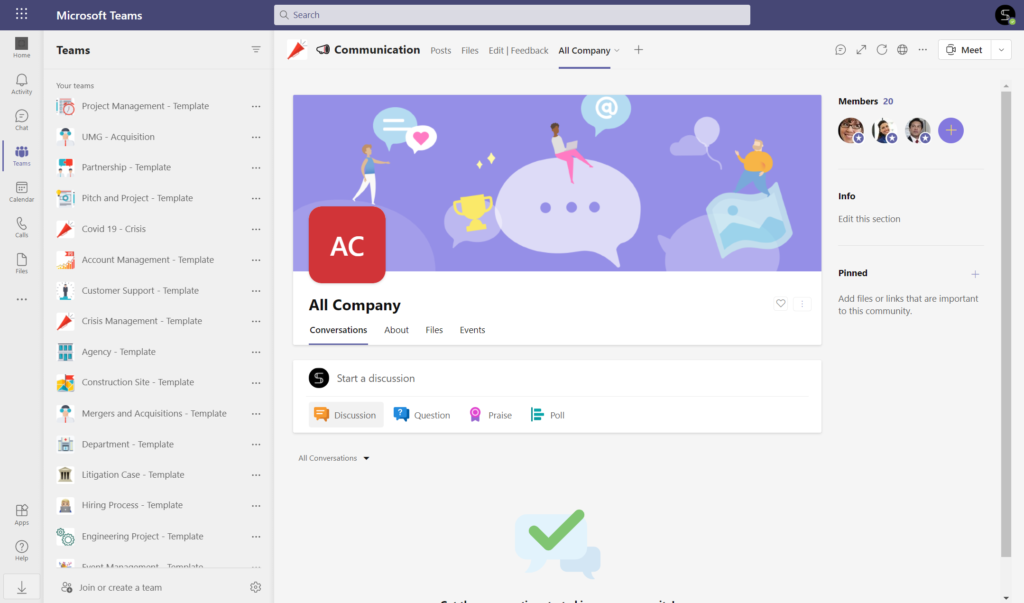
Integrations
Similarly, you can integrate any other third-party app into your crisis management teams by adding them to your template.
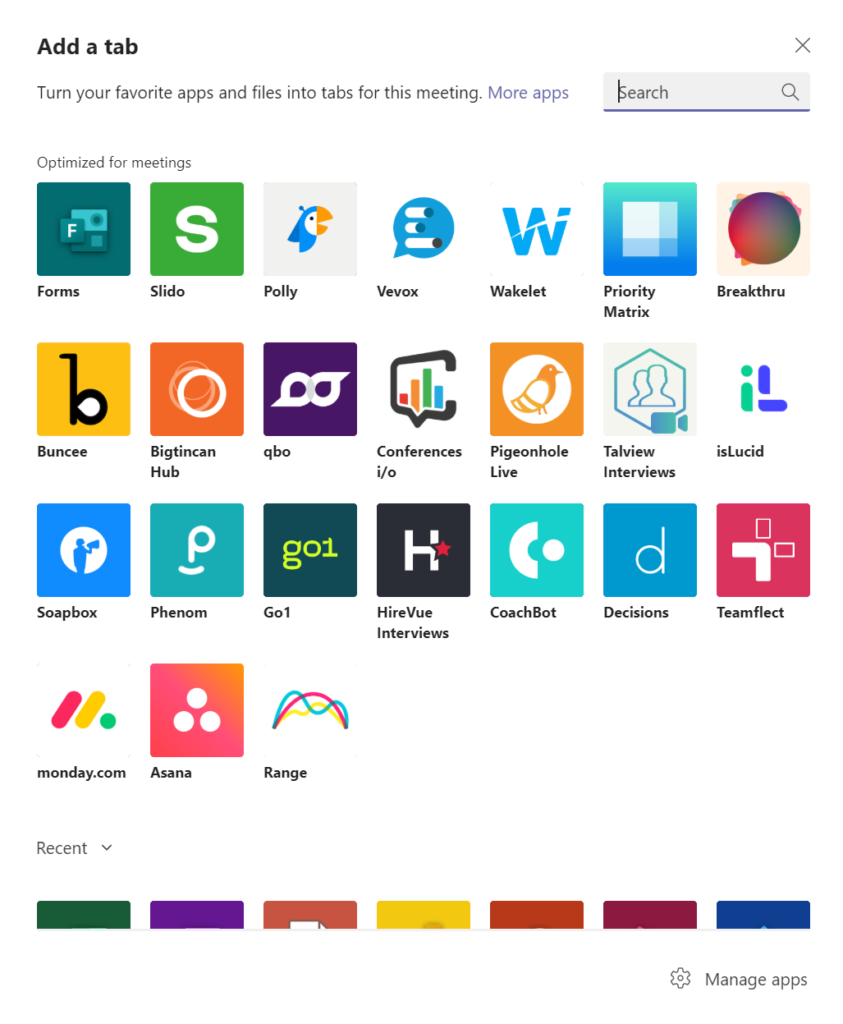
Get the right people straight away
By adding permanent owners and members at the template level, you can ensure the right people in your organization will be automatically added to all newly created crisis management teams.
Make it accessible only to specific members
With governance policies that come with Collaboration templates you can make sure your template will be accessible only to the right group of people. For example, you can make it visible only to the members of your crisis management team. This way, you can help prevent teams sprawl and access to sensitive data that might be contained in your Crisis Management template.
What you’ll get: IT perspective
There are also countless benefits of using templates in Microsoft Teams for your IT. They help keep the digital workspace organized and easier to manage, prevent teams sprawl and the use of shadow IT. Let’s have a look at some of the key governance policies that can be applied to templates.
Set up a Naming convention
If you have hundreds or even thousands of teams in your tenant, having a naming policy in place is key to successfully managing them.
With Collaboration templates, you can set up a Naming convention at the template level that would make sense for your organization and specific scenarios you´re applying it to.
In our case, we’re setting up a Dynamic naming, which would include user’s location.
For example: Crisis – Crisis Name – Country
In this way, if a user located in New York creates a new team from the template, they will only need to specify the crisis name – let’s say, Labour Strike – and the final name of the team would be as follows:
Crisis – Labour Strike – USA
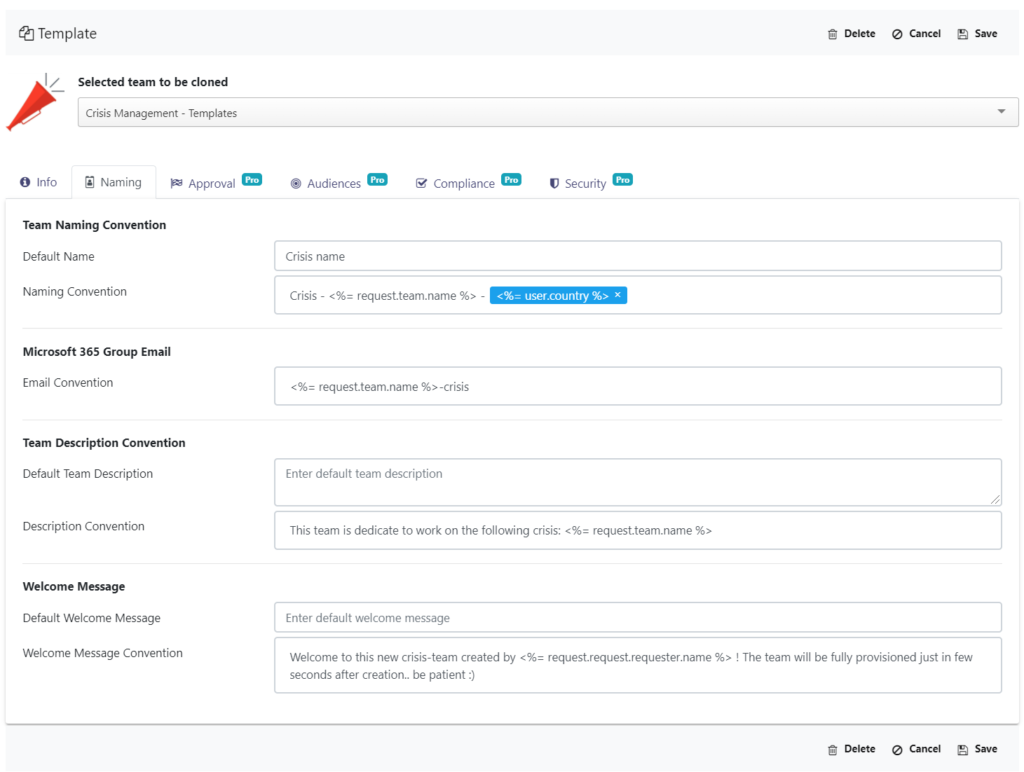
By implementing these naming rules, you will keep all your crisis management teams organized. This way your users and the IT can easily refer to the right team when required.
Configure Audience targeting
Since your Crisis Management template may contain sensitive information, you may want to restrict access to it. By configuring Audience targeting, you can make sure it is only visible to a specific group of people within your organization. That could be heads of all the departments of your organization, senior managers, communication and marketing executives, PR representatives, etc.
This means that only these people will have access to the template and will be able to create crisis management teams.
You can learn more about how to restrict users from creating new teams here.
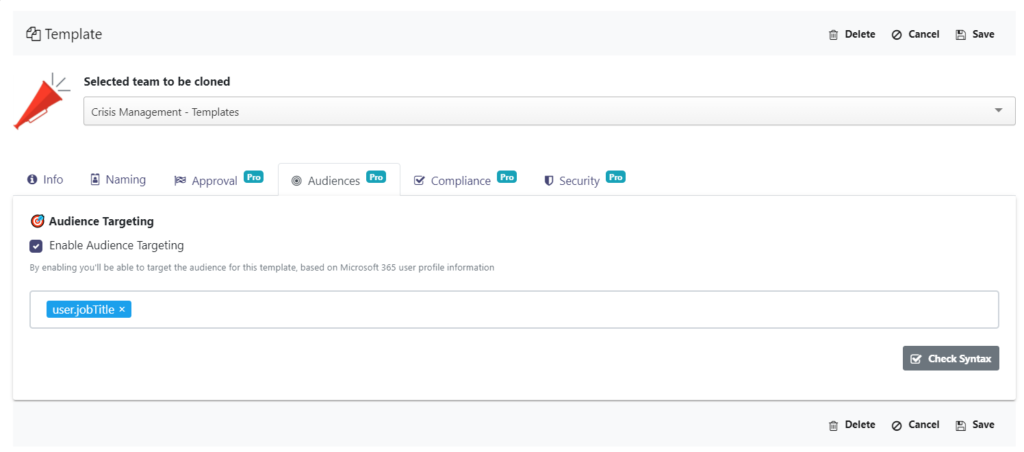
Establish Approval workflow
If you wish to control team creation from your Crisis Management template, you can implement an Approval workflow. This will mean that before creating a new team, a user will have to send an approval request to a specific person or people in the organization.
For instance, you can assign someone from your senior management as an approver. In this way, they will receive a notification each time there’s a new request for team creation. They can either approve or reject it and specify reasons.

Learn more about Approval workflow for team creation.
Manage Membership policies
Additionally, you can add specific users as Permanent Owners and Members to your Crisis Management template. For example, you can include an executive and the head of the HR department as Permanent Owners. In such a way, they will be able to invite other people to any team created from the template and be included in private channels. You can also add heads of other departments as permanent members.
Learn more about governance policies with Microsoft Teams Collaboration templates.
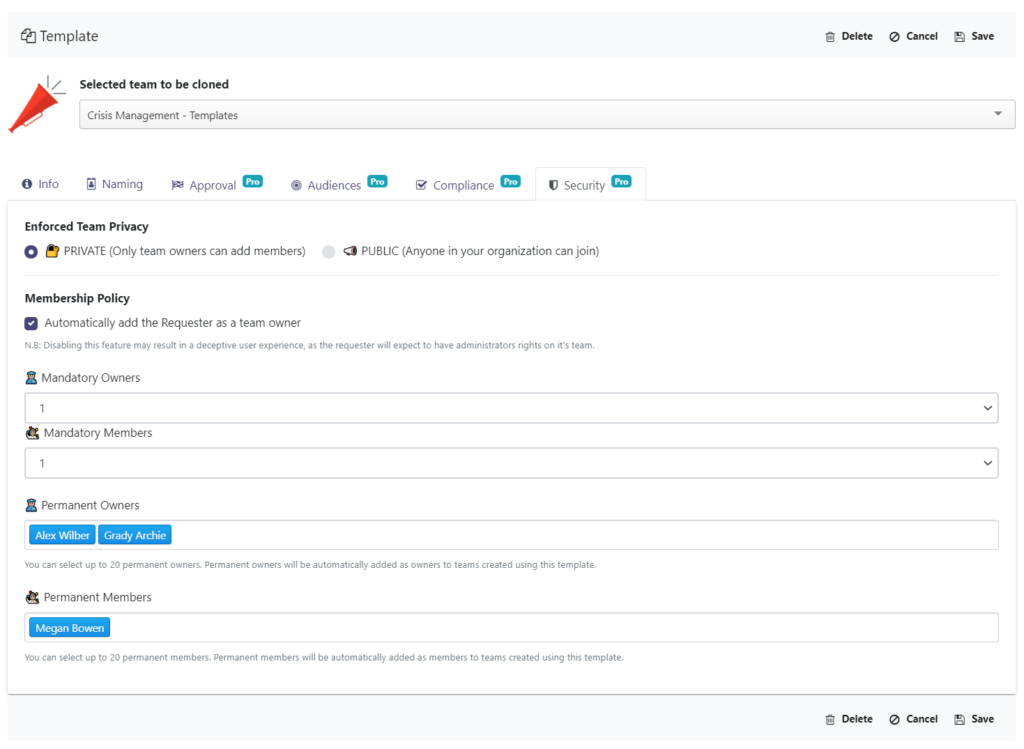
Automation with Power Automate
With SalesTim solution and Power Automate you can build any workflow to automate manual tasks and increase work efficiency. By using Microsoft Teams connector, you can manage notifications, optimize team creations, set up approval processes, and so on.
Head over to this article to learn more about how to use Power Automate with Microsoft Teams templates.
Integrate any third-party app into Teams with Power Automate and SalesTim
If your organization is using a third-party app for crisis management, you can leverage Power Automate to perform different actions in Teams with this app. It can be team and channel creation, as well as adding a new tab.

Book a call with our team to explore who SalesTim connector can streamline processes in your organization.
How to build a Crisis Management template?
After you build your original team and included all the needed content, the rest is pretty easy.
- Create an original team for crisis management with all the channels, files and tabs and call it Crisis Management – Template.
- Install SalesTim app from Microsoft Teams store: settings are available only for Admin users.
- Go to SalesTim tab on the left bar of your Teams window, click on Catalog, then +New template.
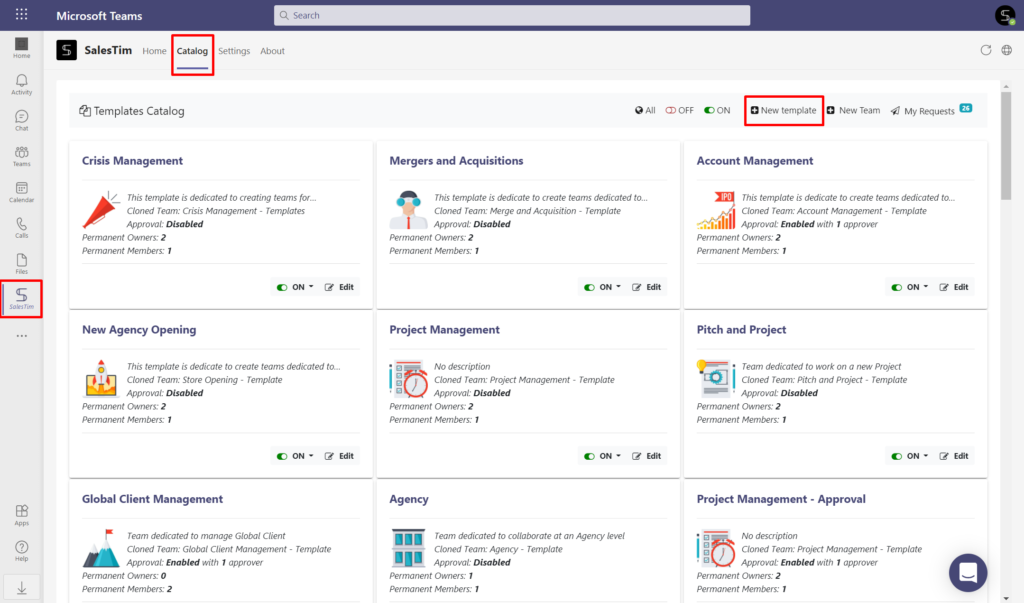
4. Type the name of your original team “Crisis Management – Template“.
After you select the original team, you will see a window that will ask you to configure governance policies.
5. Set up a Naming convention, Approval workflow, Audience targeting as well as Security policies. Once you’re done, click on Save.
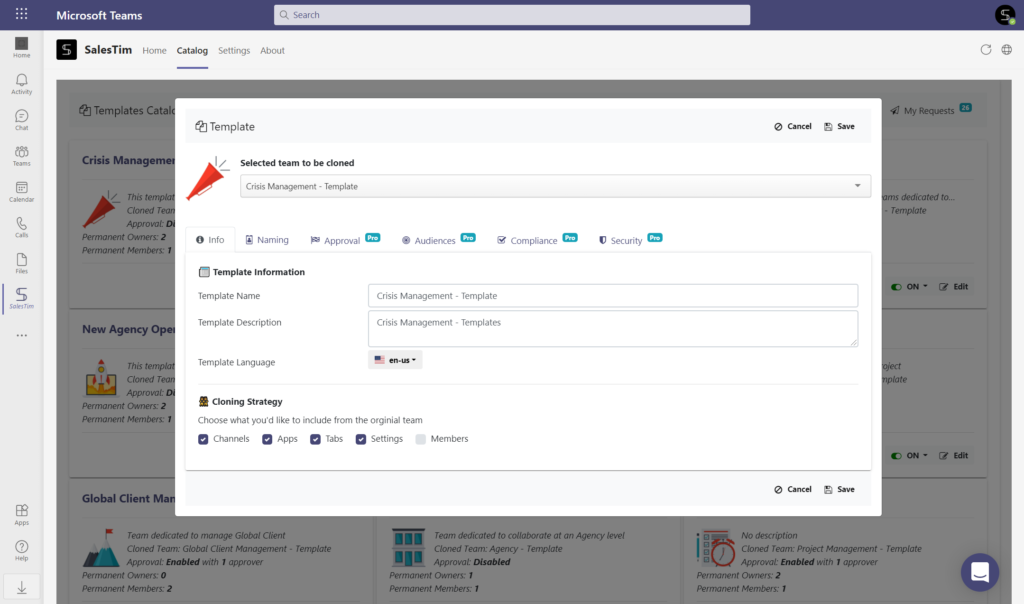
That’s it, your template is ready! It will now be added to your Template catalog.
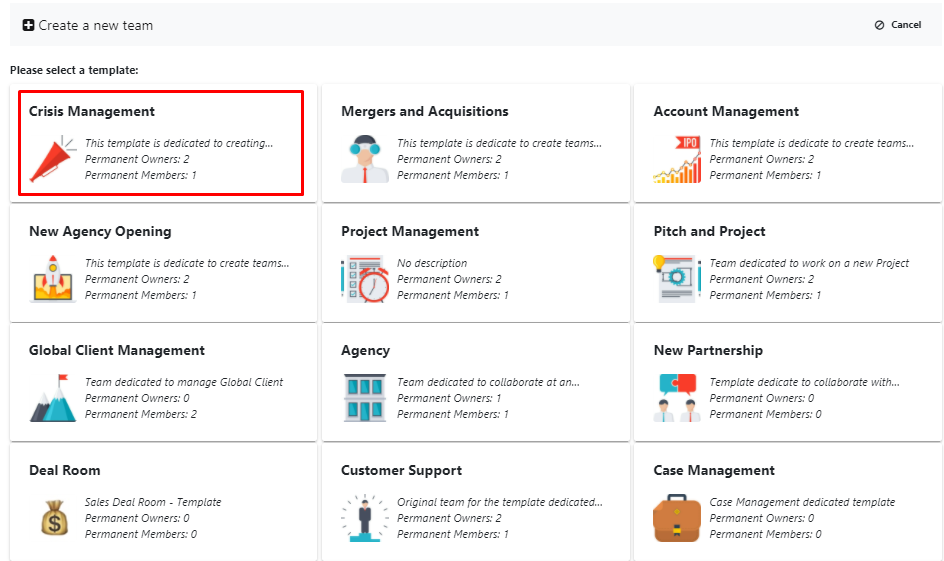
When your users need to create a new Crisis Management team, they will only need to click on Home tab, then +New team, and select the right template from the Template catalog. All the content from the template will be automatically copied to new teams.
Just like this you can improve collaboration around crisis management. You’ll save time by reducing manual task, structure your workplace and resolve crises faster with Microsoft Teams and Collaboration templates.
If you wish to see how your organization can benefit from Microsoft Teams Collaboration templates, book a presentation with us tailored for your use cases.
