Working efficiently on R&D projects requires a safe and structured collaborative space that facilitates teamwork and helps get the job done faster. If that’s what you strive for, you may find a Research and Development Microsoft Teams template extremely useful. They allow you to create new R&D teams with already pre-defined structure, content, and governance settings.
In this blog post we will explain in detail how you can benefit from an R&D template and how it works. Let’s get started!
- Why do you need an R&D template?
- Microsoft Teams collaboration template capabilities
- What you’ll get: business needs perspective
- Structured collaboration with standard, private, and shared channels
- Organize your file system
- Prepare tasks for R&D project management
- Schedule meetings with Calendar tab
- Track project results with Forms
- Include the right people automatically
- Communicate with other specialists with Yammer
- Increase productivity with Teams integrations
- Answering IT needs
- Automation with Power Automate
- What you’ll get: business needs perspective
- How to build a Research and Development Microsoft Teams template?
Why do you need an R&D template?
Consistency in R&D project management
All the teams created from your R&D template will contain the originally added content. That includes all the channels both standard and private ones, files and folders, and tabs with pre-configured apps. Additionally, they will follow the same governance rules – for example, naming policies. Having similarly structured teams will add consistency to your R&D project management and provide your staff with all the necessary tools for effective work.
Less time spent on performing manual tasks
Microsoft Teams templates facilitate the team’s creative process, allowing your users to create fully provisioned ready-to-go teams in just a few clicks. They will no longer need to spend time on creating all the required channels, searching for files, and uploading them in the right folder, as well as configuring teams. With an R&D template, your research and development team can focus directly on their new project straight away without spending time on performing manual routine tasks.
Structured workspace without overloading IT
One of the key benefits of Collaboration templates is its governance capabilities. With templates, your users can actively create and use teams without having to constantly ping the IT department. Additionally, these governance policies simplify team management, reducing the workload for your IT.
Secured workspace for collaboration and file storage
Research and development team’s work on sensitive and confidential information which requires extra security measures for file management and sharing. With Collaboration templates, you can configure sensitivity labels for all the R&D teams to protect their content. Additionally, you can create your R&D knowledge base in SharePoint and through Power Automate and Forms allow your users to safely share confidential files to a dedicated SharePoint site.
Learn about best practices for file management in Teams.
Microsoft Teams collaboration template capabilities
What you’ll get: business needs perspective
Microsoft Teams Collaboration templates allow you to improve end-user experience and increase team productivity through various features and capabilities that we will cover in this chapter.
Structured collaboration with standard, private, and shared channels
To help guide your Research and Development teams through projects they’re working on you can build channels that will correspond to each stage of the R&D project management process.

For example:
- Research
- Planning
- Compliance
- Product Design
- Product Trial
- Usage Trial
- Revision
You may also want to build private channels that will include only a limited number of people within your team. Private channels are only accessible to team owners and invited team members.
Additionally, in the future, you will be able to create shared channels to invite external users for dedicated discussions without giving them access to the whole team.
Organize your file system
You can upload to the Files tab in the relevant channel all the files that could be useful for R&D teams. For example, you may want to upload work plans, guidelines, safety instructions, compliance rules and regulations, protocols, audit documentation, etc.
You can also add a special SharePoint site dedicated to R&D finalized documents as a tab to your R&D template. This way, your researchers will have easy access to all their knowledge base.
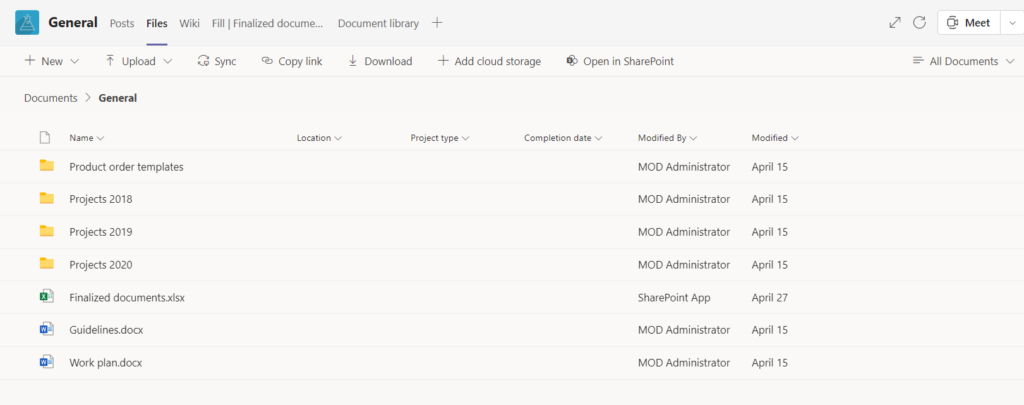
Prepare tasks for R&D project management
Having a plan ready for your R&D projects will help your teams avoid the hassle of preparing tasks from scratch. Add Microsoft Planner as a tab to your Planning channel and pre-build R&D tasks, add checklists, attach files and separate them into categories.
Schedule meetings with Calendar tab
You can also add a Calendar tab in one or each of your channels so that your teams could easily schedule meetings. This way, they will stay up to date about each team activity and organize their work accordingly.
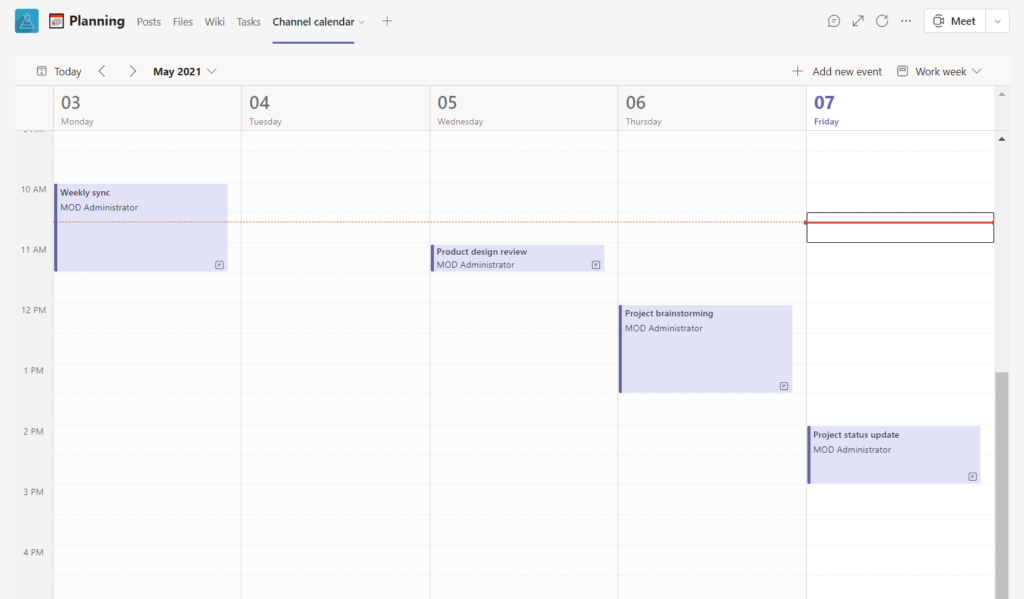
Track project results with Forms
You may want to collect your R&D team’s feedback about the results of the project and share best practices with the steering committee and other stakeholders. To do so in Teams, you can create a form in Microsoft Forms asking users to share their final thoughts and best practices then add it as a tab in one of the channels. For example, you can leverage the Review channel for collecting results and analyzing retrieved data.
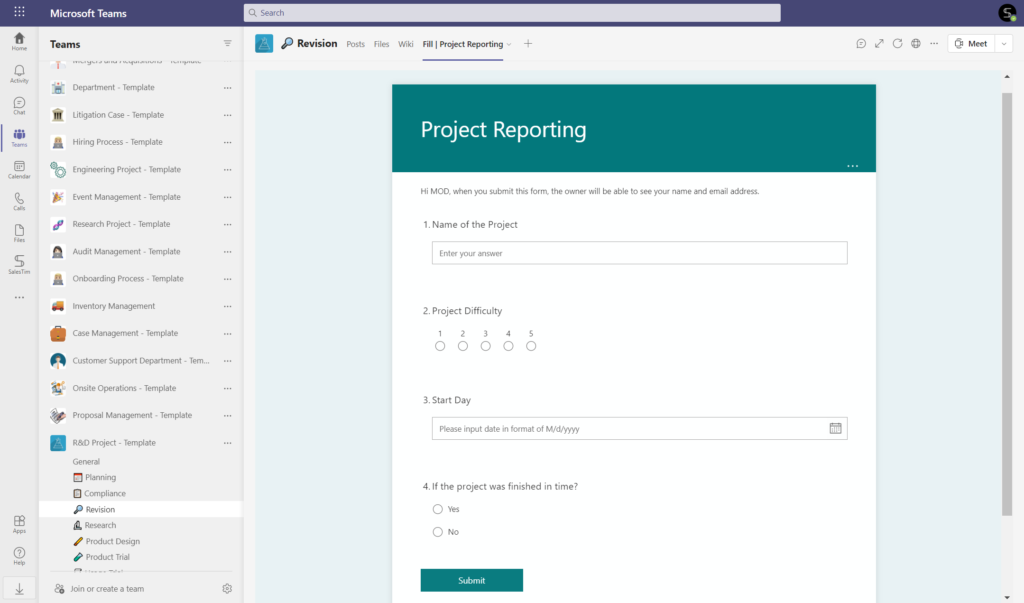
Include the right people automatically
With Collaboration templates, you can make sure specific people will be automatically added to the right team. For example, you may add certain researchers as Permanent owners and members of your R&D template. In this way, when a new R&D team is created from the template, you will not need to spend time adding users to the team.
Communicate with other specialists with Yammer
If your organization has multiple branches with research and development teams, you can leverage Yammer to connect them for knowledge and expertise sharing. Yammer communities allow to unite employees around specific topics and empower them to consult specialists working in the same organization with who they otherwise wouldn’t have a chance to connect.
Increase productivity with Teams integrations
Your R&D teams might use 3rd party tools to project, task, and employee management. With SalesTim Collaboration templates you can integrate these apps into your Teams environment and empower your research and development teams to collaborate on content with their teammates even if they don’t have a license for a specific app.
You can integrate Trello, Asana, Wrike and countless other apps into Teams. Learn more about Teams apps for project management.

Answering IT needs
Besides improving the end-using experience and empowering teamwork, Collaboration templates also offer strong governance policies that answer the needs of your IT department.
Let’s discuss some of their key capabilities.
Set up naming policies
Structure and organize all your R&D teams by implementing a naming convention at the template level. This way, all new teams will follow the same static or dynamic naming rules. Here are a few examples of a Static naming convention:
Name of the project – R&D project
Project – Name of the project – Texas
With a Dynamic naming convention, you can add prefix and suffix based on user Azure AD data. For example:
R&D project – Name of the project – User location
Additionally, you can add custom attribute from your Active Directory, depending on your project needs.
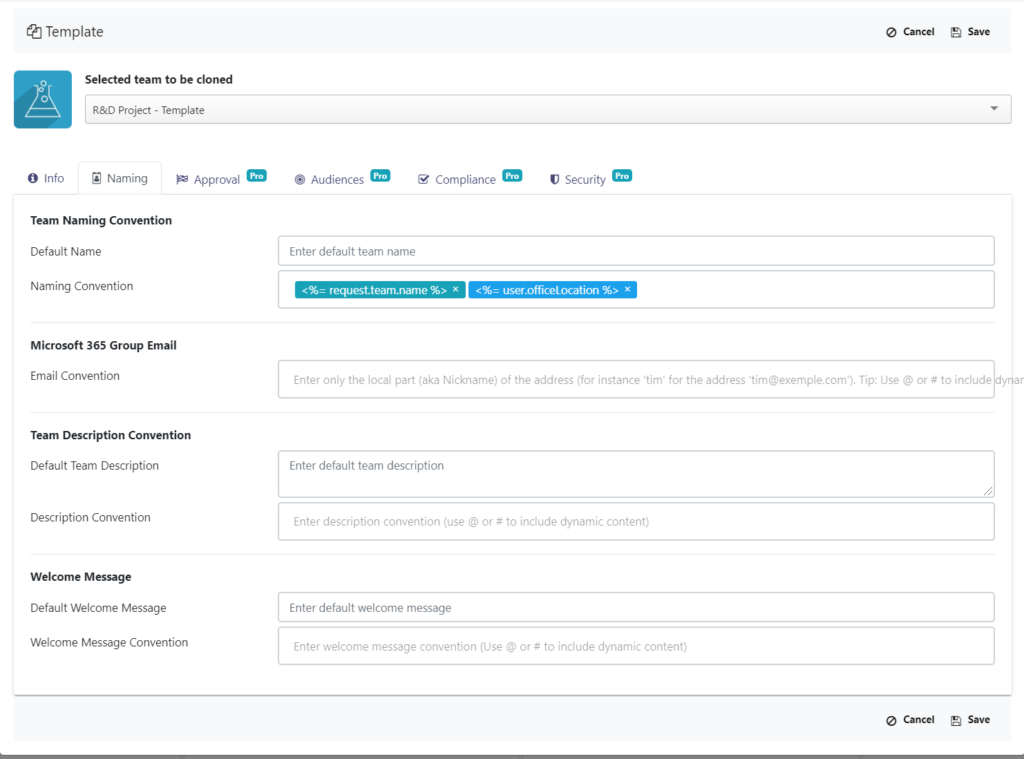
Define who can use your template
You can decide who will be able to see and access your Research and Development template by configuring audience targeting. Considering R&D teams contain highly sensitive data, you may want to make sure only employees working on R&D projects have access to the template and can create new teams.
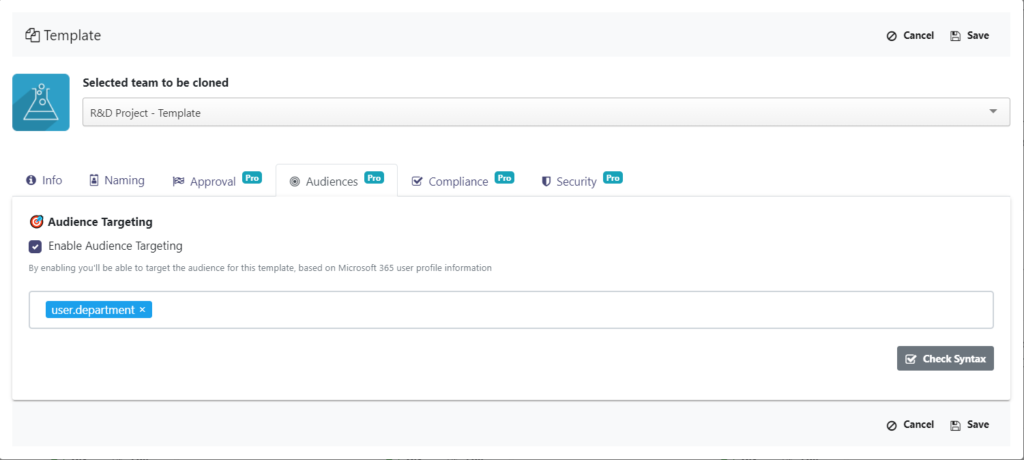
Add approval workflow
You may also want to establish an approval workflow for team creation. This way, before a user creates a team, they will need to send a request to a specified individual or several people. Only after the request is approved by the approver(s) will the team be created. This measure can help prevent teams sprawl and other security risks.
You may also want to establish an approval workflow for team creation. This way, before a user creates a team, they will need to send a request to a specified individual or several people. Only after the request is approved by the approver(s) will the team be created. This measure can help prevent teams sprawl and other security risks.

Manage membership policies
You may also want to include certain people as Permanent owners and members in your R&D template. This way, the right people will be automatically added to all teams based on this template. For example, you can add the head of your R&D department as a Permanent owner and key researchers as owners or members.
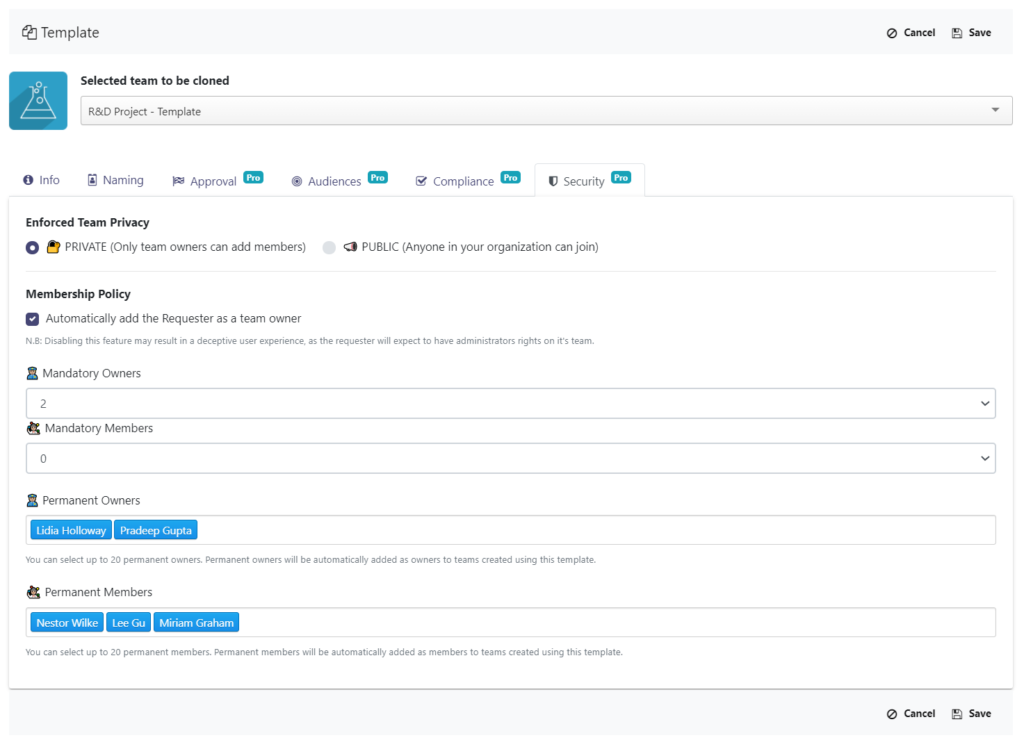
Automation with Power Automate
With SalesTim solution and Power Automate you can automate manual tasks, resulting in increased work efficiency. With Teams connector, you can automate the approval process, manage notifications and optimize team creation, among other use cases.
Let’s have a look at some examples that could be relevant for Research and Development teams.
Connect a project management app to Teams
If your R&D teams use project management apps, you can connect them to Teams using the SalesTim connector in Power Automate. You then can perform different actions related to events occurring in your third-party app. For example, you can trigger the creation of a new R&D team when a new project appears in Jira.

Create a File management system
If your organization handles multiple R&D projects, you may want to make sure all the finalized files are uploaded by users to a centralized document library. This can be done through Power Automate and Forms.

You will need to create a form in Microsoft Forms and add it as a tab in your R&D template. Then create a flow in Power Automate that would copy all the uploaded files into a dedicated document library.
Additionally, your researchers can specify details about the file they’re submitting. That can be project type, location, and completion date. Add these columns to your SharePoint library.


Then, create Update file properties action before completing your flow in Power Automate.

How to build a Research and Development Microsoft Teams template?
- Create an original team for research and development projects with all the channels, files, and tabs. You can call it the R&D Project – Template.
- Install SalesTim app from Microsoft Teams store.
- In the SalesTim tab on the left bar of your Teams window, click on Catalog, then +New template.
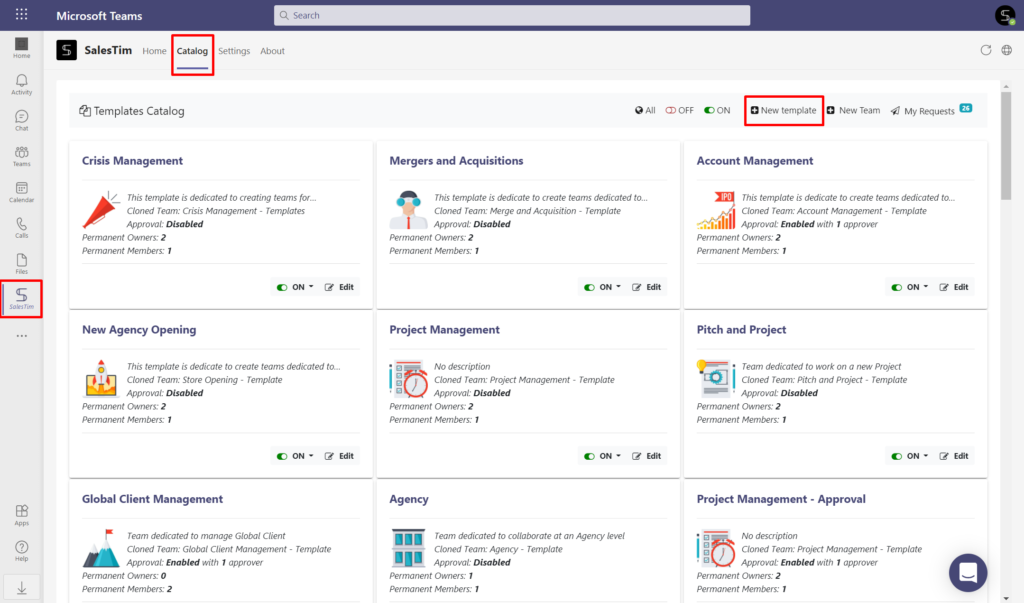
4. Type the name of your original team “R&D Project – Template“.
After you select the original team, you will see a window that will ask you to configure governance policies.
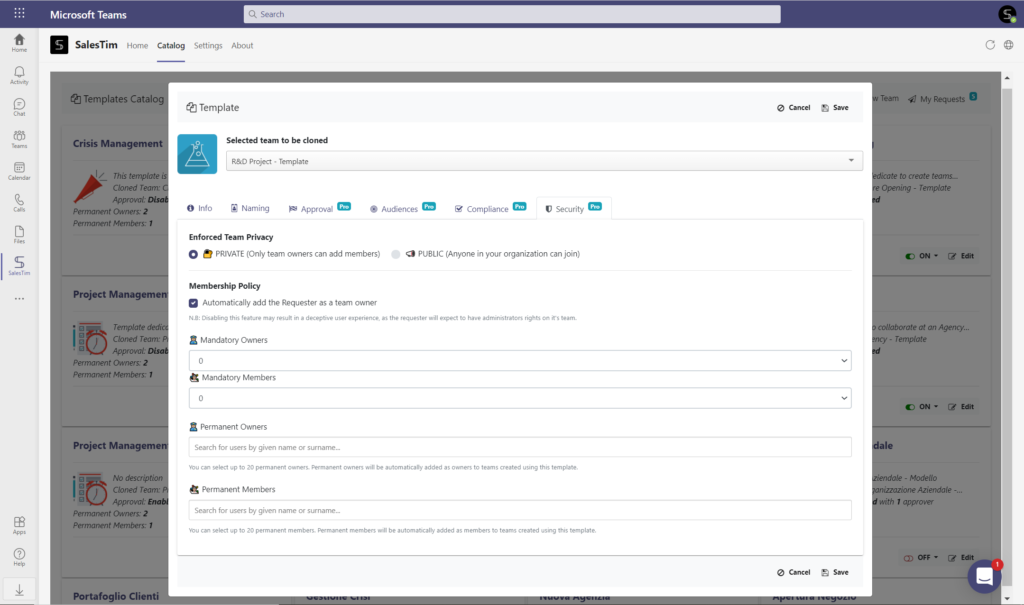
5. Set up a Naming convention, Approval workflow, Audience targeting and Security policies. Then, click on Save.
Your template is ready now! It will be added to your Template catalog that your users can use to create new teams.
For creating an R&D team, your users will need to click on the Home tab in their Teams environment, then +New team, and select the right template from the Template catalog. All the data included in the template will be automatically added to new teams.
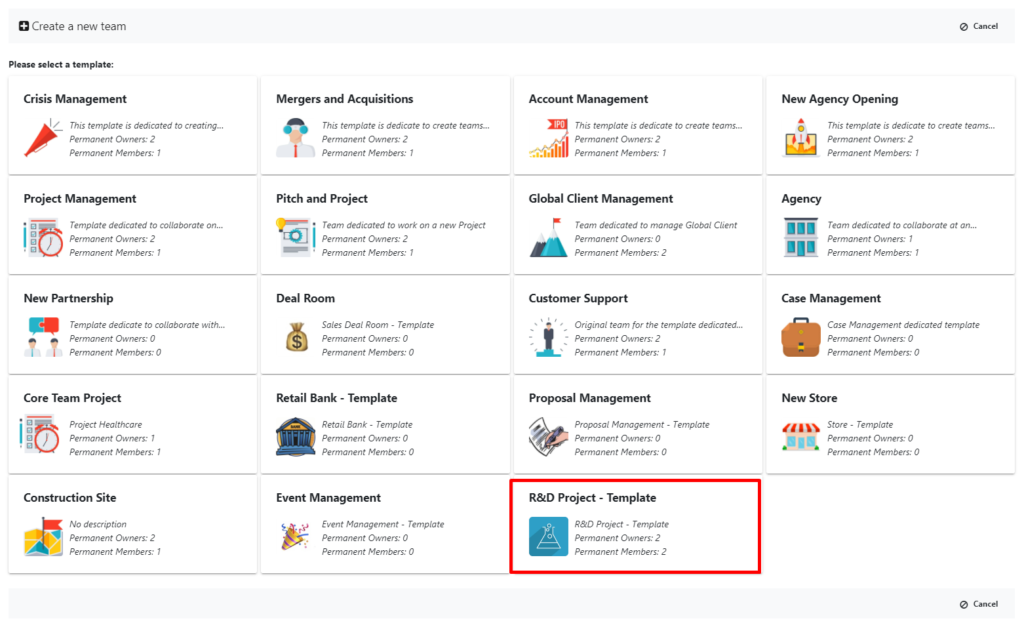
If you’d like to learn more about Microsoft Teams Collaboration templates, book a presentation with us tailored for your use cases.

