Key Account Management is much more than just selling a product to a big customer. It is about building strong long-term relationships and growing business. And of course, firms use many tools and software to manage the complexity of their sales processes. In today’s article, we discuss how to perform an effective key account collaboration using Salesforce with Microsoft Teams.
Importance of sales operations management
There are many common challenges that sales operations management can help address. For example, the mess in customers database, missed forecasts, or lack of visibility into the sales team’s performance. As a part of the sales process, account management needs to be under sales operations control. Because key account management is far more than just customer database management and meeting with customers. Let’s discuss common sales operations challenges you can face and why building an effective collaboration workplace is so important.
Miscommunication between salespeople and lack of information
Let’s suppose your account managers work with Salesforce. There they upload up-to-date information about the customers, make notes on the latest activities, and perform forecasting. But at the same time, they need to communicate with other colleagues who may not have a Salesforce license.
For example, they need to communicate with the product development department to be informed about the latest product update. Also, they need to share cases with the customer support department to mitigate conflicts and get feedback. Finally, they interact and coordinate with the sales team and staff members from other departments working on the same accounts.
Therefore, you need to provide your team with a single workspace for effective communication and collaboration. Without an effective system of communication, you may face a lack of information and misalignment of the different departments.
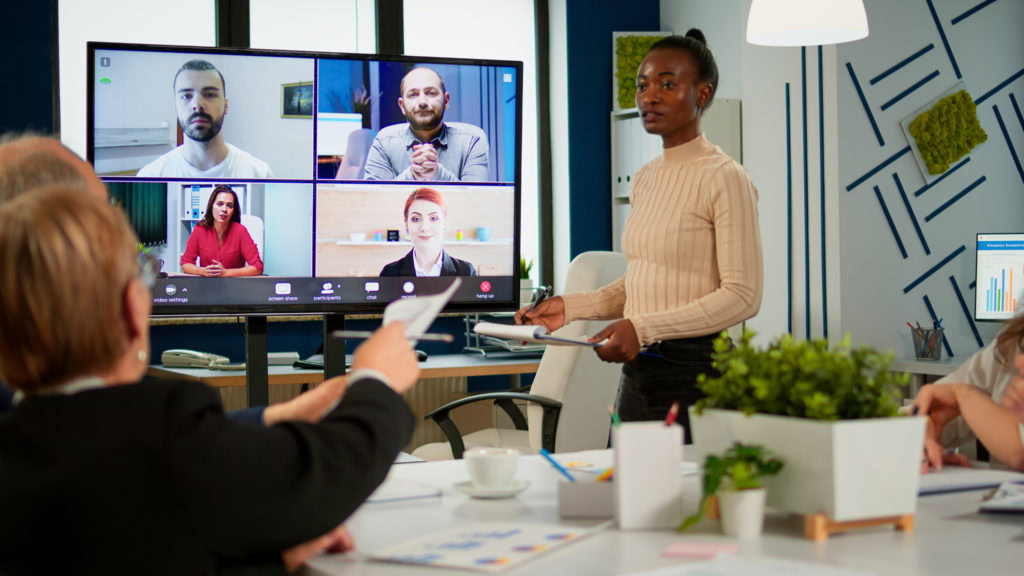
Not integrated latest tools and technology
Sales operations technologies are developing so fast that it can be difficult to keep up with the rapid changes. For example, new Salesforce add-ons and standalone apps are popping up daily with the promise to improve your sales team’s effectiveness. This puts sales ops professionals in the constant state of discovering which is really the most effective and efficient tool to handle their needs.
At the same time, you need to integrate Salesforce with your other internal platform and build an effective workplace for everyone. This is why in this article we will discuss how to build an ideal collaboration workspace by integrating Salesforce with Teams.
Complexity of the sales process
We’ve been already told that sales operations management is not about task management and establishing sales KPIs. A comprehensive sales management process consists of connecting all sales process participants. As well as an effective system of collecting and sharing information, automating all processes, and unified control from lead generation to partnership management.
So how do you manage this process when information flows exist across different platforms such as Salesforce and Teams?
To answer this question, let’s look at the basic capabilities Salesforce offers when integrating with Microsoft Teams.
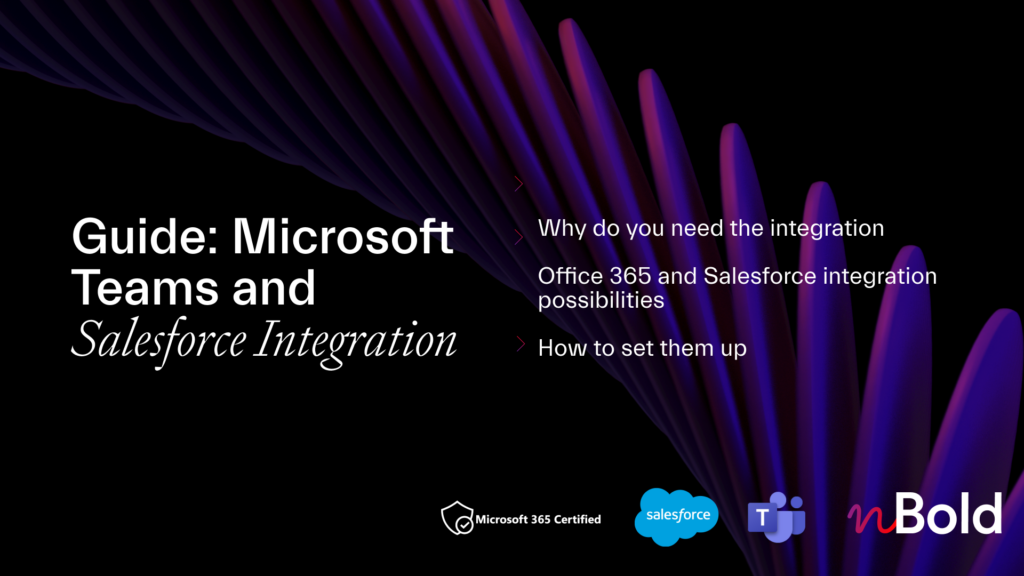
Guide: Microsoft Teams and Salesforce Integration
- Why you should integrate Salesforce with Teams
- All integration possibilities
- Most demanded use cases
- How to set up the integrations
Basic capabilities of Salesforce and Teams integration
The Salesforce app for Microsoft Teams was released as a pilot. And now it is available for installing in the Microsoft Teams store. With Salesforce and Microsoft Teams integration you can benefit from the workplace capabilities of Microsoft Teams alongside key information and account’s activities from Salesforce CRM. Let’s see in detail how you can improve your account collaboration with Microsoft Teams and Salesforce integration.
Mention Salesforce records in a channel or chat
With Salesforce for Microsoft Teams, you’re able to integrate key customer details right into a Teams channel conversations. Relevant details around customer contact information are displayed as a card and include customers title, company, emails, etc. And administrators can determine this level of visibility for information.
With this feature, your account managers can quickly share key account information with teammates and quickly react to changes and start conversations on any sales deal.
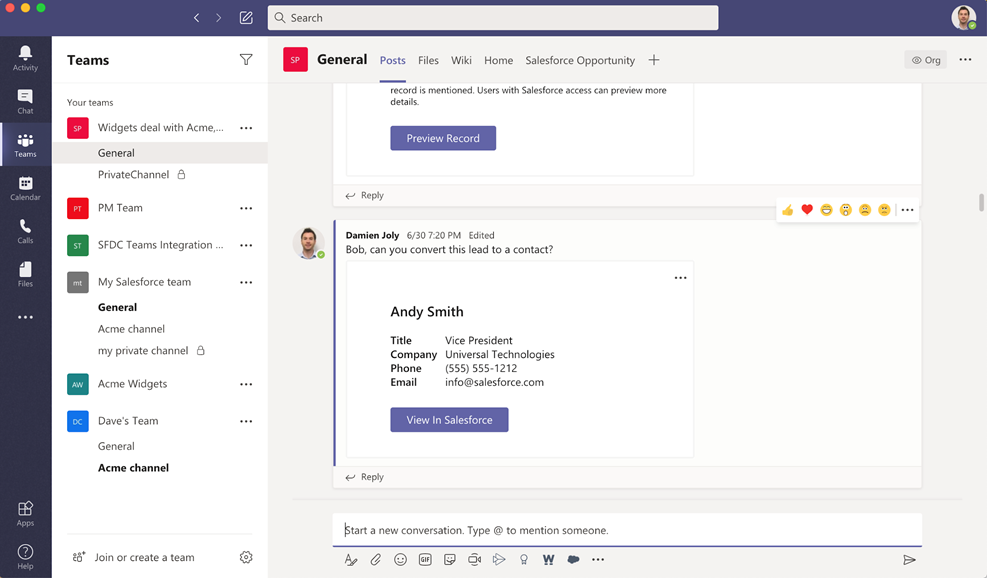
Add Accounts record as a new tab
Next, you can pin customer information as a new Tab into the relevant Teams channel. Therefore, your colleagues can see key customer information, related contacts, view updates and activities all in one place.
With this option, your account managers can add an account record as a new tab. And share updates in real-time without jumping from one platform to another. Just add a corresponding Salesforce record as a new tab and you will have an integrated workspace that brings together chat files, Salesforce information, and teammates’ conversations.
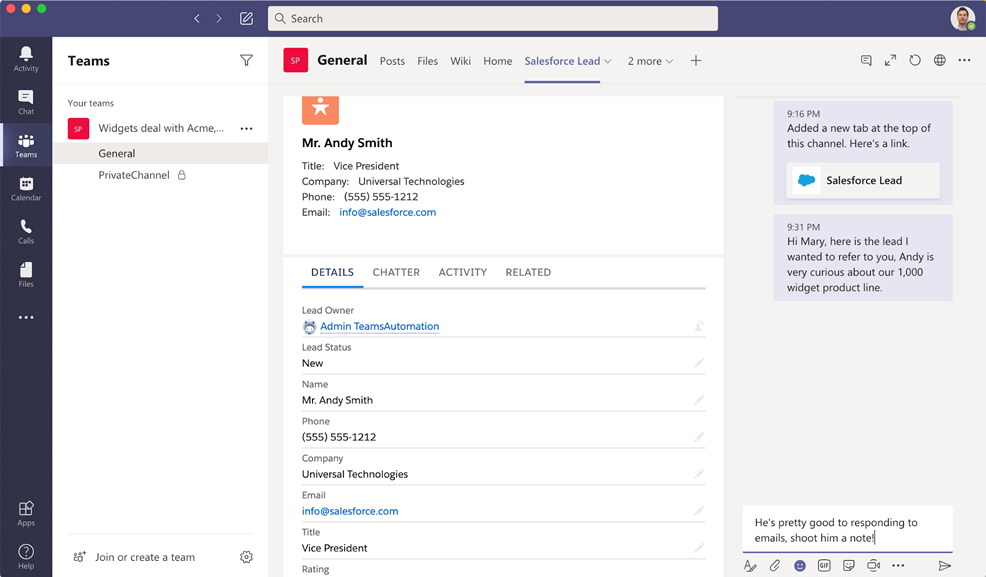
Edit Accounts records from Microsoft Teams
With Teams and Salesforce integration, you can edit account records right in the Teams environment. Imagine, you just had a call with your customer on product updates. To not to lose any important notes and keep all the needed information for a feature conversation with colleagues, you can add the details to the record without your work environment changes.
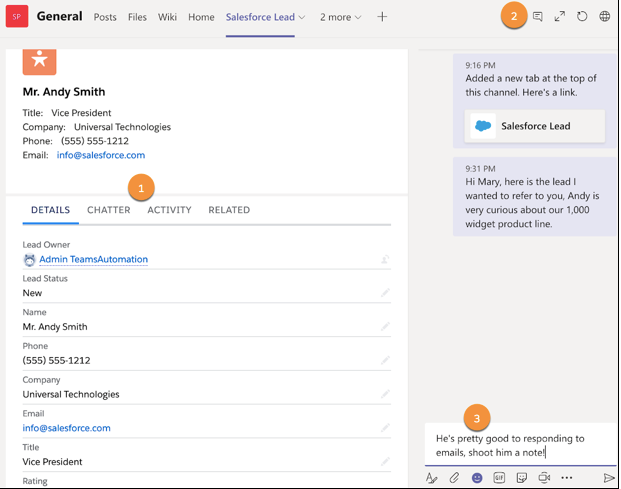
Why do you need to integrate Salesforce accounts with advanced Teams templates?
Now we know that with Salesforce for Microsoft Teams you can mention and edit Salesforce Accounts records right in the Teams environment. But it still doesn’t make a lot of sense in terms of collaboration improvements. You may wonder about streamline processes and business automation to simplify your salespeople’s daily work at scale.
And this is where advanced Teams and Salesforce integration can help you. To drive your operational excellence and improve collaboration at scale, you can explore an advanced Salesforce and Teams integration with Teams templates technology. With this feature, you can automatically create teams or channels from the templates when a new account appears in Salesforce. And this is not all the capabilities. Let’s see some examples of how you can improve your key account collaboration with Salesforce and Teams templates integration.
All content included with advanced Teams templates
As we mentioned before, you can get automatically created teams from the template when a new account is created in Salesforce. Advanced Teams templates include all content you need to collaborate with colleagues and build strong relationships with customers:
- Standard and Private Channels to collaborate with colleagues and share updates in a structured way
- Cloned Files and Folders to upload sales guidelines and templates just once and get them in each newly created team
- Pre-built Planner to set up sales tasks and track sales funnel progress step-by-step
- Tabs with apps to have quick access to your daily used apps. For example:
- Yammer (stay connected with sales executives).
- SharePoint (follow company’s visions and updates).
- Forms (collect customer feedback and share sales results with your colleagues).
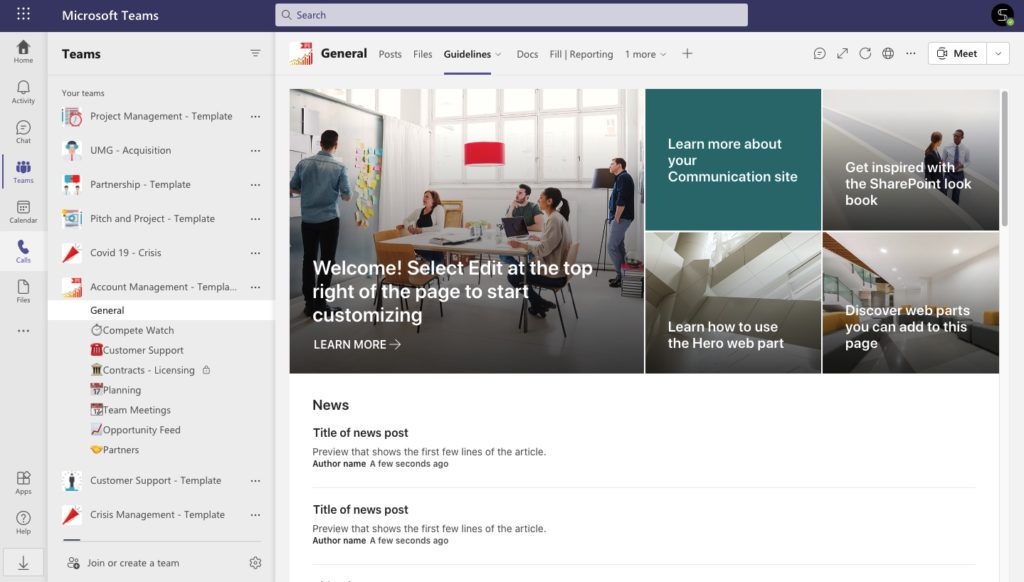
Seamless collaboration with other colleagues who do not have Salesforce licence
With advanced Teams and Salesforce integration, you can get the right people in the right team to collaborate on key Accounts. Accounts managers and sales reps, customer support department, colleagues from Finance or Legal departments, sales executives…All of them can be added automatically to the newly created team. This will help your salespeople to collaborate on sales deals and build partnerships.
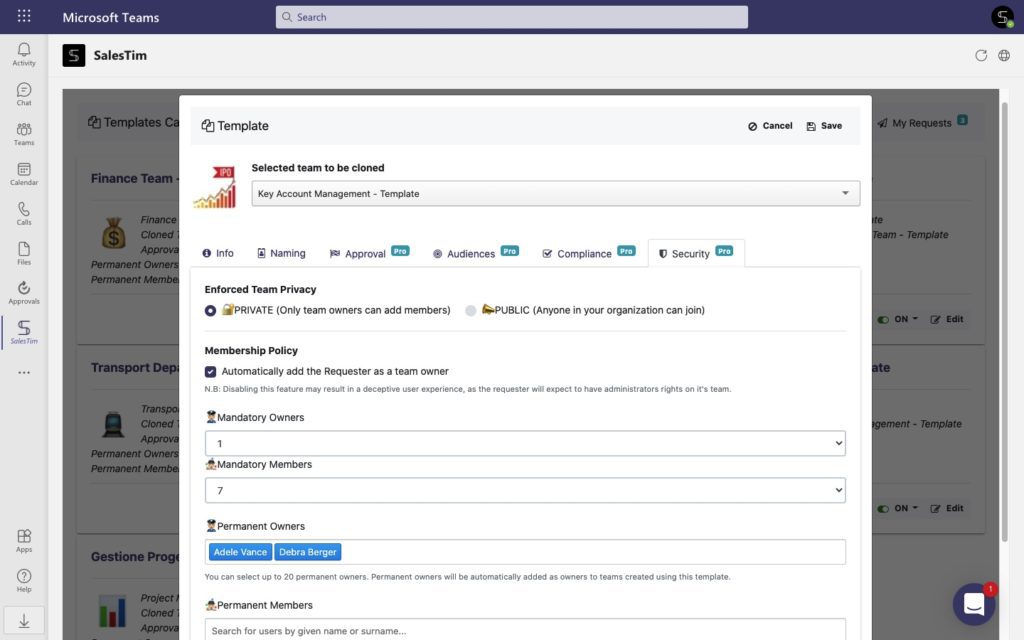
Scaling collaboration
You can store hundreds of accounts in your Salesforce CRM, especially when it comes to large organizations. By automating team creation for accounts, you can scale your collaboration and perform effective sales operations management. With this feature, you will simply get the same level of execution from one account to another.
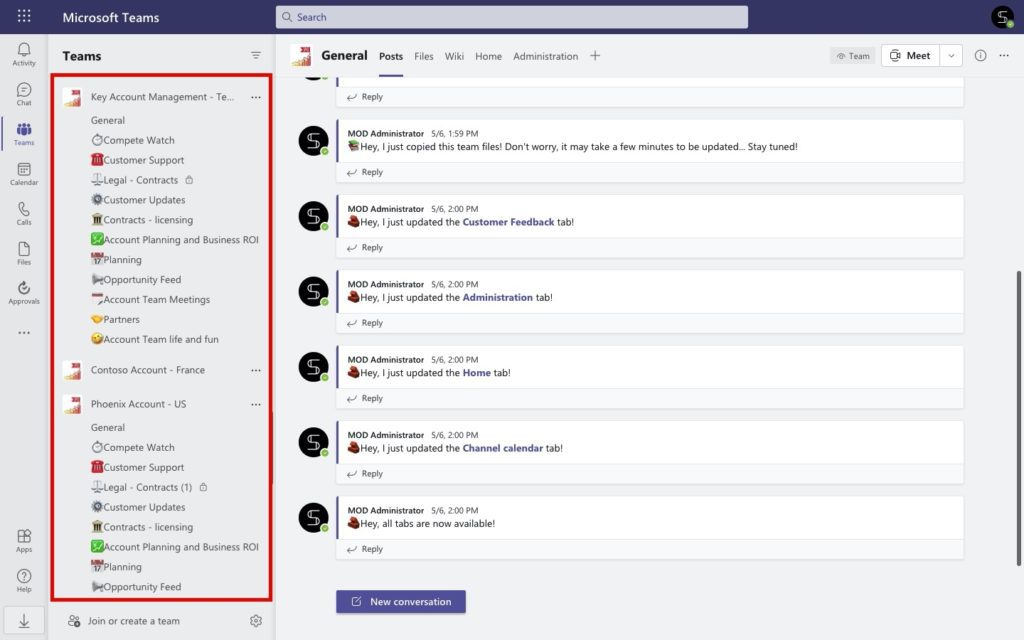
Keep everything organized with naming convention
Not only content but also Microsoft Teams Governance Policies are available for managing with Microsoft Teams templates. For example, you can set up a naming convention with dynamic properties from Salesforce to get newly teams with the right name. With this option, you can avoid mess in teams and establish naming rules to quickly understand the purpose and details of the team.
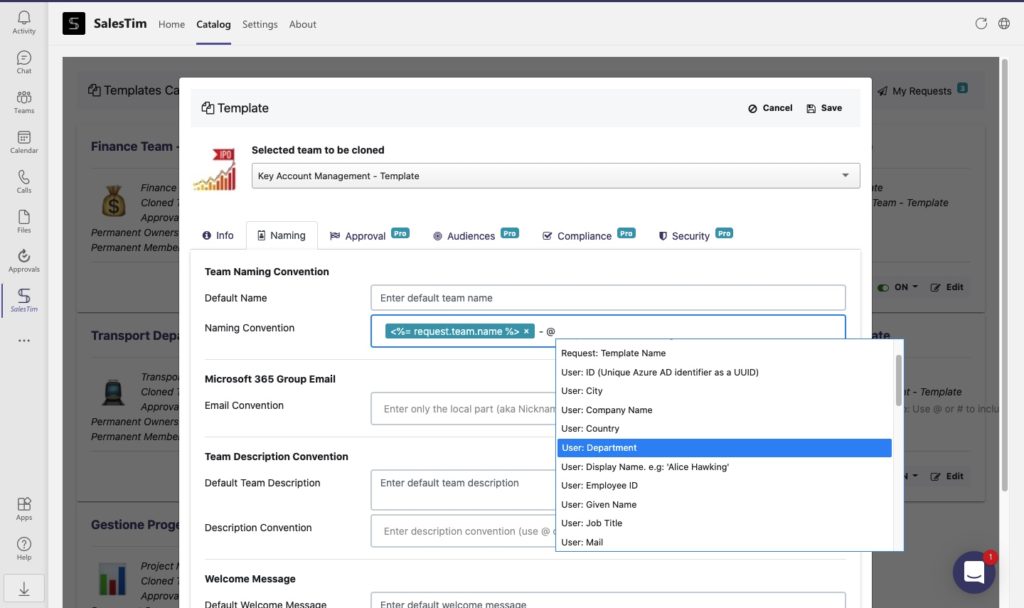
Improve your collaboration efficiency – How does Salesforce and Teams integration work?
Finally, let us describe how to improve key account collaboration with Salesforce and Teams.
Step 1. Create Key Account Management Template in Microsoft Teams.
First, you need to build a Teams Template from the Original Team. While building an original team you can:
- Create standard and private channels to communicate with your colleagues in a structured way.
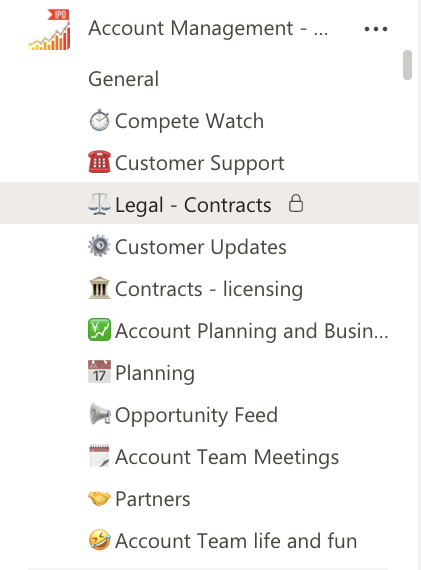
- Build Microsoft Planner to perform sales tasks following buyers’ journey.
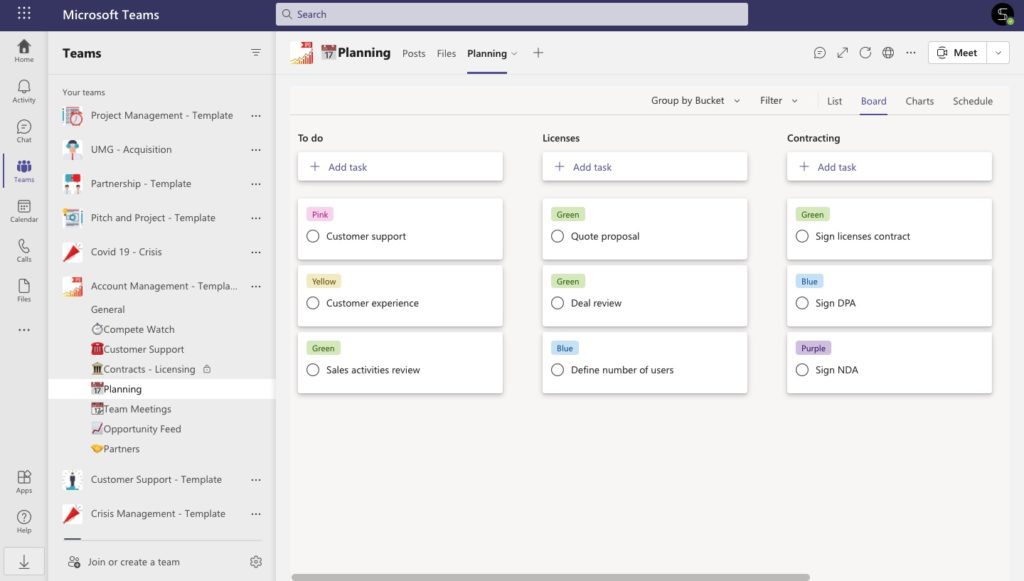
- Upload sales documentations such as templates, guidelines, and codes of practice.
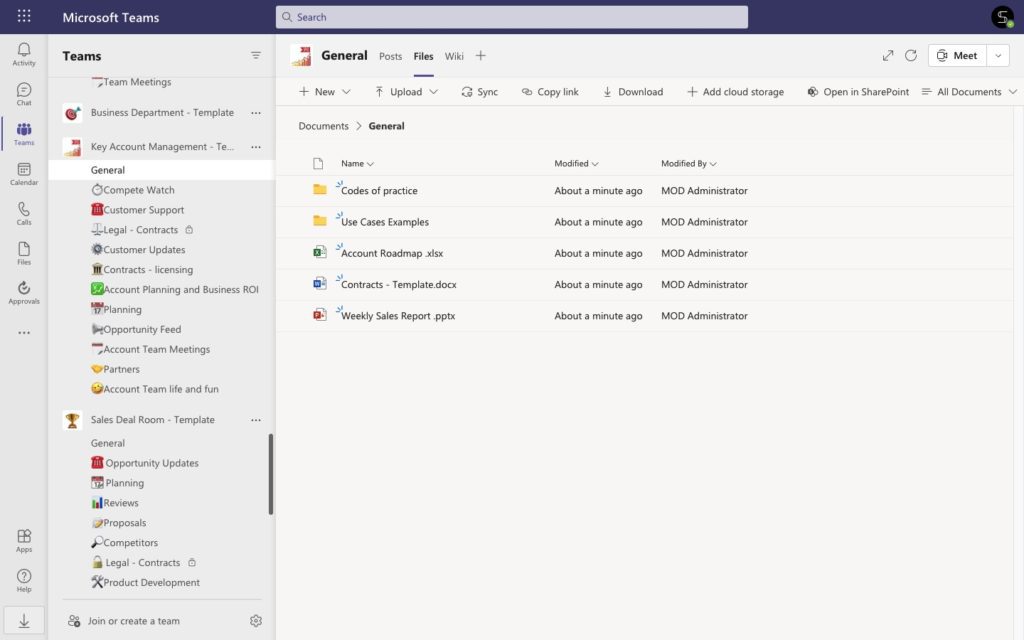
- Add Tab with Forms to collect customers feedback and share results with colleagues.
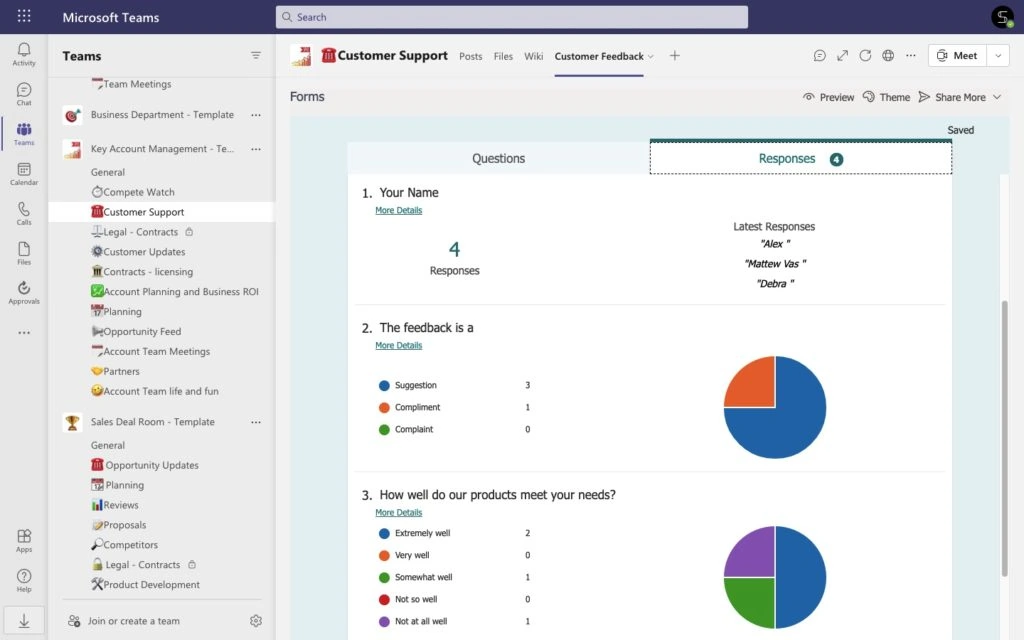
- Connect Yammer as a tab to stay connected with sales executives.
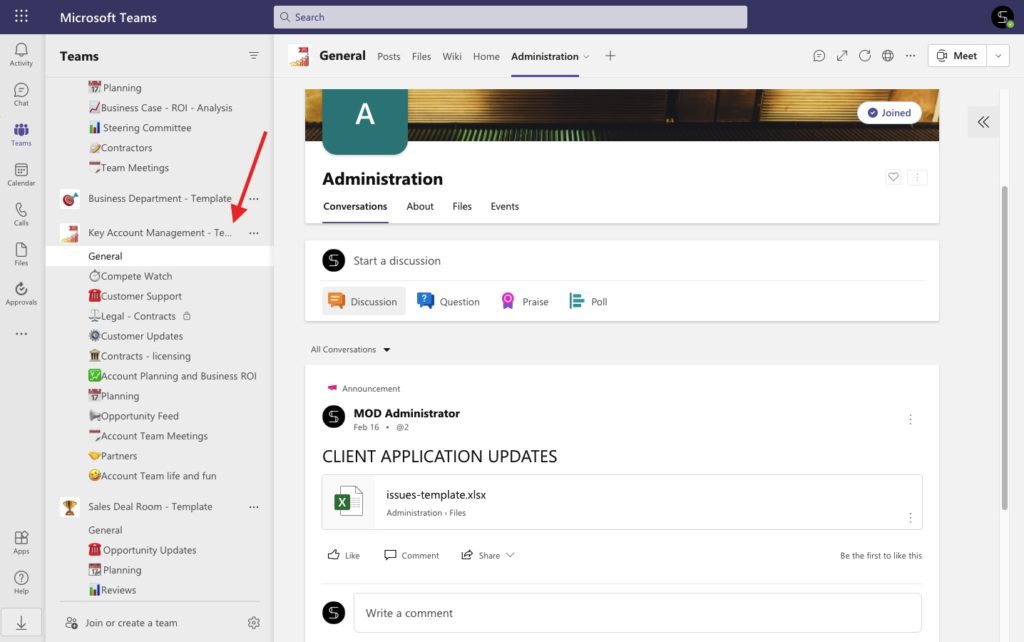
- Add SharePoint site to stay informed with product updates and company’s news.
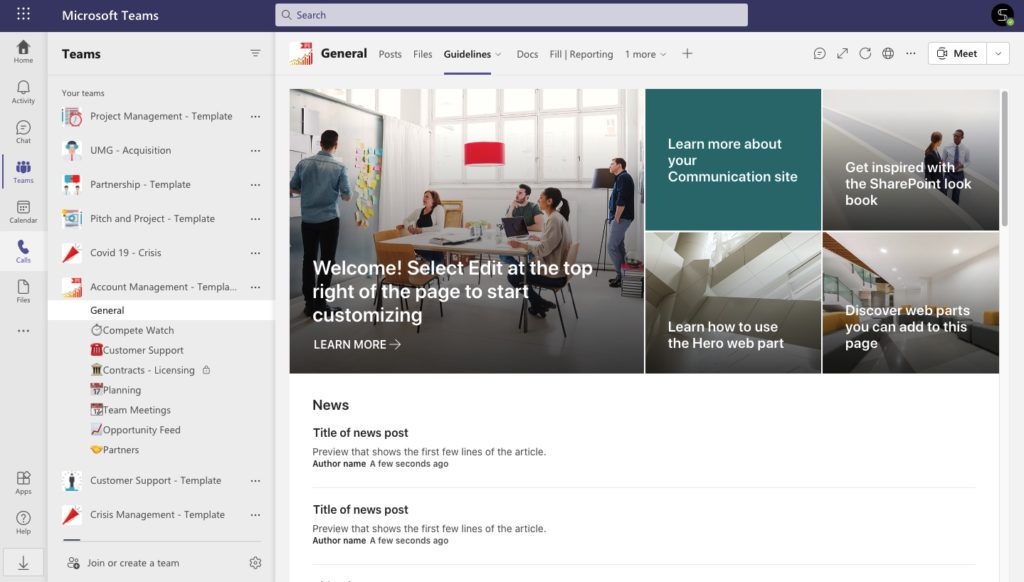
Next, build Key Account Management template from this original team.
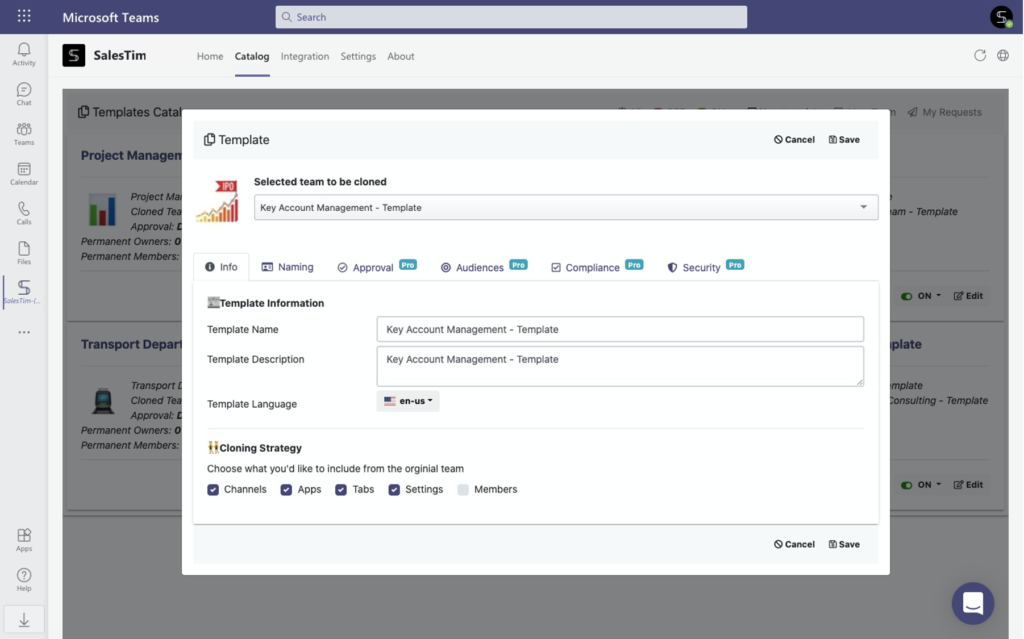
Be sure, everything will be copied to the newly created teams. Read here how to build Key Account Management Template.
Step 2. Connect Salesforce to Microsoft Teams
Find Integration Tab in the SalesTim app and choose Salesforce (CRMs such as Dynamics 365, HubSpot, Zoho CRM will be available for integration)
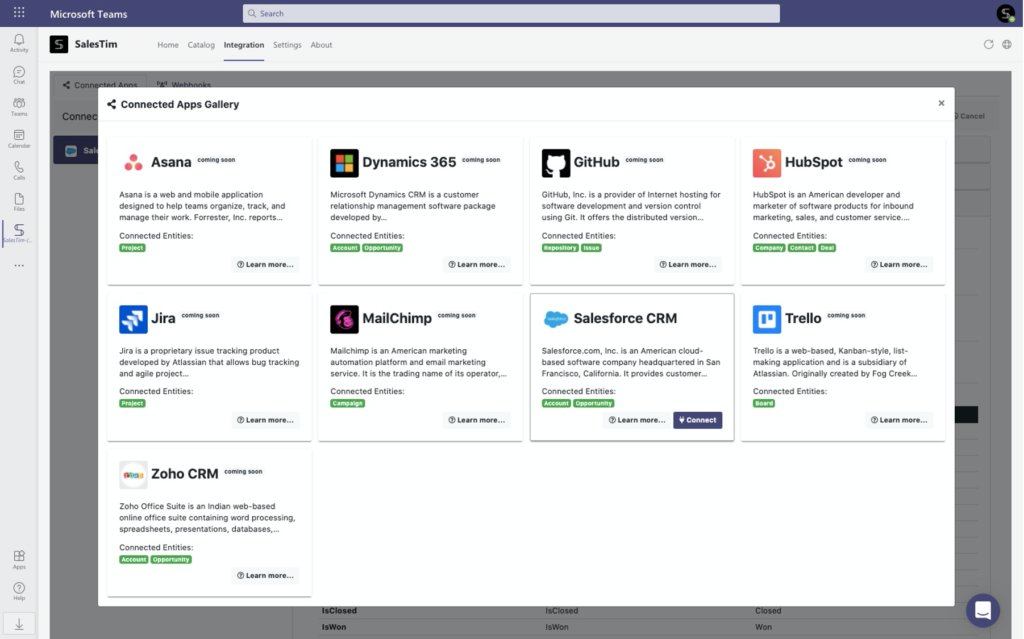
Use your internal CRM? Read how to connect any 3rd Party App with Microsoft Teams templates using nBold APIs.
Step 3. Choose Sync Option
Sync with a team. With this option, you will get automatically created teams when a new Account is created in Salesforce.
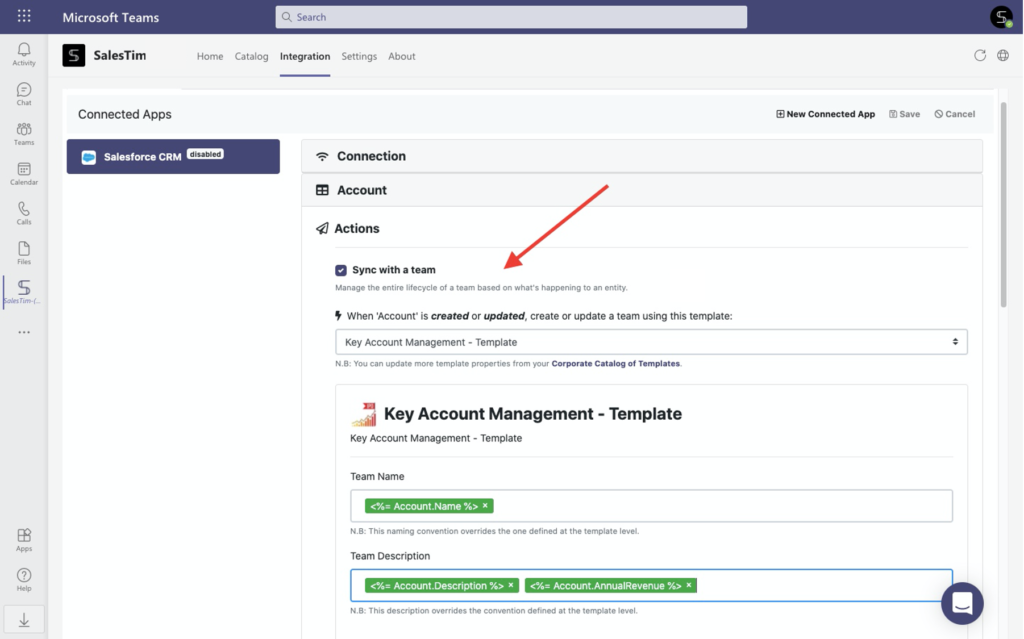
Therefore, just choose Key Account Management template that you’ve built before and manage the naming convention for newly created teams.
With naming convention, you can get teams created with a right name. Add properties from Salesforce. For example, Account Name, Industry, Amount, and so on.
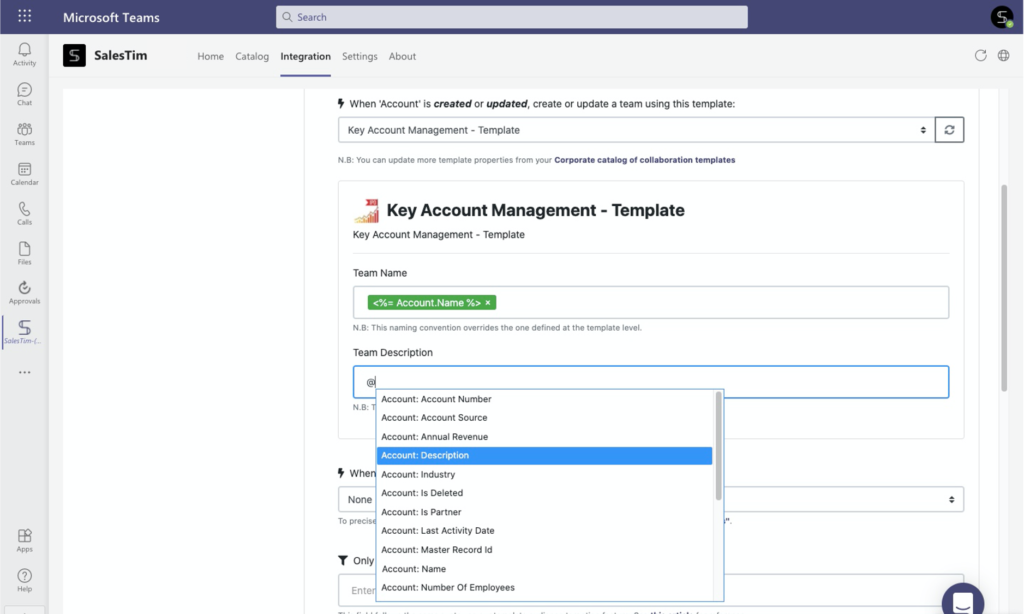
Sync with a channel. No need to create an entire team for a single account. With this option, you will get an automatically created channel in the right team for each new Account in Salesforce.
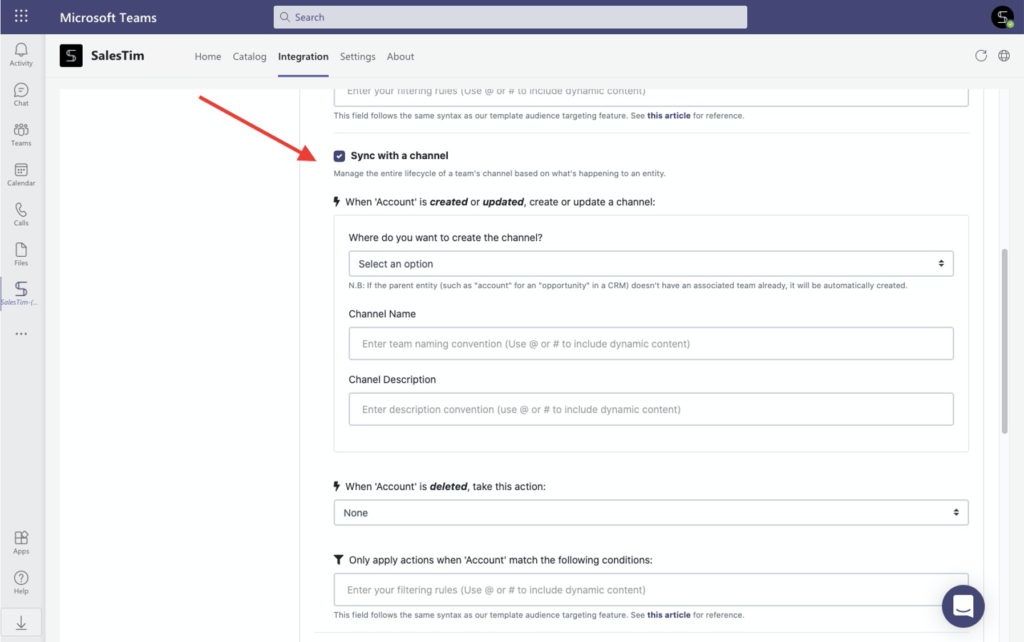
Again, don’t forget to set up a naming convention with properties from Salesforce for quickly understanding the channel’s purpose.
Step 4. Set up additional properties
With additional properties from Salesforce, you’re able to perform any business scenarios. Let’s suppose, you don’t need to create a team for each of your new Account in Salesforce. With additional properties, you can limit team creation from templates depending on the Account’s industry, annual revenue, type, rating, number of employees, and so on.
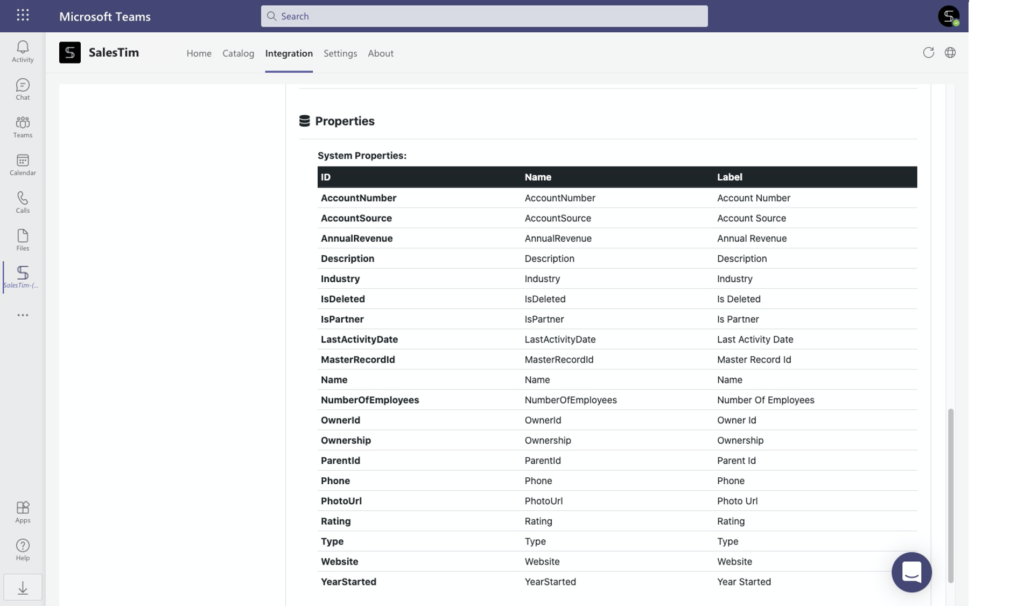
Step 5. Create new Account in Salesforce
Finally, create a new Account in your Salesforce. Add all required information such as name, record type, industry, amount, location, and so on.
…And just see the magic.
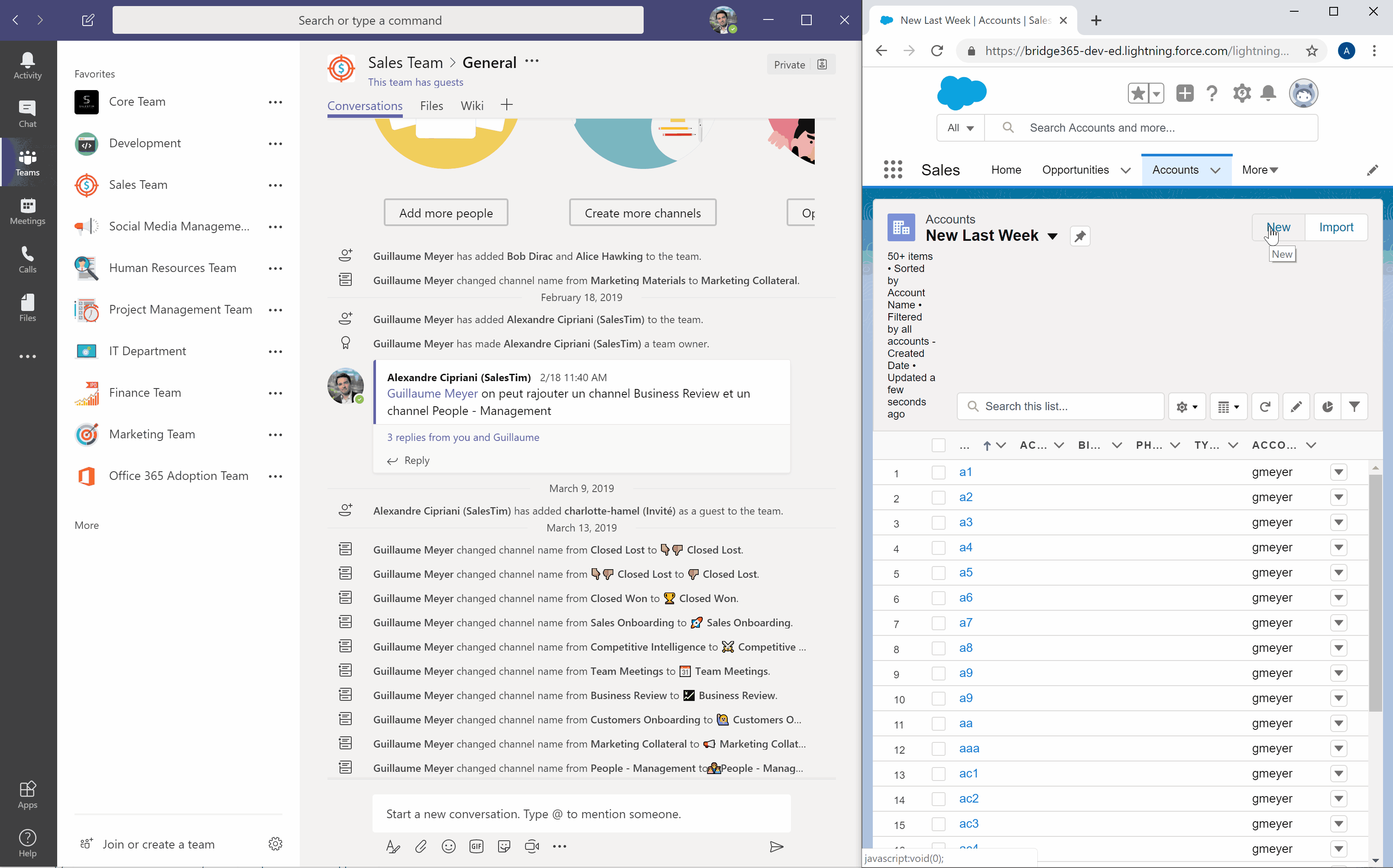
With this simple integration, you’re able to improve collaboration on your key accounts and automate team creation for hundreds of accounts in your organization. Here, at nBold our mission is to make every collaborative task possible at scale. We’re sure our solution can fit any organizational needs. Request a demo with us, and start to streamline your processes at scale!
