As a collaboration platform for teamwork, Microsoft Teams has various capabilities that serve the same functions as any good CRM tool. It offers users a platform for easy communication, information sharing, data and task management. Collaboration apps such as Teams have become a necessity for both large and small businesses and seem irreplaceable these days. But can Microsoft Teams actually replace a CRM?
As a matter of fact, it can! But it depends.
Key CRM features
Many organizations use only a limited percent of the capabilities offered by CRMs. Their business needs simply do not require extensive use of such features as lead management, forecasting, automated workflows, etc. So, potentially Microsoft Teams can indeed replace a CRM. The question is what your organization uses it for.
In order to figure out the extent at which you use your CRM system, let’s briefly list its core features.
Contact management
CRMs offer a single searchable database for all prospects, customers, and partners. It includes contact information such as names, emails, company’s information, addresses, social media accounts, etc.
Lead management
This feature allows to manage the process of converting prospects into customers by identifying, scoring, setting and tracking targets till conversion.
Collaboration and communication capabilities
These capabilities enable instant messaging among employees for faster communication, and centralized file and content sharing.
Email integration
CRM systems allow you to send mass emails, track email performance, plan email campaigns and send automated emails.
Workflow automation
Automated workflows trigger actions to perform repetitive tasks, for example sending follow-ups and emails and receiving notifications and reminders. It saves salespeople a lot of time and helps minimize errors and duplicate actions.
Forecasting
This capability helps salespeople get better visibility over their prospects, qualify them more accurately and make forecasts.
Reporting
Reporting and analytics help track metrics, view performance in sales, marketing, customer service and other departments, set smart goals and make data-based decisions.
Why Microsoft Teams cannot fully replace a CRM
While Microsoft Teams is a great collaboration and communication platform, it is not designed to be a replacement for a CRM system. A CRM system is specifically designed to manage and analyze customer interactions and data throughout the customer lifecycle.
Here are some reasons why Microsoft Teams cannot fully replace a CRM system:
Limited customer data
Microsoft Teams only captures limited customer data, such as chat history, call recordings, and file sharing. A CRM system, on the other hand, can store a wide range of customer data, including contact details, purchase history, and customer preferences.
Lack of automation
A CRM system can automate tasks such as lead generation, customer segmentation, and marketing campaigns. Microsoft Teams lacks the necessary tools to automate these tasks.
No sales pipeline management
Microsoft Teams does not offer sales pipeline management tools. A CRM system provides sales teams with a complete view of the sales pipeline, enabling them to manage opportunities and track progress.
Limited reporting and analytics
While Microsoft Teams provides basic reporting and analytics features, a CRM system offers advanced reporting capabilities, allowing businesses to gain insights into customer behavior, sales trends, and other key metrics.
Therefore, while Microsoft Teams can be a useful tool for collaboration and communication, it cannot replace the full functionality of a CRM system. It is best to use Microsoft Teams in conjunction with a CRM system to maximize their benefits.
However, there is a way to use Microsoft Teams as a CRM in certain cases. Let’s delve into them.
→Download: Microsoft Teams & Salesforce Integration Guide
When you can use Microsoft Teams as a CRM
If your organization requires all or the majority of the above-mentioned features, Microsoft Teams is unlikely to fulfill all your needs. Meanwhile, if you see that you use less than half of all CRM capabilities – you can just as well try to save your resources and manage all your processes with Microsoft Teams.
Let’s have a look at the scenarios when Microsoft Teams can replace a CRM.
You focus on collaboration more than on any other component
One of the core capabilities of any CRM system is instant messaging between employees. It enables them to quickly reply to queries, share feedback and ask for support during a service interaction or a sales meeting. Additionally, employees can upload and store information in a centralized cloud and then share it with co-workers and managers.
Nothing here that Teams doesn’t offer, isn’t it? You can easily store, update, and share all your communication data about prospects, clients, partners, and vendors in Microsoft Teams. Its searching capability allows users to quickly find the right information in channels and conversations using keyword search, getting the right answers faster.
In other words, if you team uses a CRM mainly for collaboration, data storage and information sharing, then Microsoft Teams can definitely replace your CRM system.
You need a very simple system of records
Microsoft has quite a few useful apps that you could seamlessly integrate with Teams to manage your prospects information. For example, with Microsoft Lists you can keep, track, and update all your contacts data, manage assets, track issues, enable notifications, and more.
You can learn about how to use Lists with Teams here.
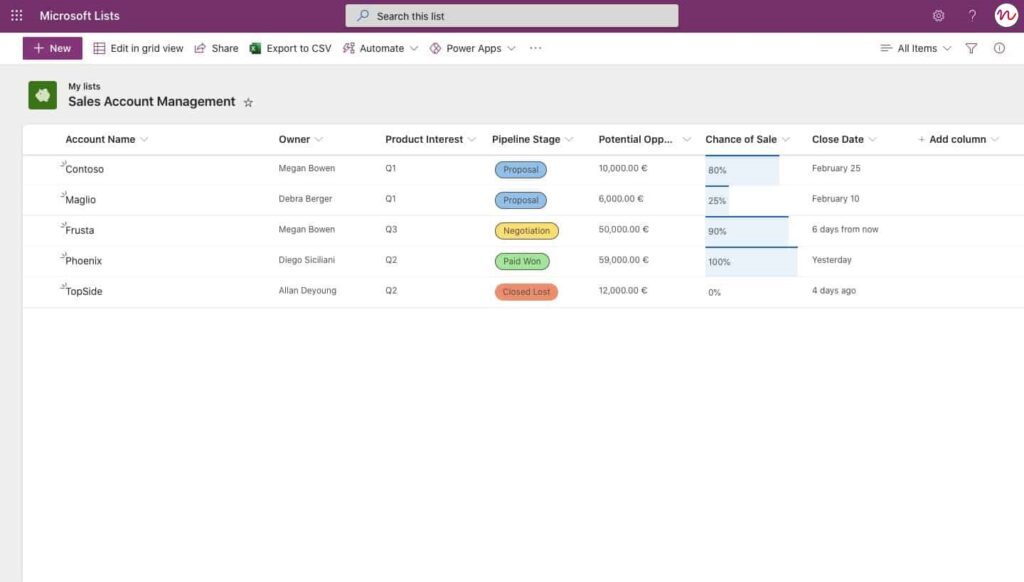
That being said, you can indeed replace a CRM with Microsoft Teams, but only if all you require a simple single database – for example, for basic account management, or opportunity tracking. More advanced management offered by CRMs such as scoring, forecasting and tasks tracking can’t be achieved through Teams.
You’re ready to build things on your end
If you want to go without a CRM and just stick to Microsoft Teams, you have to be prepared to make additional efforts from your end. Your team will require an administrator who will make sure the system functions properly, all the users have sufficient training and follow processes accordingly. You need a strong team of people who are ready to go an extra mile to make up for the absence of a CRM system.
For example, you might just as well have a detailed analysis and visualization of your sales team’s performance with Power BI. Or you can build automation workflows with Power Automate. It will require additional technical skills, for sure, but it is possible.
You’re not ready to spend a lot of money on CRMs as your requirements are simple
It’s as simple as that – CRMs are expensive. If you’re not ready to spend a lot on a CRM (it might just not be worth it for you at this point) and you don’t require anything extraordinary to manage your sales, marketing, or other operations typical for CRMs, then Teams can definitely be a solution.
It will allow you to keep your database structured, track opportunities, collaborate and share information, and integrate with other apps from Office 365 suite to perform additional tasks.
You don’t require a strong communication management system
Microsoft Teams serves a connector that puts together your emails, files and calendar. You can easily communicate with your contacts through Teams instant messages, channel conversations, meetings and Outlook emails integrated with Teams.
If the way you work with prospects and clients doesn’t require a complex communication system with activity tracking such as open rates, click rates, number of content downloads, session duration, etc. Microsoft Teams may likely be a good replacement for a CRM.
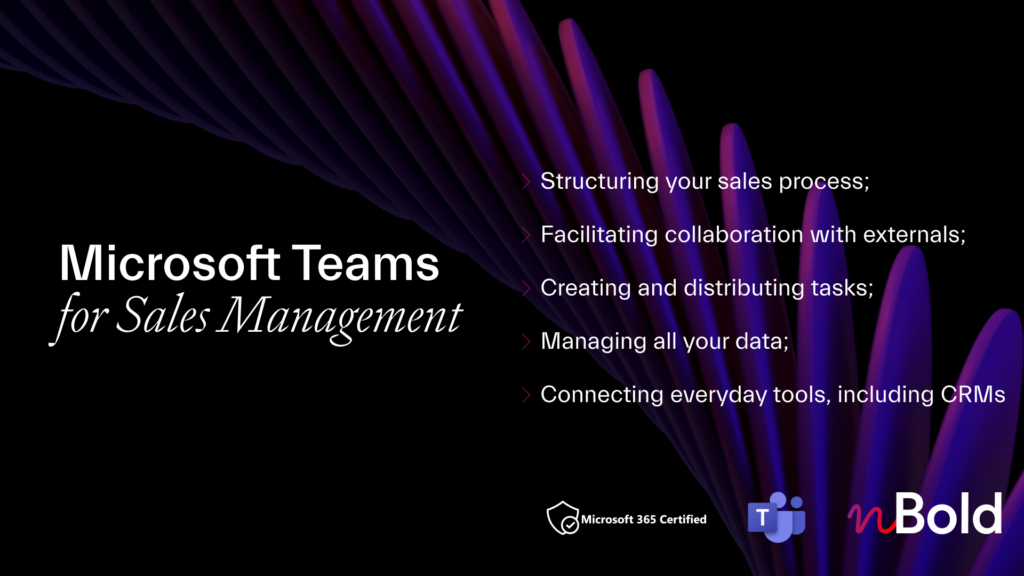
White Paper: Microsoft Teams for Sales Management
- How to use Microsoft Teams for Sales Management
- Create Teams templates for your sales processes
- How to connect Salesforce with Microsoft Teams
How to use Microsoft Teams as a CRM?
Now, let’s move from theory to practice, and see how exactly Microsoft Teams can be used as a CRM.
Build your system of records
There are two ways you can build your system of records in Microsoft Teams.
Microsoft Lists
Microsoft Lists can serve as a great location for your data records. You can create your list from an Excel spreadsheet, use an existing one or build one from scratch.
You can customize Lists columns in a way that will keep your contact data structured and organized. For example, you can have such columns as Account name, Owner, Product interest, Pipeline stage, Potential deal amount, Chance of sale, etc.
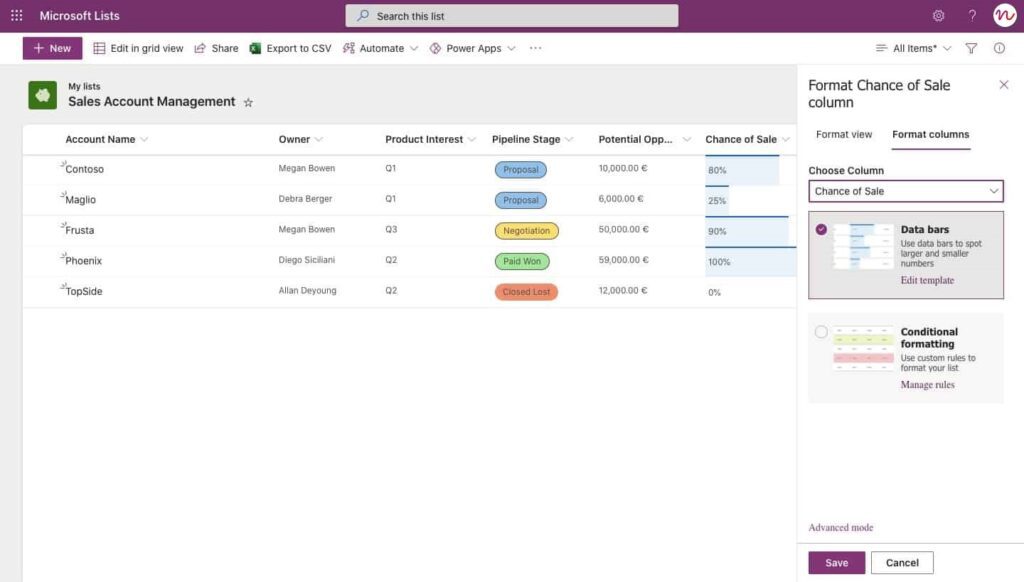
Your colleagues can also contribute and collaborate with you in Lists, and then share information across the organization.
Microsoft Dataverse
If you wish to manage a more advanced database in Teams, you can utilize Microsoft Dataverse. The Dataverse for Teams environment is used to store, manage, and share team-specific data, apps, and flows in Teams.
Microsoft Dataverse is better for storing big data – for example if you have tens and even hundreds of thousands of contacts. It is better designed for developers and it requires more advanced technical skills to deploy and configure the platform.
You can learn more about Dataverse for Teams here.
Build teams per each deal/account
In order to better manage your key accounts, deals and projects you can build dedicated teams for each one of them. This will help you organize your employees, and structure and guide conversations through different channels in Microsoft Teams.
You can store all the necessary documentation around each new customer or project in Files tab in respective channels, allowing to easily navigate through your data.
Your team members will be able to collaborate on files, co-edit, leave comments and update information without the need to resend, avoiding the risk of having duplicated and outdated documents. Additionally, they can invite prospects, clients, and partners to their team to share important information and work on key processes together with guest users.
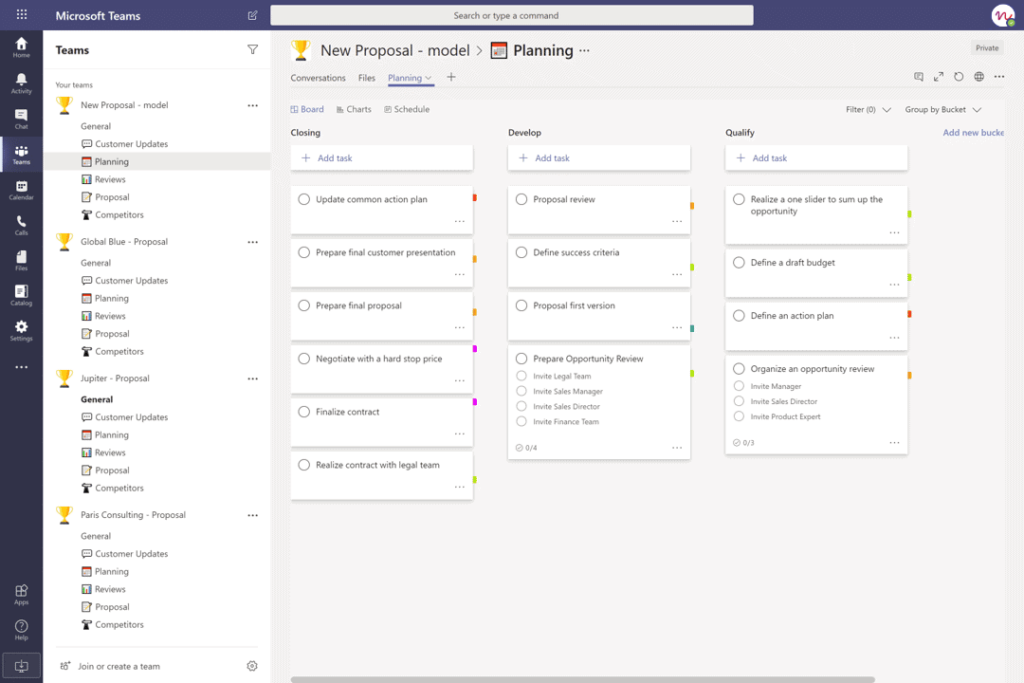
You can also build a set of tasks for each new team with Planner. This task management tool allows you to create assignments for your sales reps with checklists, attach files and links, assign tasks to anyone in the team, leave notes, set priority labels, and other.
To learn more about Planner use cases for effective collaboration head over to this article.
Gather customer feedback
You may leverage Microsoft Teams and Forms integration to collect customer and colleague feedback and share results at the organizational level.
You can add forms to your intranet, internal tools, and your website: everything depends on your particular use case. This will allow your co-workers or customers to fill in forms easily. After forms submission, you can collect results and generate a report using real-time analytics.
With Forms connector, you can keep your team up-to-date on forms results. Just choose the form you want to subscribe to, and the channel will be notified with a summary of responses each day. Learn more about Forms in this article.
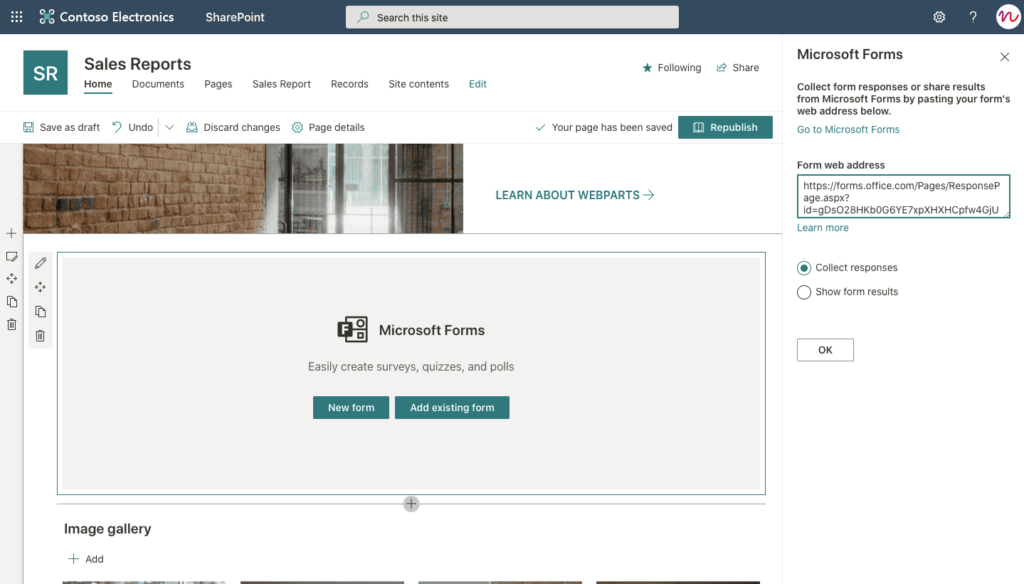
Build automation
You can build automated workflows in Teams as well by using Power Automate. It will enable you to streamline repetitive tasks just like a CRM system.
There are many ways you can use Power Automate: from automating notifications to arranging flows for tracking complex business processes. Here are a few examples of how you can use the app as a replacement for a CRM.
Workflow for a list or library
You can use flow templates to create some simple workflows: sending a customized email when a new item is added to the library or list, requesting manager approval for a selected file, etc. Or you can create a custom flow from scratch.
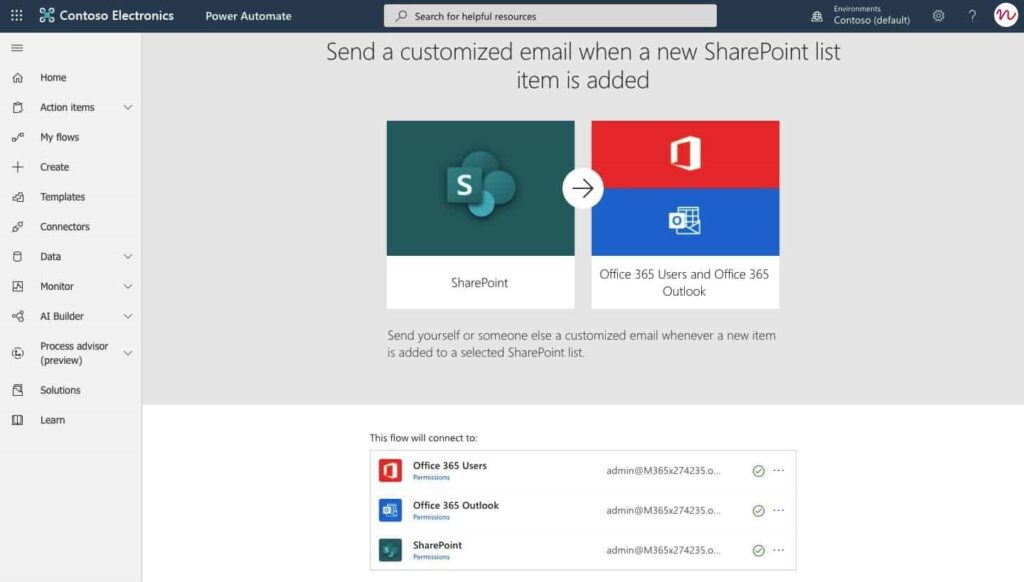
You can also move different items from one list to another. This template allows you to save your time and manage content automatically.

Scheduled cloud flow
You can schedule reminders for submitting sales reports or emails with issue tracking reports for efficient work of your customer support teams.
To build this flow you can connect Microsoft Lists and Outlook and send a customized email with an HTML table.
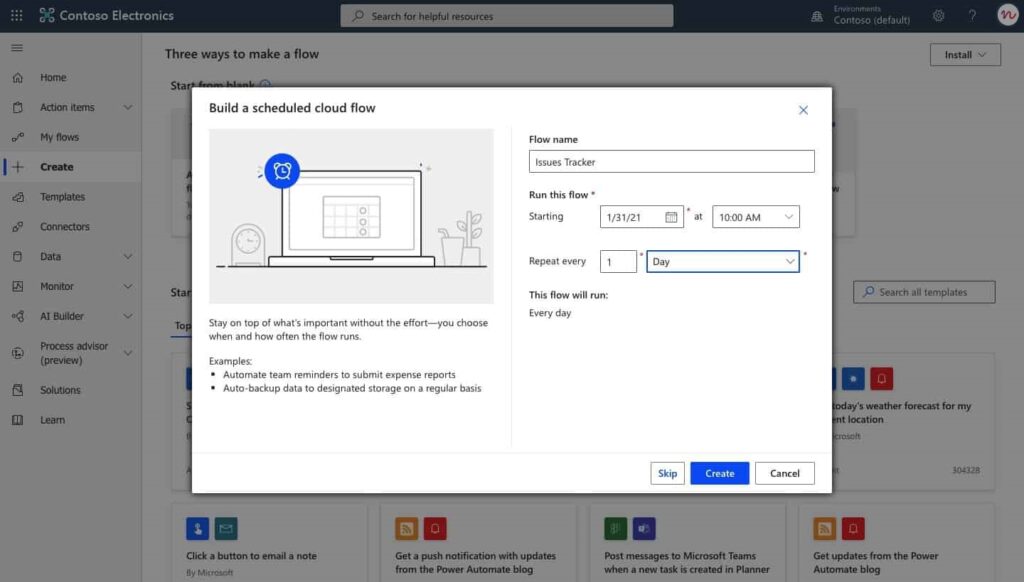
Just fill in the right information for Scheduled Flow, choose the data from your Microsoft Lists and customize your email notification.
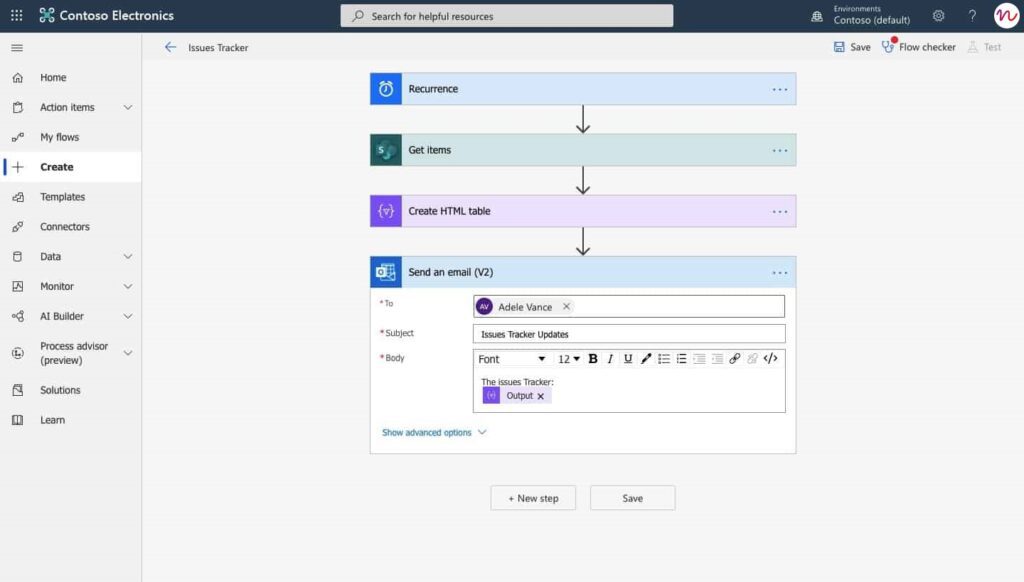
Learn more about how to use Power Automate.
Build reports
One of the key CRM features is analytics and reporting with dynamic visuals that help understand data much easier and faster. Good news is you can get that in Teams as well by using Power BI. This data visualization app allows users to create interactive dashboards and reports and get actionable insights, enabling them to make smarter business decisions.
If you decide to store your data in Microsoft Lists instead of a CRM, you can transform it into a Power BI report and add it as a tab in Teams.
You can find a step-by-step tutorial here.
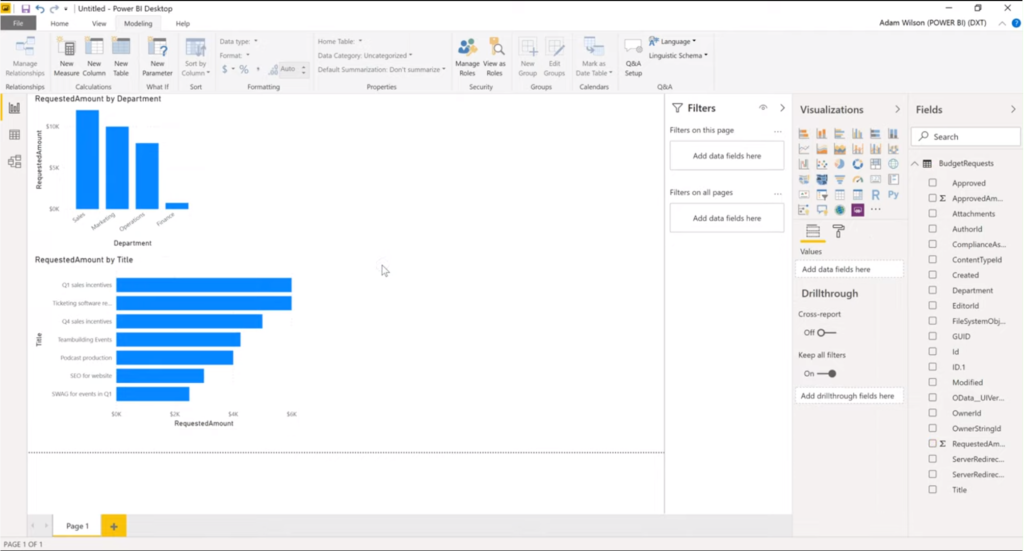
Iterate and Adapt
Once you start replacing your CRM tools with Microsoft apps in Teams, you should constantly keep track of your team’s progress and overall performance. Getting feedback from your employees will help you reevaluate your use cases and adapt them to the organization’s business needs.
If you see that some important CRM features are still needed for your sales, marketing, customer support and other teams, you may consider reintroducing a CRM system into your operations but just for a minimal number of users and with limited functionalities.
With nBold you can integrate any CRM tool into Microsoft Teams which will allow you to greatly reduce spending on costly subscriptions and collaborate more efficiently on deals, key accounts, and projects. Learn more about CRM and Microsoft Teams integration.
Learn how to use Teams as a CRM or how to get the most out of your CRM and Microsoft Teams integration with Collaboration Templates!

Microsoft Teams Collaboration Templates that can replace a CRM
The most effective ways to collaborate on new deals, key accounts and projects in Microsoft Teams with or without a CRM is by creating a new team for each new initiative. Doing so will let your team focus on their mission and assignments, have all the necessary information ready at hand and get straight to work without distractions and loosing time on searching for the right data.
To do so quickly and efficiently you will require workspace templates. Collaboration Templates by nBold are pre-built teams with configured channels, tabs, files and apps that can be copied under strong governance policies to newly created teams.
You can build your own Template Catalog for all the collaboration scenarios your organization requires and create new ready-to-go teams in just a few clicks from these templates.
Below are three Microsoft Teams templates collaboration scenarios that can help you replace a CRM.
1. Key Account Management
Key account management template can be used for creating pre-built teams for each of your accounts. Usually, organization follow the same steps for the account management process.
Channels
The channels you decide to create for this template may vary and depend on your organization’s operations, culture, and industry specifics. Here are examples of channel names:

- Compete Watch
- Customer Support
- Legal – Contracts
- Customer Updates
- Contracts – Licensing
- Planning
- Opportunity Feed
- Partners
- Fun
Notice that you can also create private channels for your template that will be visible only to specified users. Team owners will then be able to add more users to private channels.
Tabs and files
If you have a standardized action plan for working with your Accounts, you can formulate all the necessary tasks in Planner and pin it as a tab in a respective channel.
When a new team is created, all the tasks with checklists, links, categories and labels will be automatically cloned.
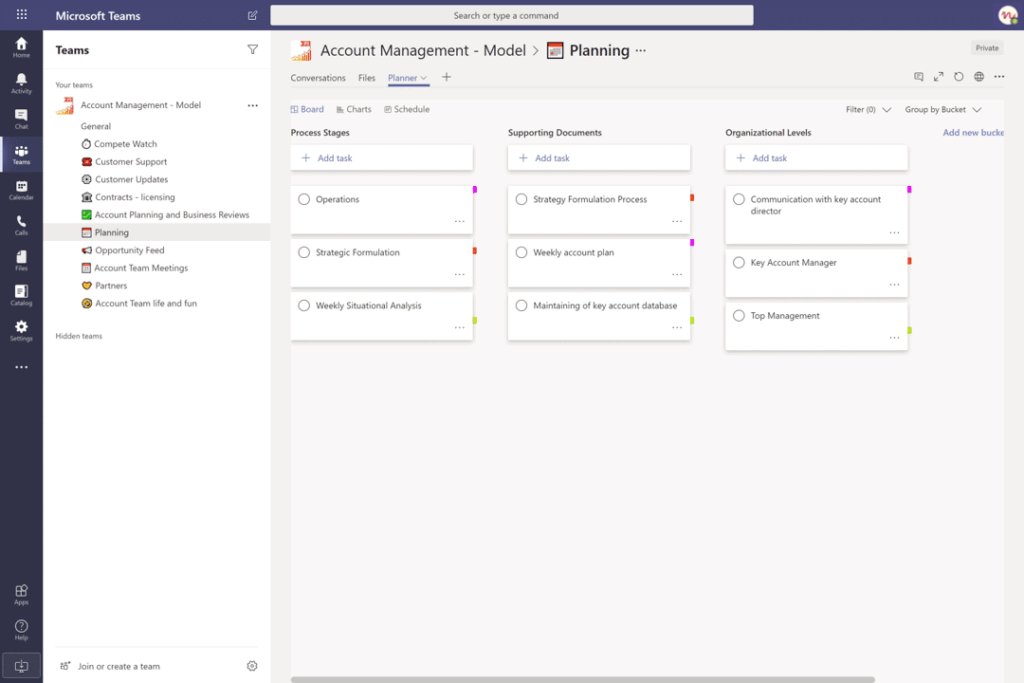
You can also build your guidelines in a SharePoint site and add it as a tab for easy access and high visibility.
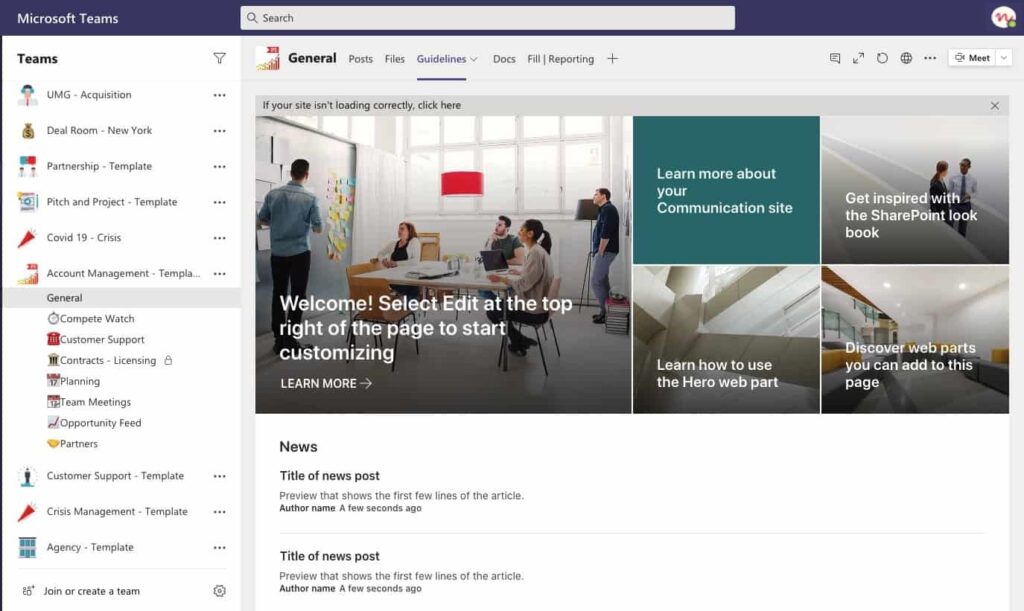
Moreover, you may want to upload all the important and relevant documentation to the Files tab in different channels. Key documents can be pinned as tabs.
2. Sales Deal Room
Similarly, you can manage every sales deal with Collaboration Templates.
Channels
You may include such channels as:

- Customer Updates
- Planning
- Reviews
- Proposal
- Competitors
Tabs and files
For more efficient task management on repetitive assignments, you can pre-build Planner and pin it as a tab in Planning channel.
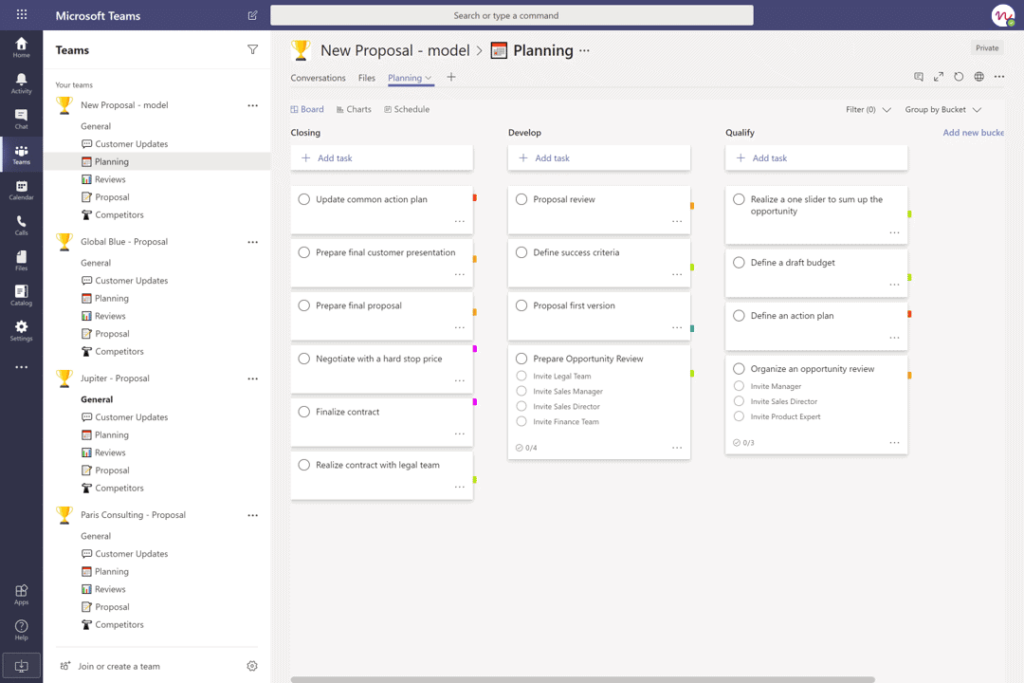
Upload all the required files and folders to your template and they will be automatically copied to newly created teams. You can add important files as tabs in any channel of the template.
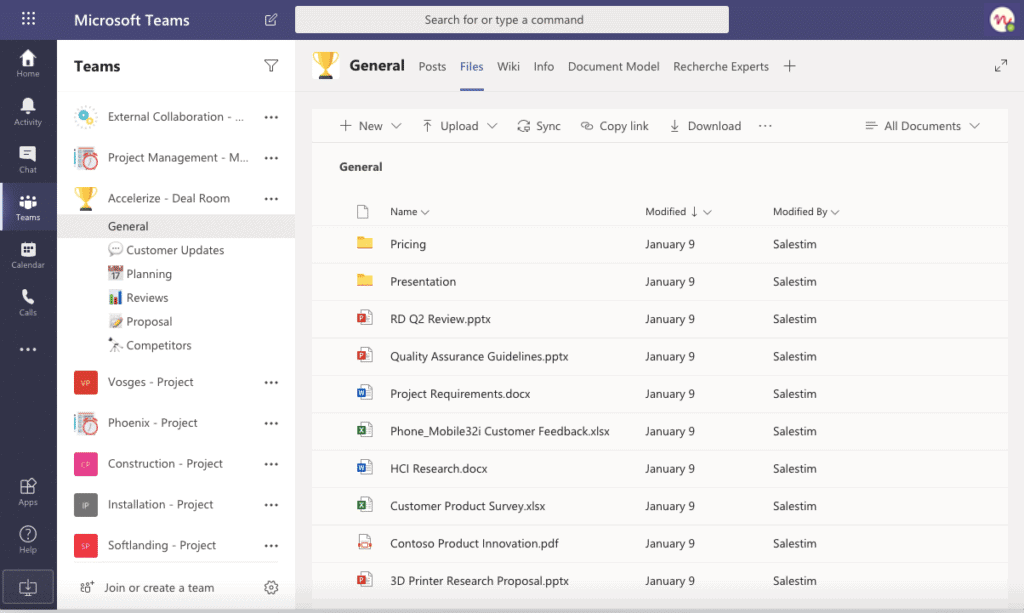
3. Project Management
A Project Management template will enable you and your team to collaborate effectively on each new project. When your team’s organization, structure and tasks are already set, your team members can start working on project implementation immediately without losing time on routine processes, document search and planning.
Channels

We suggest creating the following standard and private channels for your Project Management template:
- Legal – Contracts
- Budget
- Planning
- Business Case
- Steering Committee
- Contractors
- Teams Meetings
- Team Life
Tabs and files
If your projects suggest a similar set of tasks, you can pre-build them in Planner. In Planning channel, pin Microsoft Planner as a tab and create all repetitive tasks that your project management team usually implements. All the tasks will be automatically copied to newly created teams.
Your team will later own be able to edit pre-configured assignments and adapt them to their current project.

Similarly to the above-mentioned templates, you may upload your documentation such as guidelines, project requirements, data base and reports to Files tab.
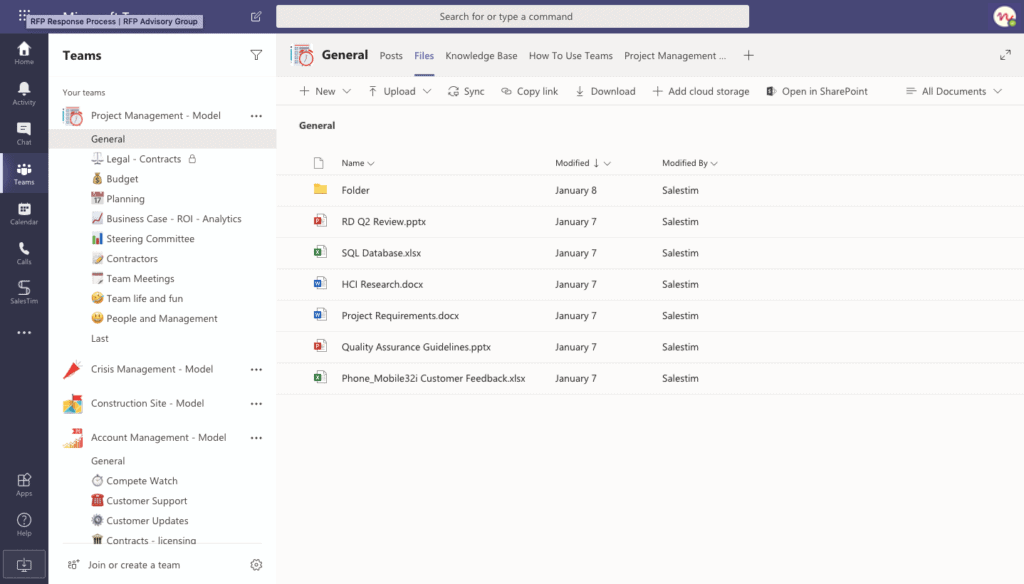
After creating your original teams you can start creating your templates and define their governance policies. You can learn more about Collaboration Governance here.
As you can see, Microsoft Teams can indeed replace a CRM – it all depends on the capabilities you require.
You may be interested to read these articles:
Microsoft Teams Integration with CRMs
CRM and Office 365 Integration: Salesforce with Microsoft Teams

