As construction companies are gradually adopting digital tools for better coordination of activities on site, many organizations are opting for Microsoft Teams to improve their collaboration. Today we will delve even deeper on the topic and tell you how you can structure, facilitate, and boost collaboration on construction site projects with Microsoft Teams templates.
Why do you need a Construction Site template?
Structured collaboration workspace
By implementing Microsoft Teams collaboration templates, you ensure that all your teams based on these templates will follow a similar structure. That includes all the standard and private channels, permanent owners and members, files and tabs, and naming policies. Having an organized structure for teams for the same repetitive actions helps employees maintain the focus on the essentials and navigate easier through teams as well as their content.
All collaboration tools are ready at place
You will no longer need to upload the same content each time you create a Construction Site team. You will only need to do it once at the template level, and everything will be copied to newly created teams. In the end your users get ready-to-go teams with pre-configured tabs with apps and files.
For example, you can pre-build a standard set of tasks in Planner, and whenever a new team is created your employees will be able to get to work straight away. In a similar way, you can pre-configure Forms, OneNote and other apps that your teams use daily.
Less workload for all parties involved
You can speed up the team creation process for each new construction site with Microsoft Teams templates. This will save you time on building and organizing teams and searching for all the required content. Additionally, you can implement user-friendly governance policies, allowing you to easily create new teams without having to send requests to the IT department.
Advanced Microsoft Teams templates capabilities
What will you get?
Standard and private channels
Formalize different subtopics that your organization’s construction projects cover and add them as channels to the original team on which you’ll base your Construction Site template.

For example, that can be:
- Legal
- Energy
- Quality
- Sustainability
- Construction
- Budget
- Planning
- Security
You can build both standard and private channels. Private channels are only accessible to team owners that you can also specify at the template level in governance settings and invited team members. Use private channels to discuss sensitive topics to protect your data and avoid any information leaks. For example, for budget and legal discussions.
Files and folders
You no longer need to search for all the required documents across the entire organization each time you create a team for a construction site. Upload all the necessary files once to your original team, and they will be automatically copied to new teams created from the template.
For example, you can upload guidelines and instructions, inspection procedures, safety regulations, etc. If needed, you can pin them as tabs for more visibility and easier access.

Standard tasks for construction site collaboration
If throughout construction projects your teams perform standard set of actions, you can formulate them as tasks in Planner. Add checklists, attach links or files with training materials and instructions, set priority levels, labels and separate them into different buckets.
This way, each time you create a new Construction Site team, your team members will have already in place a set of pre-built tasks.

SharePoint guidelines
You may also want to create specific guidelines for your construction workers to follow by leveraging SharePoint sites. In these guidelines you can attach documents, videos and other materials, post updates and keep your staff informed about all topical news.
Pin the SharePoint site as a tab in a corresponding channel for better accessibility.

Get the right people immediately involved
You can make sure the right people will always be added to all newly created team by adding them as Permanent owners and members. This way, they will be immediately involved in each new construction project.
For example, you can add your project manager and quality assurance manager as Permanent owners at the template level. They will have access to all private channels in the team and can invite new members.
Coordinate employees with Shifts
You can utilize Shifts app in Microsoft Teams to manage your first-line workers on construction sites. This is a great tool for arranging schedules and emergency covers.
Employees can offer a shift, ask for a time off and swap shifts with others. They can also see upcoming shifts and who else is scheduled for the day.

Communicate to the entire organization with Yammer
If you work in a large enterprise, it will make sense to add relevant Yammer communities as tabs in your Construction Site template. This will allow your project managers, engineers, first-line workers and other staff members connect with their colleagues from across the organization, exchange knowledge and share expertise.
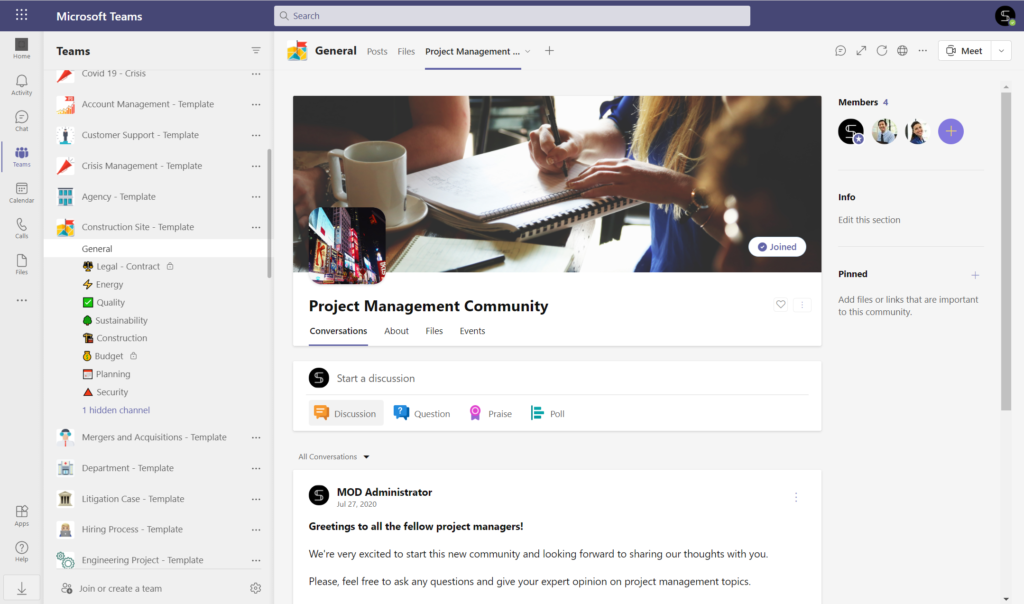
Integrations with project management apps
If you use project management tools to manage your construction projects, you can integrate them into Teams without the need to juggle between different apps. Moreover, you can receive channel notifications whenever any change is recorded in your project management apps.
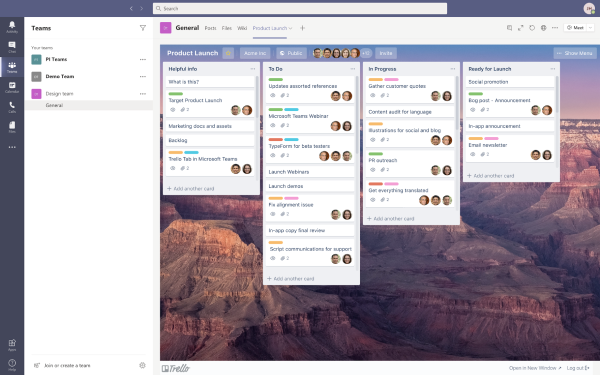
IT benefits
Microsoft Teams Collaboration templates not only facilitate teamwork for end-users, but also answer your organization’s IT needs, securing and structuring your workspace.
Naming Convention
To better manage and navigate through teams, you can set up naming policies at the template level. This way, all your Construction Site teams will follow the same naming rules. You can choose static or dynamic naming convention based on Azure AD attributes, for example:
Name of the project – Construction site or Name of the project – Construction site – User city
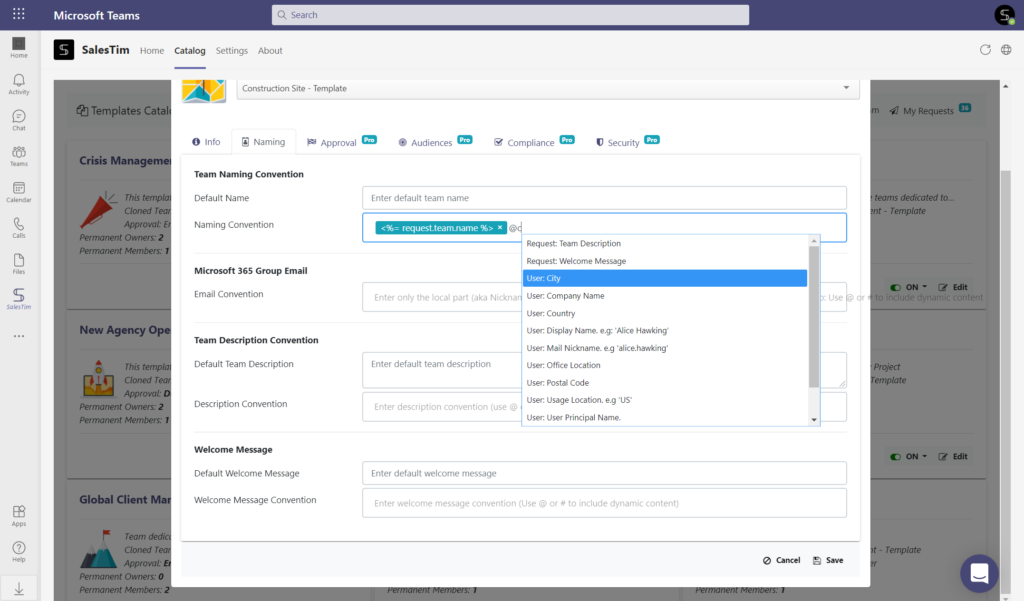
Audience targeting
You can make your template accessible only to specific people in your organization to avoid confusion and Teams sprawl. By enabling Audience targeting you determine which groups of people will be able to create teams from a specific template.
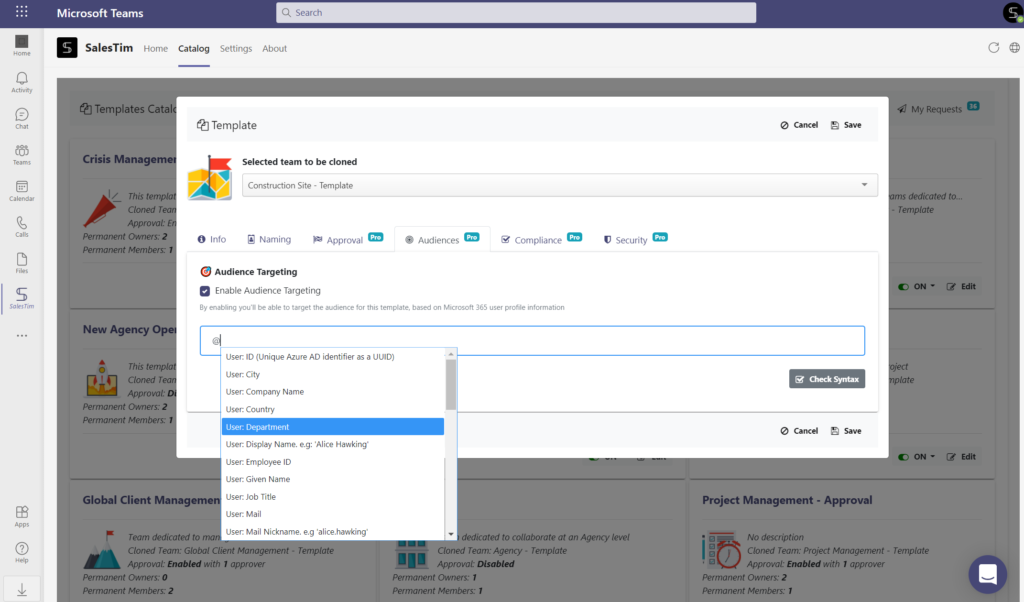
Add approval workflow
In order to better control the team creation process for construction sites, you can assign certain individuals as approvers. That can be anyone in your organization, for instance a project manager for construction projects. This way, only after their approval will a new team be created.
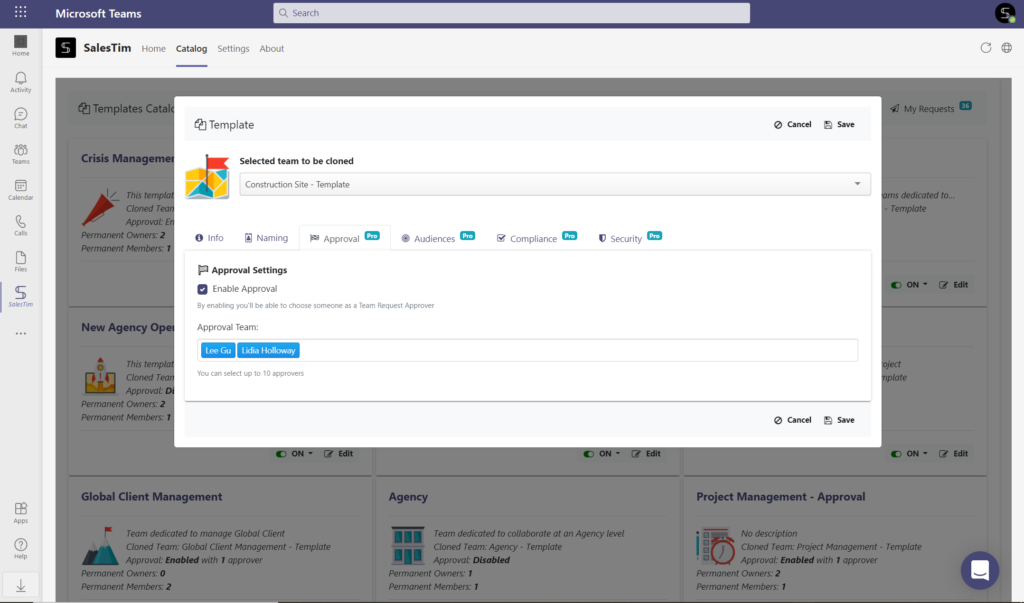
Membership policies
Similarly, you can assign specific individuals as Permanent owners and members of all Construction Site teams to always have them involved in new projects.
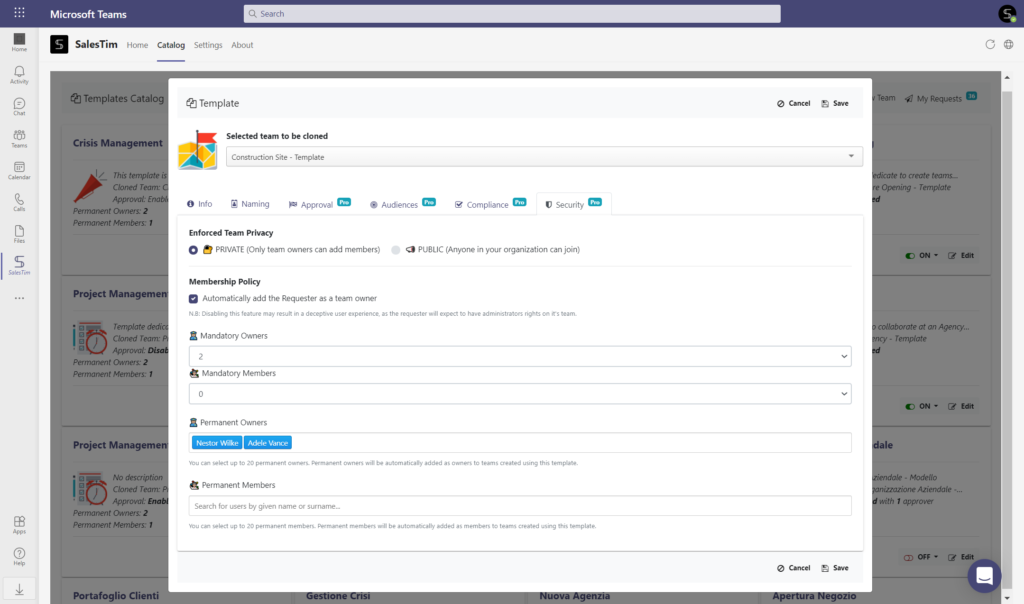
Automation with Power Automate
To automate manual tasks and processes and increase your team efficiency, you can use Power Automate with Microsoft Teams. By using Teams connector, you can create workflows to send automated notifications, manage team and channel creation, set up approval processes, etc.
You can trigger creation of a new team from your Construction Site template from an event occurring in a 3rd party tool that you use to manage projects.
For example, if you use Jira for project management, you can leverage SalesTim connector in Power Automate to create new channels or new teams when a new project appears in your app.

If you require some advanced customization for your teams and channels, you can also achieve that with Power Automate workflows. For example, one of our customers required a separate SharePoint site for every channel in their Construction Site team.
To explore more use cases for Power Automate, head over to this article.
How to build a Construction Site Microsoft Teams template?
Here are the steps to follow:
- Create a team with all the channels, files and tabs and call it Construction Site – Template.
- Install SalesTim app from Microsoft Teams store. Note that only Admin users can manage the app.
- Go to SalesTim tab on the left bar of your Teams window, click on Catalog, then +New template.
- Type the name of your original team Construction Site – Template.
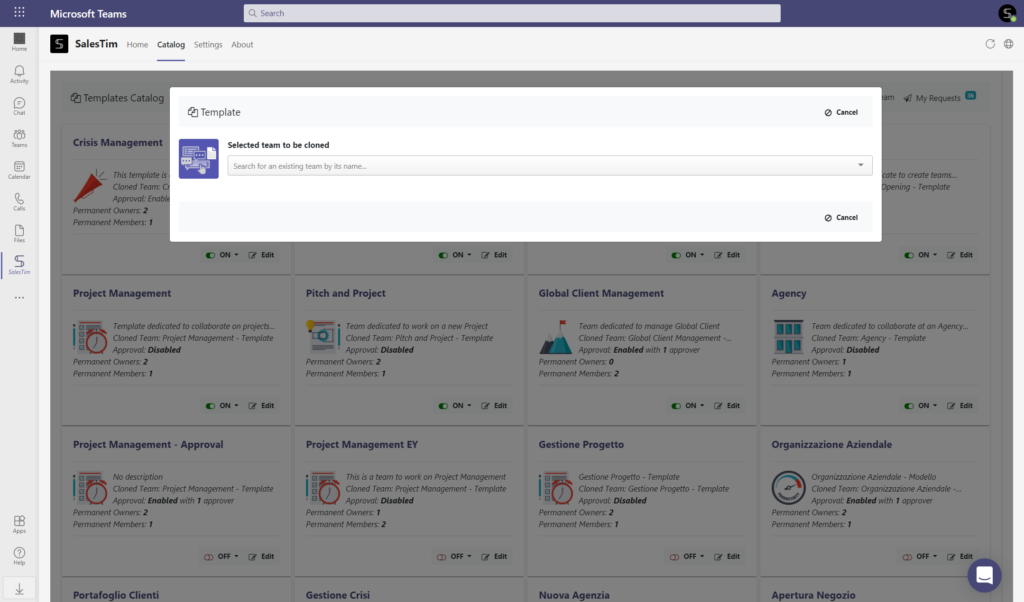
After selecting the right team, you can start configuring governance policies for your template.
5. Set up a Naming convention, Approval workflow, Audience targeting as well as Security policies. After configuring all the required policies, click on Save.
Your Construction Site template is ready!
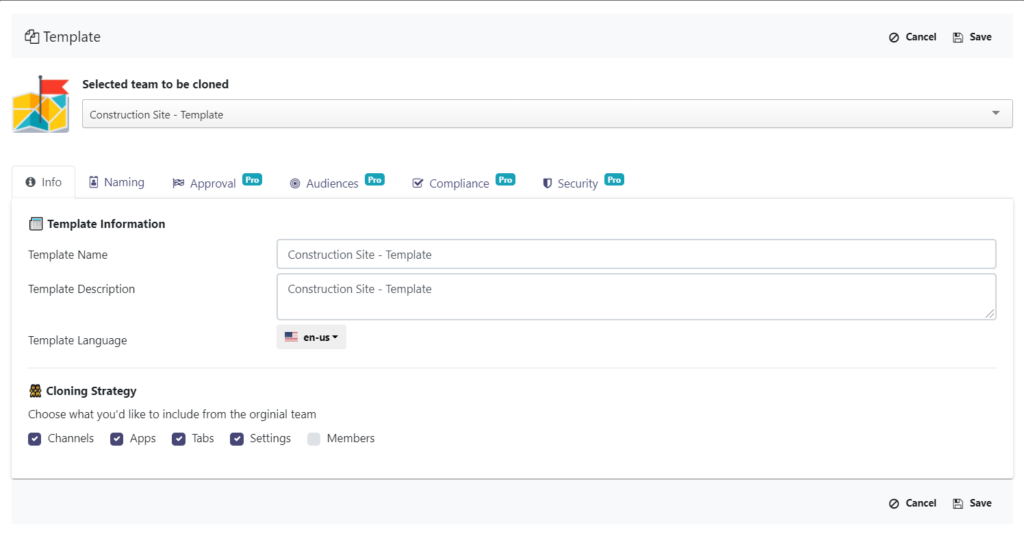
When your employees want to create a new team, they will need to head over to Home tab, click on +New team, and select a template from the catalog. All the content from the template will be automatically copied to new teams.
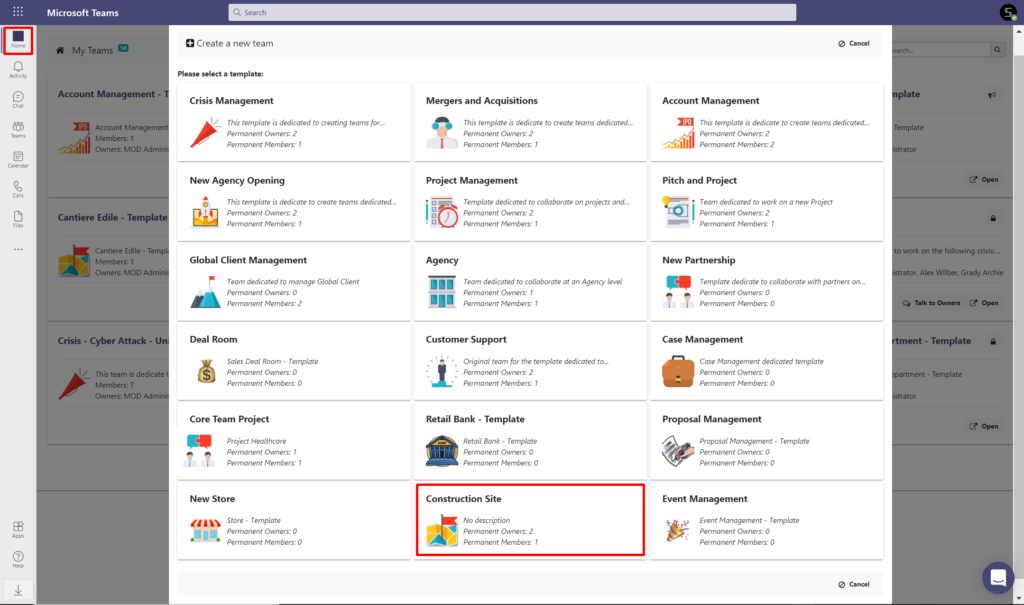
Your project managers, contractors and other stakeholders involved in your construction project will have all the necessary tools at place to effectively collaborate on a new construction site.
If you wish to see how your organization can benefit from Microsoft Teams Collaboration templates, book a presentation with us tailored for your business needs.
