Digital transformation has touched every sector of the global economy, and mining and metals are no exception. Although these are some of the most influential players, they’re facing increased pressure due to global disruptions and technological advancements that push each organization to be more agile. In this blog post we will outline some of the main collaboration challenges in the industry and how mining and metals organizations can benefit from Microsoft Teams.
- Collaboration challenges in the mining and metals sector
- How Microsoft Teams can address the challenges of the mining and metals industries
- Collaboration Templates in Microsoft Teams for mining and metals companies
Collaboration challenges in the mining and metals sector
Multiple stakeholders
Industry specific projects involve different stakeholders both in the sector and across other industries. The growth of sustainability and infrastructure issues require mining and metals companies to create partnerships and deal with different players to operate more effectively.
When collaboration involves multiple players, it might be tricky to ensure efficient communication and collaboration among all of them. Additionally, they might use distinct platforms and collaborative tools. This makes staying on the same page with all the stakeholders even more challenging.
The way to address this challenge is to align different tools and bring the stakeholders under the same ‘roof’. This would be the platform where they could easily communicate with each other and integrate their everyday tools.
Security
The companies in the industry are some of the most influential due to their size and the revenue they generate. Therefore, the question of security is especially topical for them as they can be a target of cyber-attacks. Data protection and secure information sharing becomes of key importance; especially keeping in mind that they often need to collaborate with external parties.
Project delays and cost overruns
Miscommunication, lack of information infrastructure, poor task management and lack of transition between construction and operations are some of the main causes of project delays and overruns in the industry.
Global disruption caused by the Covid-19 pandemic made project delays and cost overruns even more common due to restrictions imposed by the governments.
To minimize these risks the organizations in the sector need to embrace technological solutions that will help them better coordinate activities among everyone involved in projects, receive timely updates, and solve issues as soon as they arise.
How Microsoft Teams can address the challenges of the mining and metals industries
A single platform for communication and collaboration
Microsoft Teams as an all-in-one solution that offers its customers such capabilities as chat, calling, virtual meetings along with document collaboration and integrations with other tools.
You can safely communicate and collaborate internally with your staff as well as with external stakeholders such as partners, clients, and subcontractors without worrying about data loss or information leaks. Microsoft has a number of security features that you can enable to protect your data.
You can learn more about Microsoft Teams security best practices here.

You can use Microsoft Teams across different devices – your PC, tablet, or mobile phone. Communicating on the go is especially convenient for front-line workers who can update their teams about the progress of the project right on site.
Structured collaboration
Microsoft Teams allows to structure your workspace so that you can stay aligned with all the teams you’re collaborating with.
Mining and metals organizations can create org-wide teams in Microsoft Teams where they would share company-wide news, as well as teams per country/city, operation site, or project.
You may want to implement naming rules for your teams. This way, you’ll prevent team creation around the same subject and make it easier for all the users to navigate through the teams they are members of. You can include the site location, name of the user, and other attributes to the name of the team.
Learn more about naming conventions here.
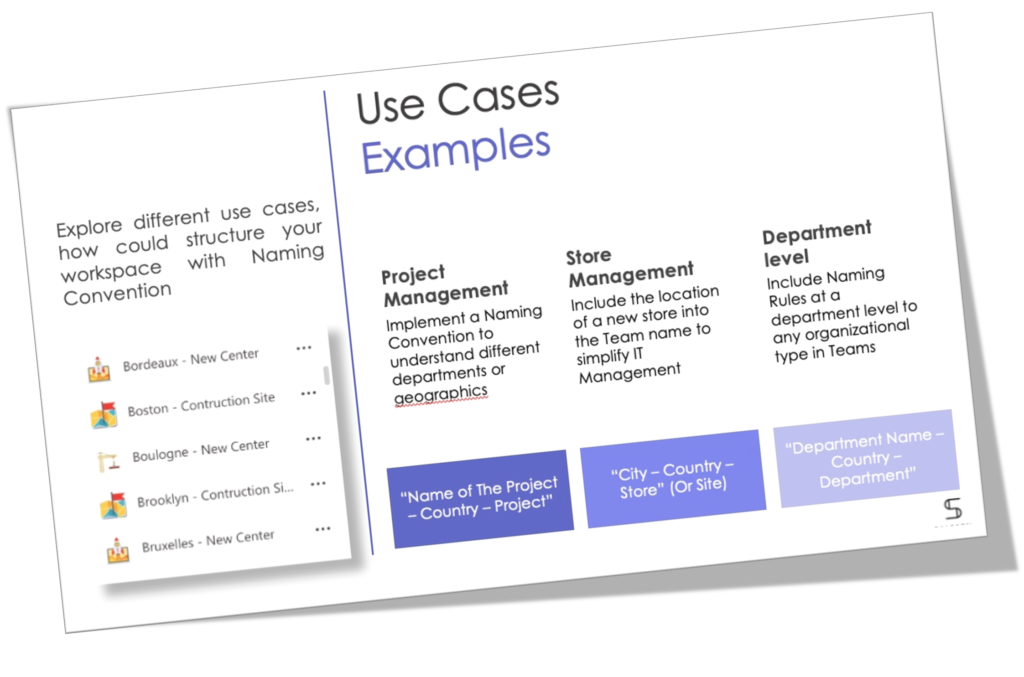
Download White Paper with free Teams Naming Convention examples
- Use Cases Examples
- Microsoft Teams Naming Convention Solutions
- Naming Convention at Teams Templates Level
- Fixed and Dynamic Naming Convention
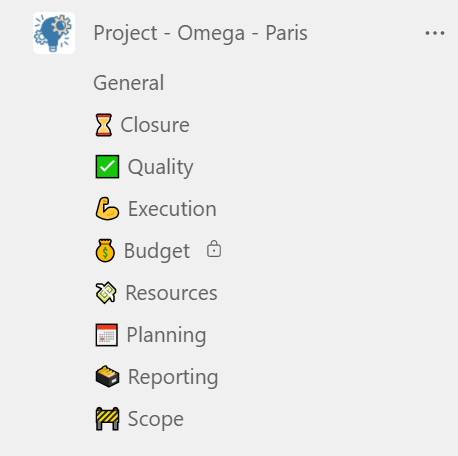
Then you can create team channels that will represent collaboration topics relevant for your teams. For example, for a project team it can be safety, quality, sustainability, planning, etc. This way, your team will know where to have discussions and where to look for relevant information.
Besides standard channels, you can also have private ones. Use them to discuss sensitive matters concerning only specific members of the team. Your guest users can also be invited to private channels.
If you don’t want to invite external stakeholders, such as subcontractors, to the entire team but do need to collaborate with them around the project your whole team is working on, you may want to create a shared channel. This way, you don’t need to create a separate team to collaborate with them. They will only have access to this specific channel.
Use channel conversations to inform everyone on key updates, create announcements and contribute to other discussions by leaving comments.
You can create tags for different groups of people in the team. Thus, you can have frontline workers in your onsite team along with the project manager, subcontractors, and engineers. You can create tags for each of these groups and then use them to @mention relevant people in channel posts to make sure the right people always receive notifications.
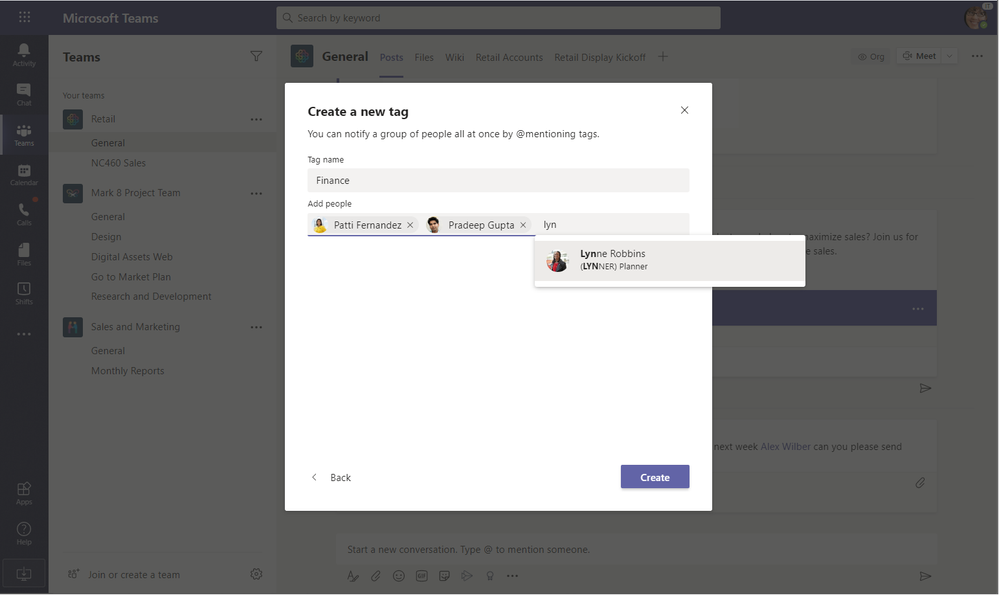
Learn more about channel best practices.
Share and work on files
With Microsoft Teams you can make your data more accessible for all your employees. You can upload, share, and collaborate on all the key documentation right in Teams. This capability facilitates document review and approval processes and allows you to improve your file management system.
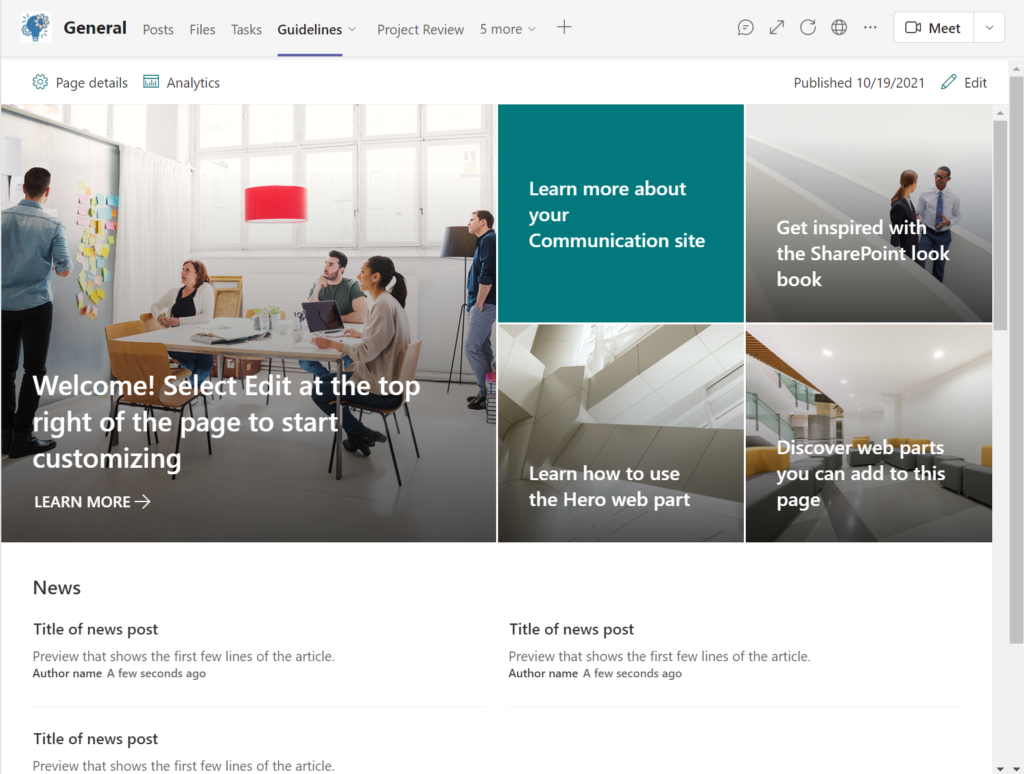
All the files shared in Teams are stored in the corresponding SharePoint site. You can apply relevant sensitivity labels directly to your files or to the team to make sure your data stays protected.
Learn more about sensitivity labels.
You may want to share with your teams project plans, as well as document templates, safety rules and regulations, guidelines, and instructions. Then, pin the most relevant ones as tabs in corresponding channel for easier and faster access to key files.
Microsoft Teams integrations that can be beneficial for the mining and metals sector
One of the key Teams capabilities that make it a perfect collaborative platform is integration with native and 3rd party tools. You can connect any app to your teams so that all your data is stored in a single location without the need to switch between apps.
Let’s go through some Microsoft Teams integrations that can be useful for organizations working in the mining and metals industries.
Task management in Teams
Completing projects on budget and on time is what any organization is striving for. To achieve that you will need to implement a project management or task management tool. It will help keep everyone on the same page, distribute tasks accordingly and track their progress.
You can assign tasks for your front-line workers on site as well as to the project team, engineers, subcontractors, and other stakeholders involved.
Whatever tool you use, you can connect it to Teams and let your teams collaborate on tasks right in their collaborative workspace.
You can also consider using Planner. This Microsoft tool helps you and your team optimize tasks and promptly adjust to new project conditions, minimizing project delays.
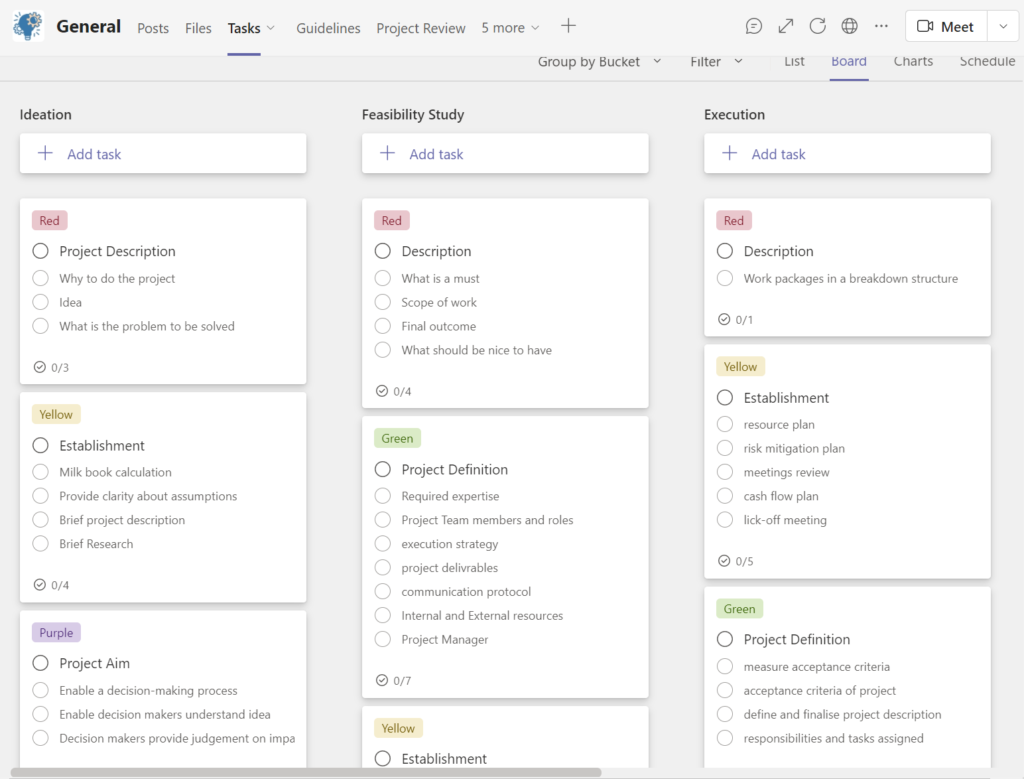
Add it as a tab in the right channel and relevant team to create corresponding tasks. Then assign them to the right team members so that nothing is left undone. With Planner you can also set the start and date for the task, change its progress status and track task implementation in the chart view.
Learn more about Microsoft Planner.
Drive insights with Power BI
Your project, operations, production, sales, and other teams may benefit from Power BI that allows to create interactive reports and find new insights.
You can add Power BI as a tab to your teams and embed specific reports, share them with your colleagues through chats and channels, and collaborate on reports with other team members. With Power Bi you can also track the dynamics of project indicators in real-time.
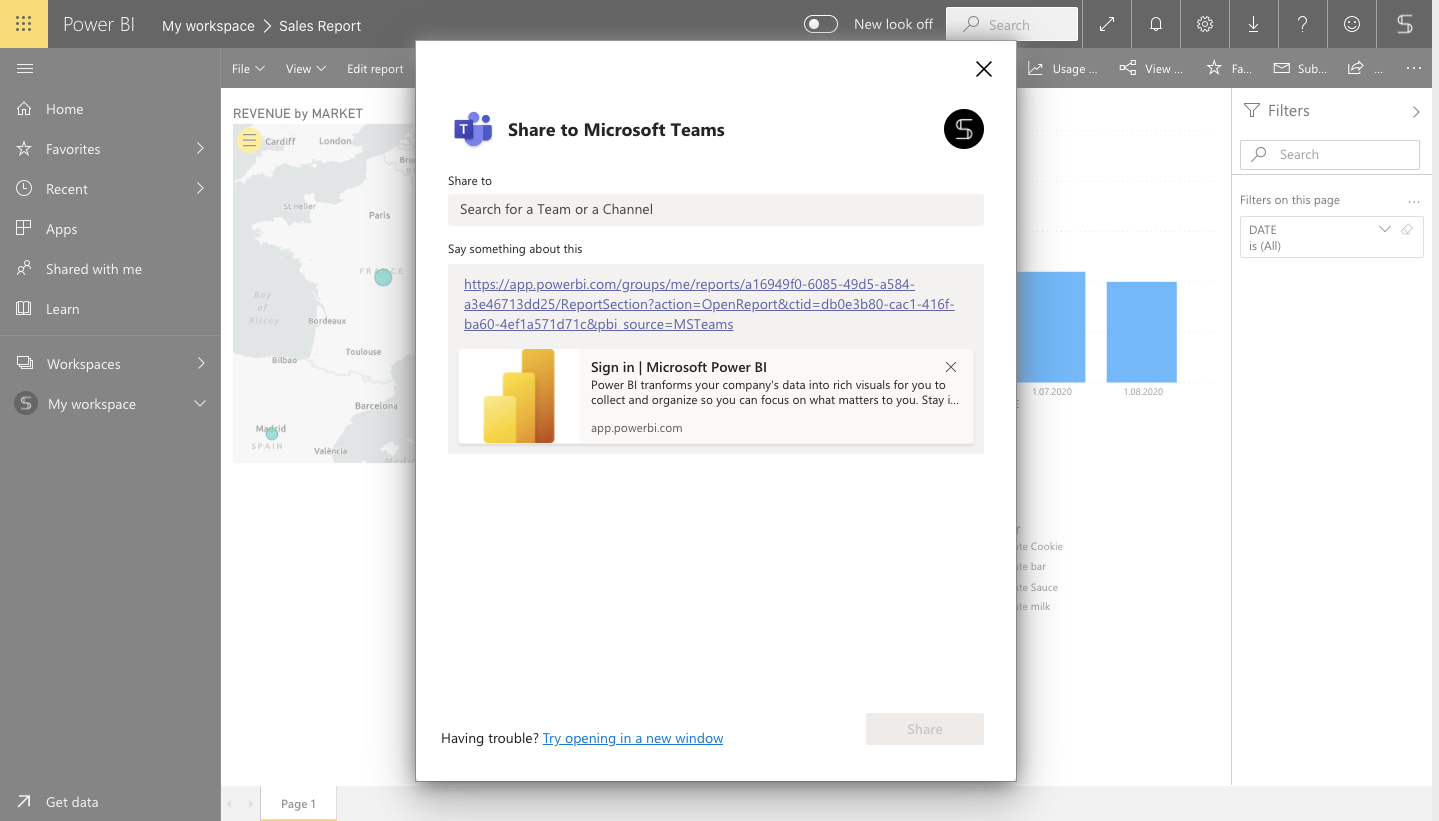
Learn more about Power BI and Microsoft Teams in this blog post.
Support front line workers with Walkie-Talkie
During onsite operations oftentimes front-line workers need to use a walkie-talkie for communication. Providing special devices everyone on the site can be costly. On top of that, it is an extra element that they should carry.
To address this issue and provide front-line workers with a tool that allow a large number of people to communicate about operations on site, Microsoft launched the Walkie-Talkie app that can be used right in Teams. You can connect it to the right channel and use it as a regular walkie-talkie through its push-to-talk feature. No need to carry an additional device, your workers can use their smartphones instead.
:format(webp)/cdn.vox-cdn.com/uploads/chorus_image/image/66070402/walkietalkiemicrosoftteams.0.jpg)
Ensure safety
Onsite safety is one of the key priorities for the mining and metals companies. It’s important to provide proper training to all the workers and make sure everything operates according to the safety standards.
Make sure all your staff has access to all the training materials, safety instructions and guidelines. You can create a SharePoint site for this purpose and pin it as a tab in a relevant channel.
Additionally, you can create a training plan and add tasks in Planner that everyone will have to complete. The same way you can create an audit plan to make sure all the equipment is functioning properly, and safety rules are respected. This way no one in your team will miss the obligatory training and regular checkups.
Set up Shifts
Another useful Microsoft tool to organize the work on site is Shifts. Through this app that you can integrate into Microsoft Teams you can easily manage your employees’ shift.
It allows users to schedule their shifts, request emergency covering as well as offer a shift and swap shifts with other. They can also see their upcoming shifts and what team members they’ll be working with.
You can create a schedule for your team from scratch or import an existing one from an Excel spreadsheet.
In Shifts managers can communicate with the entire team as well as send individual messages. They can also attach other files such as photos, videos, and documents.
Using Shifts app in Teams can help you manage your employees’ shift. It facilitates shifts scheduling and emergency covering. You can import a schedule from an Excel file or create one from scratch. Managers can then send messages to one person or the entire team. They can also send videos, documents and other files.

Collaboration Templates in Microsoft Teams for mining and metals companies
If in your organization you regularly create teams around repetitive processes, you may want to templatize them to make the team creation process much easier efficient. With Collaboration Templates by SalesTim you can create templates for any scenario. For example, that can be project management, crisis management, and onsite operations.
By using templates, you provide your employees with a structured pre-built workspace that has all the right content and tools already in place. This way, they don’t have to start from scratch when a new project starts. Everything they need for effective collaboration is already included: channels for focused discussions, guidelines, tasks, file templates and folders, and other essential content.
Now, let’s see how these templates might look like.
Project Management
You may want to have a separate team for each new project your organization is working on. To make sure all these teams follow the same structure, you can create a Project Management template. Then, you can use it to create as many workspaces as necessary.
Channels
First, you’ll need to create an original team on which you’ll base your template. You may want to call it Project Management – Template to distinguish between regular teams.

Then, add relevant standard, private and shared channels that will represent all the subtopics that your projects usually cover. For instance:
- Planning
- Quality
- Execution
- Budget
- Steering Committee
- Resources
- Reporting
- Closure
Later on, when you create a team from this template, you can modify and delete channels as well as add new ones.
Tabs and files
Here are some examples of tabs that can be useful for your project team.
You can add Planner and build a standard set of tasks that repeat from one project to another. Add checklists where necessary, add relevant links and training materials, set priority levels, and organize them into different categories. Each time you create a new team, these tasks will be automatically added to it.
You can also upload useful content to Files tab of relevant channels. That can be file templates, instructions, guidelines, safety regulations, training materials, inspection procedures, project requirements, project proposals, etc.
Pin the most important files as tabs for more visibility and easier access.
You may also want to add as a tab a SharePoint library for all internal projects and Power BI for building project reports.
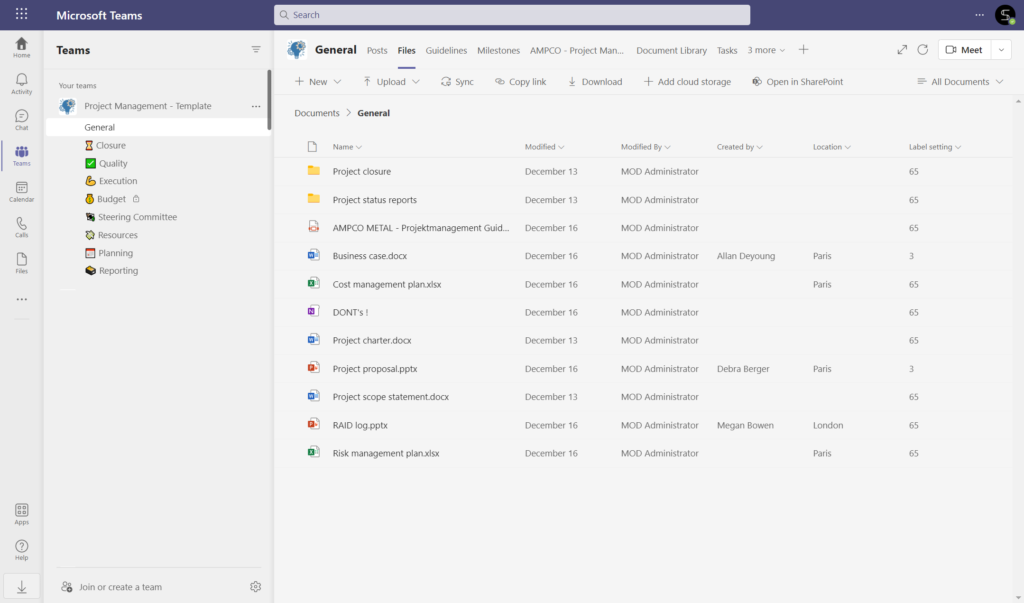
Learn more about Project Management with Collaboration Templates.
Learn how to run projects efficiently with Project Management Templates 🚀
Each time you start a new project, get a collaborative workspace for your team with the same structure, pre-built set of tasks, and all essential content
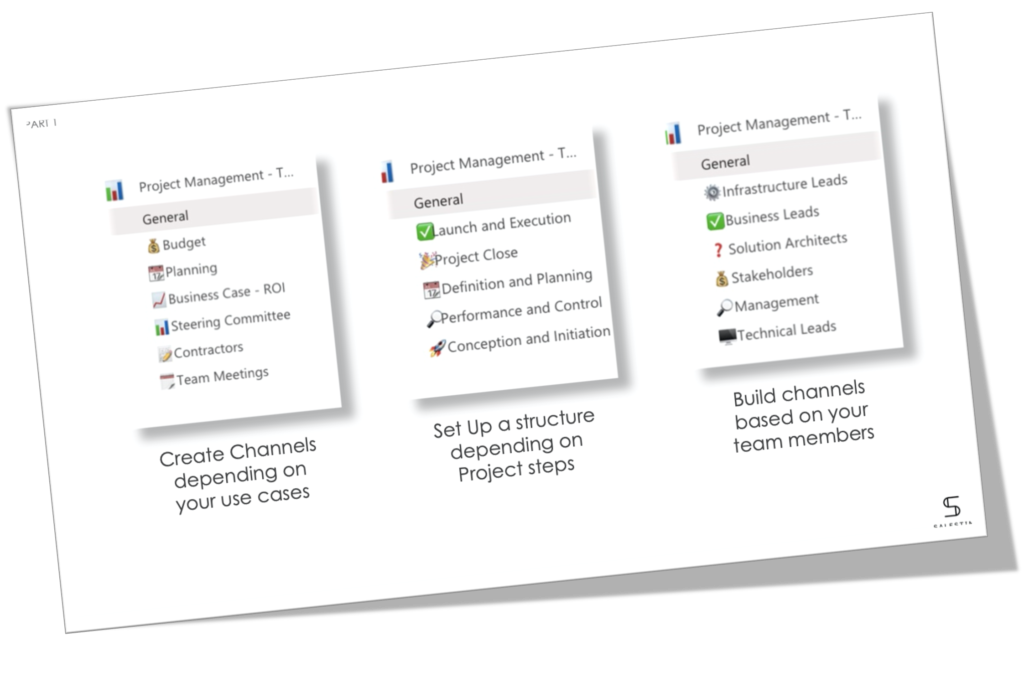
Crisis Management
There’s a high level of risk involved in mining and metal operations. Which is why it’s a good idea to have a crisis resolution plan ready to address any issues that may arise.
You may want to create a Crisis Management template where you will include all your protocols and guidelines. This way, whenever a new crisis starts, you can immediately create a pre-built team and have all the right tools and information you need to resolve the crisis in a fast and efficient manner.
Channels
Create channels that will correspond to the topics you’ll need to address during crisis resolution.
Here are some examples of channels for your Crisis Management template:
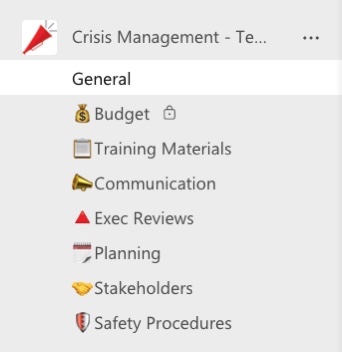
- Budget
- Training
- Communication
- Exec Reviews
- Planning
- Stakeholders
- Safety Procedures
This will guide conversations of your crisis team and allow to structure the crisis management process.
Files and tabs
Provide your team with all the necessary information before a crisis starts so that they could address it as quickly as possible. Prepare training videos, crisis resolution plans, protocols and guidelines and upload them to the right channels.
You can also add Planner with standard tasks and attach all the necessary materials. This will help your team respond faster to a crisis.
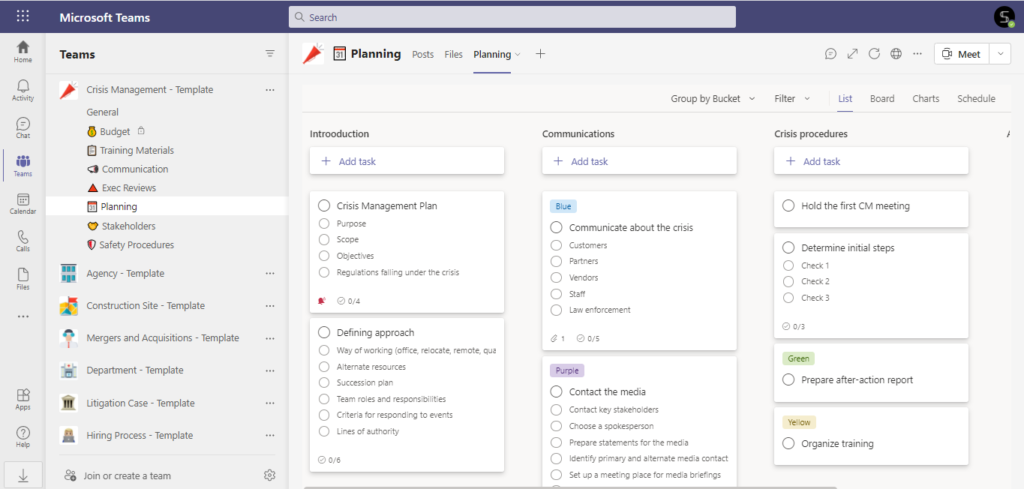
You may also want to add a Channel calendar tab, relevant Yammer communities such as CEO connection or a community related to crisis management.
Any tool that you use internally can be integrated into the template and then copied to new teams.
Learn more about Crisis Management templates.
Onsite Operations
Finally, you can create a template for each of your sites where your front-line workers can coordinate their activities and communicate around operations.
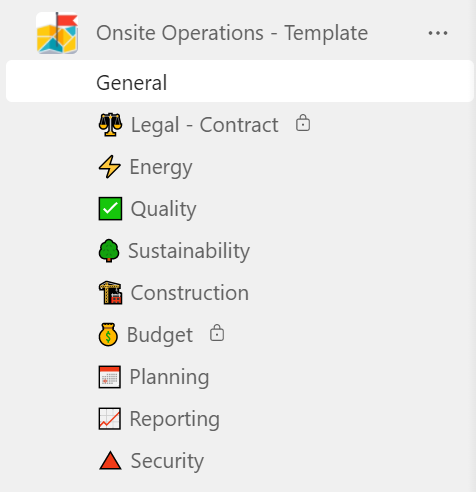
Channels
Here are channel examples that you can use:
- Energy
- Quality
- Sustainability
- Planning
- Safety
- Reporting
- Contractors, etc.
If you need to invite external players to collaborate on the site operations, you may want to create a shared channels for them. You can also have private channels for discussing sensitive matters.
Tabs and files
Just like with other templates described above, you can pre-build Planner tasks for onsite operations. Define and create tasks associated with preparation for a onsite works, attach links and necessary documentation if needed, and add checklists.
You can also upload all the legal documentation, safety instructions, guidelines and other relevant content.
Add other apps such as Walkie-Talkie, Shifts, Channel calendar and other tools that your team might need for efficient collaboration.
You can integrate any Microsoft or 3rd party app into your teams.
Governance policies
Once you create the original teams on which you’ll base your templates, you can start the template creation process.
To do that, you’ll need to go to the SalesTim app, open the Catalog and click on +Create new template.

Once you select your template team, you’ll need to configure governance policies that answer your IT needs:
- Naming Convention
- Audience Targeting
- Approval Workflow
- Security Policies
- Permanent Ownership and Membership
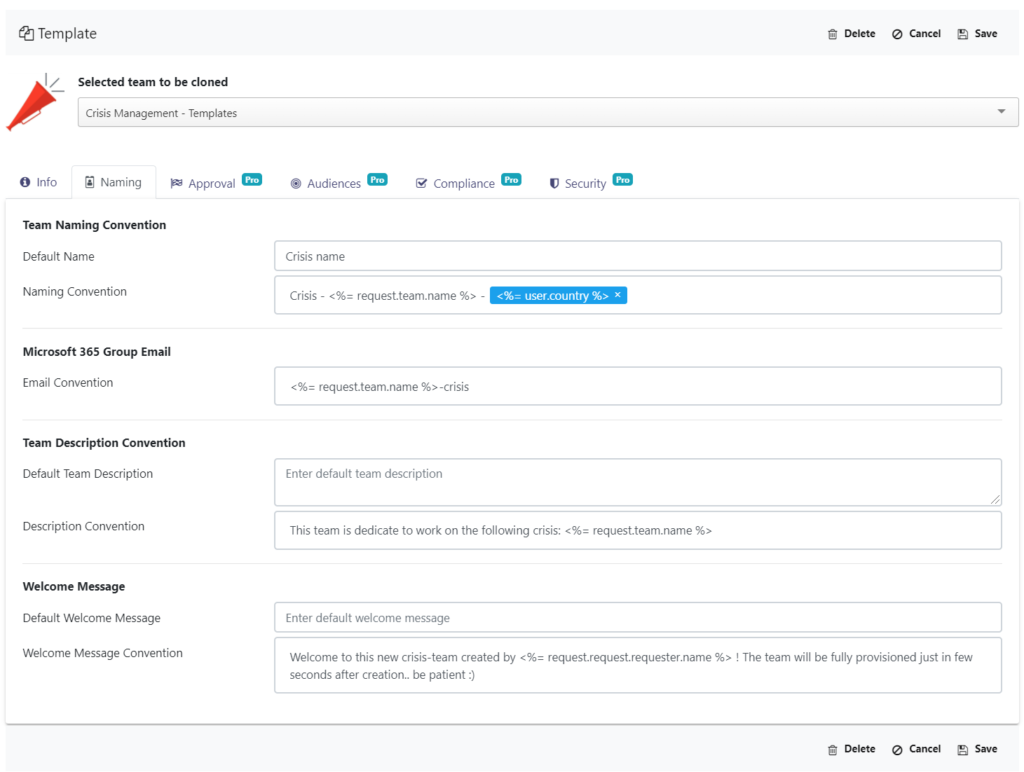
You can learn more about Microsoft Teams governance best practices here.
That’s it, your template is ready! It will be automatically saved in the Template Catalog that your users can refer to when creating new teams.
These are only some of the possibilities for improving collaboration in the mining and metals companies with Microsoft Teams. To learn more about how to streamline your internal processes and achieve operational excellence, contact our team.
