AI tools in Microsoft 365 simplify your work by automating repetitive tasks, improving collaboration, and enhancing productivity. Here’s what you need to know:
- Microsoft 365 Copilot: Drafts documents, summarizes meetings, and analyzes data using natural language.
- Power Automate: Automates workflows with triggers and actions, saving time on routine tasks.
- AI Builder: Creates custom AI models for tasks like data extraction and form processing.
- nBold in Teams: Offers templates, automates team setups, and improves security for collaboration.
Quick Overview:
- Daily Tasks: Automate document creation, meeting summaries, and email replies.
- Workflow Automation: Use triggers, configure AI agents, and monitor performance.
- Collaboration in Teams: Manage channels, automate tasks, and secure data.
- Setup Requirements: Ensure proper infrastructure, data security, and user training.
These tools help organizations like PNB and HealthTech cut task times by up to 50%. Start by identifying areas for automation, setting up workflows, and training your team to get the most out of these AI features.
Build Your Own AI Agents with Microsoft 365 Copilot
AI Basics for Microsoft 365
Microsoft 365 has introduced advanced AI tools designed to streamline daily tasks and improve teamwork and decision-making processes. These tools focus on automating repetitive work while supporting better collaboration.
Overview of Microsoft 365 AI Tools
Microsoft 365 offers a range of AI-powered tools that simplify workflows:
- Microsoft 365 Copilot: Uses natural language processing to assist with content creation, making tasks like drafting documents and presentations faster and easier.
- Power Automate: Automates workflows using pre-built connectors and custom flows, reducing the time spent on repetitive processes.
- AI Builder: Enables the creation of custom AI models for tasks like form processing and text analysis, improving the accuracy of data handling.
Here’s how these tools work together:
| AI Tool | Main Function | Key Advantage |
|---|---|---|
| Microsoft 365 Copilot | Content generation with AI assistance | Simplifies and speeds up documentation |
| Power Automate | Automates workflows and processes | Reduces manual, repetitive tasks |
| AI Builder | Develops custom AI models | Improves data analysis and extraction |
These tools create a cohesive system for automating workflows, helping teams work more efficiently.
Key Elements of Workflow Automation
To successfully implement workflow automation with these tools, focus on these three core elements:
- Automation Triggers and Configuration
- Identify specific events that will start automated processes, such as receiving an email or updating a document.
- Ensure triggers align with your team’s workflows and existing systems.
- Set clear, actionable parameters for when and how automation should begin.
- AI Agent Setup
- Program AI agents with detailed business rules, including how they should validate data and make decisions.
- Define the format of outputs and establish clear processing guidelines.
- Set rules for how the AI interacts with other systems or components.
- Managing and Optimizing Flows
- Regularly review and update workflows to reflect changing business needs.
- Track performance metrics to identify areas for improvement.
- Adjust settings based on how the automation is being used in real-world scenarios.
Microsoft 365 Copilot Guide
Microsoft 365 Copilot is an AI-powered tool designed to improve productivity across the Microsoft 365 suite. This guide breaks down how to make the most of Copilot’s features, helping you simplify tasks and customize your workflow.
Daily Tasks with Copilot
Copilot uses natural language processing and AI to handle everyday tasks more efficiently. Here’s how it can help:
- Document Creation: Share what you need, and Copilot will draft it for you.
- Meeting Management: Get real-time summaries that highlight key points and action items.
- Email Processing: Use smart replies and suggestions to save time on emails.
- Data Analysis: Quickly review data with automated insights.
Setting Up Copilot Studio
Getting started with Copilot Studio involves a few simple steps:
- Initial Configuration
Open Copilot Studio in the Microsoft 365 admin center. Set up your workspace, choose automation preferences, and define how you want responses to be styled. - Custom Flow Creation
Create workflows by choosing triggers and actions that address repetitive or time-consuming tasks. - Integration Settings
Link Copilot Studio to Microsoft 365 apps and third-party tools, ensuring you grant the necessary permissions for data access.
Copilot in Microsoft Teams
You can extend Copilot’s features into Microsoft Teams to improve collaboration:
- Channel Management:
Organize channels by project, automatically categorize content, and filter notifications to avoid distractions. - Meeting Tools:
Access real-time transcriptions, assign tasks automatically, and get concise summaries after meetings. - Document Collaboration:
Work on documents together with teammates, automate version tracking, and get suggestions based on the document’s context.
Power Automate and AI Builder Setup
Power Automate Basics
Streamline workflows in Microsoft 365 by following these steps:
- Connect apps with proper permissions to ensure seamless integration.
- Define automation triggers to initiate workflows based on specific events.
- Set up action sequences to determine the order of tasks.
- Test workflows and monitor performance metrics to ensure everything runs smoothly.
AI Builder Implementation
Once your workflows are automated, you can make them even smarter with AI Builder integration.
Here’s how to get started:
- Choose AI Models: Use prebuilt tools for tasks like document processing and data extraction.
- Set Up Custom Prompts: Tailor AI responses to your needs. For example:
"AI Builder and Copilot in Power Platform products have been transformative for Projectum. Our users can now wield powerful AI capabilities right within our Power PPM solution. The ability to create custom prompts, invoke AI-driven SWOT analysis, and generate new types of insights has elevated our product’s value proposition." – Peter Charquero Kestenholz, Founder and Head of Innovation & AI at Projectum
- Integrate Parameters: Add contextual parameters to refine AI responses and improve accuracy.
Workflow Management Steps
To effectively manage and enhance your workflows:
- Document current processes to identify areas for automation and set clear success metrics.
- Start with simple workflows, then gradually add AI features while monitoring their performance.
- Review workflows regularly to optimize efficiency and ensure security compliance.
Projectum’s approach highlights how AI can enhance workflow management:
- Real-time project status updates
- Detailed SWOT analyses
- Risk identification for projects
- Summarized reports for better decision-making
Incorporating these AI-driven tools into your automation strategy can help create a more efficient and integrated workflow system.
sbb-itb-8be0fd2
nBold Teams Configuration
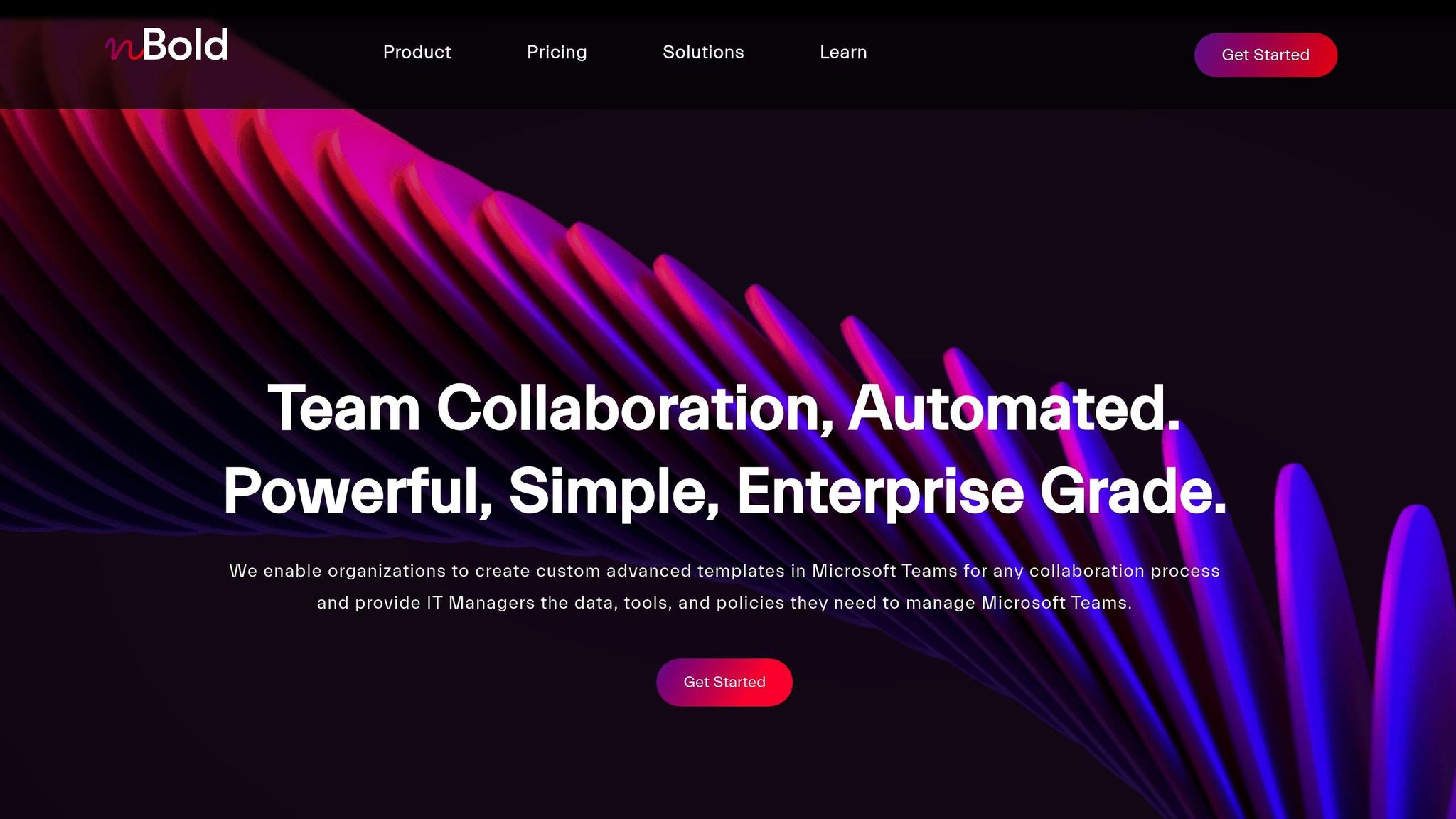
nBold enhances collaboration within Microsoft Teams by offering customizable templates, automation, and improved security measures.
nBold Template Setup
nBold allows you to standardize your Microsoft Teams setup with pre-designed templates. These templates include predefined channels, tabs, file structures, Planner boards, SharePoint libraries, and Forms. You can also organize templates into clear categories to suit specific needs:
- Pre-defined channels and tabs for streamlined navigation
- Built-in Planner boards for task management
- SharePoint libraries with structured folders
- Forms tabs for easy data collection
"We templatized our project management process with nBold to give more structure and consistency to our internal collaboration. On top of that, the nBold team is patient and efficient whenever we need any support." – Rishabh Kumar, CIO & CDO at AMPCO
Now, let’s look at how nBold simplifies routine tasks through automation.
Process Automation with nBold
nBold automates key processes like team creation, content setup, app integration, and governance, ensuring workflows remain consistent. Here’s how it works:
| Automation Component | Configuration Elements | Benefits |
|---|---|---|
| Team Creation | Naming conventions, channel structure | Organized and consistent setup |
| Content Setup | Files, folders, Planner tasks | Standardized workflows |
| App Integration | SharePoint, Power Automate connections | Smooth collaboration |
| Governance Rules | Approval processes, access controls | Improved security |
"nBold makes everything we do seamless and to the point. It makes our life easier. Now all is on Teams, easily accessible and ready at hand. We have no hassles anymore." – Russel Horné, Project Manager at HAUS Block Management
nBold Security Settings
Securing your Teams environment is just as important as automating it. nBold offers robust security features to protect your data and maintain compliance:
- Access Control
- Implement governance policies
- Set sensitivity labels
- Manage member and guest access
- Compliance Management
- Use consistent naming conventions
- Design approval workflows
- Align with IT compliance standards
- Template Security
- Apply privacy policies
- Assign mandatory team owners
- Configure audience targeting
- Integrate sensitivity labels
"nBold helped us create a personalized version of Microsoft Teams, which is thoroughly defined and easy to understand, leading to more focused work and increased productivity." – Steffen Pankoke, CEO at WÖLFEL
AI Workflow Setup Guide
AI Setup Requirements
Planning is crucial when setting up AI-powered workflows in Microsoft 365. Here’s what you’ll need:
- Technical Infrastructure
Ensure you have a Microsoft 365 subscription with advanced features, robust security via Azure Active Directory, and a reliable internet connection to support AI functionalities. - Data Security Framework
Protect sensitive information with tools like Microsoft Information Protection, data loss prevention policies, and conditional access rules. Encryption protocols are also key for safeguarding data. - User Training Program
Educate your team on core AI concepts and workflow tools. Offer hands-on training for workflow automation and regular sessions on security practices and feature updates.
Once these essentials are in place, you can focus on fine-tuning the workflows.
Workflow Improvement Methods
To make your AI-driven workflows more effective:
- Track critical metrics such as task completion times, error rates, user engagement, and productivity improvements.
- Test new workflows with pilot programs, gather user feedback, and analyze results to spot areas for improvement.
- Keep a record of workflow updates and share success stories to encourage adoption and further enhancements.
Summary
Microsoft 365’s AI-powered tools are reshaping how businesses handle workflow automation and team collaboration. Tools like Microsoft 365 Copilot, Power Automate, and nBold work together to simplify and improve business processes.
Organizations have reported increased productivity and more consistent processes. Here’s how these tools make an impact:
Improved Team Collaboration
With advanced templates and automation, teams can work together more efficiently, reducing barriers to effective collaboration.
Simplified Process Management
Process templates ensure projects are managed consistently and efficiently across the board.
Connected Workflow Solutions
By combining Microsoft 365’s native integrations with REST APIs, these tools deliver seamless automation and workflow connectivity.
FAQs
How does Microsoft 365 Copilot help improve productivity in creating documents and managing meetings?
Microsoft 365 Copilot can significantly boost productivity by automating routine tasks and providing intelligent assistance. For document creation, it helps draft emails, generate reports, and create summaries, saving time and ensuring consistency. In meetings, Copilot offers real-time summaries, identifies key action items, and provides follow-ups, making it easier to stay organized and aligned with your team.
Additionally, Copilot integrates seamlessly with your documents, calendars, emails, and presentations, consolidating information for quick access and reducing the need to switch between apps. These features help professionals focus on high-value tasks while streamlining daily workflows.
How can I set up and integrate AI tools like Power Automate and AI Builder into my Microsoft 365 workflows?
To get started with integrating AI tools like Power Automate and AI Builder into your Microsoft 365 workflows, begin by identifying repetitive or time-consuming tasks that can benefit from automation. AI Builder offers capabilities like sentiment analysis, text recognition, and predictive analytics, which can be seamlessly incorporated into your daily operations.
The setup process involves a few key steps:
- Secure Your Environment: Enable multi-factor authentication (MFA), configure Conditional Access policies, and set up audit log retention to ensure a secure foundation for your workflows.
- Deploy and Test: Assign any necessary licenses (e.g., for Copilot), configure AI features in the Microsoft 365 admin center, and test these tools with a small pilot group before rolling them out to your entire team.
By following these steps, you can streamline collaboration and boost productivity using AI-driven tools within Microsoft 365.
How does nBold enhance collaboration and ensure security in Microsoft Teams using templates and automation?
nBold improves collaboration and security in Microsoft Teams by offering customizable templates and automation tools that streamline workflows and maintain consistency. With features like predefined channel structures, automated file templates, and Planner board templates, teams can quickly set up projects while ensuring standardization and efficiency.
Additionally, nBold enforces security policies that help protect sensitive information and ensure compliance. These tools not only save time but also foster better organization and collaboration across teams, making daily operations smoother and more secure.
