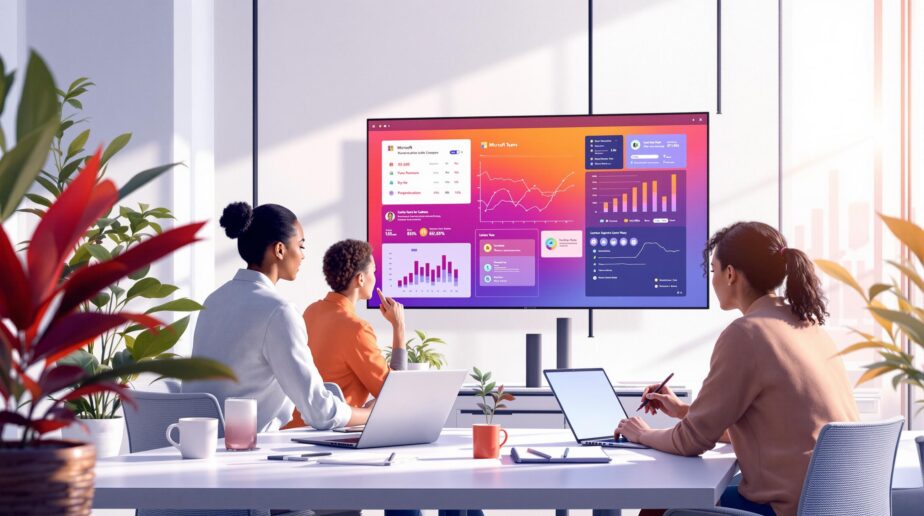Microsoft Teams and Copilot are transforming how we work, saving time and boosting productivity. These AI-powered tools simplify meetings, communication, task management, and data analysis. Here’s what you need to know:
- Save Time: AI automates meeting notes, schedules, and summaries, saving hours every week.
- Communicate Better: Copilot rewrites messages for clarity and adjusts tone to suit your needs.
- Manage Projects Easily: Track progress, analyze data, and create reports with simple commands.
- All-in-One Integration: Work seamlessly across Word, Excel, PowerPoint, and more – directly within Teams.
With features like automated meeting documentation, chat summaries, and smart scheduling, Teams and Copilot help you work smarter for just $30 per user per month.
Ready to streamline your workflow? Let’s dive into how these tools make it happen.
Save Time At Work With Microsoft Copilot – Learn How I Freed …
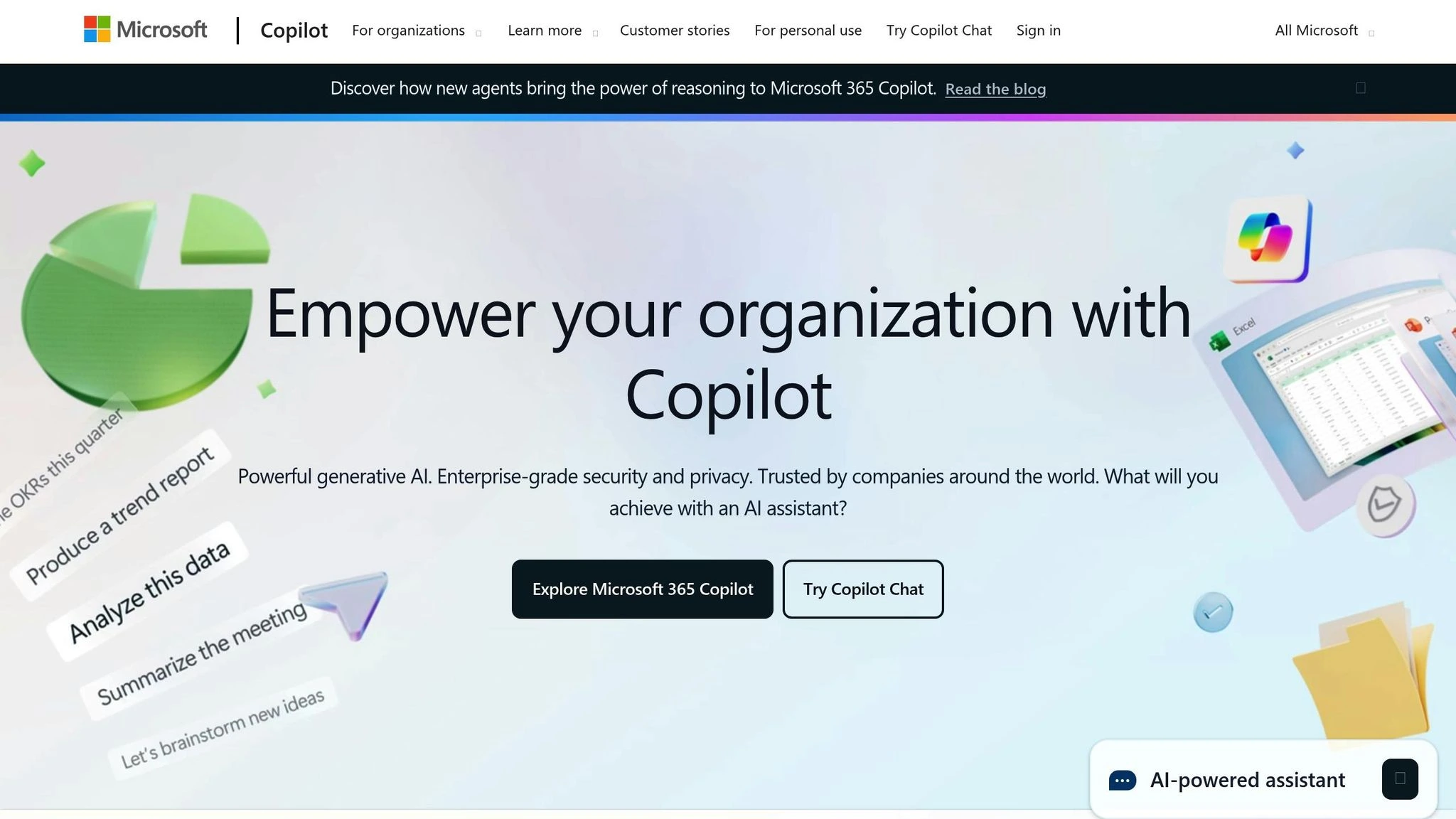
AI-Powered Team Communication
Microsoft Teams and Copilot are changing the way teams communicate by simplifying routine tasks and making messages clearer. These tools go beyond task automation to help teams collaborate more effectively.
Chat and Discussion Summaries
Copilot makes catching up on long chat threads easier with its chat summary feature. It reviews the conversation, organizes the information, and highlights the most important points, such as decisions, action items, main topics, key links, and individual contributions. It even includes citations linking back to the original messages for transparency.
Take this example: In December 2023, the "Project Phoenix" team at Contoso Corp used Copilot to summarize a month-long chat thread. The AI pinpointed three major decisions about the project’s scope and flagged five open tasks related to resource allocation. This saved project manager Bob Williams around 4 hours of manual review time. Copilot’s summarization also extends to meetings, making documentation much more efficient.
Meeting Documentation
Teams’ AI-powered meeting notes simplify documentation and make meetings more productive. During scheduled meetings, the AI automatically captures key points as they happen. These notes are then stored in Microsoft Loop for easy collaboration.
Key features include:
- Real-time note-taking during meetings
- Automated tracking of action items
- Post-meeting transcript summaries
- Shared, centralized storage in Microsoft Loop
To use this feature effectively, enable meeting transcription for accurate note generation. With detailed meeting records in place, teams can focus on improving communication with smart writing tools.
Smart Message Writing
Copilot also helps users craft better messages with its intelligent writing tools. It can rewrite messages for clarity while keeping the original intent intact. Users can also adjust their communication style with a variety of options:
| Style Options | Tone Adjustments |
|---|---|
| Concise | Professional |
| Longer | Casual |
| Confident | Instructive |
| Enthusiastic | Engaging |
Copilot offers up to 10 alternative rewrites, giving users plenty of options to choose from. These tools are available for writing new messages or editing existing ones, helping team members communicate clearly and professionally in any situation.
Daily Task Automation
Expanding on automated team communication, Copilot also simplifies everyday scheduling tasks.
Meeting and Calendar Management
Microsoft 365 Copilot makes scheduling easier by using natural language processing to handle routine tasks like planning meetings. For instance, you can type, "Schedule a meeting with Phil and Erin next Tuesday at 2 p.m.", and Copilot will check their availability and book the meeting – helping to avoid scheduling conflicts and saving time.
sbb-itb-8be0fd2
AI Data Analysis for Teams
AI tools are evolving beyond just communication and automation – they’re now being used to analyze data and improve decision-making. For example, Microsoft Teams and Copilot turn team data into insights that help guide strategic choices.
Project Progress Tracking
Copilot pulls data from sources like Power BI, Excel, project schedules, and budgets to provide a clear, consolidated view of a project’s status. This makes it easier to manage tasks and stay on top of deadlines. Using this data, managers can also evaluate performance more effectively.
Team Performance Reports
Understanding how a team is performing is key to making improvements. Copilot creates detailed reports that focus on key areas like milestones, budget use, and timelines. Managers can also ask for more complex analyses using simple, natural language commands.
The system allows for customized data views, helping managers quickly spot trends or areas that need attention.
Expert and Resource Finding
Copilot can identify expertise within the team by analyzing communication, document contributions, and project roles. For example, if you ask, "Who knows the most about our customer feedback process?" it will suggest the best person for the job.
This feature saves time, connects team members with the right expertise, encourages knowledge sharing, and speeds up problem-solving.
Advanced AI Tools and Features
Advanced AI features in Teams are designed to simplify complex tasks by seamlessly integrating with the Microsoft 365 ecosystem. These tools enhance productivity by automating workflows and providing actionable insights.
Microsoft 365 Tool Integration
Copilot works seamlessly with core Microsoft 365 apps, allowing users to manage tasks across platforms without leaving Teams. This means you can work on Word documents, analyze Excel data, or update PowerPoint slides directly within Teams.
Here are some highlights of its capabilities:
- Document Intelligence: Summarizes meeting transcripts into Word reports.
- Data Processing: Turns Excel data into insights shared during Teams conversations.
- Presentation Assistance: Automatically generates PowerPoint slides from Teams meeting content.
This interconnected system ensures that tasks flow naturally, improving efficiency and collaboration.
Work Planning and Scheduling
Copilot takes scheduling and project management to the next level by offering tools to simplify planning. These include:
- Generating detailed project plans with realistic timelines.
- Creating meeting agendas directly from chat discussions.
- Identifying key stakeholders for specific tasks.
- Scheduling check-ins based on team member availability.
Additionally, Copilot integrates with Whiteboard, turning brainstorming ideas into structured, actionable plans.
Custom AI Settings for Teams
Teams can customize AI settings through the Microsoft 365 admin center, tailoring tools to their specific needs. Here are some adjustable options:
| Setting Type | Function | Impact |
|---|---|---|
| Image Generation | Controls image creation and editing | Streamlines visual content tasks |
| Web Search Integration | Enables or disables external references | Manages information sources |
| Teams Navigation | Pins Copilot Chat to the navigation bar | Enhances accessibility |
| Feature Access | Manages specific Copilot functionalities | Customizes tool availability |
Admins can also configure settings for Microsoft Viva components like Viva Engage, Goals, and Insights. Regular updates to these settings ensure AI tools align with team workflows and goals, making them more effective in day-to-day operations.
Conclusion: Making the Most of AI Tools
Key Takeaways
Teams and Copilot enhance collaboration by improving workflows in several important areas:
| Area | Benefit | Feature Highlights |
|---|---|---|
| Meeting Efficiency | Transcription and summaries automated | AI-generated action items and follow-ups |
| Task Management | Simplified task creation | Integration with Microsoft Planner |
| Document Handling | Real-time teamwork | Smart content creation and formatting |
| Team Communication | Better message clarity | Context-aware summaries and responses |
These features make it easier to apply AI tools in practical scenarios.
Steps to Get Started with Teams
To make the most of Teams and Copilot, follow these steps:
- Set up recording and transcription features to ensure AI can process all relevant content.
- Link Microsoft Planner and Tasks for a unified workflow experience.
- Develop clear prompts to maintain consistency in AI interactions.