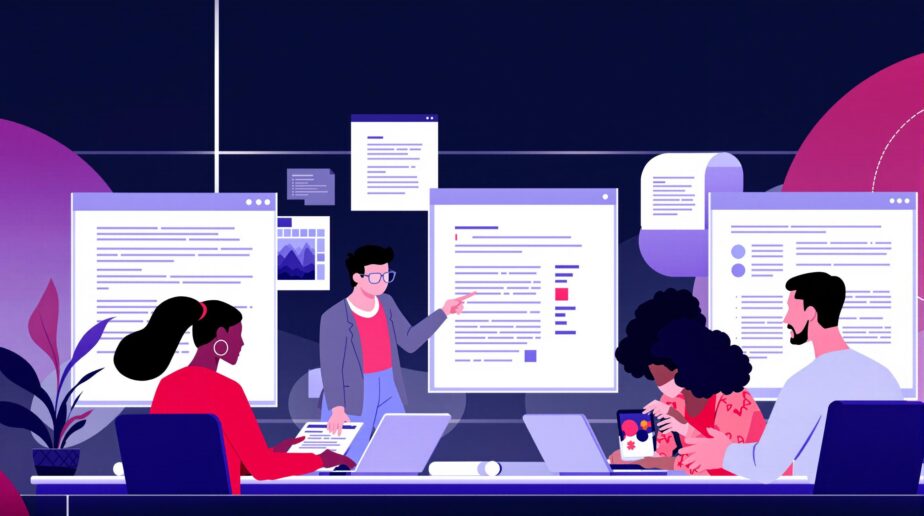SharePoint simplifies teamwork by allowing multiple people to edit documents at the same time. But when two users edit the same part of a document, version conflicts can occur. Here’s how SharePoint helps manage and prevent these issues:
- Conflict Alerts: SharePoint flags conflicts and lets you resolve them by reviewing changes in the document’s version history.
- Version Control: Enables tracking of edits and restoring older versions if needed.
- Prevention Tools:
- Use Check-Out/Check-In to avoid overlapping edits.
- Set clear collaboration rules for teams.
- Enable major versioning to track significant changes.
Quick Tips for Teams
- Spot conflicts easily using notifications and version history.
- Resolve issues by comparing and merging edits directly in SharePoint.
- Prevent conflicts by using modern file formats (.docx, .xlsx) and disabling "Require Check Out" for real-time collaboration.
SharePoint’s tools and features ensure smooth co-authoring while minimizing disruptions from version conflicts.
How to Resolve Version Conflicts in SharePoint
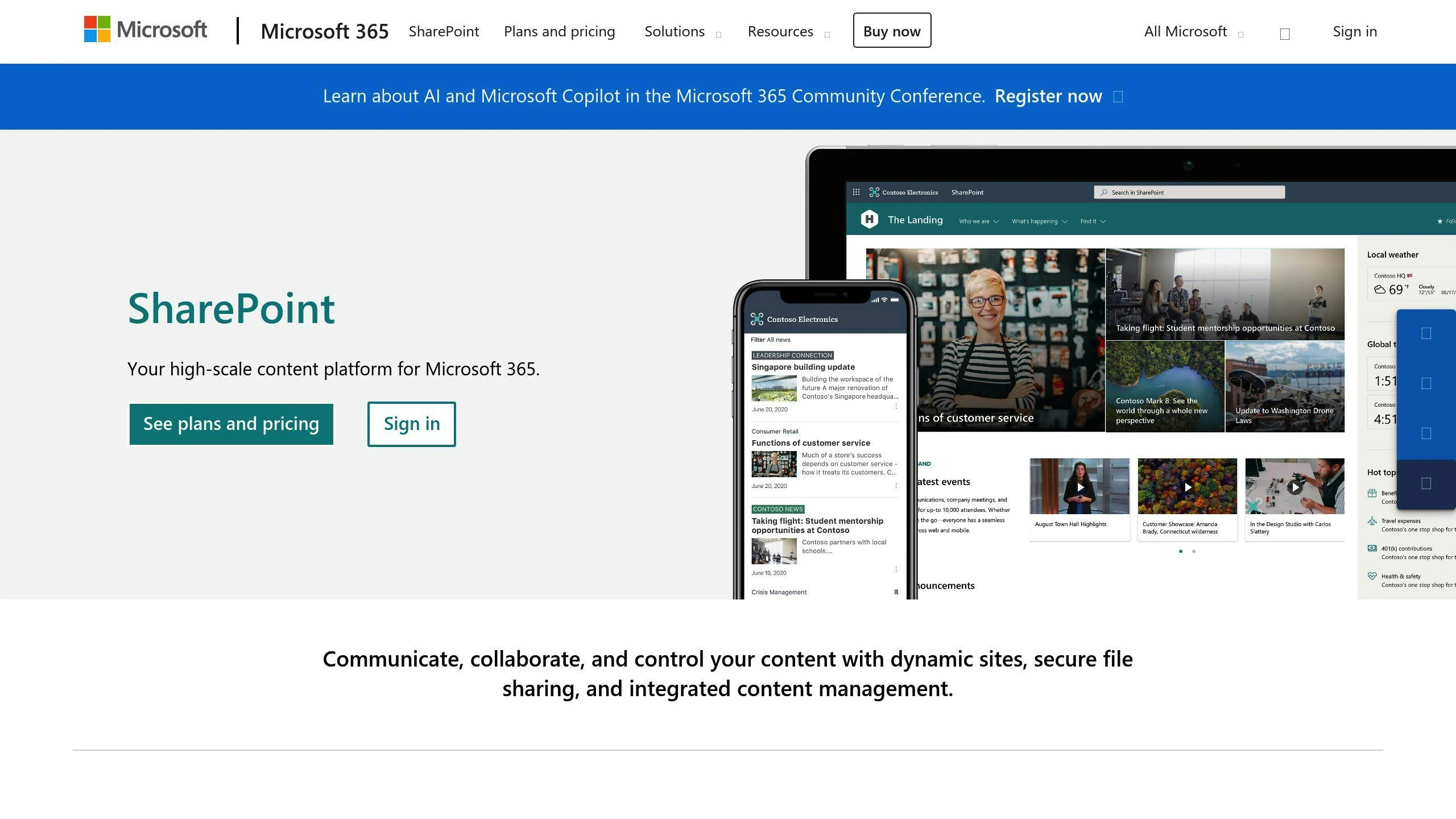
Identifying Conflicting Files
In SharePoint, version conflicts are flagged with specific indicators in document libraries. You can easily spot these conflicts using the library’s filtering tools. Look for icons, notifications, or check the document’s version history to pinpoint the problem files quickly [2].
Reviewing Changes Through Version History
To review what caused the conflict, open the document in question, click on ‘Version History’ from the menu, and examine the changes. You’ll see a detailed log of edits, including who made them and when [3]. SharePoint keeps frequent snapshots of versions during editing sessions, so you’ll have a clear trail of all modifications [4].
Resolving and Merging Edits
When SharePoint detects conflicts, it notifies users and offers tools in the ‘Conflicts’ tab to address them. You can choose to accept specific changes, keep both versions, or manually merge edits to ensure no information is lost [2]. Microsoft recommends resolving these conflicts as soon as possible to maintain smooth workflows and protect the integrity of your documents.
Taking steps to prevent conflicts in the first place can save you time and effort down the line.
How SharePoint Co-Authoring works
Preventing Version Conflicts in SharePoint
SharePoint has several features designed to help teams avoid version conflicts. By setting up the right tools and guidelines, organizations can improve collaboration and save time on conflict resolution.
Enabling Version Control
Version control plays a key role in managing document changes and avoiding conflicts. Set version limits and enable major versioning to keep track of edits and manage storage efficiently. However, avoid enabling minor versioning for OneNote notebooks, as it can lead to synchronization problems [3].
Using Check-Out/Check-In
The check-out/check-in feature locks documents for one person at a time, ensuring that changes are made sequentially. This prevents overlapping edits and potential conflicts. While this is great for sensitive documents, Microsoft advises against enabling the "Require Check Out" setting for general co-authoring. Keeping it off allows for smoother real-time collaboration [3].
Setting Collaboration Guidelines
Clear guidelines can make a big difference in avoiding version conflicts. Define team roles, communication practices, and document management rules to streamline work. SharePoint administrators can also use information rights management (IRM) to enforce these rules [1]. Fine-tuning settings like versioning frequency can further help reduce conflicts [4].
Additionally, tools like nBold can simplify SharePoint workflows by standardizing collaboration and document management across teams.
sbb-itb-8be0fd2
Advanced Methods for Managing Conflicts
While preventive measures are crucial, there are additional tools and techniques to address conflicts when they arise.
Automating Conflict Management in SharePoint
SharePoint workflows can identify conflicts, alert stakeholders, and speed up resolution through automation. For instance, the CoauthoringVersionPeriod property, adjustable via PowerShell, allows teams to fine-tune version control while maintaining storage efficiency [4]. This setup ensures smooth version management without overloading system resources.
Leveraging Third-Party Tools like nBold
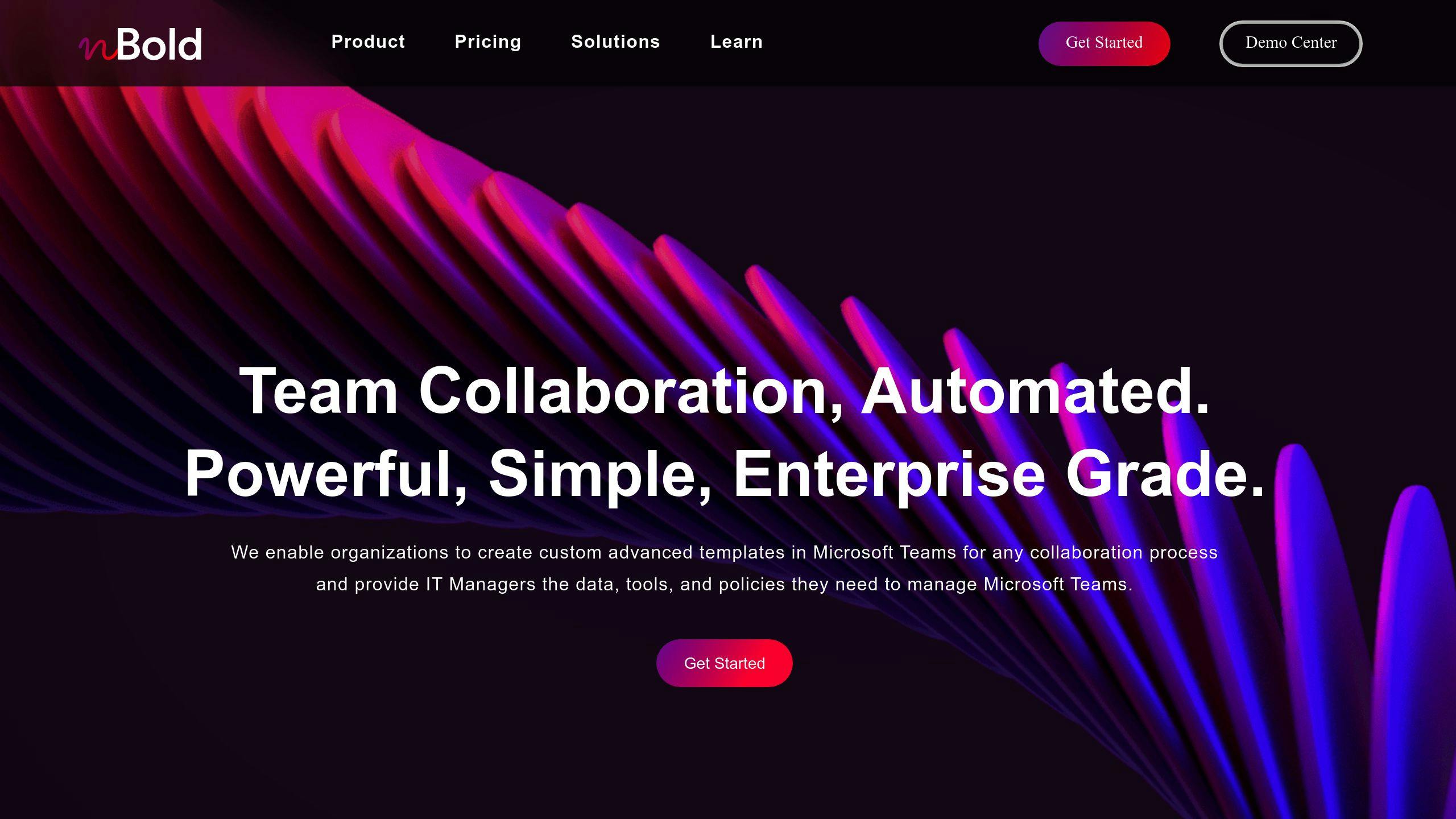
Third-party tools can expand SharePoint’s ability to handle conflicts. Tools like nBold complement SharePoint by offering features such as standardized templates, automated workflows, and policy enforcement. These capabilities help reduce version conflicts and simplify collaboration, making document management more consistent across teams.
Customizing SharePoint Sites
Properly configured SharePoint sites are key to better conflict management. This involves setting up document libraries with the right versioning controls, creating workflows that align with team workflows, and applying detailed permissions to secure access. Regularly reviewing conflict trends and tweaking automated systems based on those insights can help organizations adopt a more data-driven approach to managing and resolving conflicts.
Conclusion: Effective Collaboration with SharePoint
Key Takeaways for Teams
SharePoint offers powerful tools to help teams work together seamlessly. Its version conflict management features are essential for smooth collaboration. By enabling version control, teams can prevent conflicts, while the version history feature acts as a safety net for resolving any issues that do arise. The platform’s automated workflows also play a big role in keeping collaboration smooth and efficient.
Practical Steps for Optimizing SharePoint
To make the most of SharePoint’s co-authoring features, teams can take the following steps:
- Set Clear Collaboration Rules: Define specific protocols for version control, document editing, and review cycles to keep everyone aligned.
- Use Modern File Formats: File types like .docx, .pptx, and .xlsx with AutoSave ensure smoother real-time collaboration.
- Schedule Regular Reviews: Frequently check version history, permissions, and workflows to catch and fix potential issues before they escalate.
- Integrate Additional Tools: Pair SharePoint with other tools to enhance workflows and improve standardization and automation for specific tasks.
FAQs
How do I resolve conflicting changes in SharePoint?
To fix conflicting changes in SharePoint:
- Go to the document library where the conflict is flagged.
- Open the version history and compare the conflicting versions.
- Click "Resolve" to start resolving the conflict.
- Use the "Next" button to review each change.
- Decide whether to accept or reject each change.
- Save and sync the document once all conflicts are addressed.
Can multiple people edit a document in SharePoint at the same time?
Yes, SharePoint Online allows real-time co-authoring, so multiple users can work on Word, Excel, or PowerPoint files together. To make this work smoothly, you’ll need:
- A shared storage location, like OneDrive or SharePoint.
- Files saved in modern formats (.docx, .pptx, .xlsx).
- Proper edit permissions for everyone involved.
- Apps that support co-authoring features.
Can SharePoint be used for version control?
Absolutely. SharePoint offers tools like version history, the ability to restore earlier versions, and change tracking. With the right permissions, users can manage document versions and monitor edits, helping to prevent and resolve conflicts during collaboration.