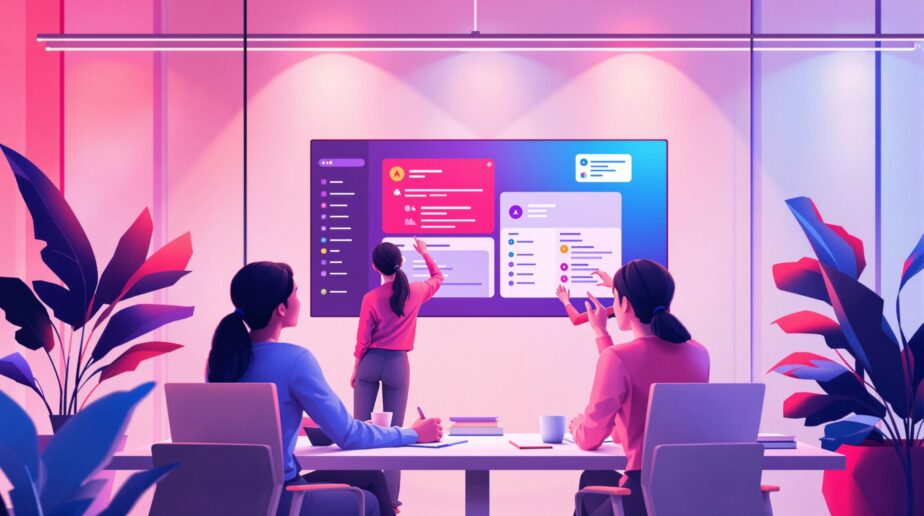AI tools in Microsoft 365 are changing how we work by saving time, improving communication, and simplifying tasks. Here’s what you need to know:
- Microsoft Teams: Features like AI meeting summaries, real-time translation, and smart bots reduce meeting prep time and automate routine tasks.
- Outlook: AI helps organize emails, suggest replies, and manage calendars with tools like Focused Inbox and smart scheduling.
- Excel, Word, PowerPoint: AI speeds up data analysis, document creation, and presentation design with features like formula recommendations and content generation.
- Connected AI: Microsoft Graph links apps, providing personalized suggestions and insights to boost productivity.
Quick Fact: Workers save 11 minutes per meeting using AI tools like Copilot, and businesses can cut costs by 30% with proper AI implementation.
Want to work smarter? Start by identifying repetitive tasks AI can handle, train your team, and track results to see the difference.
AI Features in Microsoft Teams You Should Know About
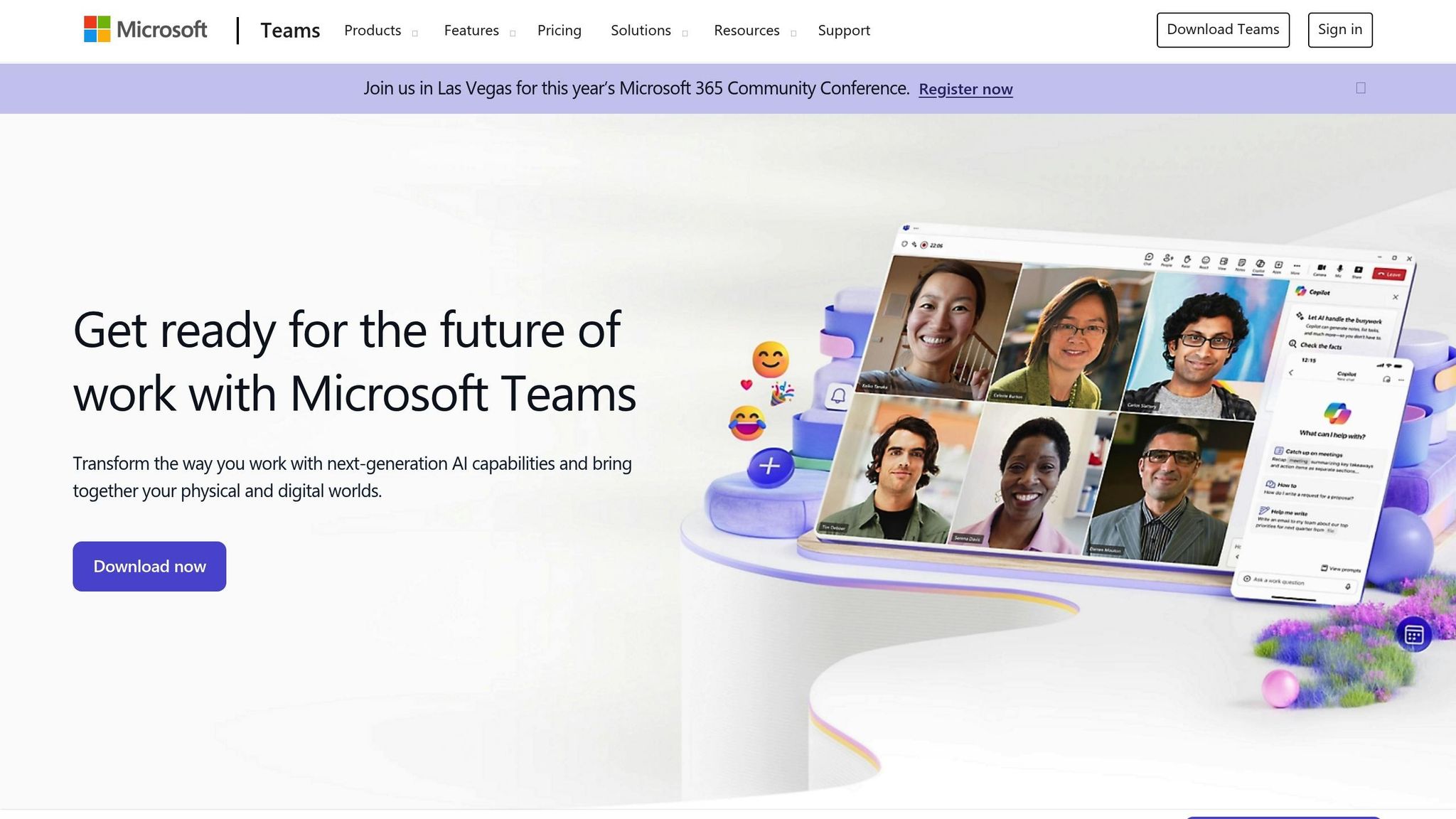
AI Features in Microsoft Teams
Microsoft Teams uses AI to change how teams collaborate and handle their workflows. It helps tackle issues like inefficient meetings, managing tasks, and finding information.
Smart Meeting Tools
Teams offers AI-powered tools that make meetings more effective:
- Intelligent Recap creates AI-generated notes and action items, cutting down the time spent on preparation. Mike Friday, Senior Director on the Global Customer Experience – Strategic Programs Team, shared his experience:
"I was recently involved in a half day, extensive leadership meeting. Having the Intelligent Recap feature enabled me to quickly catch up with my team through AI-generated notes."
- Voice Enhancement Technologies include features like voice isolation, echo cancellation, and speaker recognition. These improve audio clarity and ensure accurate transcripts.
Here’s a quick look at some other smart meeting features:
| Feature | Function | Impact |
|---|---|---|
| IntelliFrame | Identifies participants in hybrid meetings | Enhances remote collaboration |
| Real-time Translation | Translates conversations across languages | Breaks down communication barriers |
| Copilot Integration | Creates meeting summaries and action items | Saves about 11 minutes per meeting |
On top of these meeting tools, AI bots in Teams simplify routine tasks.
Automated Workflows with Bots
Teams doesn’t just improve meetings – it also automates everyday tasks. Gartner reports that automation can save finance teams up to 25,000 hours annually. Some of the key automation features include:
- Assigning and managing tasks
- Scheduling meetings and sending reminders
- Providing technical support
- Handling order processing and notifications
Smart Search and Content Discovery
Teams’ AI search tools make finding and accessing important information easier. Using natural language processing, they understand context and intent, offering several advantages:
- Unified Search: Combines results from various sources
- Intelligent Ranking: Prioritizes the most relevant results
- Document Summarization: Provides quick overviews of content
- Interactive Refinement: Helps narrow down search results
Research shows that users spend more time searching for information than analyzing it. Teams addresses this by delivering contextual results and actionable insights.
Tyler Russell, Senior Engineering Architect at Azure Databases, highlighted the benefits:
"This is one of the most impactful features I have seen introduced with hybrid work. This functionality improves my productivity significantly and I have started recording more meetings because of it."
AI Tools in Outlook
Outlook simplifies email and calendar management, making professional communication more effective and easier to handle.
Email Management with AI
Outlook’s Focused Inbox organizes emails into "Focused" and "Other" tabs, prioritizing important messages automatically. Here are some key features:
| Feature | Function | Benefit |
|---|---|---|
| Smart Compose | Offers predictive text suggestions | Speeds up email writing |
| Focused Inbox | Sorts emails by priority | Keeps your inbox organized |
| AI Translation | Instantly translates messages | Supports global communication |
| Grammar Check | Detects and corrects errors | Ensures polished, professional emails |
You can fine-tune the Focused Inbox by moving emails between tabs. But Outlook’s AI isn’t just for emails – it also improves calendar management.
Calendar Management Tools
Outlook’s AI-powered calendar features simplify scheduling and help avoid conflicts. Top calendar tools include:
- Smart scheduling: Estimates travel time and task duration.
- Conflict detection: Prevents overlapping appointments.
- Color-coded organization: Makes it easy to manage your schedule visually.
- Recurring meeting automation: Handles standing appointments effortlessly.
The Schedule Assistant analyzes participants’ calendars and preferences to suggest the best meeting times. Beyond scheduling, Outlook also helps refine your email writing.
Writing Assistant Features
Outlook’s AI writing assistant helps draft, edit, and fine-tune email tone. According to Microsoft 365:
"Artificial Intelligence (AI) can improve your email writing by generating drafts, offering edits, and providing suggestions. Learn how to leverage AI as your email assistant, elevating your writing quality and ensuring your intended message is clearly and effectively understood by its recipients." – Microsoft 365
Key writing assistant tools include:
- Smart Compose: Speeds up email writing by suggesting words and phrases tailored to your style.
- Tone Optimization: Adjusts the tone of your message based on the recipient and context.
- Subject Line Enhancement: Suggests engaging subject lines with relevant keywords.
These tools help maintain professional communication standards, save time, and even automate some responses.
sbb-itb-8be0fd2
AI Tools Across Microsoft 365
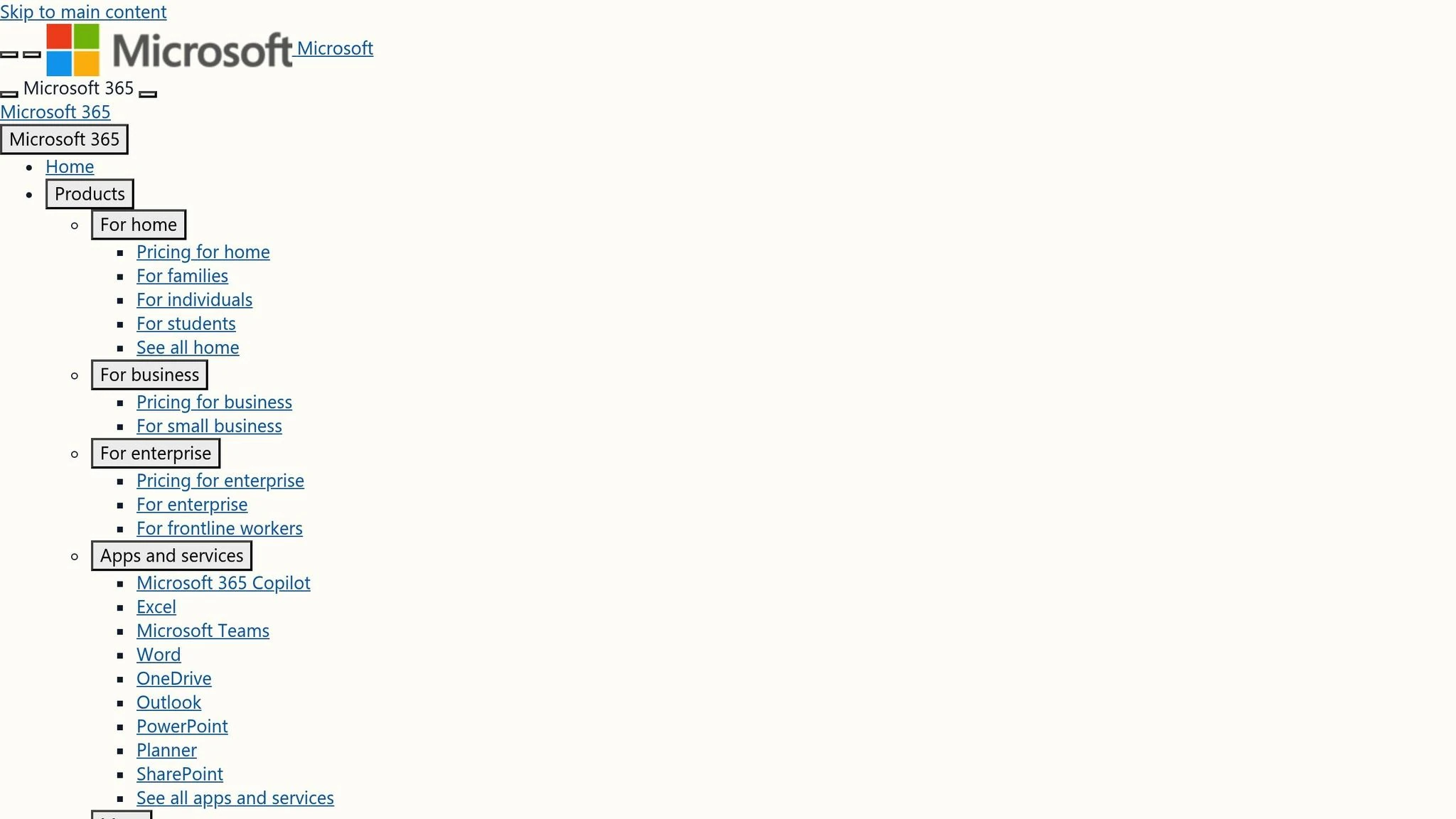
Microsoft 365 brings together AI capabilities across its suite of tools, creating an intelligent and cohesive ecosystem.
AI in Office Applications
Microsoft has integrated AI features into its Office apps to streamline tasks and improve productivity:
| Application | Key AI Features | Business Impact |
|---|---|---|
| Word | Drafting assistance and formatting suggestions | Speeds up document creation |
| PowerPoint | Generates presentations from prompts and integrates enterprise templates | Simplifies slide design |
| Excel | Offers formula recommendations, chart options, and data insights | Makes data analysis easier |
These tools are designed to work seamlessly across the platform, enhancing user experience throughout.
Connected AI Features
The interconnected AI experience in Microsoft 365 is powered by Microsoft Graph, which analyzes work patterns such as:
- Emails
- Calendar events
- Document usage
- Team collaborations
- Meeting transcripts
"Today marks the next major step in the evolution of how we interact with computing, which will fundamentally change the way we work and unlock a new wave of productivity growth", says Satya Nadella, Microsoft’s Chairman and CEO.
Examples of real-world applications highlight the potential of these AI tools. CarMax uses Azure AI to analyze customer reviews, while Walgreens employs AI to speed up prescription processing.
Personalized AI Suggestions
Microsoft 365 also personalizes AI features to fit individual workflows. Research shows that users often notice productivity improvements within 11 weeks of using these tools.
Some key personalized features include:
- Workflow Optimization: Recommends efficient processes based on work habits.
- Content Creation: Provides tailored writing and formatting suggestions.
- Time Management: Delivers smart scheduling and task prioritization tips.
Microsoft Viva integrates these insights directly into Teams, helping users stay productive while maintaining work-life balance.
Implementing AI Tools Effectively
Using AI in Microsoft 365 requires a clear plan to encourage adoption and track results. Organizations that implement AI tools properly can see up to a 40% boost in efficiency and cut operational costs by 30%.
Getting Started with AI Tools
Microsoft’s research highlights an "11-by-11 tipping point": saving just 11 minutes a day over 11 weeks can significantly increase productivity.
| Implementation Phase | Key Actions | Expected Outcomes |
|---|---|---|
| Assessment | Identify inefficient workflows and problem areas | Better clarity on where improvements are needed |
| Planning | Match AI tools to specific business needs | Solutions tailored to challenges |
| Training | Provide targeted training sessions | Boosted confidence and higher adoption rates |
| Evaluation | Track usage and gather feedback | Continuous fine-tuning of AI tools |
These steps create a solid foundation for integrating AI successfully. After planning and training, it’s important to address potential challenges to ensure smooth adoption.
Common AI Implementation Issues
Even with a solid plan, challenges can arise during AI integration. Tackling these early is key to ensuring success.
"Simply handing the tools over to your team isn’t enough." – Justin Fineberg
Here are some common issues and ways to handle them:
- Security and Privacy Concerns: Set clear policies for AI usage and data protection.
- User Resistance: Highlight how AI reduces repetitive tasks and enhances work quality.
- Integration Complexity: Assign a dedicated AI lead to support and train employees.
Tracking AI Tool Performance
Microsoft introduced the "Copilot Assisted Hours" metric to measure AI’s impact on productivity. According to Peter Bergen, Principal Project Manager for Copilot Reporting:
"While time savings are important, Copilot’s value goes far and above people saving time. It impacts the quality of their work, it impacts the amount of effort that they have to put into things, it impacts their creativity."
Research shows that AI can help users find information across files, emails, and calendars six minutes faster compared to manual searches. To effectively track AI performance, focus on these areas:
- Productivity Metrics: Measure time saved on tasks like document creation, meeting summaries, and email responses.
- Quality Improvements: Assess the accuracy and quality of AI-generated content and error reduction.
- User Adoption Rates: Track metrics like daily active users, feature usage, and satisfaction scores to evaluate success.
"It’s all about how you can make your investment in your employee go farther. How can you help them deliver better quality work with less effort?"
Conclusion
Key Takeaways
AI tools in Microsoft 365 are designed to save time and cut costs. Here’s a breakdown of the main areas of improvement:
| Area of Focus | Improvements | Results |
|---|---|---|
| Productivity | Automating tasks and simplifying workflows | 70% of employees report better productivity |
| Quality | Better accuracy and smarter decisions | 68% boost in task accuracy |
| Time Management | Quicker task completion and easier access to information | Noticeable time savings across tasks |
These benefits lay a solid foundation for organizations looking to adopt AI solutions.
Steps to Get Started
To integrate AI tools effectively, follow these steps:
- Define Goals: Pinpoint areas where AI can make an immediate difference, such as reducing repetitive tasks.
- Build Knowledge: Create systems that encourage consistent processes and spark new ideas.
- Track Progress: Use measurable outcomes to refine and improve AI implementation.
"AI is transforming productivity by enhancing human capabilities and amplifying our natural creativity. It does more than help us check off to-do lists – it helps us to be more creative, freeing us from mundane work and bringing back the joy in what we do."