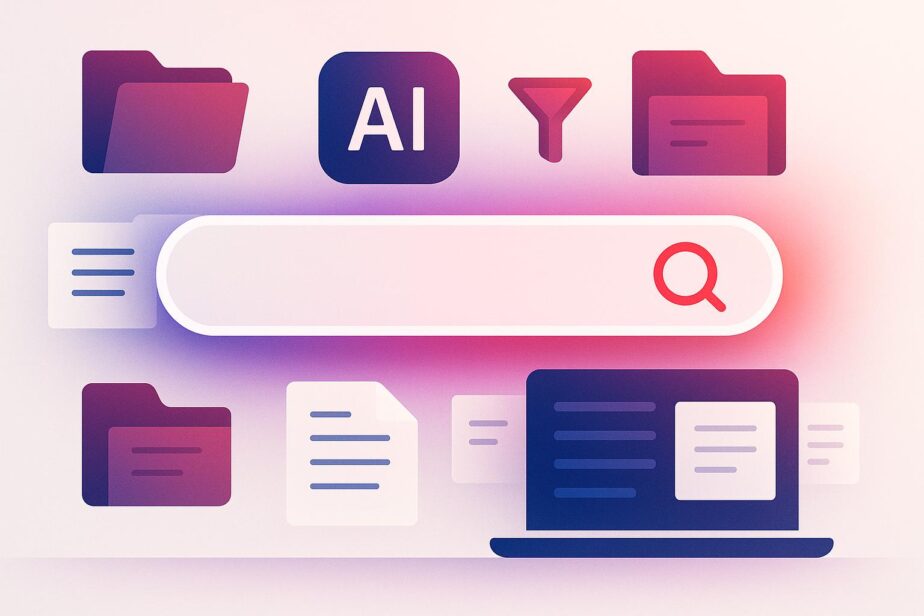Finding attachments in Microsoft 365 just got easier. By combining Microsoft Copilot‘s AI-driven search with SharePoint‘s advanced filtering tools, you can quickly locate specific files without wasting time. Here’s how:
- Microsoft Copilot: Use natural language to search across Teams, SharePoint, and OneDrive. For example, "Find contracts signed in Q3" or "Show last week’s budget presentation."
- SharePoint Filters: Narrow down results using metadata like file type, author, or date. Save custom views to avoid repetitive filtering.
- Together: Start with Copilot’s broad search, then refine results with SharePoint filters for precise file discovery.
Setup Tips:
- Ensure proper Microsoft 365 licenses (E3/E5 or Business Premium).
- Configure metadata in SharePoint libraries for better organization.
- Review permissions to ensure secure access to sensitive files.
Bonus: Tools like nBold automate workflows, ensuring consistent file structures across Teams and SharePoint, making attachment management even smoother.
This integration can reduce document retrieval time by up to 50%, letting you focus on your work instead of searching for files.
How to Use the NEW Search Experience in Microsoft 365 Copilot!

Setting Up Copilot and SharePoint for Better Integration

To ensure Copilot and SharePoint work seamlessly together, some initial setup is necessary. Proper configuration allows these tools to communicate effectively with your document libraries, enabling efficient and secure search capabilities.
Preparing Your Microsoft 365 Environment
Start by confirming that your organization has the appropriate Microsoft 365 licenses, such as Microsoft 365 E3/E5 or Business Premium. Also, ensure that core services like SharePoint Online, Microsoft Teams, and OneDrive for Business are active and properly configured.
A critical component in this setup is Microsoft Entra ID (formerly Azure Active Directory). It handles user permissions and ensures that Copilot only displays documents users are authorized to access. This safeguards sensitive files, preventing unauthorized access to confidential information.
Additionally, verify that your SharePoint sites use metadata columns in document libraries. Structured data, such as document types, project names, or department tags, helps Copilot better understand and organize your files, improving search results.
Once your Microsoft 365 environment is ready, you can move on to configuring Copilot’s integration within SharePoint.
Step-by-Step Guide to Configuring Copilot in SharePoint
Begin by enabling Copilot in SharePoint through the Microsoft 365 admin center.
- In the SharePoint admin center, enable Copilot integration at the tenant level. This grants Copilot access to index content across all SharePoint sites. For more precise control, you can also enable it at the site collection level.
- Adjust settings for individual sites to ensure smooth document indexing. Site owners should verify Copilot permissions under Site Features within their site’s settings.
Next, focus on document libraries:
- Go to Library settings, and under Advanced settings, enable search indexing for each library.
- Configure content types and managed metadata. This structured data allows Copilot to identify and categorize documents more effectively. For example, tagging contracts with a "Contract" content type and metadata like "Client Name" or "Contract Value" helps Copilot retrieve relevant documents more accurately during searches.
Ensuring Secure and Compliant Integration
After configuring Copilot and SharePoint, it’s crucial to review security and compliance measures. Copilot adheres to existing SharePoint permissions and security boundaries, meaning users can only access files they already have permission to view. However, this is a good time to audit your SharePoint site permissions. Many organizations discover overly permissive access settings during this process, especially for sensitive libraries containing contracts, financial data, or HR records.
Data loss prevention (DLP) policies in Microsoft 365 continue to function with Copilot. These policies prevent sensitive information from being shared inappropriately, ensuring that Copilot doesn’t surface documents that violate your DLP rules.
For regulated industries, leveraging Microsoft Purview compliance tools is essential. Configure features like retention policies, sensitivity labels, and audit logging. Copilot logs its interactions with your documents, giving you visibility into who is searching for and accessing specific files.
Adding sensitivity labels to key document libraries can further enhance security and compliance. These labels provide Copilot with additional context about your files, allowing it to deliver appropriate search results while respecting security boundaries. For instance, sensitivity levels can guide Copilot to prioritize or restrict access to certain documents based on their classification.
Using Advanced Search and Filters to Find Attachments Fast
Microsoft 365 provides powerful tools to help you locate attachments quickly and accurately. By combining these tools with your configured environment, you can streamline the process of finding exactly what you need while ensuring secure and efficient retrieval.
How to Use Copilot’s Natural Language Search
Microsoft 365 Copilot Search changes the way you look for attachments by allowing you to use plain, natural language instead of relying on complicated search commands. It goes beyond simple keyword matching by understanding context, relationships, and meaning to provide highly relevant results.
Forget about memorizing file names or digging through endless folders. With Copilot, you can type straightforward queries, like "Show me the budget spreadsheet from last quarter", and it will locate the relevant Excel files. Similarly, a query like "Find PowerPoint presentations about product launches created by Sarah" will pull up presentations based on their content, file type, and author.
Copilot is especially helpful for date-based searches. For instance, you can ask for "contracts signed this month" or "reports from January 2024", and it will understand the time frame to deliver the most relevant files. Even if the file names don’t include specific keywords, Copilot can search within the content itself. For example, a query like "documents mentioning client acquisition strategy" will bring up files discussing that topic, regardless of their titles.
Getting the Most from SharePoint’s Advanced Filtering Options
Once you’ve used Copilot to generate broad search results, SharePoint’s advanced filters allow you to refine those results with precision. These filters integrate seamlessly with the metadata columns and content types in your document libraries.
If your document libraries include custom metadata like "Department", "Project Name", or "Document Status", you can filter results to display only the files that meet specific conditions. For example, after searching for "quarterly reports" with Copilot, you can use SharePoint filters to show only reports from the Finance department or those marked as "Final." You can also narrow down results by date range, file type, size, authorship, or recent modifications, making it easier to manage large libraries of documents.
Combining Copilot and SharePoint Features for Better Results
The real power lies in using Copilot and SharePoint together for a more efficient document retrieval process. Start with a broad Copilot query, then refine the results with SharePoint’s metadata filters.
For example, you could begin with a query like "find all contract documents from this year." Copilot will analyze content and metadata to surface relevant contracts. From there, you can use SharePoint filters to narrow the results further, focusing on criteria like client name, contract value, or approval status.
If your SharePoint libraries are set up with structured metadata fields such as "Client Name", "Contract Value", or "Department", Copilot can interpret queries that reference these fields directly. For instance, asking for "high-value contracts over $100,000 from Q3" allows Copilot to leverage both its natural language capabilities and SharePoint’s metadata structure to pinpoint exactly what you’re looking for.
sbb-itb-8be0fd2
Boosting Productivity with nBold‘s Workflow Automation

nBold takes the hassle out of managing collaboration spaces by automating workflows, creating structured environments that seamlessly connect Microsoft Teams and SharePoint.
How nBold Enhances Microsoft Teams Collaboration

With nBold’s collaboration templates, setting up Microsoft Teams becomes a breeze. These templates let you create fully customized team environments that come pre-loaded with everything you need – channels, tabs with apps, and even pre-cloned files and folders. This eliminates the tedious task of manual configuration, saving valuable time and effort.
By ensuring a consistent setup across teams, nBold also makes it easier to search and retrieve documents, improving efficiency across platforms.
Building Consistent Team Structures for Smarter Document Management
nBold simplifies team creation by offering structured templates that ensure documents are consistently organized across Microsoft Teams and SharePoint. Its custom connector allows teams to be built directly from templates, complete with flexible document libraries. This means organizations can adapt team spaces to suit various projects while keeping a uniform structure.
By pre-configuring SharePoint libraries with metadata fields and content types, nBold ensures that advanced filtering features in SharePoint work seamlessly. No extra setup is needed, making it easier to find and manage content.
Real-World Applications of nBold
The benefits of nBold’s structured approach are clear in day-to-day workflows. Templates ensure that every project team is standardized, with a consistent folder structure and file organization. This makes locating attachments quick and easy. Plus, nBold templates can include pre-configured tools like Planner boards, Lists, and even third-party app integrations. From the moment a project begins, nBold ensures the entire collaboration process is set up for smooth and efficient attachment management.
Best Practices for Managing Attachments Efficiently
Organizing your document libraries effectively can make a huge difference in how quickly your team finds and manages attachments. By using tools like Copilot and SharePoint filters alongside thoughtful structuring and metadata, you can significantly improve search efficiency.
How to Organize SharePoint Libraries for Better Search Results
When setting up SharePoint libraries, prioritize metadata over traditional folder hierarchies. While creating deep folder structures might seem like a good idea, metadata offers much more flexibility. Tags and columns allow files to belong to multiple categories without duplication, making filtering, sorting, and searching much easier.
Standardize classification terms with managed metadata. Instead of having inconsistent tags like "Q1 Reports" or "First Quarter Reports", managed metadata ensures everyone uses the same terms. This consistency enhances search accuracy, especially when using Copilot’s natural language queries.
Content types can also simplify file management. For instance, creating a content type for "Project Proposals" ensures all proposals share the same metadata fields. This makes them easier to locate and organize.
Custom views and document sets are additional tools to improve organization. Custom views use metadata to automatically sort and filter files by key criteria, while document sets group related documents together, allowing them to share metadata and be managed as a single entity.
Lastly, adopt clear, consistent naming conventions for files and folders. A name like "2024_Q3_Budget_Final_v2.xlsx" is far more informative and avoids confusion compared to something generic like "Budget.xlsx." This practice reduces the risk of duplicate files cluttering your libraries.
By combining custom views, document sets, and standardized naming conventions, you can eliminate the need for time-consuming manual searches. Once your libraries are well-structured, automation tools can help maintain and enforce this organization.
Using Templates and Automation for Better Workflows
A well-organized structure is the first step, but automation can take it even further. Tools like nBold allow organizations to create advanced templates in Microsoft Teams for collaborative processes. These templates define specific file and folder structures, ensuring consistency across projects. By automating these templates, nBold helps ensure that your team can quickly retrieve documents while maintaining a reliable structure throughout your workflows.
Conclusion
Finding the right attachment no longer has to be a time-consuming task. By combining Microsoft Copilot’s natural language search features with SharePoint’s advanced filtering tools, teams can streamline the way they locate documents within their collaborative workflows. This integration reshapes how work gets done, offering a more efficient approach to document management.
According to Microsoft, AI-powered tools like Copilot can cut document retrieval time by up to 50% in enterprise settings. This shift not only saves time but also redefines how teams approach their day-to-day tasks.
Adding to this efficiency, nBold automates repetitive processes, simplifying document management even further. Through its integration with Microsoft Teams, nBold enables teams to create standardized templates that ensure consistent file structures across projects. This makes finding files quicker and allows teams to concentrate on more impactful work.
Importantly, Copilot and SharePoint respect existing permissions and security protocols, ensuring that access remains limited to authorized users.
FAQs
How can I set up Microsoft Copilot and SharePoint to improve search functionality?
To make the most of search functionality with Microsoft Copilot and SharePoint, begin by setting up SharePoint’s advanced management features. Start by cleaning up outdated content and creating a curated list of up to 100 approved SharePoint sites in the SharePoint Admin Center. This improves search accuracy while keeping security in check.
Make sure everyone has the proper licenses and establish clear governance policies to keep search processes organized. These steps will boost the efficiency and precision of document retrieval, making collaborative workflows smoother and more effective.
How can I better organize my SharePoint libraries to quickly find documents?
If you want to keep your SharePoint libraries tidy and make it easier to find documents, start with a well-thought-out folder structure that mirrors your team’s workflow. Pair this with metadata tagging to simplify searches and categorization. For instance, you could tag files with project names, dates, or department details to make them instantly identifiable.
Another helpful tip is to create custom views. These allow you to group and filter files based on metadata, cutting down the time spent digging through folders. On top of that, stick to consistent naming conventions and manage permissions at the library level to keep things both organized and secure. These small but effective changes can make a big difference in streamlining your document management process.
How does Microsoft Copilot ensure security and compliance when working with sensitive SharePoint files?
Microsoft Copilot prioritizes security and compliance by adhering to the trusted privacy, security, and compliance standards established within Microsoft 365. It recognizes and respects sensitivity labels assigned to files, ensuring encryption and access controls are enforced according to an organization’s policies.
Moreover, Copilot limits user interactions to files they have proper permissions for, such as read access. This approach safeguards sensitive data while enabling the use of AI-driven tools in collaborative environments.