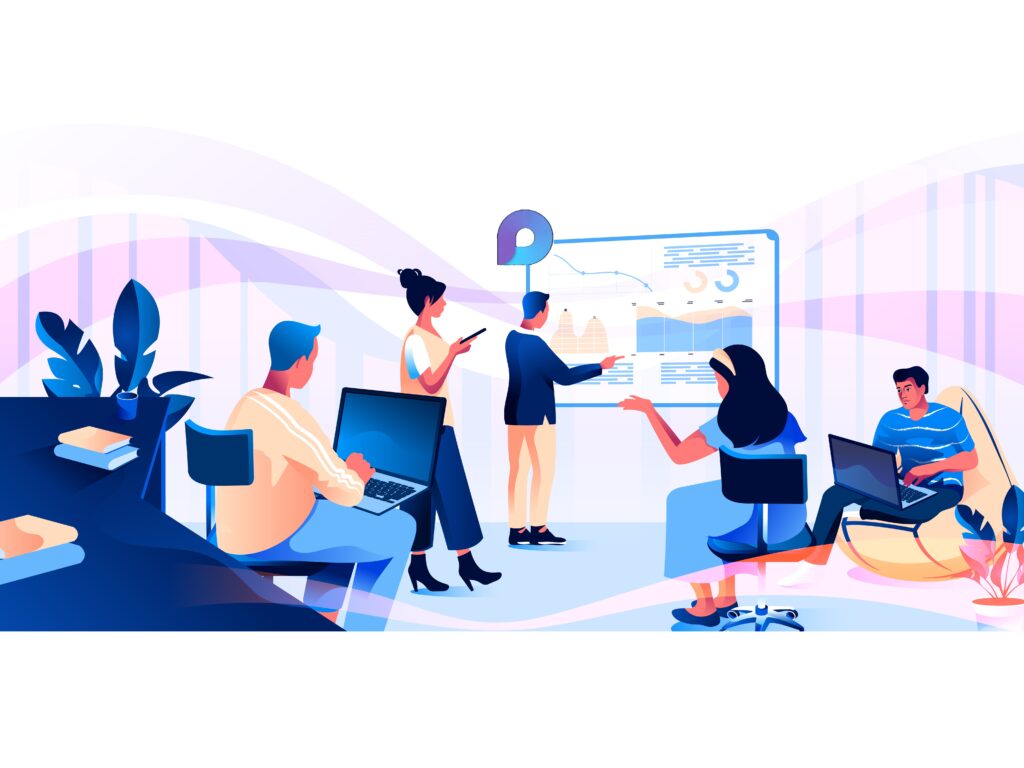In November 2021, Microsoft held Ignite – an annual digital event for technology leaders and practitioners. One of the highlights of last year’s Ignite was Microsoft latest innovation – Loop. This is essentially the level-up and more sophisticated version of Microsoft Fluid.
Microsoft Loop combines the best characteristics of Notion and Microsoft Fluid․ Unlike the two, it has a novel interface and a bigger vision and mission. Microsoft Loop aims to eliminate the need for a large number of open windows to operate at the same time.
Whether you’re a tech geek or an avid Microsoft Teams user, keep reading to learn more about one specific part of Loop – Loop components and how it works within Teams.
The vision behind Microsoft Loop
Microsoft Loop is a new Microsoft 365 product that is now in technical preview. The product will be generally available in the summer of 2022. The tool enables teams to think, plan, and create together by combining a powerful and flexible canvas with portable components. It allows to move freely and stay in sync between apps.
Microsoft Loop allows for cross-platform collaboration. Loop is a rebranding of Fluid and the next step in its evolution, but it’s also much more: it’s the future of cooperation. You may work on the content in the flow of your job without having to switch screens or worry about copy-pasting. Loop is making the “single source of truth” paradigm a reality for Microsoft Cloud customers, regardless of the application, device, or where that person or application is in the Metaverse.
Microsoft Loop is a program that combines a flexible and sophisticated user interface with portable components that can be easily synchronized with other Microsoft programs. Loop’s major goal is to concentrate all duties in order to improve a team’s structure in real-time.
Loop components, Loop pages, and Loop workspaces are the three components of Microsoft Loop. The first released element was Loop components in Teams chat for desktop and mobile.
Breaking down Loop components
Loop components are already available within Microsoft Teams chat feature. They take different forms, for instance, a table, a letter, or a task list that can be edited in real-time by everyone in that particular chat.

These components can also be available in Microsoft Loop’s main hub, in “shared Loop workplaces” as Microsoft refers to them. It’s like a project board, containing a list of all Loop components and Loop pages, as well as who’s working on them actively. Think of it as a modern File Explorer where everything is interactive and live.
In addition to Loop components, Microsoft is also introducing Loop pages. There are individual canvases where users can exchange and work on Loop components. It’s like a modern-day whiteboard, but with the added benefit of being able to insert and share components made outside of Loop. Individual components of the Loop page might be modified in real-time from different apps, so not everyone needs to be a part of the complete page.
Microsoft has been working on these collaborative Loop components for a few years, and it’s clear that they made adjustments to match the realities of the pandemic life. A central Microsoft Loop hub appears to be a better method to manage and organize various components, and an obvious answer to the new hybrid work mode, which many businesses are shifting to. In the later sections of the article, we will share with you some use cases of Loop components that apply to your daily work.
How to use Loop components in Microsoft Teams?
You can add a Loop block (component) to Teams chats as well as other programs such as OneNote, Email, Whiteboard, Word, etc. All modifications made to that block’s look are synchronized across all the locations where it is used. Regardless of whether they are working synchronously or asynchronously, everyone will always have access to the most up-to-date information.
For example, in a Teams chat with a coworker, you can add a Loop component with Table and Voting. When you realize that you’ll need to involve others in this brainstorming, you can start a new chat with them, explain what’s expected, and copy-paste the Loop component’s link into this new discussion. The connection automatically expands to Loop components where these additional coworkers can alter its content. Both chats keep up with what’s going on in the Loop.
Currently, Loop Components are only available in Microsoft Teams chat, but you can edit the Loop content as a page on office.com using a web browser by accessing the link. Loop doesn’t support other applications yet, however, email is quite likely to be next.
A step-by-step guide to using Loop components
To start using Loop components, go to the chat where you want to use it and from the toolbar underneath the text box, click on the Loop icon. In the screenshot below, it’s the third one from the left.
From the list, choose the component that you want – a bulleted list, a paragraph, a task list, etc. You send it and people who are in the chat can click on the link, be redirected to office.com and work on the component there.
Like in Word, Excel, and PowerPoint documents, you may @mention people to catch their attention, and Loop will send a notification and an email to those you @mention. When you click or tap any portion of a component, you can identify who wrote what. You can also examine the full version history, which allows you to easily restore any material if you need to access past versions of the component.
Loop’s true strength comes when you combine it with business objects, which you can do with Dynamics 365. The ability to integrate Dynamics Record with Microsoft Teams chat and email gives you the option to easily involve everyone in the business process. Your frontline staff can read and change information directly in the Loop component after adding a customer case record to the chat. All of these modifications are automatically updated in Dynamics 365, allowing for boundaryless work without the need to install new software or log into new systems.
Key features of Microsoft Loop Components
Microsoft Loop sounds like a very ambitious project and we’re all looking forward to seeing if it will live up to the build-up. So far, the Loop components haven’t disappointed. The features that this tool offers are very practical and time-saving. Let’s take a closer look at some of them:
- Even when you’re not together, you’ll be able to collaborate
You can co-create, build on each other’s ideas, and add some individuality into the mix. Loop is a completely new approach to collaboration, created specifically for the hybrid world.
- Everything is visible in one place
You can organize everything you’ll need for your project in one place, including files, links, and data from other apps. Or use portable components that are always up to date to work in chat, meetings, or docs.
- In sync and on track
Loop allows you to jump right in, catch up, and get going. Emojis and phrases help you connect naturally. Notifications, highlighted changes, status labels, and task lists make it simple to communicate and track progress.
Microsoft Loop Components use cases
Given its features, the opportunities with Loop and Loop Components are endless. Without even creating a note or paragraph section, you can utilize the component as a note-taking canvas. Simply write in your ideas, then transform them to a list by adding a line beginning with a dash.
You can add more components to the same block. For example, you can add tables, mentions, dates, task lists, agendas, photos, or checklists by pressing “/.” The list will expand in the future; for example, a voting table.
Here are four other simple examples of how you can use Microsoft Loop Components.
Assigning tasks and creating to-do lists
You can kick off the working day or week by sharing the tasks with your team via Loop Components and having them choose the ones that they’ll take care of. This is particularly useful for teams that do a lot of event planning, logistics and have a more all-hands-on working culture. You can do so by creating a table or a task list with one column listing the task and another one listing the person in charge. Similarly, you could just skip the assigning part and create a checklist.
Brainstorming
Brainstorming and idea generation sessions are common in nearly all organizations regardless of size or industry. Microsoft Loop is ideal for bringing your group’s thoughts together. The Voting Table and other Loop Components make it easy for the team to brainstorm, reach consensus, and make choices.
Reporting
It’s no secret that reporting (monthly, quarterly, or annual) is one of the most time-consuming tasks that teams need to handle. We also can’t deny that they are necessary for project management and governance. You can complete reports faster by utilizing a Loop Component. As the saying goes, two heads are better than one. So, create a paragraph and have your team members collaborate simultaneously and create the report together. Similar to the reports, you can also create proposals in the same manner.
Surveys and polls
Microsoft Teams offers quite a lot of surveying and polling tools that you can use. However, sometimes there is a need for a quick poll among your team members. Whether it’s where and when to hold the next office party or what kind of a solution to offer to the client, you can use Loop Components to do a quick survey. You can add it as a paragraph and have people write yes/no or another set of responses next to the question. You could also do create a table. The downside is that you won’t be able to make it anonymous, so keep that in mind.
What to expect next?
If like us, you’re impatient to see what Microsoft Loop does next, here is a list of Microsoft Loop Components that will be available in the future:
- Loop support via the Mobile Team client (and it’s highly probable that web Teams support will follow).
- More Loop elements, such as voting.
- Outlook emails and other applications can be enhanced with Loop Components.
- As a Loop Component, records from Dynamics 365, Jira, or SAP are added to email or Teams chat.
- Status tracker.
- Organizing a meeting.
- Loop in Microsoft Whiteboard.
Microsoft Loop promises to be revolutionary and change the course of collaborative working. And while we’re anxiously waiting to fully submerge in Loop, you can take advantage of Loop components. Explore what this new feature has to offer and take collaboration in your team to a next level.