If you’re reading this article, chances are you’re looking for ways to improve the collaborative process of your procurement team in Microsoft Teams. Good news is there is a way to do it with Microsoft Teams Collaboration templates. They will provide you and your team with all the necessary tools to get the job done faster, stay aligned, and communicate in a more efficient way.
In this article we outline all the key benefits of having a Procurement template, delve into template capabilities and explain how to build one.
Why do you need a template for procurement?
Structured collaborative workspace
If your organization regularly acquires goods and resources from external parties and the purchasing process is complex and multi-staged, you will need to create a separate team for each procurement project. This way, you’ll keep all the parties involved in the process on the same page. Additionally, you will provide them with a separate collaboration space, thus keeping their focus on the project.
To make sure each such team follows the same structure, you can create a template for procurement and organize it in a way that answers the needs of your procurement team.
Better alignment among stakeholders
Your procurement teams and all external parties involved in the purchasing process will get all the necessary tools at place immediately after a new procurement team is created. They won’t need to search for the right information across the organization and lose their time on organizing the workspace. They can have focused discussions in already set up channels with all the required content and tasks already included, allowing them to better coordinate their activities.
Time saving
Your procurement team will have all the necessary tools and resources ready at place whenever they’re added to a new team created from the template. Once you add all the right content at the template level, it will automatically appear in newly created team. This will save your team members time on searching for the right data and building the entire team from scratch.
Advanced Microsoft Teams Collaboration template capabilities
What will you get?
Guided conversations in channels
Define all the stages of the procurement cycle and areas your procurement teams work on and add them as channels to the original team on which you’ll base your template.
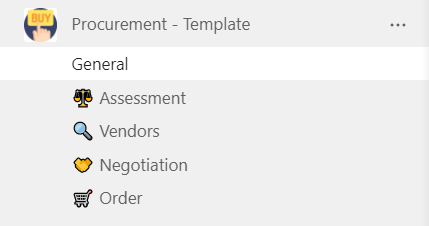
Here are some channel name examples for your procurement teams:
- Assessment
- Vendors
- Negotiation
- Order
These channels and all the content that you include such as files, folders and apps will be automatically added to teams that are based on this template.
Improved file management
Your procurement team will no longer need to search for the right documentation each time they create a new team. You should upload only once all the relevant files in the Files tab of corresponding channels of the original team.
For example, you may want to upload guidelines, list of suppliers and vendors, quality assurance documentation, state regulations and legal documents, templates for requests, etc.
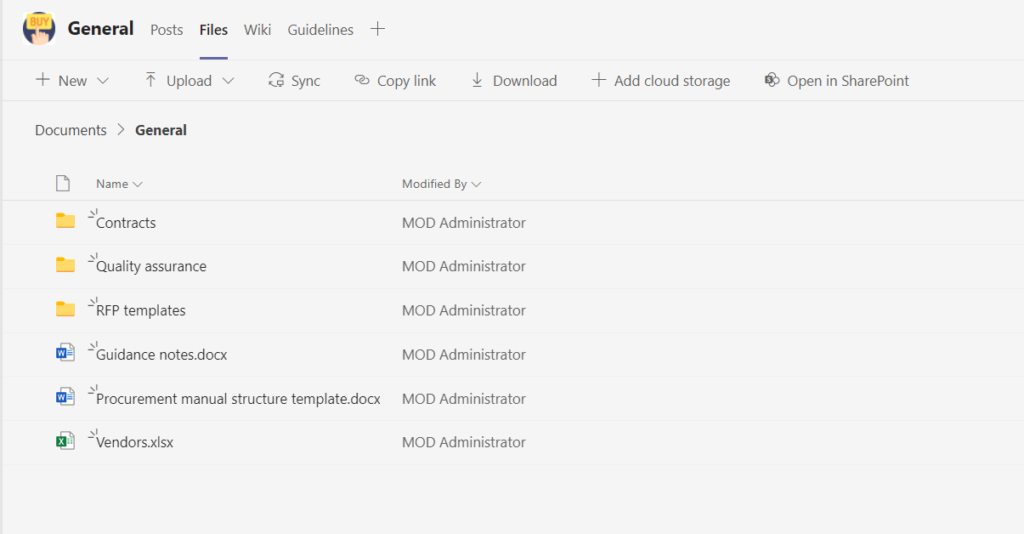
Learn about file management best practices in Microsoft Teams.
Pre-built tasks in Planner
Having a list of tasks ready for your procurement team to follow will help them better organize themselves and save their time on preparing them from scratch. Collaboration templates allow you to build tasks in Planner only once at the template level and they will automatically appear in new teams. All the content added with tasks, such as attached links and files, checklists, categories, priority levels and others will be included as well.
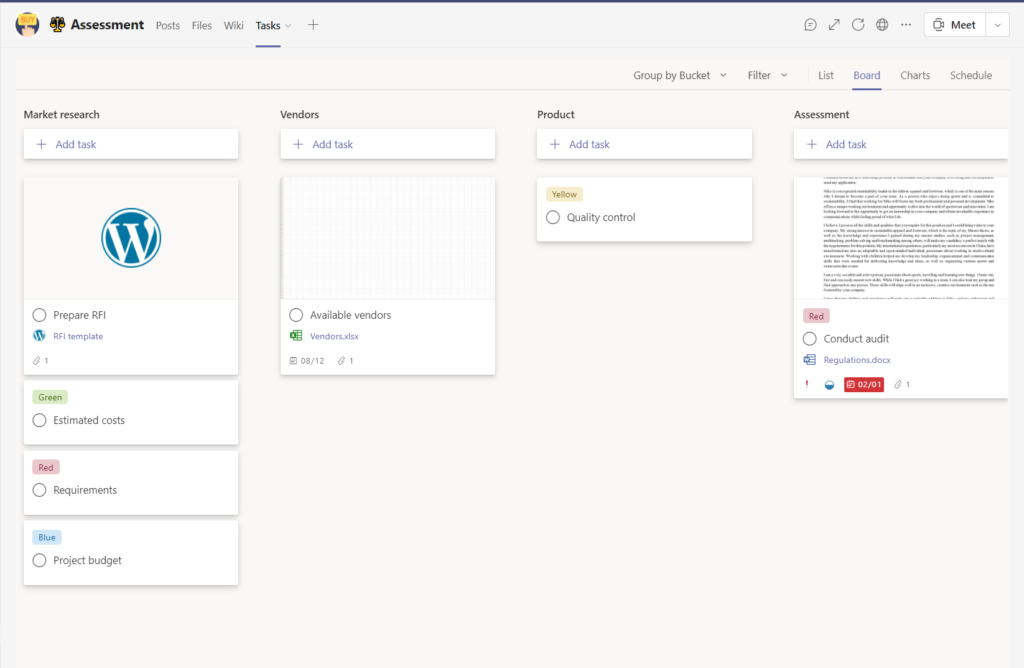
Guidelines in SharePoint
It’s worth considering creating a SharePoint site with procurement guidelines. They may contain policies, procedures and guidance required for projects your procurement teams work on. You can also add legal documentation, lists of reliable vendors, main priorities and other content that can support your team.
Add the SharePoint site with guidelines as a tab in General channel of the original team on which you’ll base your template. All the new teams created from it will include automatically include this tab.
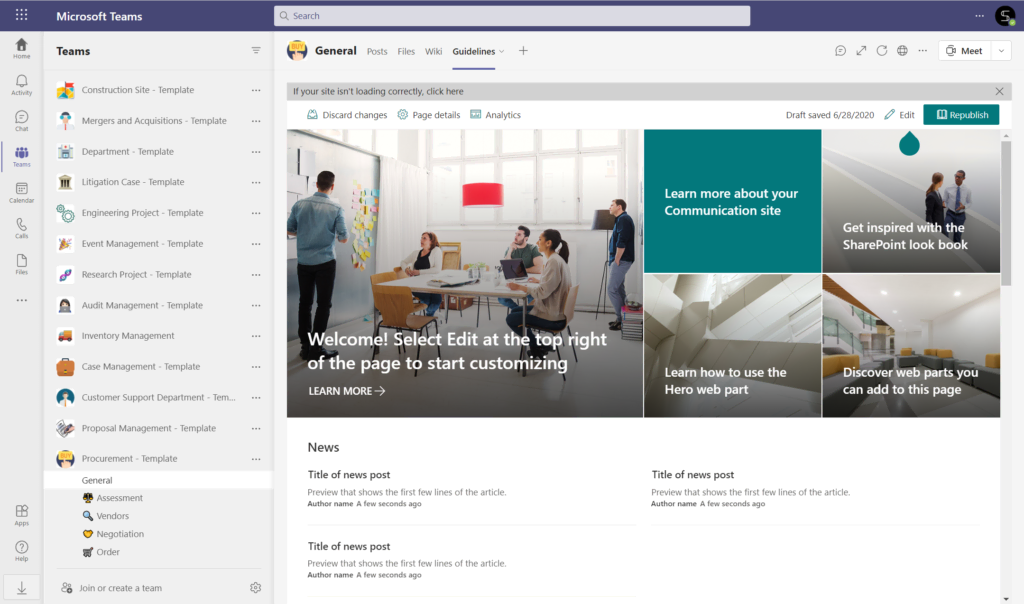
Expertise sharing with Communities
You may want to connect your procurement specialists with their fellow colleagues from other branches and offices for knowledge and expertise sharing. Yammer communities are a great platform to unite employees across the organizations around related topics. Your procurement teams can join a Procurement community in Yammer and consult experts from other locations, initiate discussions and idea sharing, etc.
Pin Yammer as a tab in General or other channel specific to the topic and keep your team members up to date regarding procurement activities in the organization.
In the right place at the right time
If certain members of your procurement team are always involved in every procurement process, you can assign them as permanent owners or members of the Procurement template. This way, whenever a new Procurement team is created, they will be automatically added to the team and could start collaborating straight away.
Permanent owners will be able to invite new members, including external guest, and get access to private channels of the team.
What will you get from IT perspective?
Besides enhancing the collaboration process and facilitating teamwork in Microsoft Teams, Collaboration templates also come with advanced governance policies that answer organizational IT needs. Below are some of the template capabilities that allow to better manage teams, structure workspace, and prevent Teams sprawl.
Establish naming policies
To successfully manage multiple teams in a tenant and control Teams sprawl, establishing naming policies for teams is key.
Collaboration templates allow you to set up a Naming convention so that all the teams created from different templates follow naming rules specific for each template.
For your Procurement template, for example, you can set up a Dynamic naming, which would include user’s country.
For example: Procurement – Name of the team – User country
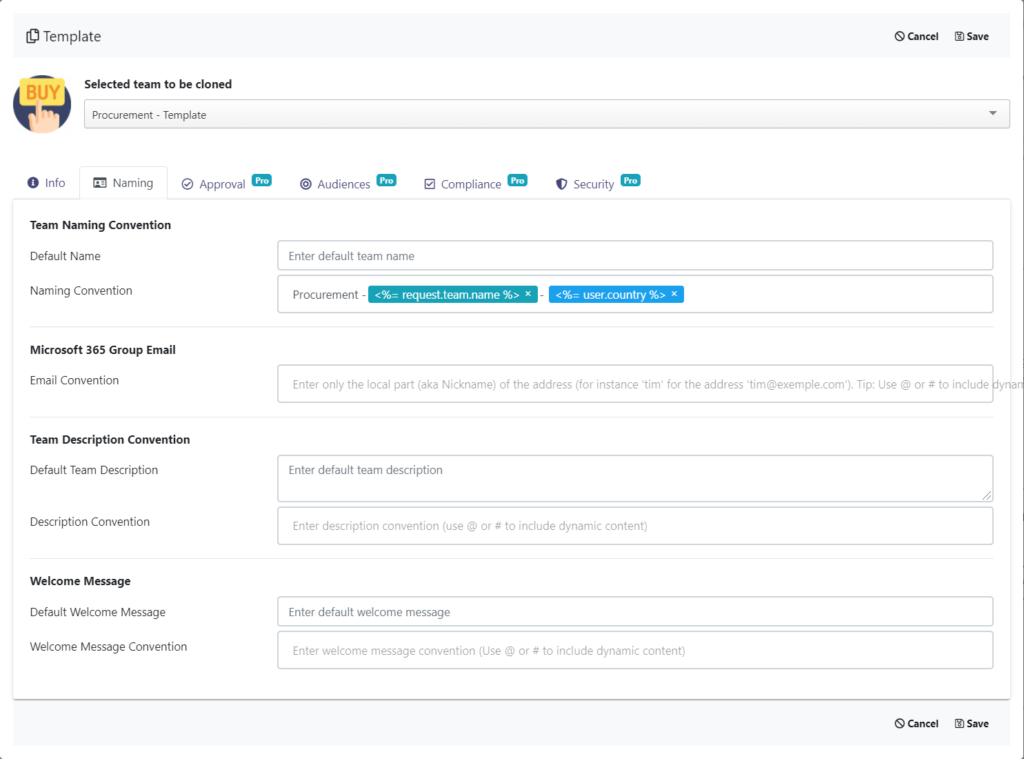
In this way, if a user from your German office creates a new team from the template, they will only need to specify the name of the team that can represent the object of procurement. Then, the final name of the team would be as follows:
Procurement – Office Equipment – Germany
By establishing a Naming convention, teams in your tenant will stay organized and your employees and admins can easily refer to the right team when needed.
Define who can use your template
To better control team creation and prevent Teams sprawl, you can set up Audience targeting rules for your template. They will make sure only specific groups of users can access and use the template, and, consequently, create new teams. For instance, that could be all employees whose job title includes procurement, buyer or sourcing.
Learn more about how to restrict users from creating new teams.
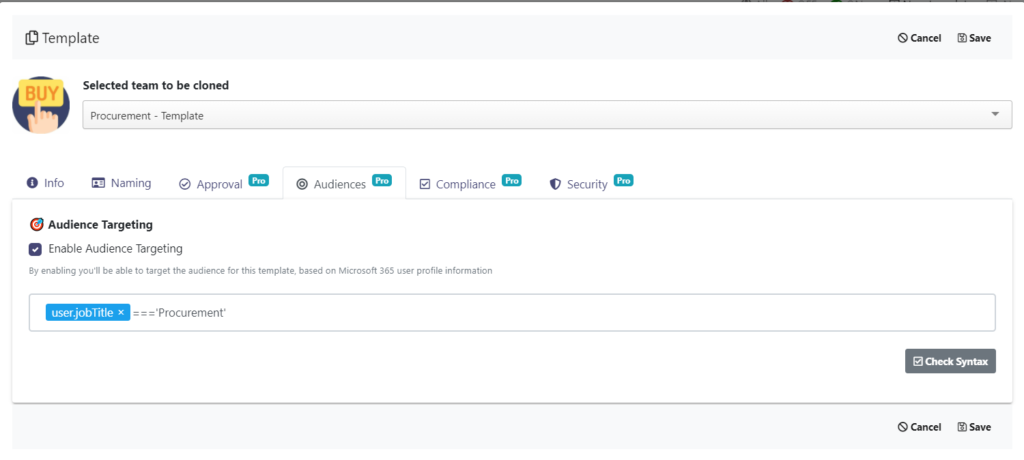
Add approval workflow
To further control the team creation process, you may want to set up an Approval workflow. You can assign a specific person or several people who will be responsible for processing team creation requests.
For instance, you can select the Head of Procurement as an approver for your Procurement template. You can also select an entire team of approvers – up to 10 members.
Approvers will receive a notification each time there’s a new request for team creation. They may approve or reject the request and specify the reasons.
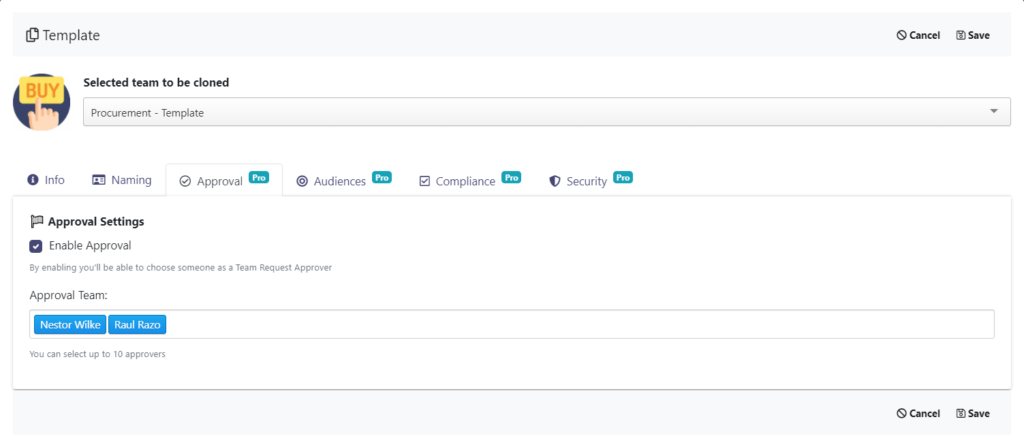
Manage membership policies
It is also worth considering adding Permanent owners and members to your Procurement template.
For example, you can add a procurement director and a resourcing manager as Permanent owners and other procurement specialists and Permanent members. This way, your procurement specialists will be automatically added to each new team created from the template.
Permanent owners can invite other people to the team, including guest users. Additionally, they become owners of all private channels of the team.
Learn more about governance policies with Microsoft Teams Collaboration templates.
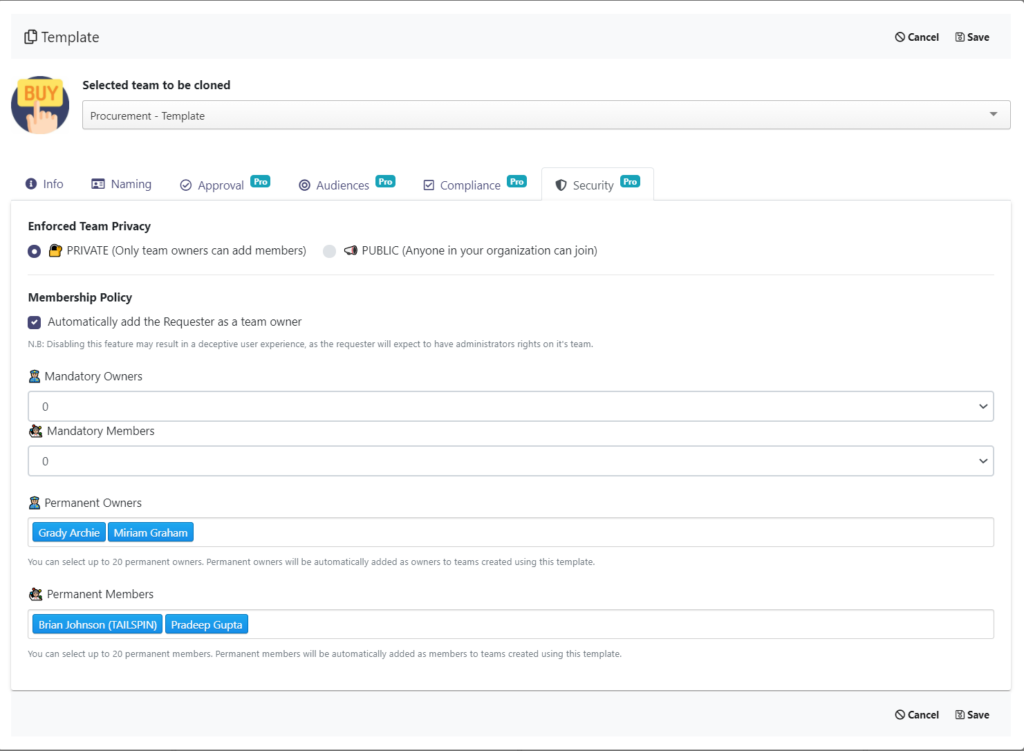
How to build a Microsoft Teams template for procurement?
Step 1. To create a Microsoft Teams Collaboration template for procurement, you will first need to create an original Procurement team. Add standard and private channels, upload files and folders, and add tabs with all the necessary apps and files. Call this team Procurement – Template.
Step 2. Install SalesTim app from Microsoft Teams store. Note that only admin users can set up the app.
Step 3. In the SalesTim tab on the left bar of your Teams window, click on Catalog > +New template.
Step 4. Type the name of your original team “Procurement – Template “.
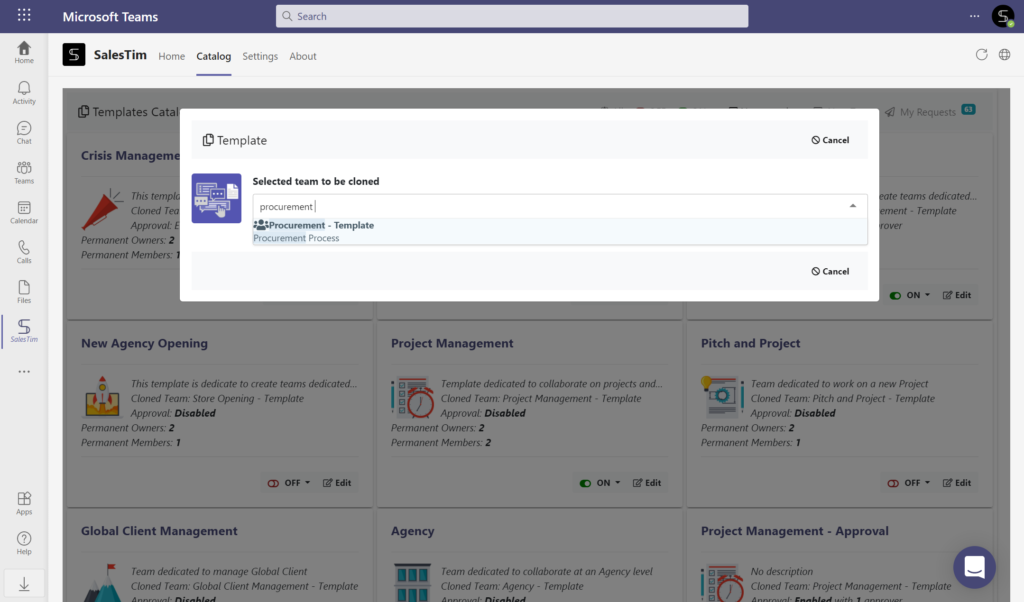
After you select the right team, you will be asked to set up governance policies.
Step 5. Define a Naming convention, Approval workflow, Audience targeting and Security policies for your template. Then, click on Save.
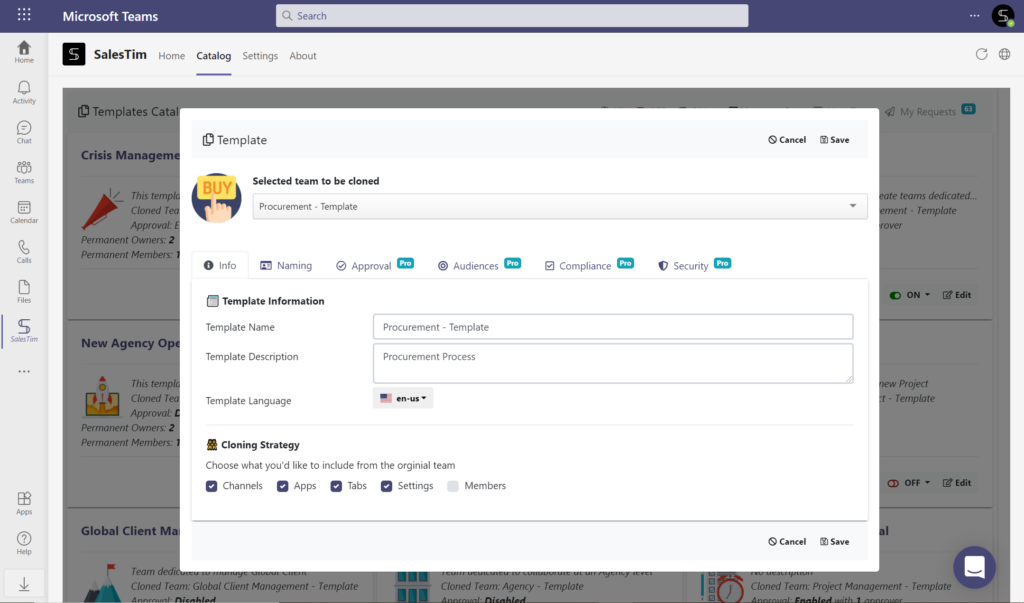
You can start using the template now! It will appear the Template catalog where your users can access it to create new teams.
To do so, they will need to get to the Home tab in their Teams environment, click on +New team, and choose the template from the catalog.
Talk with our team to learn more about Microsoft Teams Collaboration templates and how they can be tailored for your business needs.
