Microsoft Teams is an incredible tool for efficient communication and collaboration. It allows people to easily engage in conversations, organize audio and video calls and collaborate on different tasks. However, some organizations struggle with Microsoft Teams governance and deployment once their employees start using the tool for their daily tasks and actively creating new teams. Luckily, with Microsoft Teams templates you can address these common challenges.
Let us show you how.
Why Microsoft Teams templates?
Microsoft Teams Templates are pre-built definitions of a teams’ structure that allow to create teams faster with already established settings, pre-installed channels, apps, tabs and other elements. Templates’ capabilities depend on the solution that you use.
You can create Microsoft Teams templates in the native environment, develop them in-house or use third-party apps. But before we delve into these details, let’s figure out why you need to use templates in the first place.
Using templates allows organizations to address common collaboration and governance issues.
Common challenges of collaborative work in Microsoft Teams
Uncontrolled creation of new teams
If you do not control the team creation, chances are you will end up having a huge number of teams with no clear purpose. This, in turn, can cause confusion in the collaboration process. As a result, you risk having your employees sticking to other digital tools for daily work, leading to shadow IT.
Limited use of Teams by end-users
On the other hand, if you restrict the creation of teams and channels, you risk slowing down the adoption process and cause lack of engagement in Teams. Consequently, you lose on efficiency of the collaboration process.
File duplication
This problem can derive directly from the previously discussed issues or be caused by the lack of structure in teams. For example, if there is no specified naming convention for your teams, end-users can get confused over where to share documentation. As a result, they duplicate files in several teams or channels.
Files duplication results in fragmentation of documents and loss of control over its content. This is a very common challenge among organizations which causes time-loss and inefficient collaboration.
Information sprawl
This issue is especially common for the initial stage of Teams adoption, when your staff keep using their usual solutions such as emails, file-sharing and messaging apps, network folders, and others to share and store information. As a result, the company’s data is scattered across different platforms which slows down the collaboration process.
If not tackled in a timely manner, this issue will force your employees to operate with different apps for their work, thus losing on efficiency and productivity.
Information leaks
Even though Microsoft Teams offers some security measures to protect your organization’s data, there are certain loopholes, such as guest access, which can allow people outside of your company to get access to some files, chats, channels and apps.
Information leaks, especially when it comes to confidential information, can cause a lot of trouble for the organization, loss of trust and, possibly, customers.
To solve this challenge, it is critical to set up the right management of private channels.
How Microsoft Teams templates address these challenges?
Templates offer lots of capabilities that improve the collaboration process and solve many issues regarding Microsoft Teams use and governance. The features that you will receive with templates depend a lot on the solution that you will choose – whether its Microsoft Teams templates, in-house developed Templates, or solutions from third parties, such as nBold.
However, their common goal is to:
- Simplify and accelerate the team’s creation process for end-users
- Structure Teams workspaces
- Reduce manual work by removing repetitive tasks
- Save time
- Lower the workload of IT teams
- Facilitate communication
- Control commands and creation of tasks.
Use case example – Project Management Template
Let’s take an example of how an organization that deals with hundreds of projects per year can benefit from the use of templates.
In project management, you will need to create a new team for every new project. Creating them manually each time a new project comes up can be very time-consuming and inefficient, adding unnecessary workload on both IT and project management team.

Instead, you can create a Project Management template, set up a structure for all the future project management teams by including relevant tabs, apps, channels and even tasks and documentation, depending on the template solution that you’re using. In this way, you’ll be able to kick off your project straight away without losing valuable time on repetitive processes. Additionally, your team will be better organized, which will increase their efficiency and productivity.
White Paper: Microsoft Teams for Project Management
Learn how to het the most out of Microsoft Teams for project management: team and channel examples, use cases, useful apps and other tips
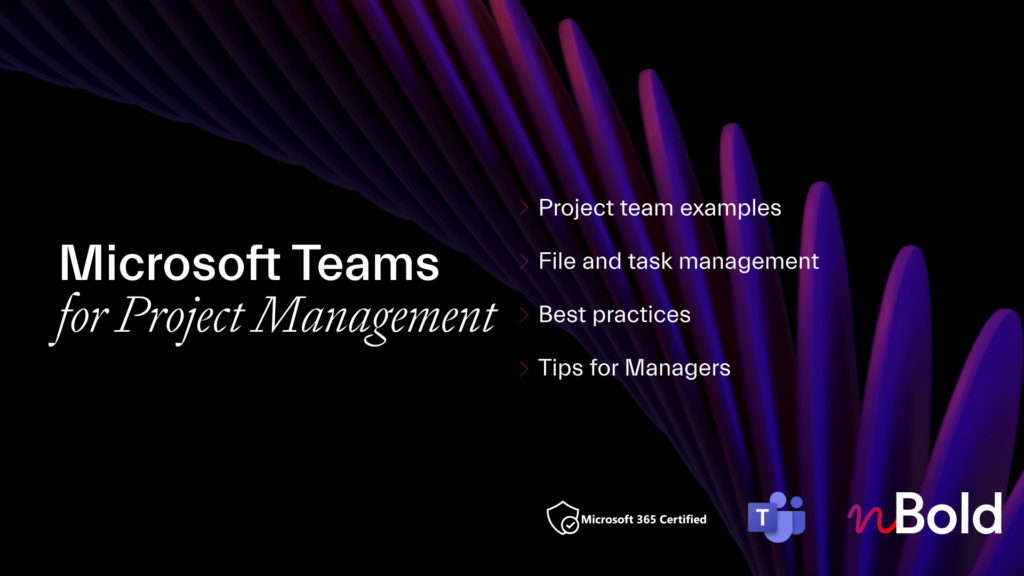

How to create Microsoft Teams templates?
1. Native no-code capability
Microsoft launched a templates feature that allows creating templates in the Teams admin center. These templates include channels, apps, settings in addition to other Teams functions.
With this capability, IT professionals can create templates that fulfill the organization´s business needs, set the structure for future teams, pre-install relevant apps that will suit teams’ needs and scale best practices. Admins are able to create a new template from scratch, use an existing team to build a template or modify an existing template.
In turn, end-users can now create new teams from customizable templates with already predetermined structure. They can set the team name, description, and channel name when creating a team from a pre-built template.

Features
- Creation of templates
- Setting up channels, tabs, and apps (tabs stay empty, their content is not cloned)
- Creation of teams from pre-built templates by end-users
- Modification of pre-built templates when creating a new team by end-users
- Guidance on how to customize a team for end-users.

2. Creation of Microsoft Teams templates through coding
Another possibility is to develop your own templates in-house. For a specific scenario, you can create teams based on a template by API call.
Or you can build your own template from scratch following instructions from Chris O´Brien.
Known limitations
As you can see, with all the great capabilities that Microsoft Teams templates offer, they are still not a panacea for all the issues that organizations face in their collaboration processes.
While Microsoft Teams templates enhance collaboration and offer an engaging user experience, their features only answer some of the organization’s needs without making much attribution to IT demands and more advanced solutions for business needs such as pre-configured tabs and cloned files and folders.
In order to establish more effective governance policies and improve collaboration at scale, many organizations look for more advanced apps that will help them address challenges that are not addressed in the native environment and empower their work with Teams.
Aware of those challenges, nBold created a templates technology that improves collaborative processes at scale in the organization.
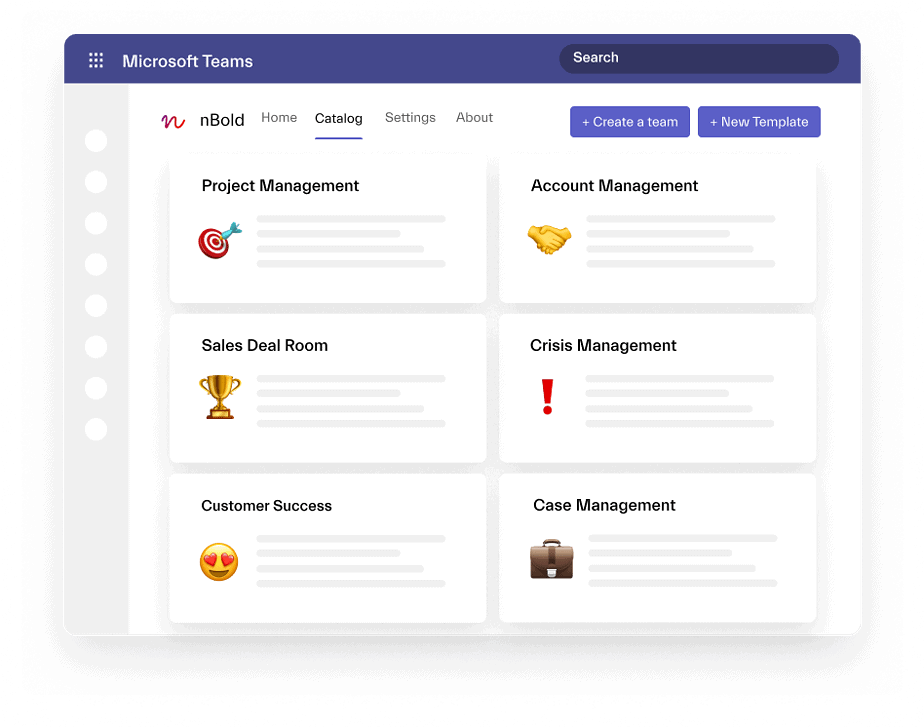
3. Microsoft Teams templates by nBold
These days more than ever an increasing number of organizations are relying on Microsoft Teams for their communication and collaboration. With the increase of number of employees working from home, it’s particularly important now to ensure effective teamwork.
As it is our mission is to improve collaborative processes at scale, we saw the need for more advanced capabilities for Microsoft Teams that can help organizations increase the efficiency of their staff. We took into consideration both business and IT needs and came up with a solution that addresses collaborative challenges from both ends.
Business needs
Why?
In any collaboration process – from working on a new project or a sales deal to resolving a crisis or building a new site – you need to make sure that your teams follow the same structure to ensure consistency and efficiency. Once you organize your team, have a pre-defined course of action, and distribute all the tasks to the right members, you can handle any project in the most efficient manner. Then your team will be prepared and know what steps to follow when a new project starts.
The structure concerns not only your team’s organization, but also the way your information is shared. You need to make sure there are consistent rules over where your documentation is stored, how it’s shared and updated and how you make announcements.
You also need to have an environment where you can easily collaborate with your team on shared documents and use third-party apps without the need to navigate through different digital tools.
How to translate business needs into Microsoft Teams templates
With nBold, just like with Microsoft Teams templates, you can create a template with pre-built channels, tabs and apps. But additionally, you can upload and create files and folders and use them as tabs for future teams. This can be especially useful if you add new team members and need them to get familiar with the working process quickly and efficiently.
Moreover, with nBold you get already pre-configured tabs. This means that you don’t need to log into the system and look for the right information in the apps – you will automatically lend on the right page and can get to work immediately.




For example, you can get a ready-to-go Planner with all the pre-set tasks, as well as guidelines and a document library in SharePoint.
→Download White Paper: Microsoft Teams & Planner Best Practices
To give you an example, let’s take a Project Management template. It may include Planner with tasks to start a new project, all the necessary apps that your organization uses to manage projects such as Channel Calendar and Forms, and a document library with key project documentation. You can use this template to create teams for each new project. Add relevant managers as permanent owners so that they can always stay in the loop.
IT needs
Why?
Many organizations are struggling between finding the perfect balance between strict IT control and user-friendly experience with Microsoft Teams.
It’s important to define the level of freedom for creating new teams and channels by end-users. This will determine the use of Teams at the organization level and how well the app is adopted by all the employees.
You also need to consider IT needs to establish the right governance policies, ensure information security, privacy, right naming convention, owners and members of teams, and API for integration with third-party apps.
You also want to make your templates more flexible so that you could adapt their settings to the business needs and automate the team creation process.
All these elements of IT control require more advanced solutions that Microsoft Teams templates do not offer yet.

Take a tour of nBold and see first-hand how to create templates and pre-built teams using our solution.
How to translate IT needs into Microsoft Teams
You can establish the right governance policies that will correspond to your organization’s needs without giving up on either IT control or user experience. You can keep both parties happy and improve your collaboration at scale with the following capabilities.
Naming Convention

With nBold you can create rules for naming convention. They can be static and dynamic, based on Azure attributes. For example, if you organization has branches in different countries/regions/cities, you can include geolocation in your naming policy.
This gives you the possibility to structure your workspace. Additionally, your employees can easily search the right teams and relevant documentation. This facilitates file sharing and promotes more efficient collaboration.
Management of private channels
With Microsoft Teams templates you can either permit or restrict the creation of private channels. nBold templates, however, allow you to have better control over it.
You can create a template where end-users are allowed to create private channels with certain limitations. For example, certain departments or users of your organizations won’t be able to create them.
Sometimes you may need to have channels with external stakeholders. In this case, you can use a template that allows some members to create private channels.
Permanent owners and members
When you create a template, you can add specific members as owner and members. They will be added automatically when a new team is created from this template.
Additionally, permanent owners are automatically added to private channels. This way, you do not restrict the creation of private channel. At the same time, this capability gives you control over information sharing in teams and channels.
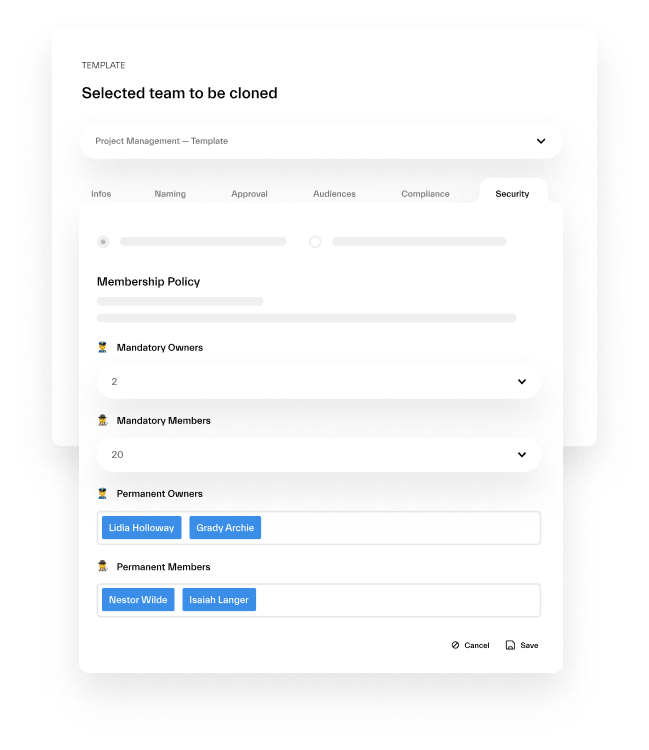
Approval workflow
The Approvals capability allows you to increase security of your templates. You can receive notifications each time your end-users decide to create a team from your template. Then you decide whether to permit or reject the creation. You can also assign specific people who will be responsible for the approval process.

Audience targeting
You can select certain groups of people in your organization that can use your templates. For example, it can be a specific department, branch located in a specific region, or defined members of your team. You can also control who can add members to a team created from your templates.
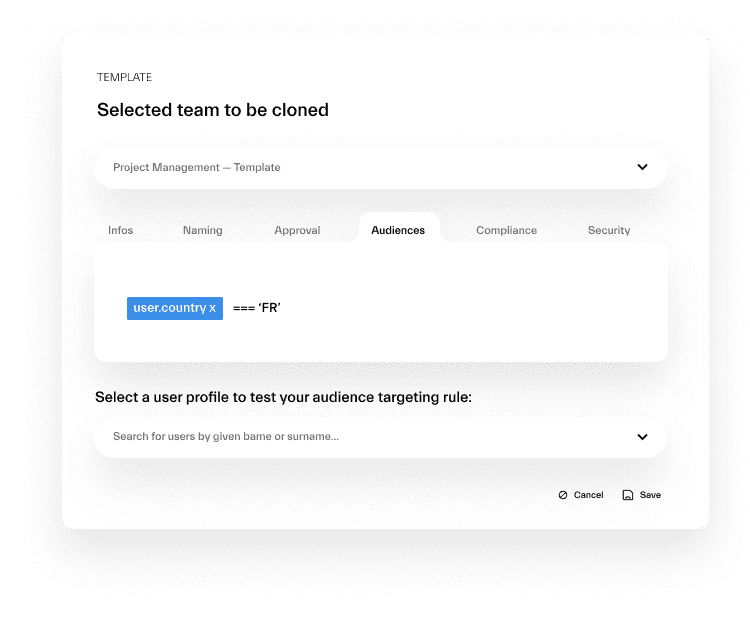
These capabilities answer both the needs of your business and your IT department. As a result, you ensure most efficient and secured collaboration and get the best out of Microsoft Teams.
Empower your collaboration with nBold. Get Started.