Deploying Microsoft Teams from the sales management perspective? Wondering how to improve your sales team’s collaboration and automate processes? Well, you’re on the right page. We understand what challenges you may face during streamlining your sales processes. Your Microsoft Teams environment is disconnected from your CRM, and sales reps are misaligned with other departments. This article will describe how to streamline your sales process in a non-code solution with Power Automate and improve your sales management at scale.
How building automation will help in the sales management process?
Reduce time spent on performing routine tasks
Microsoft Teams is an amazing tool for building an effective collaborative workspace. There your team members can work together on closing deals by working online on proposals, sharing customers updates, and tracking progress. What we really love is the ability to connect other apps with Teams to simplify teamwork around sales. Microsoft Planner, Outlook, Power BI, or even your own CRM.
But at the same time, without automation and the right adoption strategy, all these features may work against you. Your team members will still perform many repetitive tasks. For example, they will need to manually create a team or a channel for each sales deal, add tasks to Planner or notify a team when there is a new Opportunity.
Connect Microsoft Teams with Salesforce
Together with Microsoft Teams, you may use CRMs to store customer data and track buyer journeys. And now, let’s say your sales reps create new records in Salesforce and upload there all prospect information. But at the same time, it’s not only a sales rep who is working on closing deals. In today’s collaborative reality, sales reps collaborate with marketing, customer service, the legal department, and so on. And these colleagues even don’t have the Salesforce license.
This is where automation can help you. By building the automated flows, you will be able to connect Microsoft Teams and Salesforce in a highly efficient way.
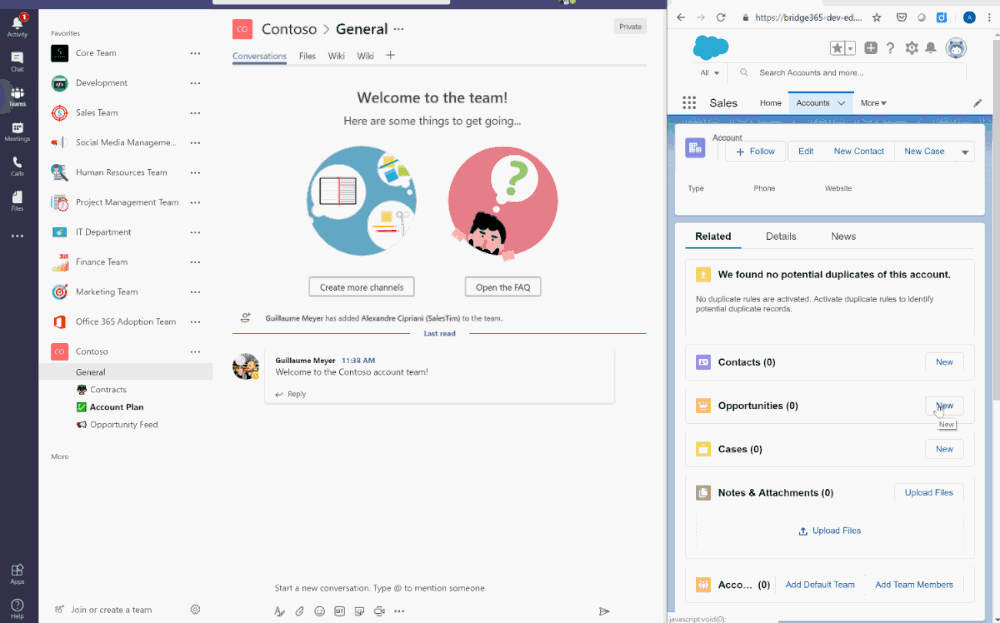
Provide the same level of execution from one deal to another
When you automate processes in your organization, you will get an effective collaborative workspace for each member of your team. Moreover, you won’t miss any updates and customers new. This will help you to get the same level of execution from one deal to another.
Build Power Automate flows for Microsoft Teams to simplify daily tasks
First, we will discuss some scenarios you may face while performing your sales routine. And be sure, you will be able to build these simple Power Automate flows to simplify your work and forget about repetitive tasks.
Track potential customers using Forms in Microsoft Teams
Let’s say, you track your potential customers using Microsoft Forms. For example, your marketing department is organizing an online webinar. And they want to collect leads’ information using Microsoft Forms. After getting the contact information your sales reps start to work with leads to convert them into real customers. So how do you organize this flow quickly and effectively?
First, you need to create a SharePoint list where all contacts’ details will be stored in a very structured way. Create a list and add columns, such as first and last name, email address, and company name.
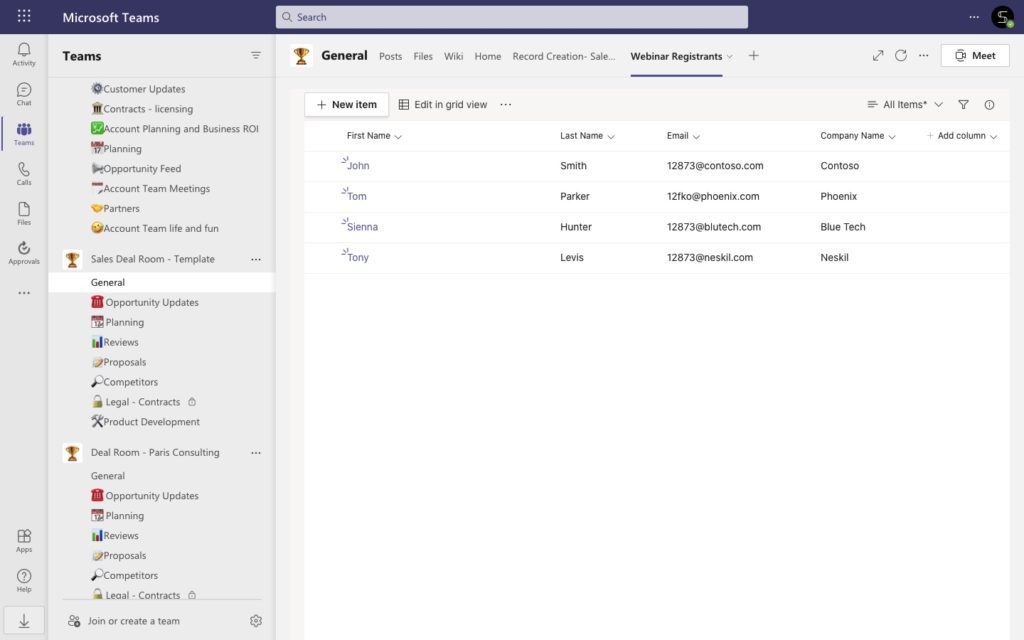
Next, you need to build a form with the same fields where potential leads can enter their information. You can add this form right to your website or landing page using embed code. Read more about Microsoft Forms
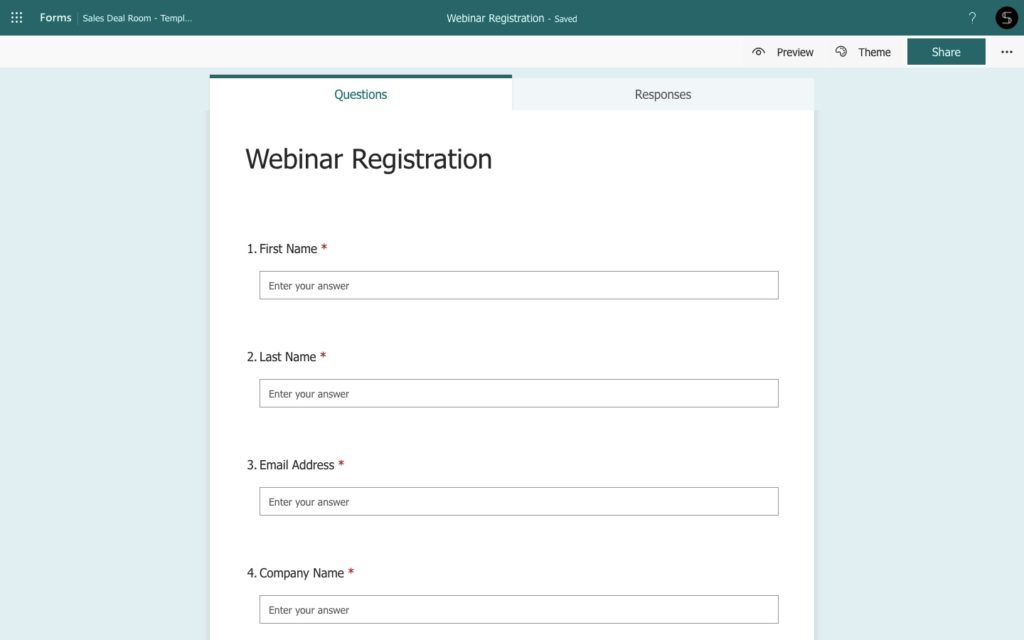
And now, let’s open Power Automate and build your first flow. Find the Microsoft Forms connector and choose the trigger “When a new response is submitted”. And choose the Microsoft Form that we’ve just created.
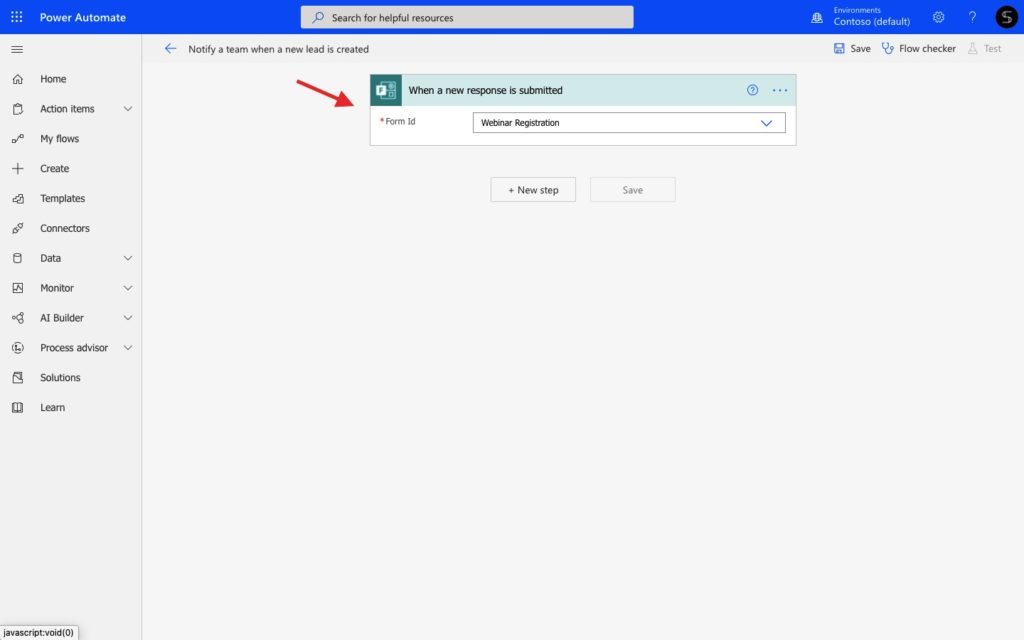
Using conditions “apply to each” add the next step with Forms action “Get responses details” and SharePoint action “Create item”. Use the dynamic content from Microsoft Forms to match up the SharePoint fields.
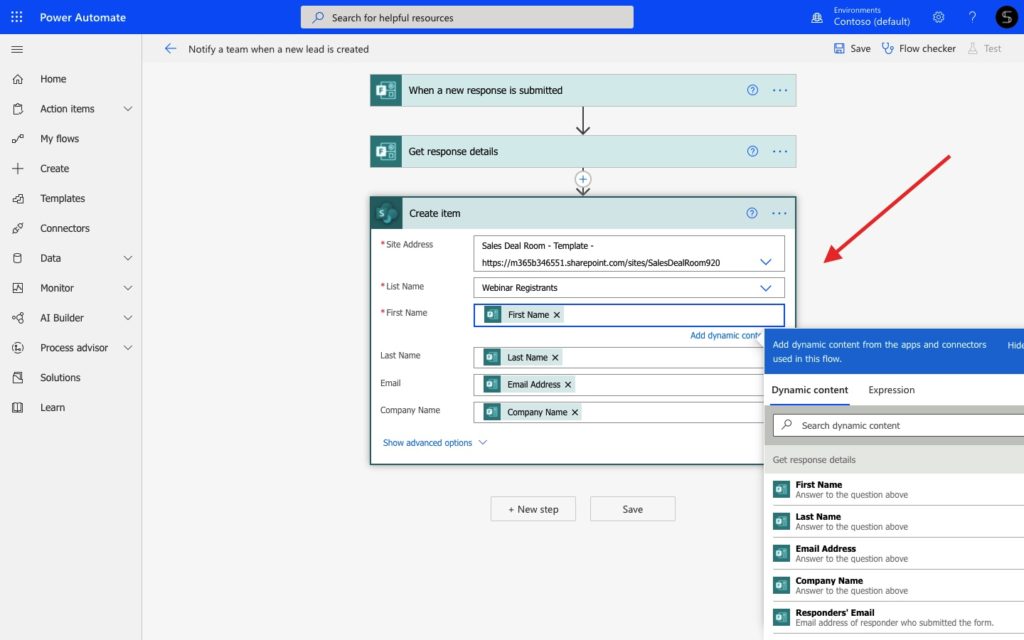
Finally, you can manage Microsoft Teams notifications. For example, you can notify any person from your sales team when a new item is added to the SharePoint lists.
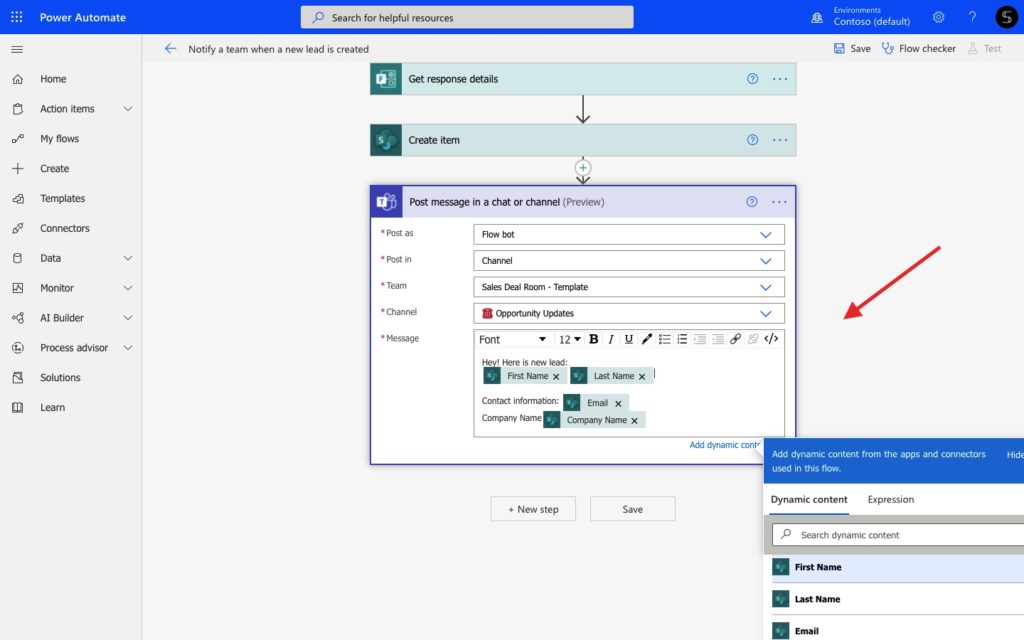
With this simple flow, you can avoid manual sharing of contact information between your marketing and sales departments. And with Microsoft Teams notifications you will make sure your team won’t miss any potential customers.
Perform an effective document management between your team and a customer
How many emails do your sales reps receive every day? Sometimes they can miss an important email from an existing customer, partner, or key Account. This becomes a real pain when you need to share highly important documentation between a customer and your sales team. Instead of downloading attachments and uploading them again to the right folder in Microsoft Teams, you can build automation.
First, by using rules for Outlook you can create a folder in your Inboxes. Thus, add the “Key Customer” folder to receive there all messages from the email addresses.
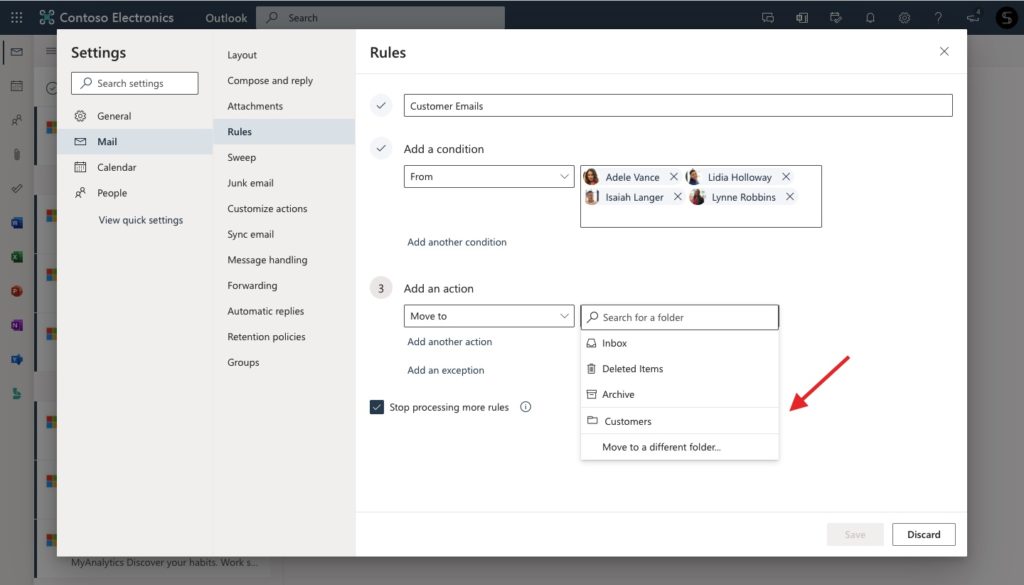
Then, build a workflow in Power Automate using the Outlook trigger “When a new email arrives” and “Yes/No” conditions.
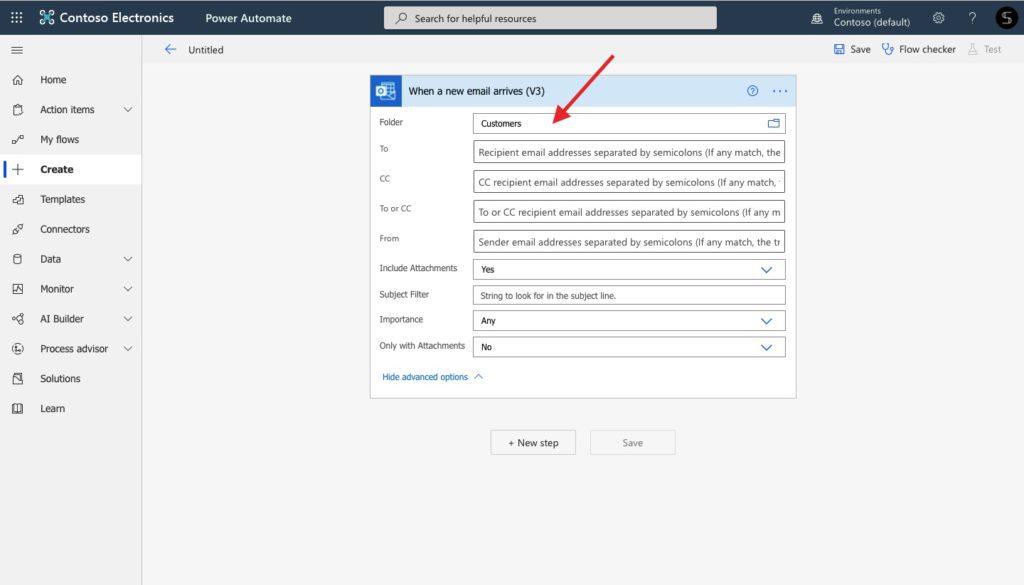
Add action from One Drive “Create file when the condition is satisfied” to the “if yes” field. Using dynamic content from Outlook you’re able to automatically give the name and folder path.
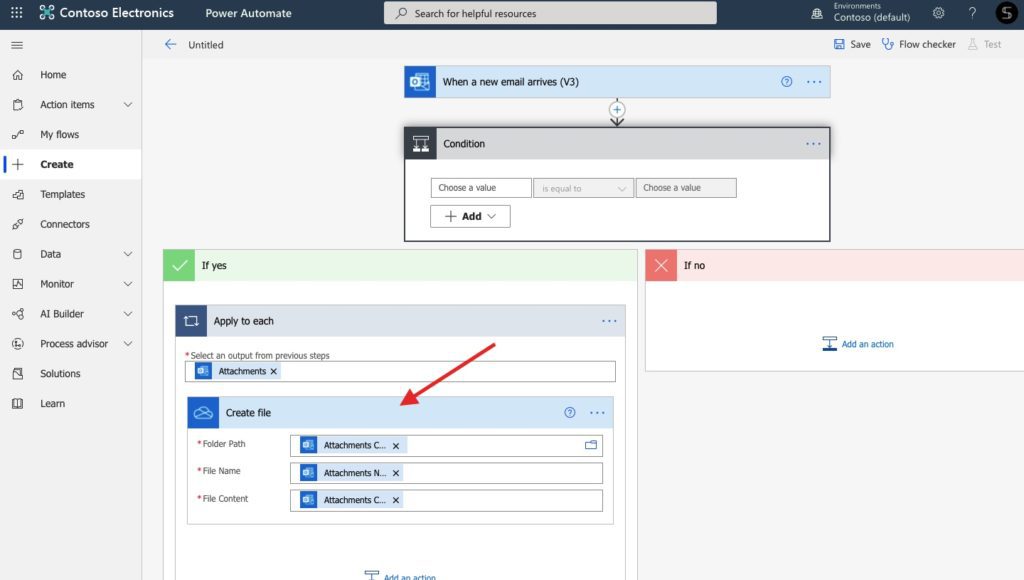
Moreover, you can post a Teams message to the needed channel when the customer sends a new file.
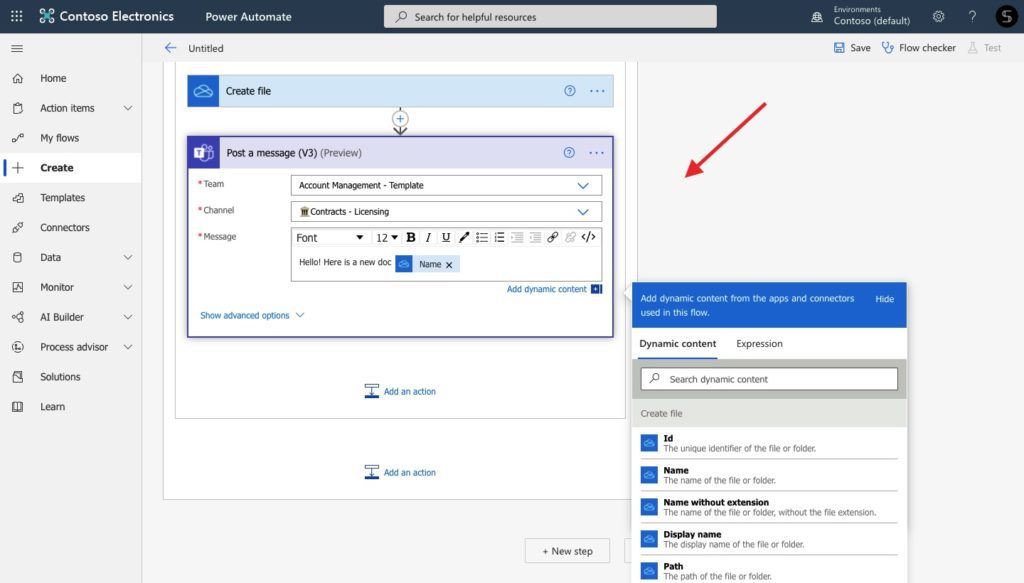
With this simple flow, you won’t need to manually manage and share customer files, such as signed agreements and transactional documents. Instead, they will be automatically copied to your One Drive environment. In addition, your teammates will be notified each time a new document is shared by your key customers and partners.
Read more about file management in Microsoft Teams
Onboard new vendors through Forms and Approval Process
Let’s say, your team manages relationships with vendors, and they coordinate activities among the organization, vendors, and end-users. So, they need to manage an onboarding process for each new vendor to guide them into your company’s network. Wondering how to automate this process? Let’s see an example of the automated flow connecting the Forms and Approval app.
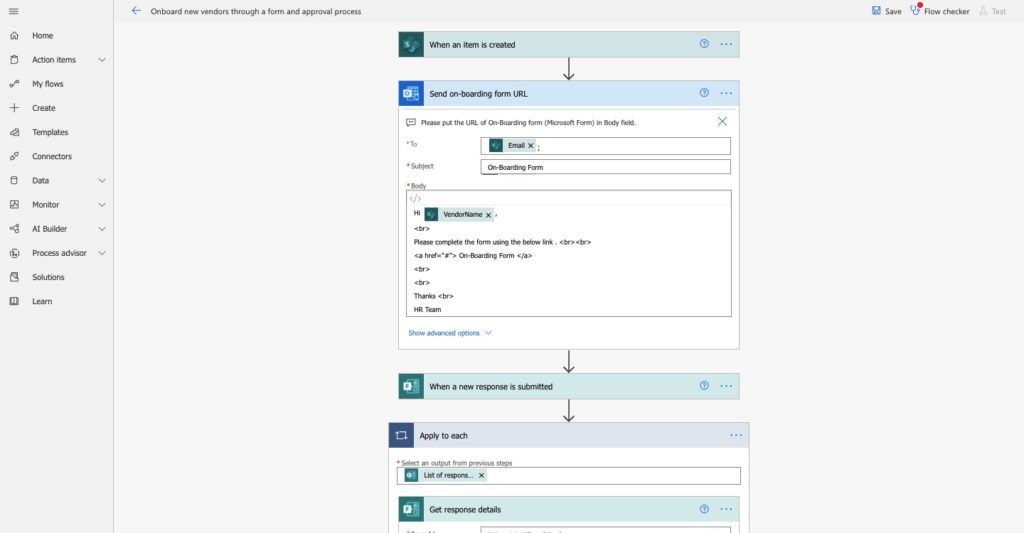
To build this flow you will need to create a new form where a new vendor will need to submit all required information. And then, an approver will receive the notification with the vendor’s response details. No matter if the submission was approved or rejected, the vendor will automatically receive an email with the result and comments.
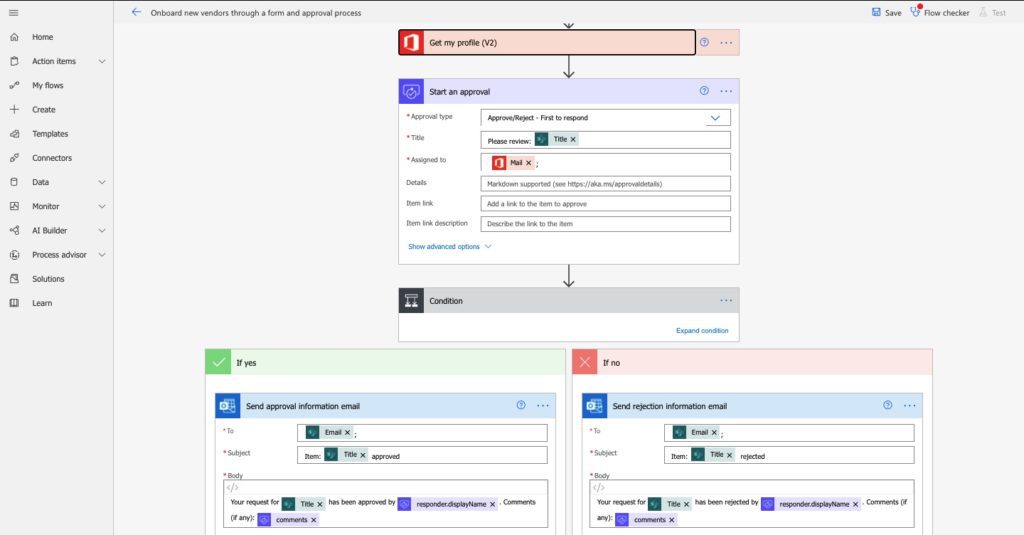
By building these simple automated flows you can easily streamline your sales processes by optimizing and automating your routine daily tasks. Explore more Power Automate templates to manage sales.
Connect Microsoft Teams with your Salesforce CRM using Power Automate
Another sales managers’ pain is the disconnection of the Microsoft Teams environment from the internal CRM system. Let’s look at some Power Automate flows examples with Microsoft Teams and Salesforce connectors. These flows will help you align colleagues from the different departments and bring together their collaboration in one place.
Notify your team about new Salesforce Opportunity
Imagine, your sales rep adds new Opportunity records in Salesforce. This is where your sales team keeps all the contacts’ information, such as email, annual revenue, open and closed date, location, etc. But it’s not only the sales rep who is working on closing this deal. He collaborates with other colleagues from marketing, customer support, and legal departments who may not have the Salesforce license.
With a simple Power Automate flow, you can manage notifications to avoid loss of information and simplify the sales process. Thus, your team in Microsoft Teams will be notified each time a new Opportunity is created in Salesforce. And they will start to work on closing the deal straightaway.
To build this flow find the Salesforce connector in Power Automate and choose the trigger “When a new record is created.
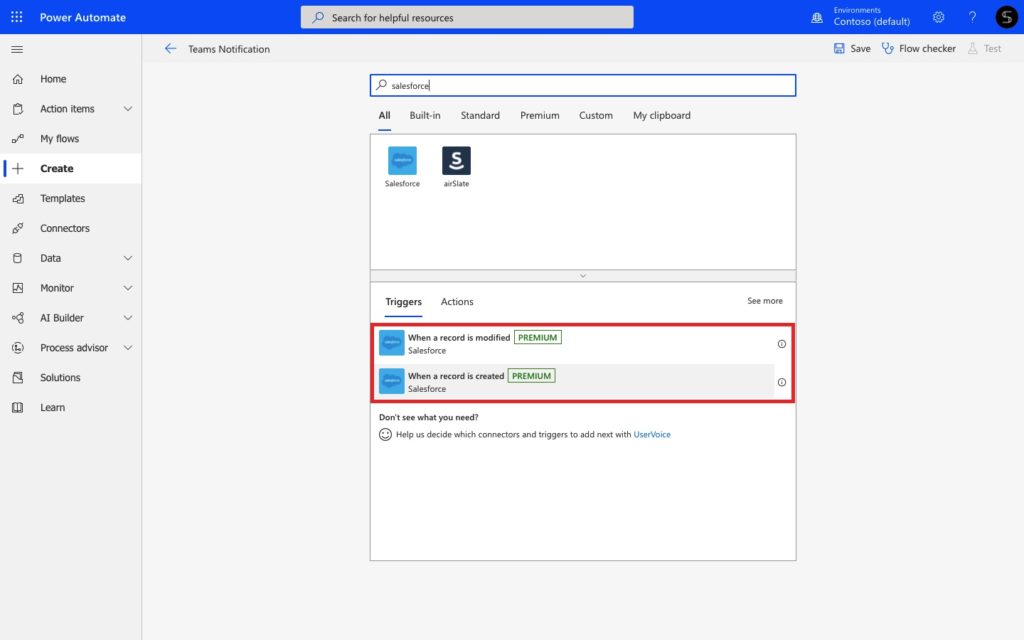
Try Salesforce and Teams Templates Integration for Free
And then, choose the action in Microsoft Teams, for example, “send a message”. Choose the required team and channel and customize the message with dynamic content from Salesforce.
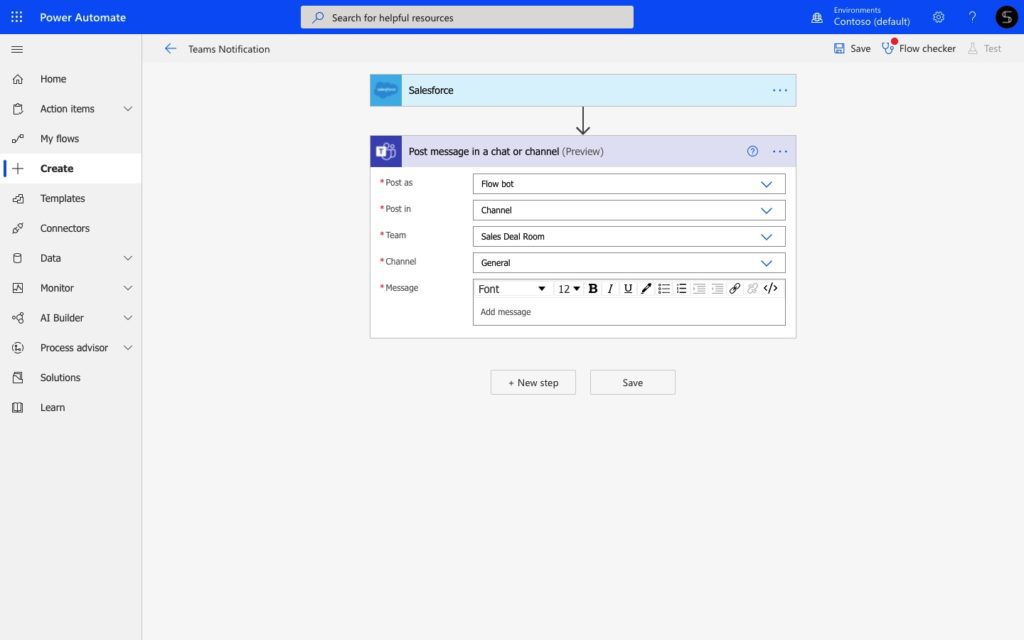
So easy! Now, your team members in Microsoft Teams won’t miss any Salesforce updates and new sales deals.
Create a new Salesforce record from Microsoft Teams
Now let’s have a look at an opposite example where your marketing team collects and stores lead information in Microsoft Teams. How to add them into your Salesforce CRM automatically?
To do this, create a SharePoint list with columns related to Salesforce data, such as first and last name, email, phone, and so on. With this template, you will have a newly created Salesforce record when your colleagues create a new item in the SharePoint list.
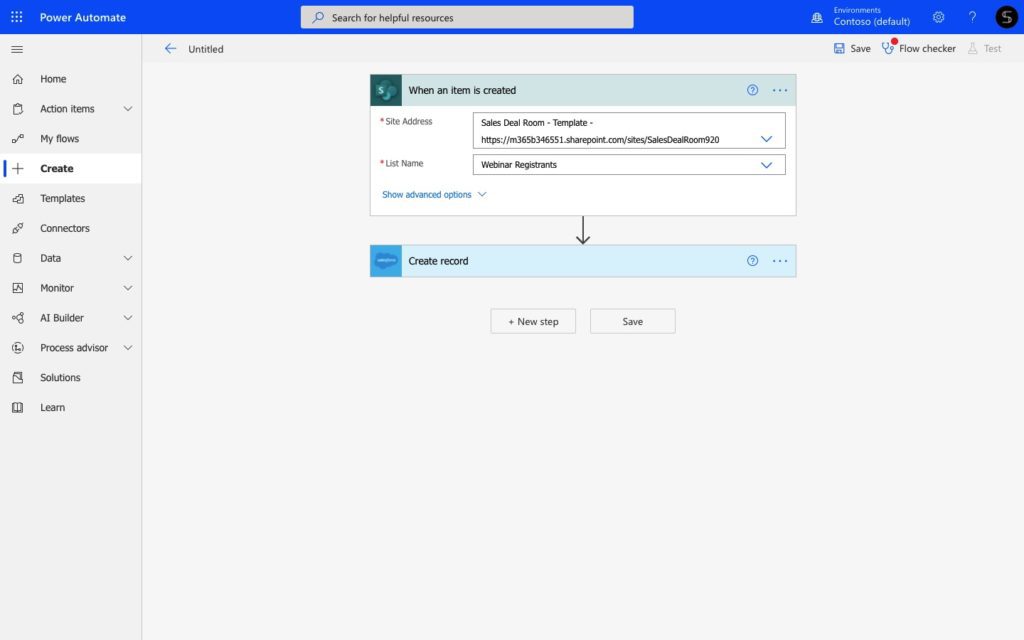
Moreover, add this SharePoint list as a new tab in Microsoft Teams channel. Thus, your colleagues won’t jump from one app to another and will work on the list of leads in real-time.
Create Planner tasks for each Salesforce activity
Suppose you have a Planning channel in your sales deal team. This is where your teammates manage their sales tasks using the Microsoft Planner tab.
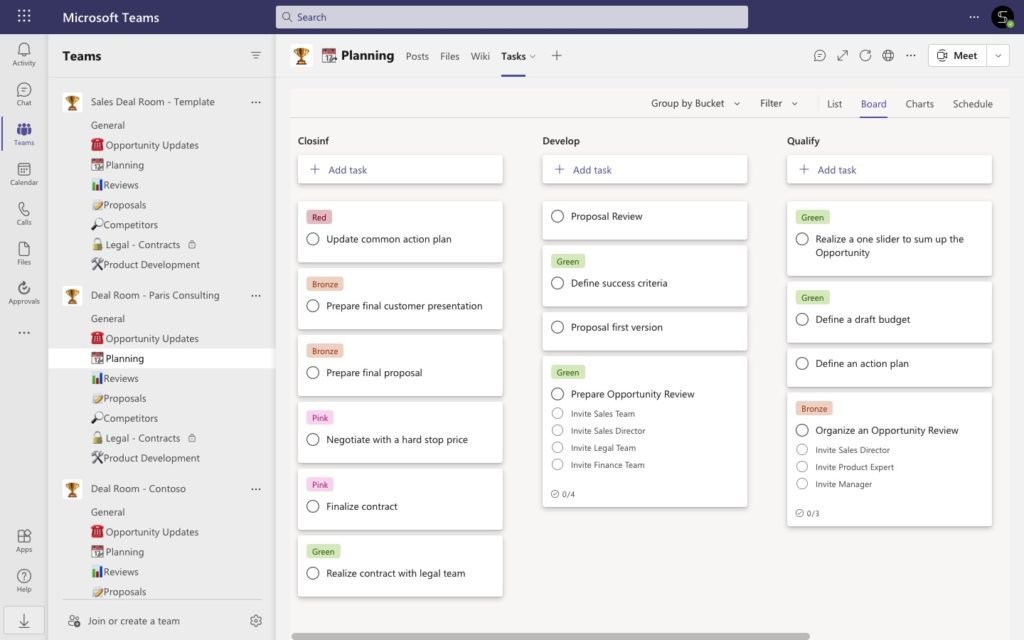
How to integrate Microsoft Planner with tasks in Salesforce? In fact, you can easily build a flow to connect Microsoft Planner with Salesforce connector.
Choose the Salesforce trigger “When a new record is created” and set up any custom object.
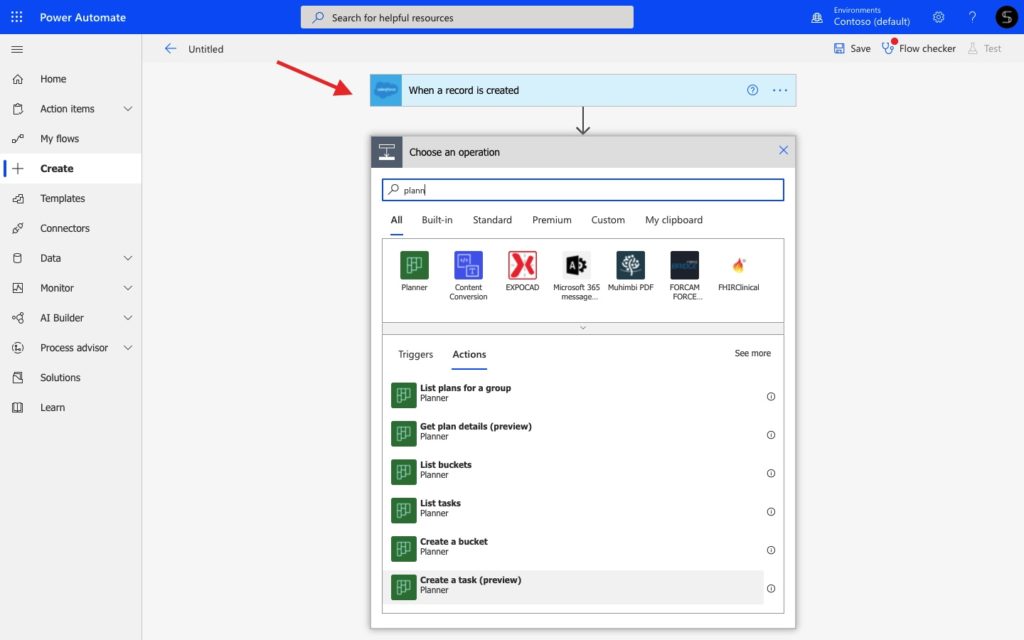
Then, find the Microsoft Planner connector and choose the action “Create a task”. Here you can define in which team and Planner you will post a new task. Moreover, add dynamic content from Salesforce to detail a task. And add other information, from deadlines to assigned person, label, and priority.
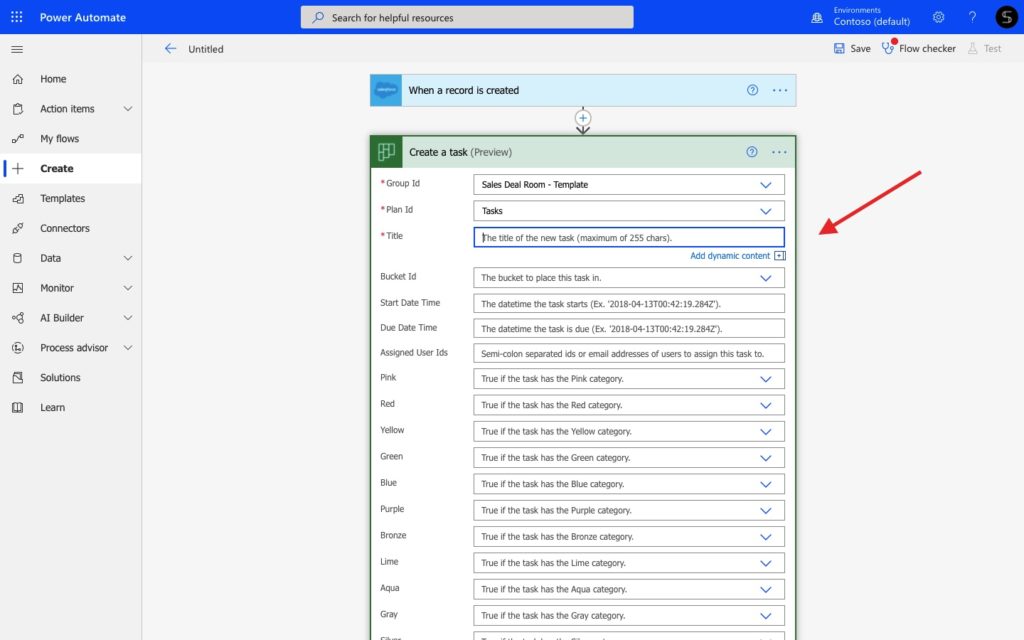
With this flow, your teammates will receive tasks in Planner each time a new record is created. For example, a marketing manager will receive a task to create a playbook for a new Opportunity. At the same time, a sales rep will start to prepare a demo presentation, and so on.
Collaborate on Salesforce Accounts and Opportunities with Teams templates
Below we’ve described some simple examples of using Power Automate for streamlining your sales processes. And now you may wonder how to scale your processes across the entire organization. Let us describe an ideal solution to bring together your team in a highly efficient way.
Let’s say your sales reps work with the Key Accounts and Opportunities in Salesforce. They submit their contact information and updates. At the same time, they need to collaborate with colleagues in Microsoft Teams to share proposals, agreements and stay up to date with your company’s news. So how to build a unified workspace for them and align people from the different departments who are working on the same deal? By using advanced Salesforce and Microsoft Teams templates, you will automatically create an ideal workspace for your colleagues for each essential deal. Let’s see how it works.
Get automatically created teams for Salesforce Opportunity and Accounts
With Microsoft Teams templates technology you can build dozens of copied teams with all the content included. Standard and private channels, cloned files and folders, pre-built set of sales tasks, tabs with apps, and so on. Thus, you will need to build an original team just once and add it as a new template.
Check our ready to use Sales Deal Room and Key Account Management template
Moreover, with Salesforce and Teams templates integration, you can get these automatically created teams from the template each time when a new Opportunity and Account is created in Salesforce. Check out how it works!
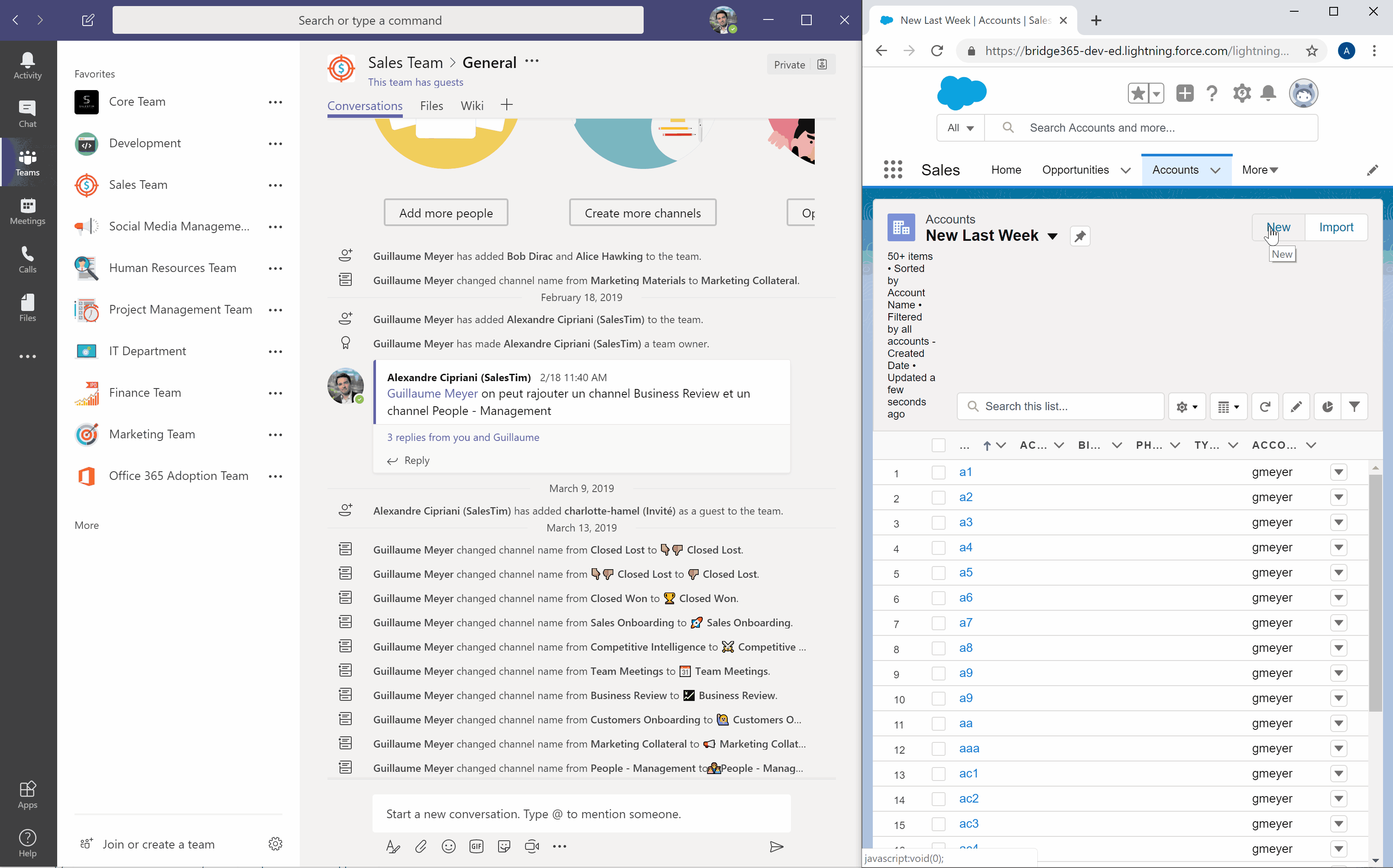
With this feature, you will get a complete workspace where your team can collaborate on deals. And it’s not just a team with a general channel. With copied channels, tabs with apps, and files your team will know exactly where to share essential information and how to run a deal in a very structured way. Moreover, with Governance settings, such as Permanent Membership you will automatically get the right people into the newly created team. And with Security Setup you can make sure your team securely stores and shares information.
Manage Teams Naming convention with dynamic content from Salesforce
Next, you can manage Naming Convention using additional properties from Salesforce. Your teams for Opportunities and Accounts will be created with the right name and description with this feature. Include Records’ data such as the name, location, stage, owner name, and so on. With the Naming convention for Microsoft Teams, your team members will quickly understand the purpose of the team.
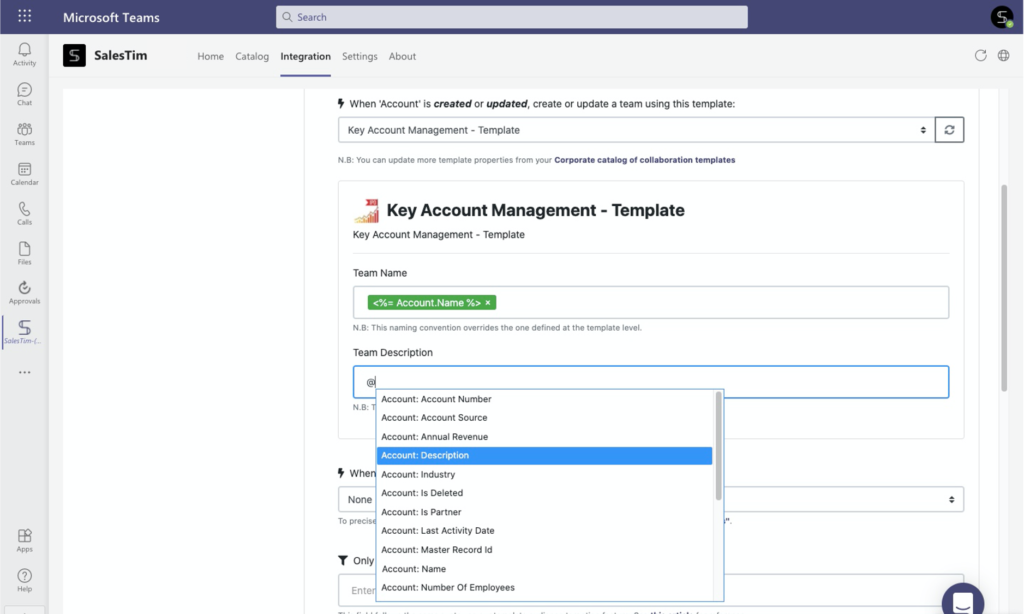
Add a new channel for each new opportunity to the parent team
No need to create an entire team for a new Opportunity or Account? You can sync with a channel and get a newly created channel into the right team when a new record is created in Salesforce.
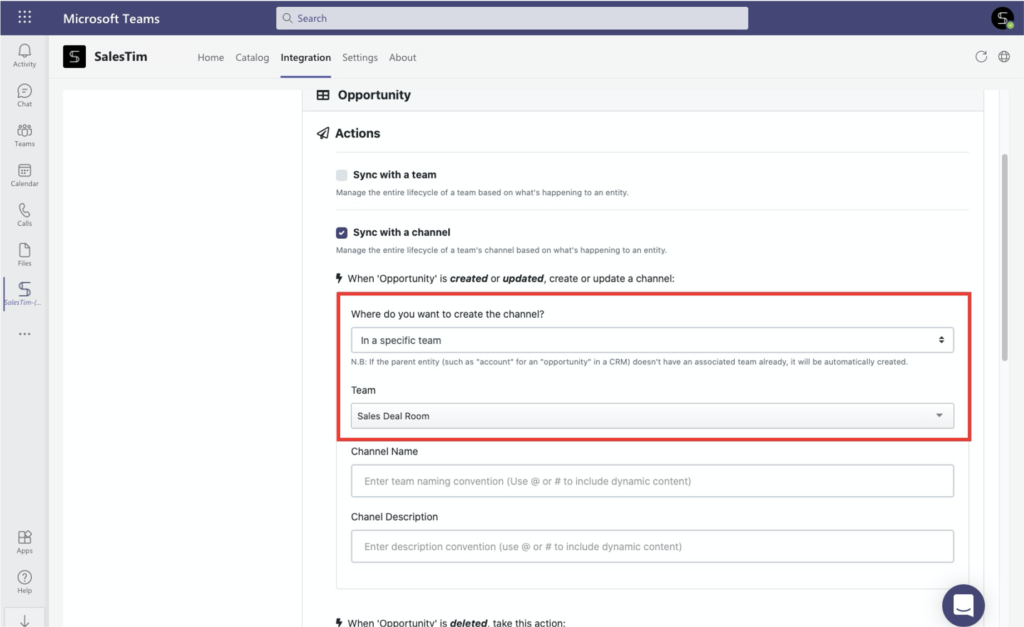
Moreover, you can create a channel for an Opportunity into the parent Account’s team.
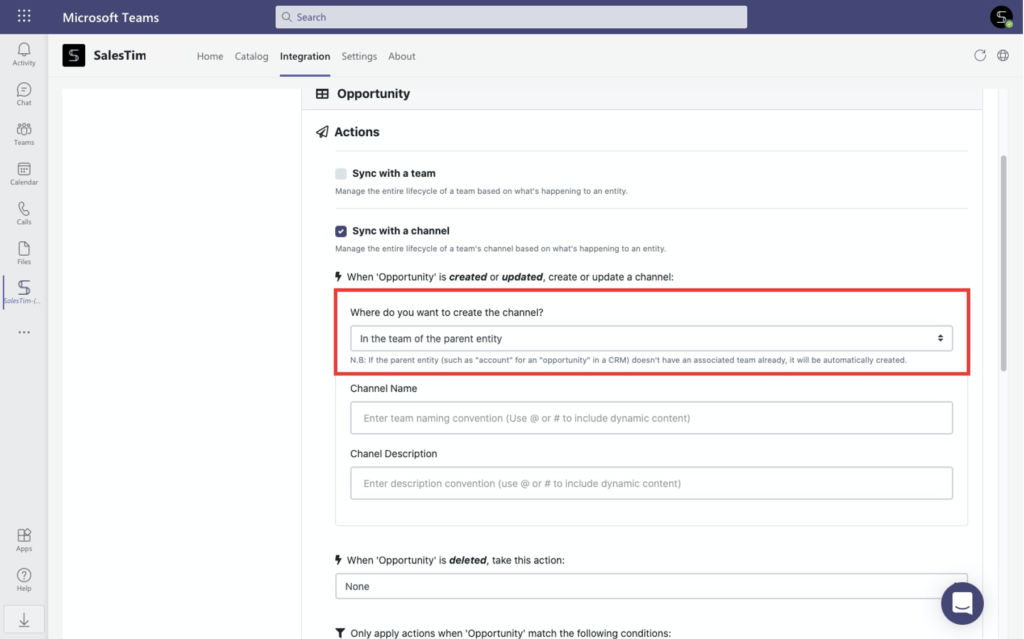
With this option, your team will have separate collaboration workspace without mess in Teams.
To conclude, we would like to say that you need to provide your team an ideal collaborative workspace in today’s changing way of working. This way, they will improve their productivity and work on deals efficiently. With Power Automate you’re able to build different flows to automate and optimize your processes. And with advanced Salesforce and Teams integration, you can easily scale it and build a strong and efficient workspace across the entire organization.
Book a quick call with our team to learn how nBold can help you to improve your collaborative processes at scale